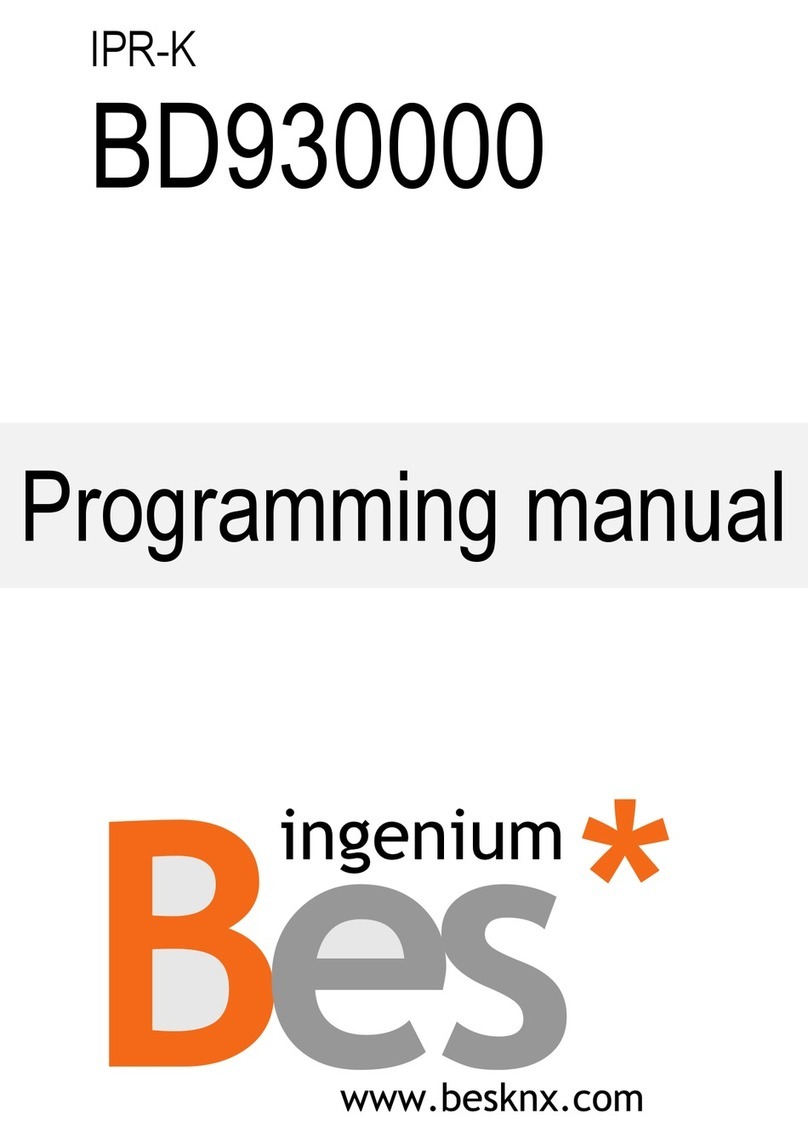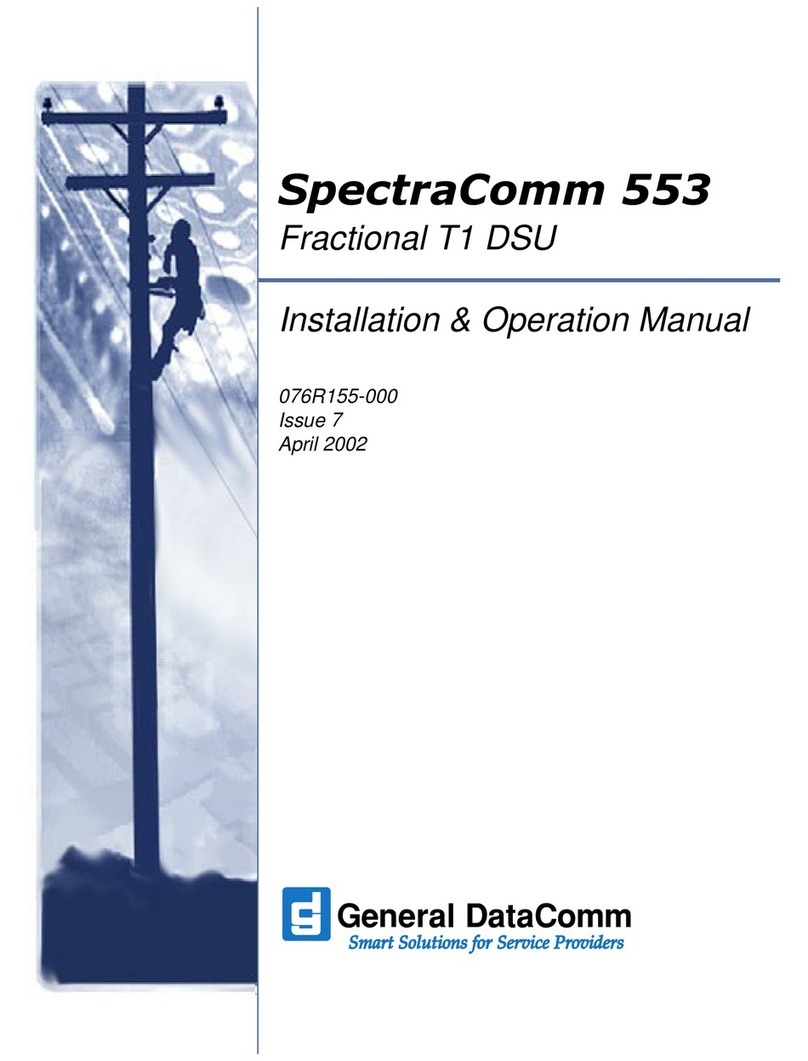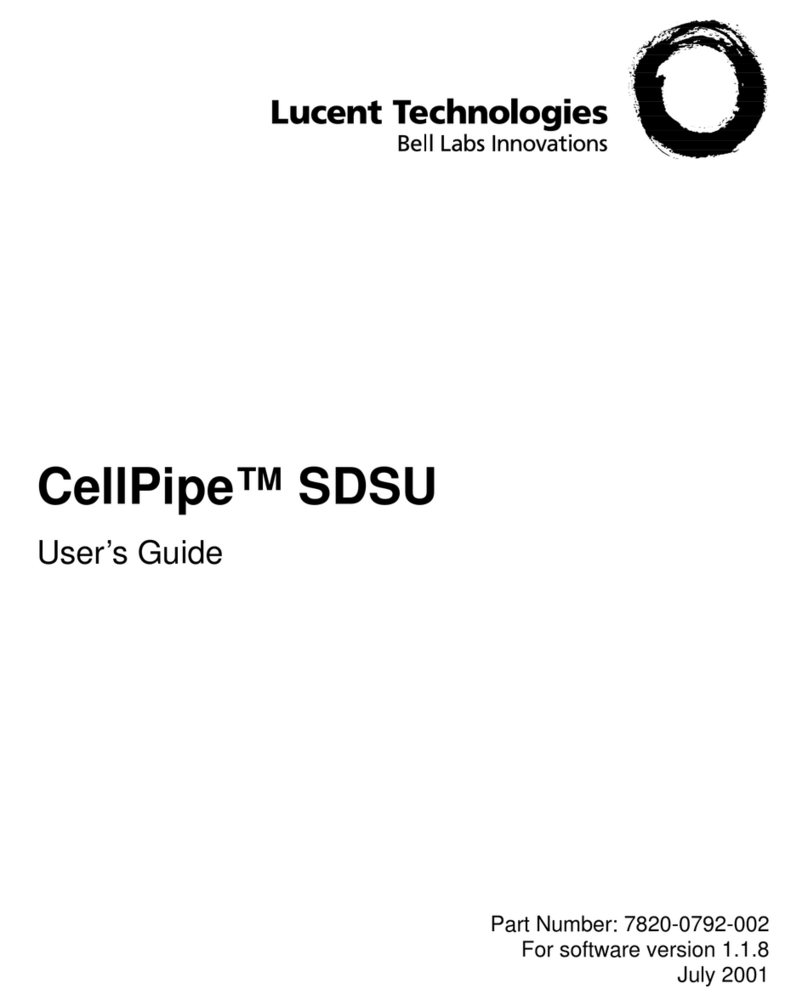Jandy iQ20 User manual

Quick Start Guide
How It Works
Your
Internet
Router
iQ20 Web
Connect
Device
Power Center Pool System
INTERNET
iQ20 Web-
Connect Device
Zodiac Pool Systems LLC
2882 Whiptail Loop # 100, Carlsbad CA 92081
1.800.822.7933 | www.Jandy.com
Zodiac Pool Systems Canada, Inc.
2-3365 Mainway, Burlington, ON L7M 1A6
1-888-647-4004 | www.ZodiacPoolSystems.ca
ZODIAC®is a registered trademark of Zodiac International, S.A.S.U., used under license.
All other trademarks referenced herein are the property of their respective owners.
©2019 Zodiac Pool Systems LLC
This Quick Start Guide is to help you quickly install
your system. Be sure to read all WARNINGS in the
complete installation manual.
WARNING
To prevent risk of electrical shock which can result in severe injury or death,
ENSURE that the AquaLink®system is OFF before proceeding with installation.
FOR YOUR SAFETY This product must be installed and serviced by a contractor who is licensed and
qualified in pool equipment by the jurisdiction in which the product will be installed where such state or
local requirements exist, the maintainer must be a professional with sufficient experience in pool equipment
installation and maintenance so that all of the instructions in this manual can be followed exactly. Before
installing this product, read and follow all warning notices and instructions that accompany this product.
Failure to follow warning notices and instructions may result in property damage, personal injury, or death.
Improper installation and/or operation will void the warranty. Improper installation and/or operation can create
unwanted electrical hazard which can cause serious injury, property damage, or death. Turn off power at the
main circuit feeding the AquaLink power center to disconnect the power center from the system.
Installation manual (H0433500) and Owner’s manual (H0433600)
are available online at www.iAquaLink.com or by calling:
USA: 1-800-822-7933 | CANADA: 1-888-647-4004 |
AUSTRALIA: 1800-688-552
When and how to use a 6584
multiplex board
WPS Helpful Hints
Evaluating Wi-Fi signal strength For best reception
(Wi-Fi installs only)
A. Always install the iQ20 web-connect
device with the antenna on the right side,
toward the sky and within arms reach.
B. Install at least 10' (3m) from any high
voltage electric motors and 5' (1.5m) away
from other transceivers.
C. Install as close to the home network
router as possible.
What the LEDs mean Restarting Wi-Fi setup mode
• Some brands use other names (like Quick Setup)
or other icons (such as padlock or similar) for WPS.
• Some routers may have WPS disabled, which
may require using the hotspot method (4A]
• The hotspot method (4A) is recommended for
Apple®routers
Helpful Hints
i
6
2
Red = Power
Yellow - Slow Flashing = Searching for
Network
Yellow - Solid = Connected to Network
LEDs may flicker—this is normal.
Green = Connected to Internet
The iQ20 will start Wi-Fi setup mode when
the WIRED / WI-FI switch is set to Wi-Fi and
its memory has been cleared. To clear the
memory, toggle the switch and leave it in the
Wi-Fi position.
My Network
Neighbors Network
Neighbor #2
34
5
A maximum of two (2) RS485 cables can be connected
per RS485 connector. To connect additional RS485
devices, a Multiplex Board may be required.
iInstallation instructions included with part # 6584
1
H0637900_REVA
Signal strength depends on your router and
the mounting location of the iQ20 web-connect
device. Use the Hotspot method to evaluate
(See Section 3.1). If you move the router closer
and signal still not strong, consider installing
a Wi-Fi range extender, Wi-Fi repeater, or
another type of router. You may also install an
app on your smart phone (e.g., Wi-Fi Analyzer
or Wi-Fi Sweetspots) to check your signal
strength and bandwidth.

2. START WI-FI SETUP MODE
1. WIRE IQ20 WEB-CONNECT DEVICE TO THE
AQUALINK®AUTOMATION SYSTEM Remove two screws on front cover. Remove the
cover and gasket from the web-connect device. To
clear Wi-Fi settings and enter Wi-Fi Setup mode,
toggle the WIRED / WI-FI switch to WIRED then
back to WI-FI.
Open the Wi-Fi settings on your smart
device and choose the network named
“iAquaLink-***”
i
Turn off power to AquaLink.Remove
the dead panel. Pass iQ20 web-connect
device cable through the low voltage
raceway.
Reinstall the dead panel (and close doors
if applicable) to ensure high-voltage areas
are secured.
Connect RS485 cable to an open
connector on the AquaLink power center
board. Do not connect more than two
RS485 cables per red terminal bar.
Restore power to the AquaLink
system.
1
34
See Helpful Hints #2 for
more info
NOTE: This step will clear all current Wi-Fi settings from memory.
3. CONNECT IQ20 WEB-CONNECT DEVICE TO THE HOME NETWORK
3.1 Wi-Fi: Hotspot Method (*Home network name (SSID) and password are required)
3.2 Wi-Fi: WPS Method
3.3 Wired: Ethernet Method *
Press the WPS Button on the home network
router. To find it, look for the symbol.
Remove the device lid by removing
the two screws on the cover. To
clear any previous Wi-Fi settings,
toggle the Wired-Wi-Fi switch.
Then set the switch to the desired
mode. Proceed to step 3A or 3B to
reprogram the Wi-Fi settings.
Select your system from the “My Systems” screen (app) or the “Locations” tab
(web) to monitor, program, and control your entire pool system.
Some devices will automatically redirect you to the
Log In screen. If this does not occur, open a browser
and navigate to “setup.iaqualink.com”.
WiFi
iAquaLink ***
2
My Network
Neighbors Network
Neighbor #2
3
All networks within range will be displayed.
Select the desired network.
If prompted for a password, enter the password
for the home network (caps sensitive).
The web-connect device will disconnect
from your smart device at this point.
When connection to the home network is established, the
yellow ‘LAN’ LED stops blinking and turns solid. When
connection to the Internet is established, the green ‘WEB’
LED illuminates.
Replace device cover and gasket and tighten screws.
See Helpful Hints #1 for more info.
4
Remove the two screws on front cover. Remove the
cover and gasket from the web-connect device. To
clear WiF-i settings and enter Wi-Fi Setup mode,
toggle the WIRED / WI-FI switch to WIRED then back
to WI-FI.
4. SET UP USER ACCOUNT
Remove two screws on front cover. Remove
the cover and gasket from the web-connect
device. To clear Wi-Fi settings and enter
Wi-Fi Setup mode, toggle the WIRED / WI-FI
switch to WIRED then back to WI-FI.
When connection to the home network is established, the
yellow ‘LAN’ LED stops blinking and turns solid. When
connection to the Internet is established, the green ‘WEB’
LED illuminates.
Replace device cover and gasket and tighten screws.
See Helpful Hints #1 for more info
4
When connection to the home network is established, the
yellow ‘LAN’ LED stops blinking and turns solid. When
connection to the Internet is established, the green ‘WEB’
LED illuminates.
Replace device cover and gasket and tighten screws.
See Helpful Hints #1 for more info.
4
2
Press and release the WPS button
on the web-connect device. The
small yellow LED next to the button
will start blinking slowly.
1
1
1
3
Insert the ethernet cable into the ethernet port
and wrap the cable inside the device and out
of the break-away.
Replace the device cover and gasket and tighten screws.
Using needle-nosed pliers, remove
the plastic break-away.
2
Download the free iAquaLink app from the Apple App Store
or from Google Play, or navigate to “iAquaLink.com” from
any browser. Select “Sign Up” to create an account.
The pool owner must register with their own email and
password to use the iAquaLink app or web interface.
i
After creating an account, select the [+] in the top right corner (app) or
“Add Location” tab (web). Enter the device serial number found on the
door hanger or the side of the web-connect device.
4
3
For security reasons, you must be connected to the same network
as the iQ20 web-connect device to add it to your account.
The web interface is also available from the app. Access it by selecting [Web] from
the top-right corner after selecting your system from the “My Systems” screen.
2
Weatherproof the cable break-away by
sealing with silicone.
ii
ii
i
i
i
ii
Other Jandy Network Hardware manuals
Popular Network Hardware manuals by other brands

SimpleTech
SimpleTech SimpleShare user guide
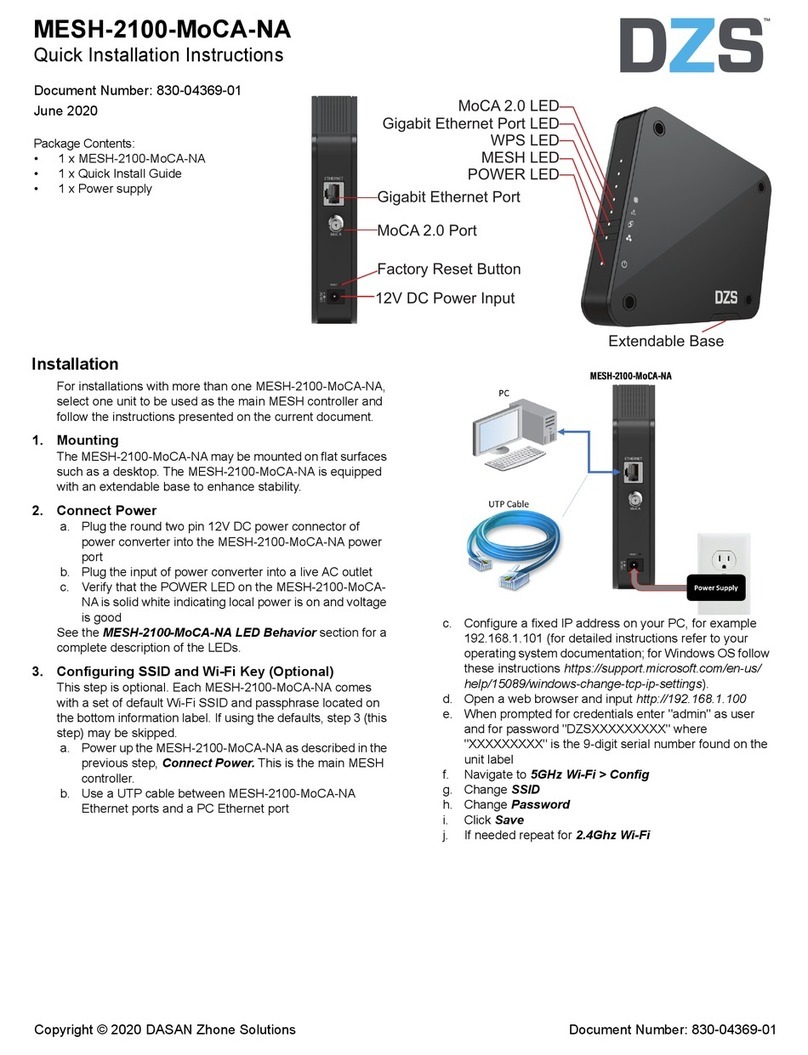
Dasan
Dasan DZS MESH-2100-MoCA-NA Quick installation instructions

ATTO Technology
ATTO Technology iPBridge 1500D Installation and operation manual

PENKO
PENKO Omega Quick start manual

Lanner
Lanner NCA-4220 user manual
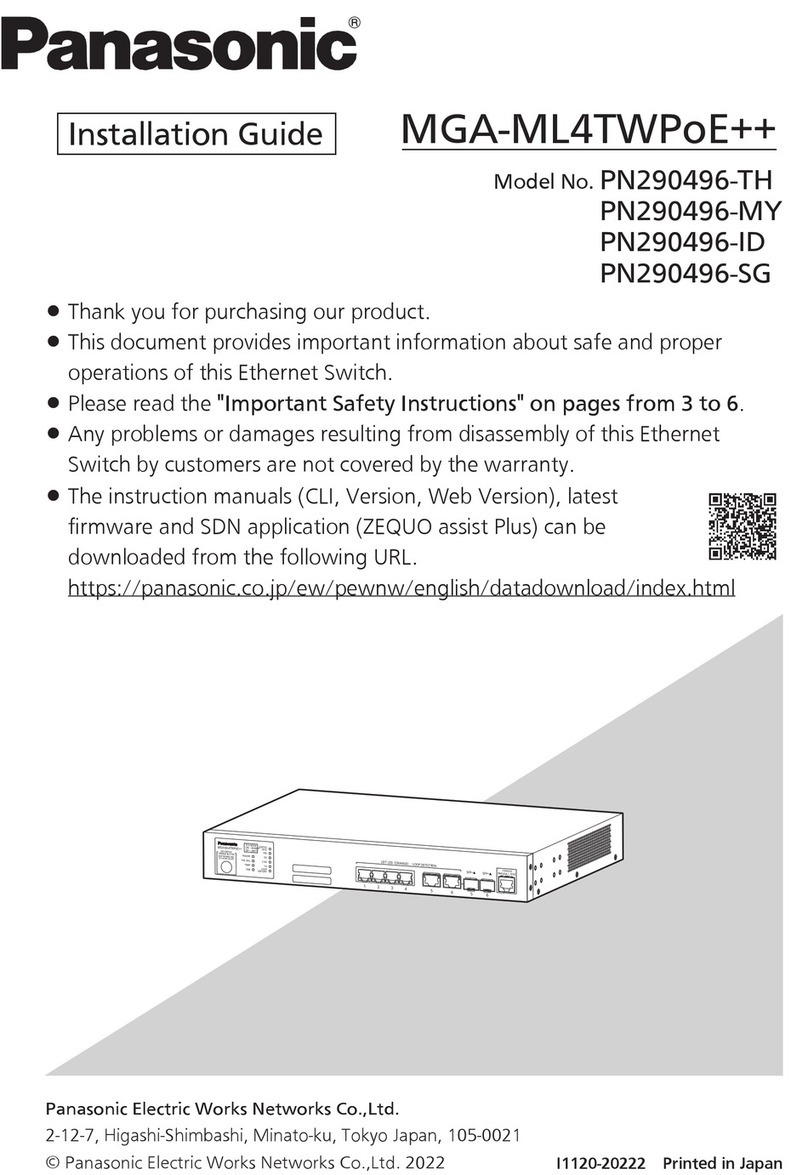
Panasonic
Panasonic MGA-ML4TWPoE++ installation guide