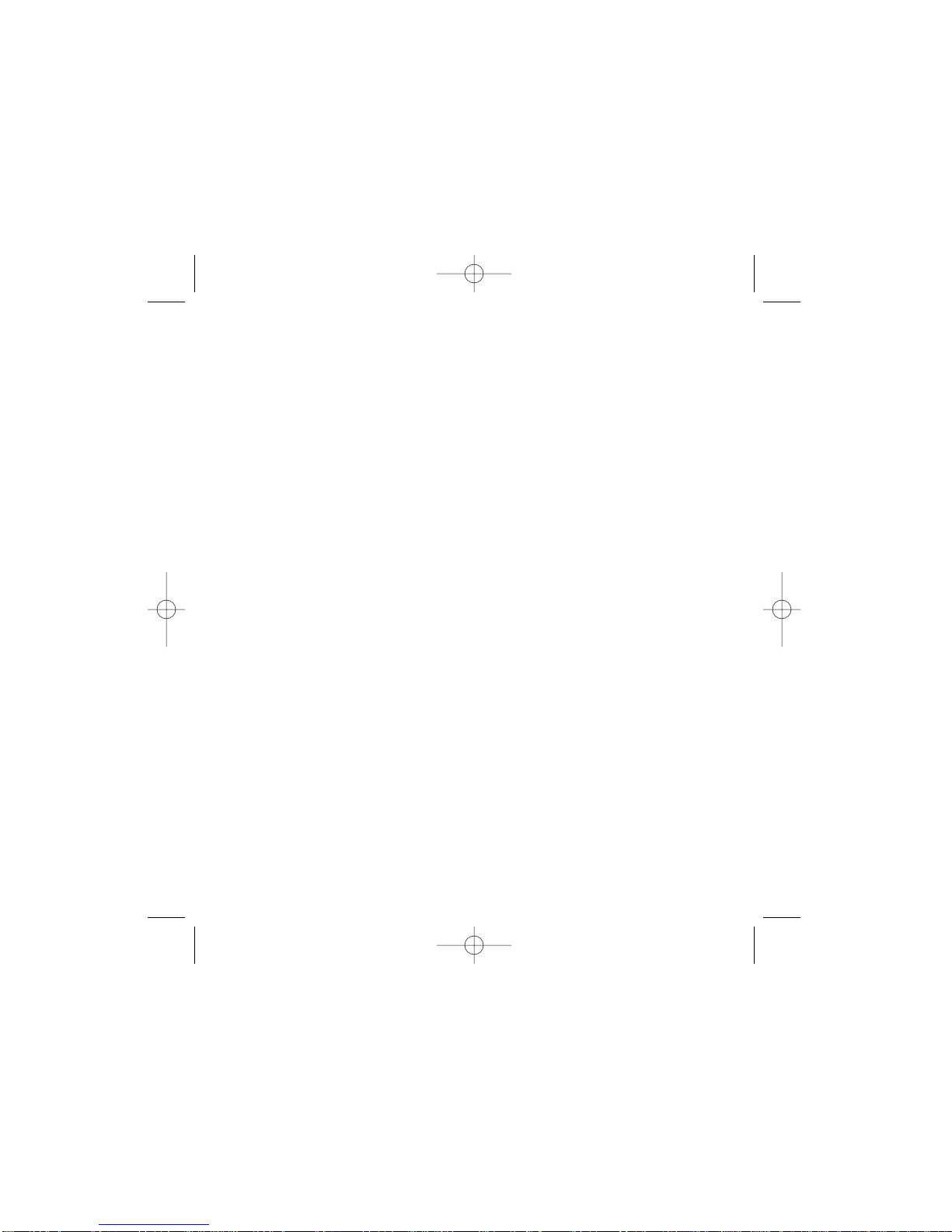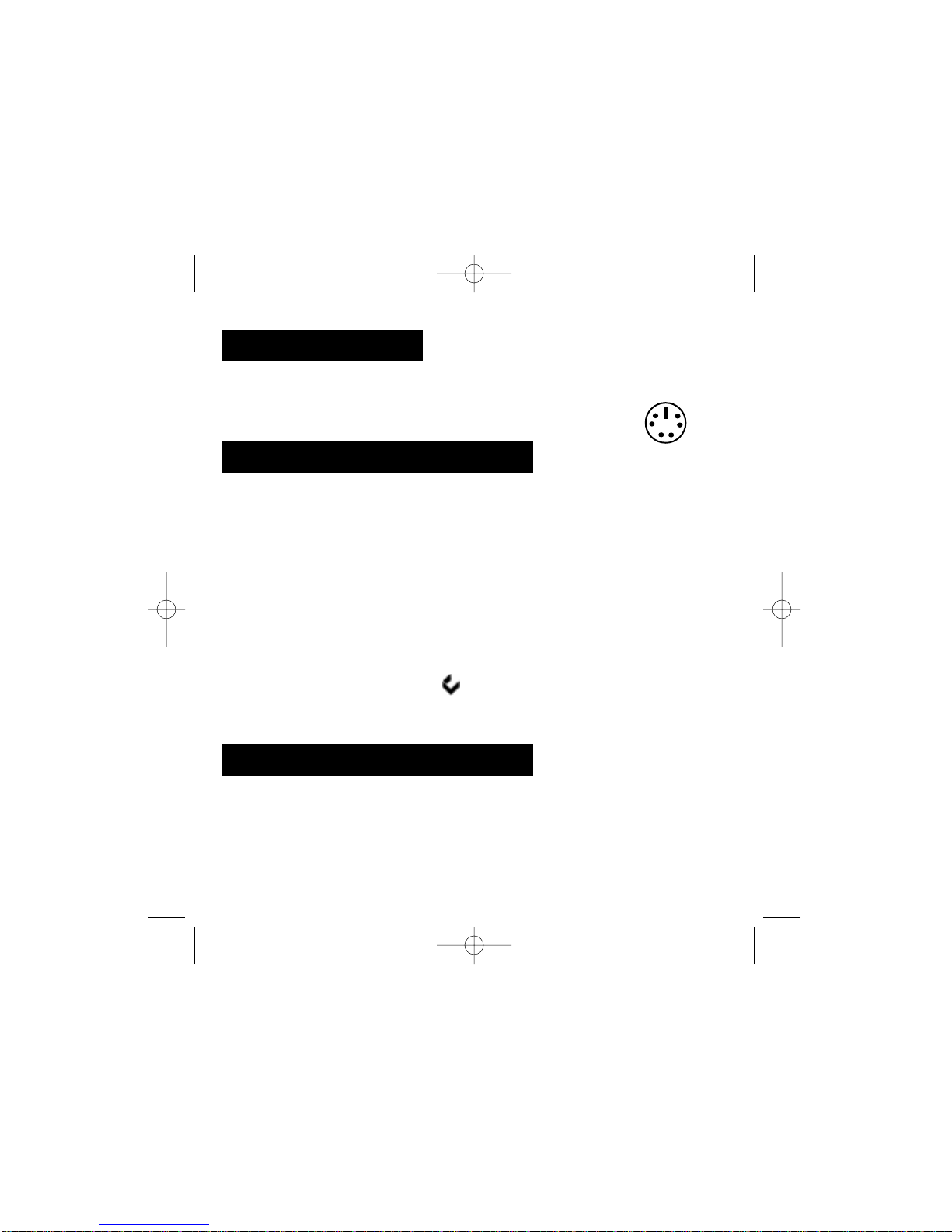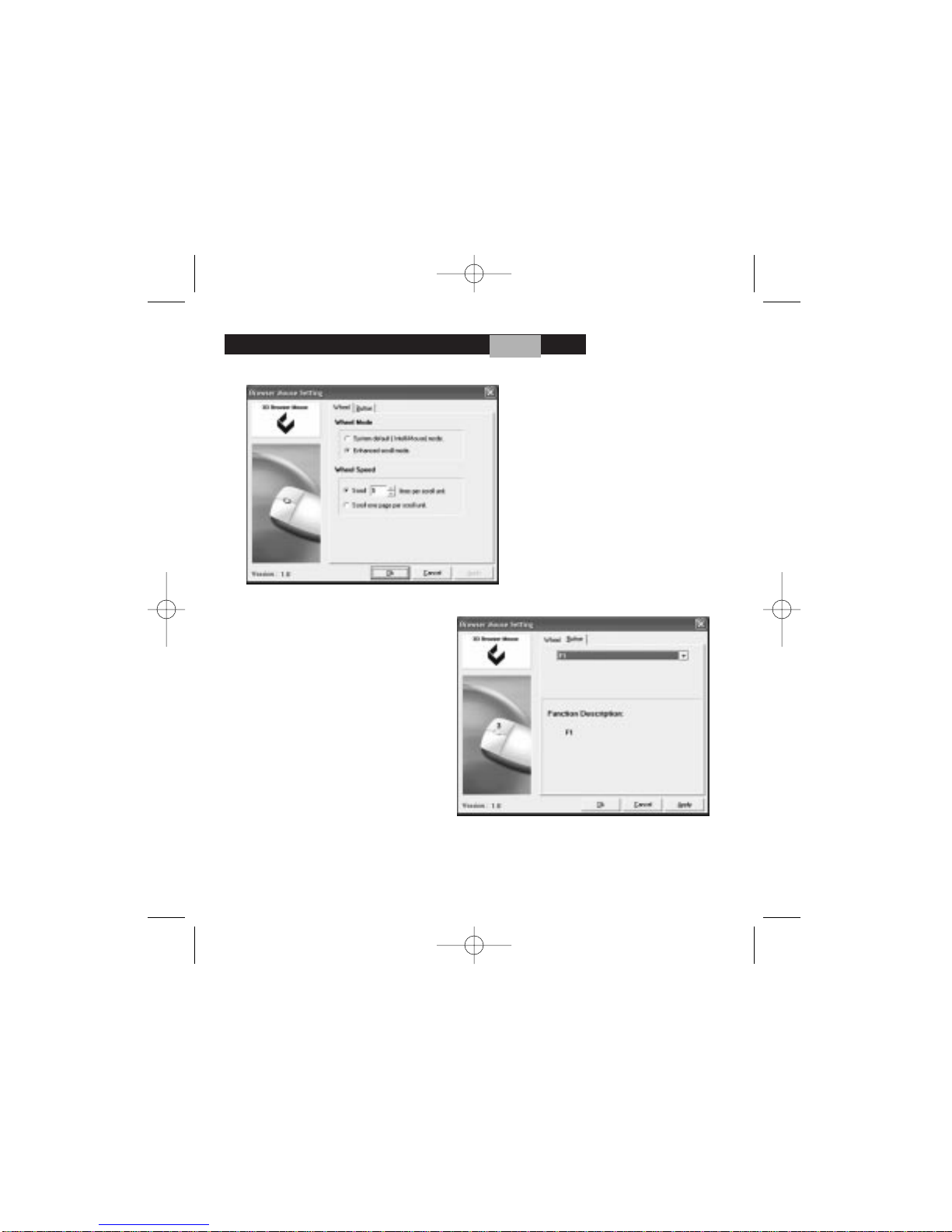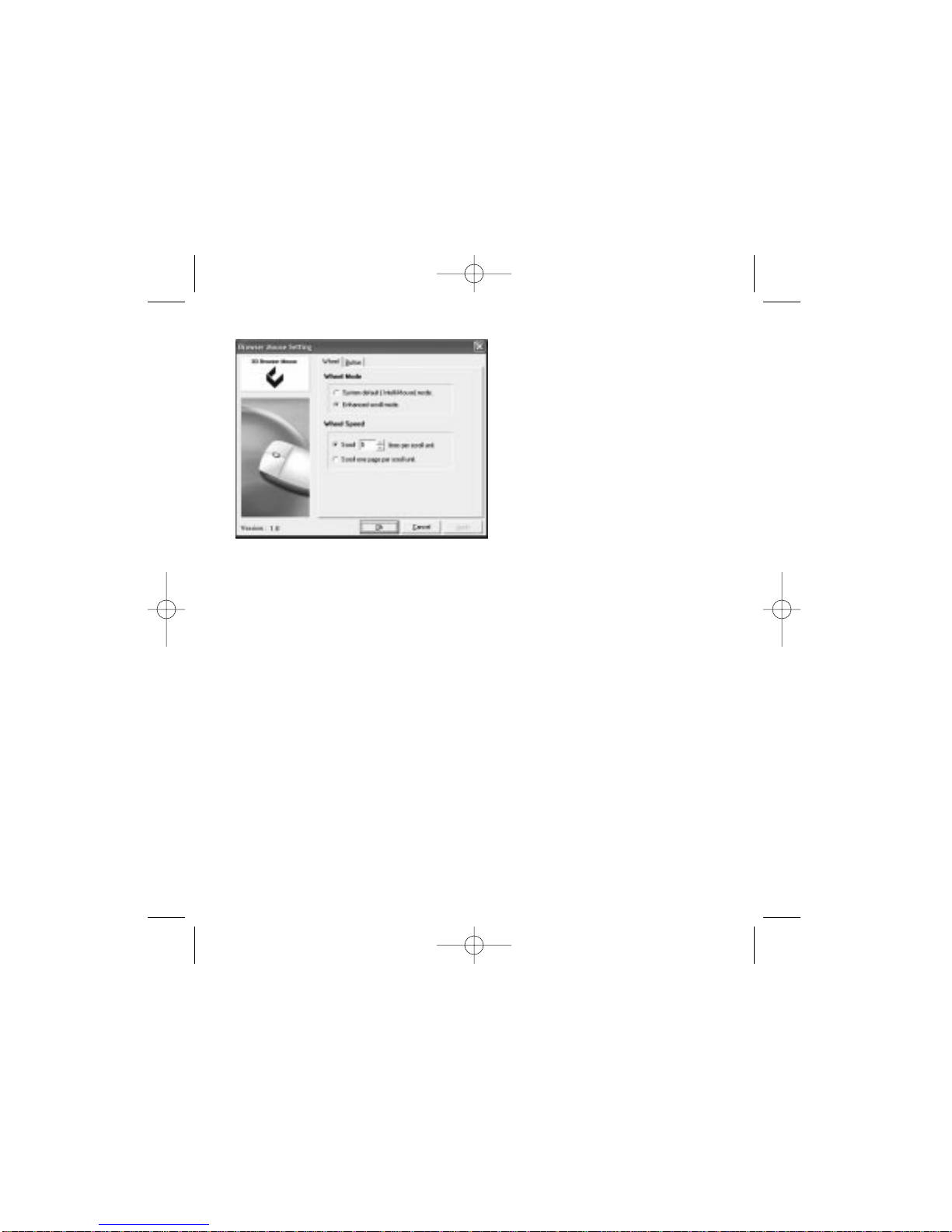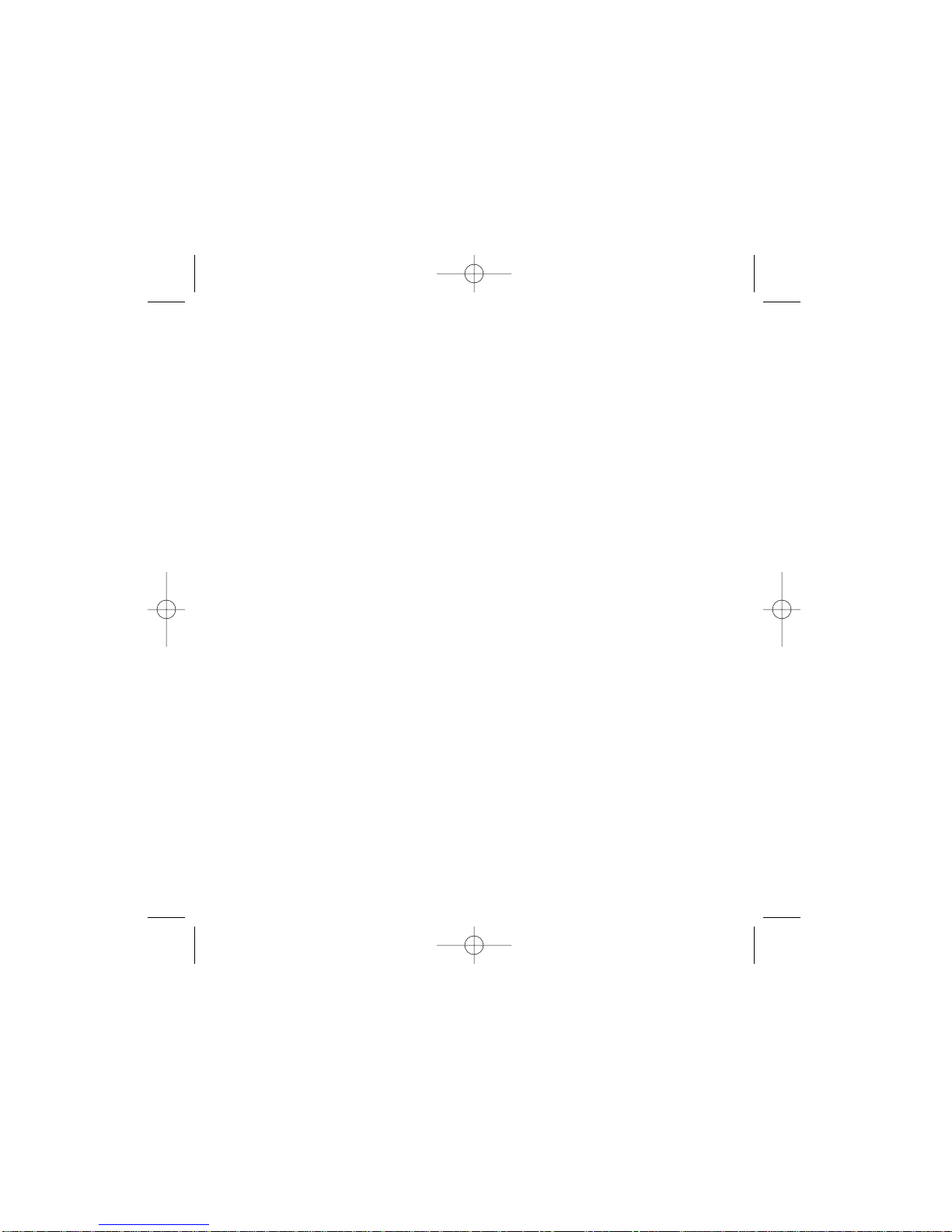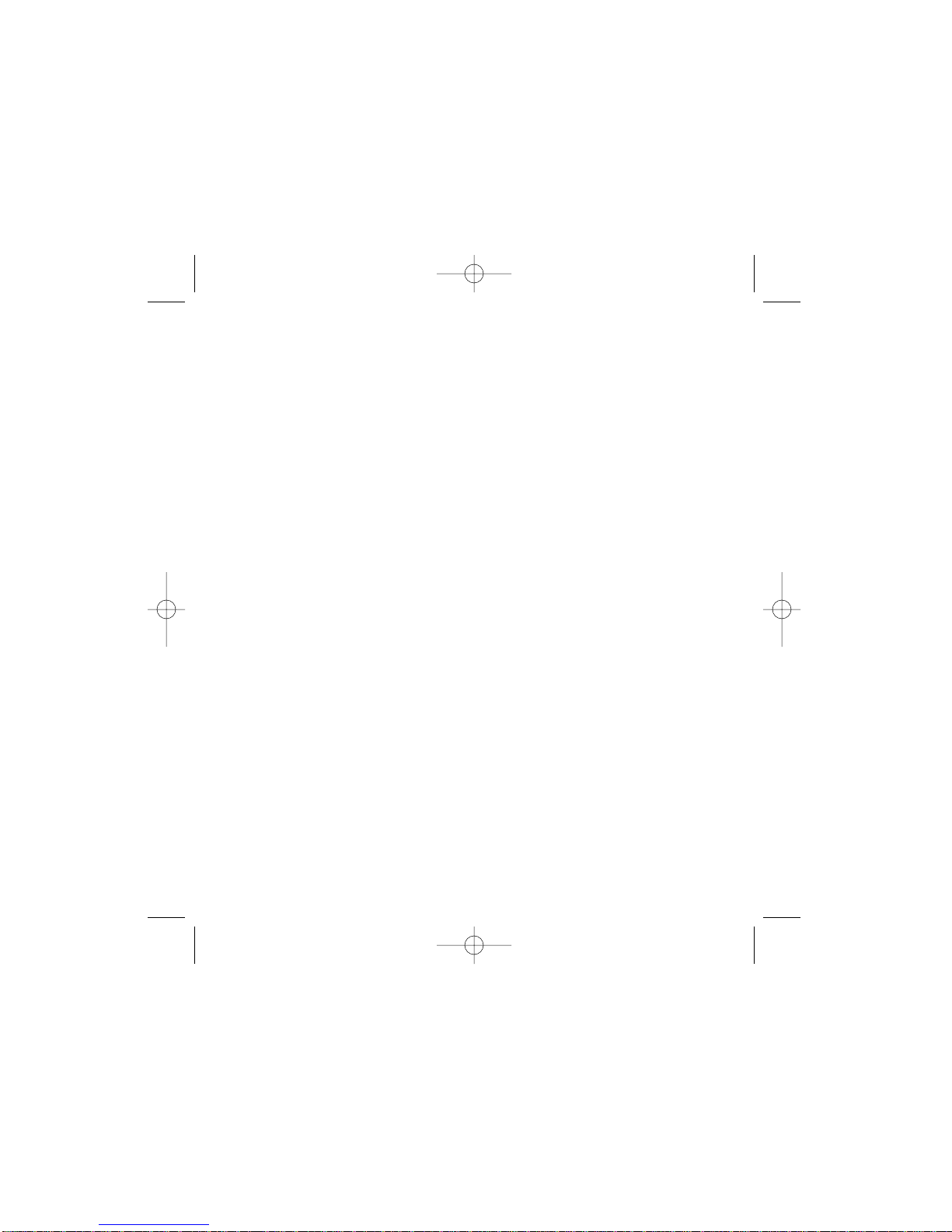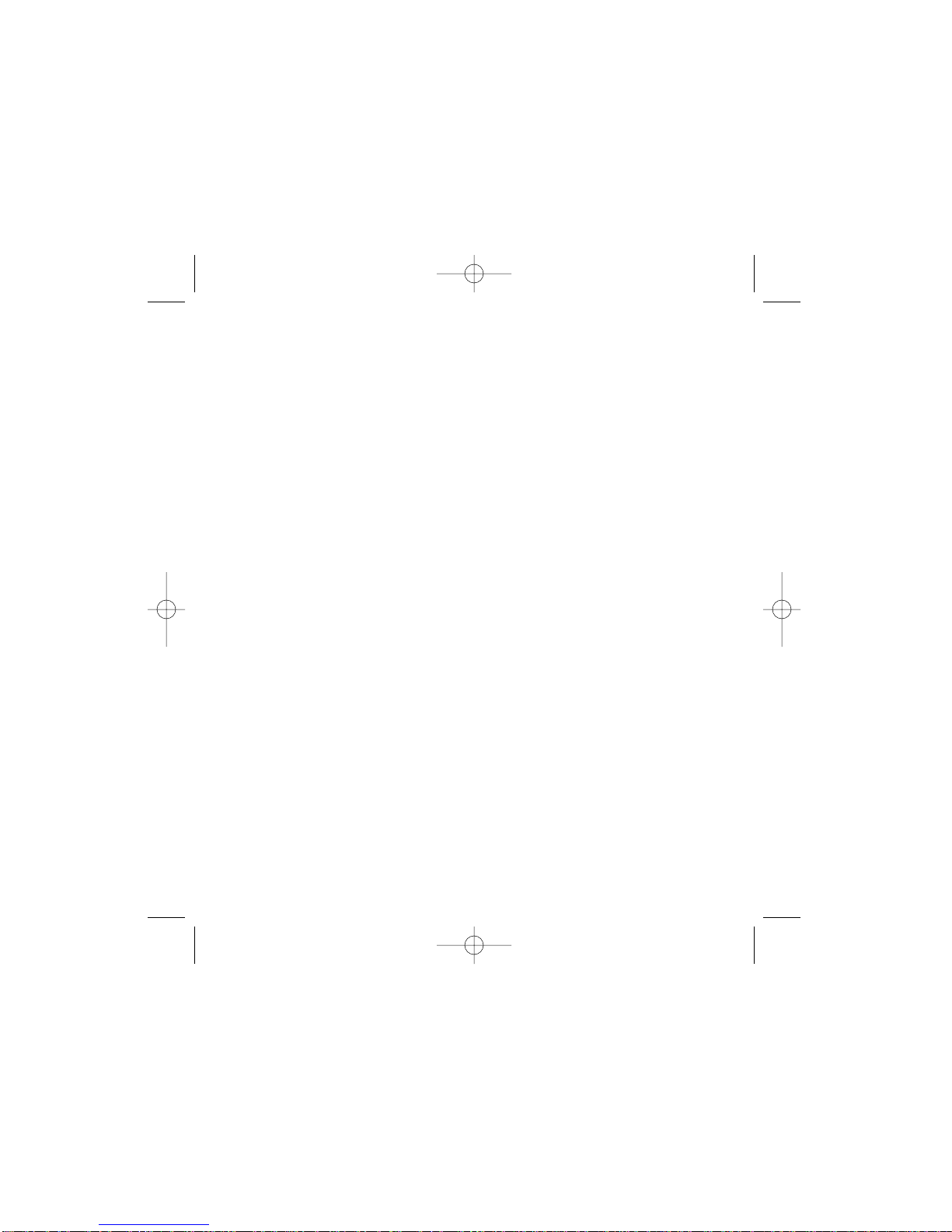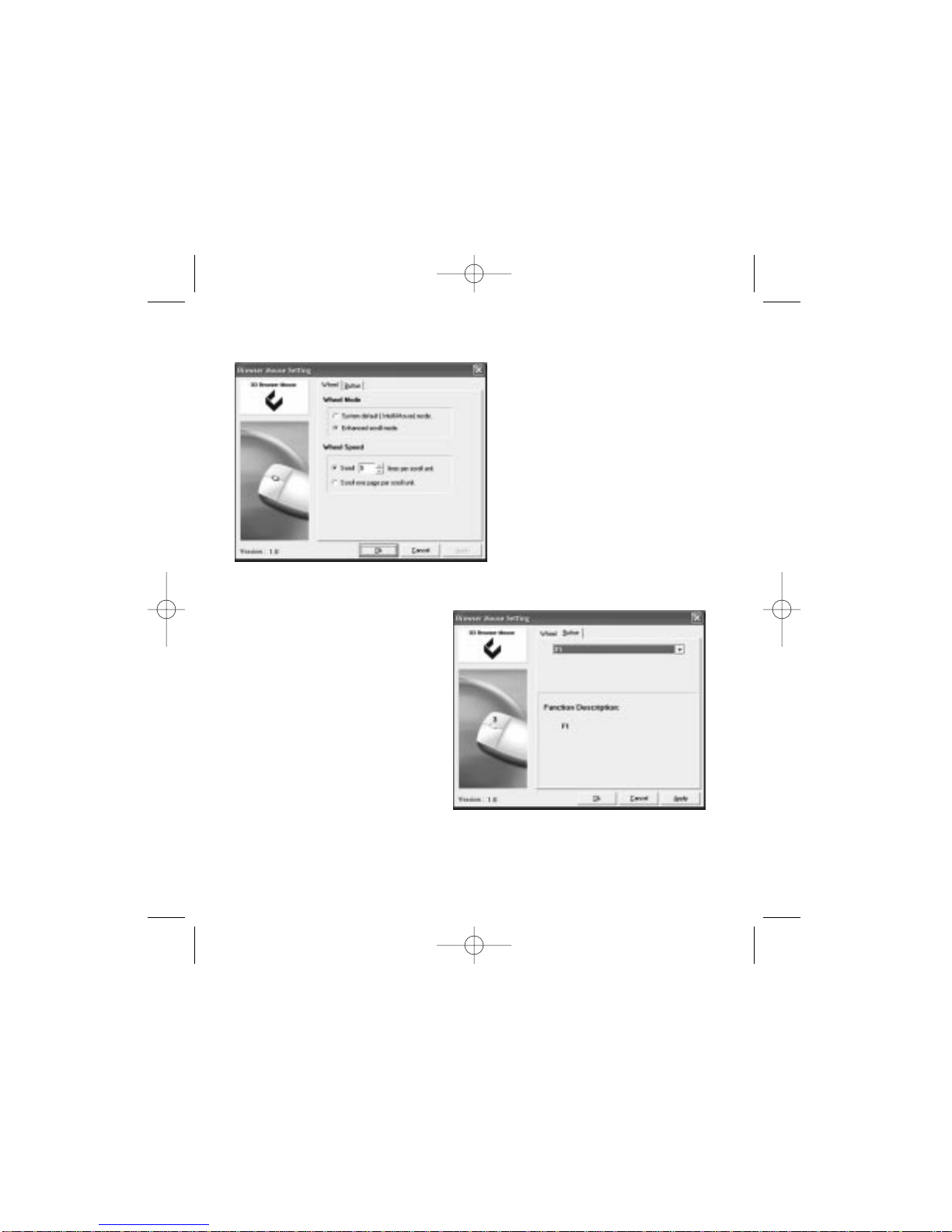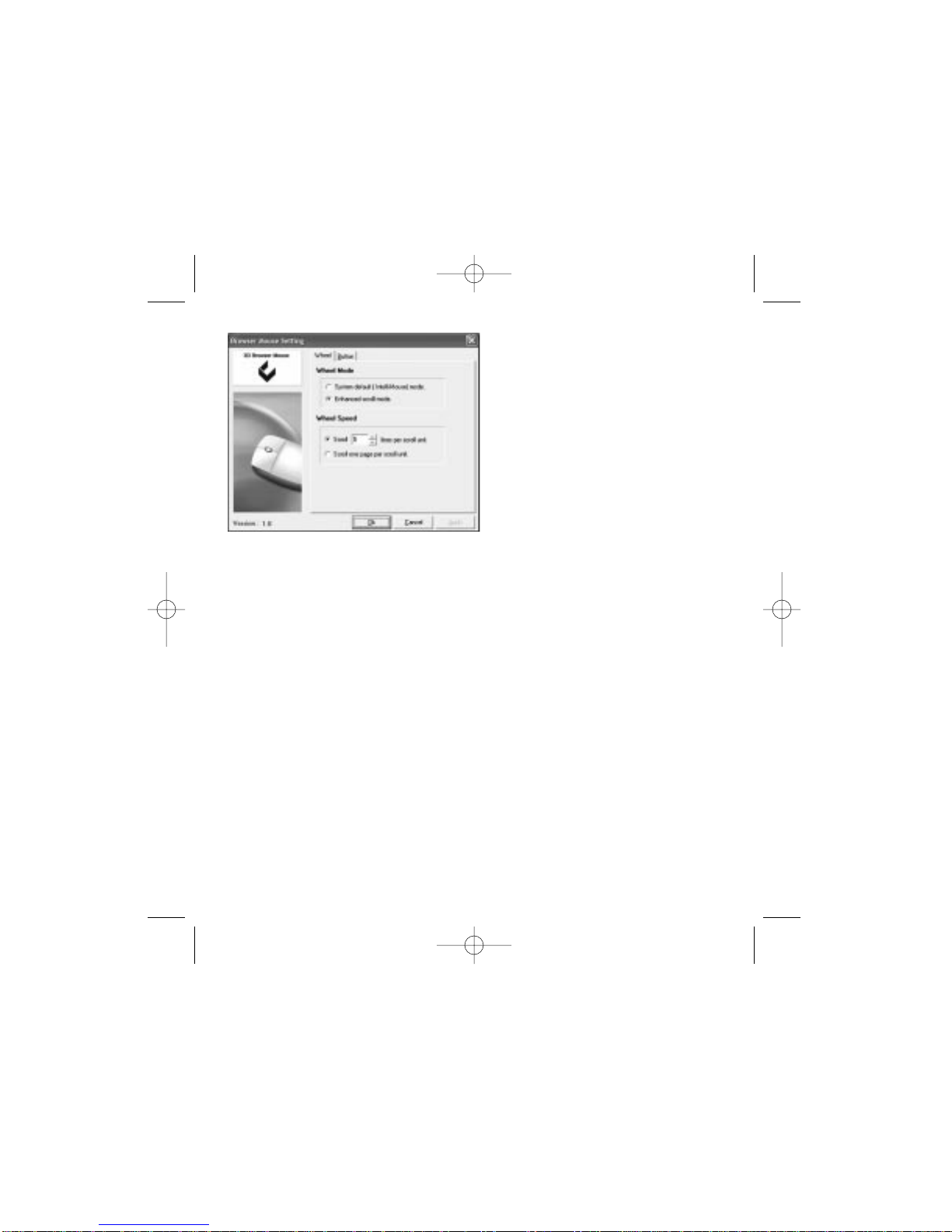-LaRuedaderollo-
Cambiarlavelocidaddelarueda;primero
opción,escogelaslíneasderolloporla
opcióndelaunidadoelsegundo,escogen
rollounapáginaporlaunidadderollo.
Laopción#1-elClicenelcírculode
ROLLO.Elclicenelarribaolasflechas
haciaabajoescogerlalíneaporlaunidad
descolldeseada.Elclicenaplicapara
ponersuselction.Laopción#2-elClicen
elROLLOUNAPAGINA POR el círculo de
laUNIDADdeROLLO.Elclicaplicaparaponerloscambios.
GARANTIA LIMITADA: Dos Día de Año la Compañía Limitada de Productos de Garantía Jasco justifica este producto para ser liberta
de la fabricación los defectos por un período de Dos Años de la fecha original de la compra de consumo. Esta garantía es limitada a la
reparación o el reemplazo de este producto sólo y no extiende al daño consequente o casual a otros productos que se pueden utilizar
con esta unidad. Esta garantía está en vez de todas las otras garantías expresa o implicado. Algunos indican no permite que laslimita-
ciones en cuán larga una garantía implicada duren o permitan la exclusión o la limitación de daños casuales o consequentes, asíque
el encima de limitaciones no pueda aplicar a usted. Esta garantía le da derechos específicos, y usted puede tener también otrosdere-
chos que varían del estado para indicar. Si la unidad debe demostrar defectuoso dentro del período de la garantía, vuelve prepagado
con fechó la prueba de la compra a: la Compañía de Productos de Jasco, 311 N. W. 122nd, la Ciudad de Oklahoma, BUENO. 73114,
www. jascoproducts. com.
LaNotadelaDeclaracióndeFCC:
ComunicacionesFederalesComisionar(FCC)losrequisitos,Despiden15Esteequiposehaprobadoyhasidoencontradoparaconfor-
marseconloslímitesparaunaclaseBdispositivodigital,paradespedirconformea15delasReglasdeFCC.Estoslímitessediseñanpara
proporcionarlaprotecciónrazonablecontrainterferenciaperjudicialenunainstalaciónresidencial.Esteequipoengendra,losusosy
puedeirradiarlaenergíadelafrecuenciadelaradioy,si no instaló y utilizó de acuerdo con elCause interferencia perjudiciala comunica-
cionesderadio.Sinembargo,nohaningunagarantíaqueesainterferencianoocurriráenciertainstalación.Siesteequipocausa inter-
ferenciaperjudicialalarecepcióndelaradioolatelevisión,quepuedeserdeterminadaapagandoelequipoyen,elusuarioesalentado
atratardecorregirlainterferenciaporunoopormásdelasmedidassiguientes:•Reorientaotrasladalaantenarecipiente.•Aumentala
separaciónentreelequipoyelreceptor. • Conecta el equipo en una salida en un circuito diferente de que a que el receptor seconecta.•
Consultaelcomercianteounaradio
experimentada/técnicodetelevisiónparalaayuda.
ElCUIDADO:Ningúncambiodemodificacionesnoexpresaaprobadoporelgranteedeestedispositivopuedevacíolaautoridadde
usuariosaoperarelequipo.EstedispositivoseconformaconlaParte15delasReglasdeFCC.Laoperaciónessusceptiblealas sigu-
ientesdoscondiciones:(1)estedispositivonopuedecausarinterferenciaperjudicial,y(2)estedispositivodebeaceptarninguna interfer-
enciarecibida,inclusiveinterferenciaquepuedecausarlaoperacióndeundesired.