Belkin F1PI241EGau Reference guide
Other Belkin Network Router manuals
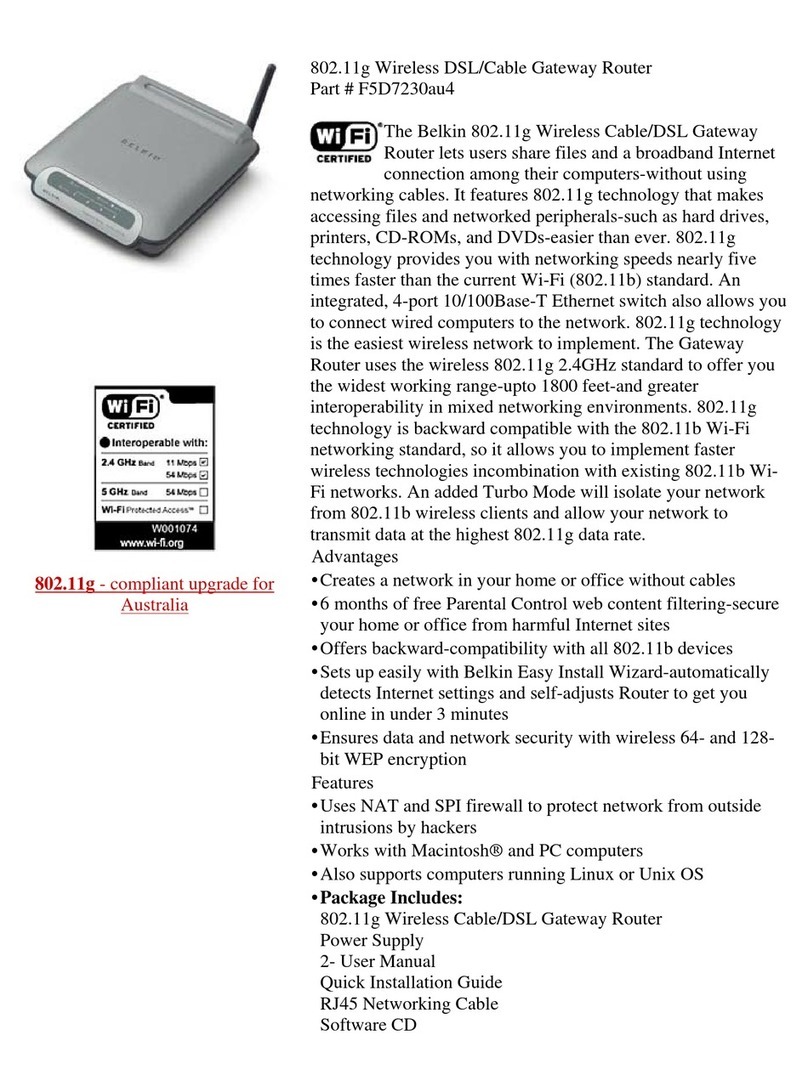
Belkin
Belkin F5D7230au4 Operating and installation instructions
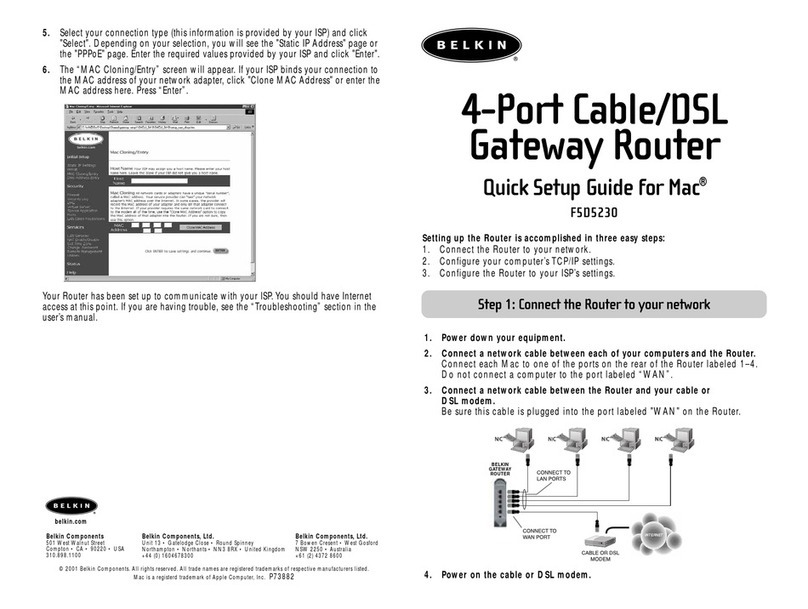
Belkin
Belkin F5D5230 User manual

Belkin
Belkin Basic User manual

Belkin
Belkin VISION N1 User manual

Belkin
Belkin High Speed ADSL2+ User manual
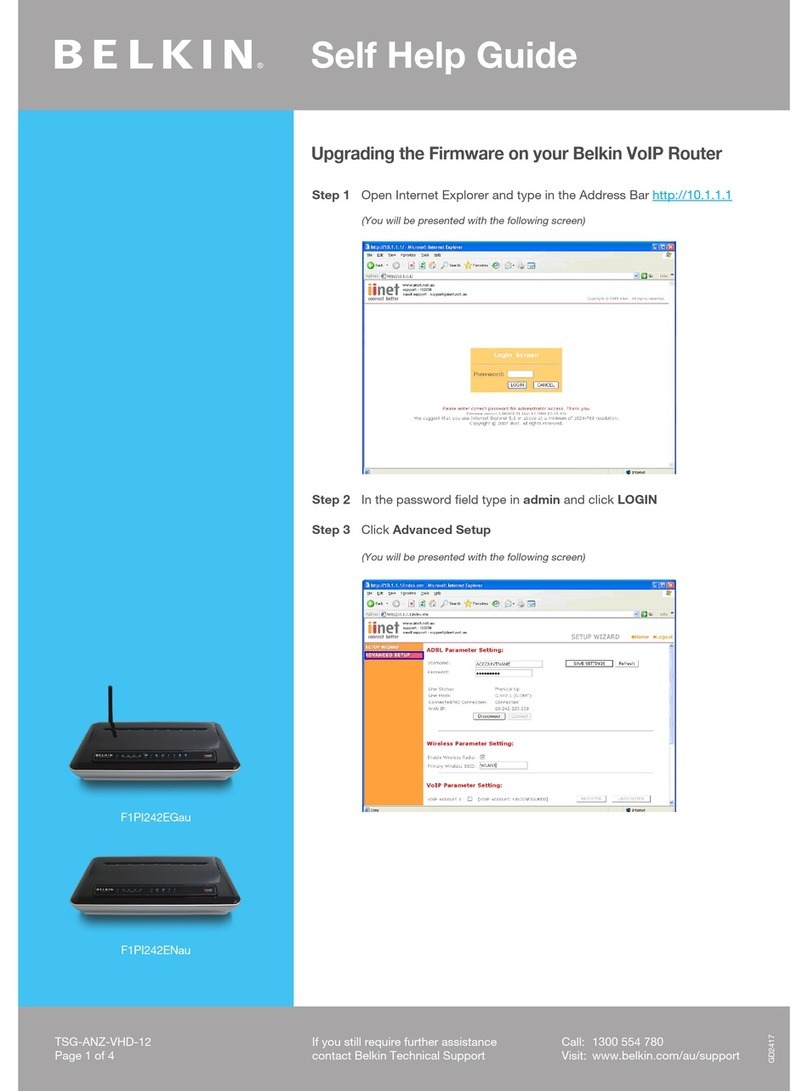
Belkin
Belkin F1PI242EGAU Reference guide

Belkin
Belkin P73956EH User manual

Belkin
Belkin F9K1103 v1 User manual

Belkin
Belkin F5D7234-4 v5 User manual
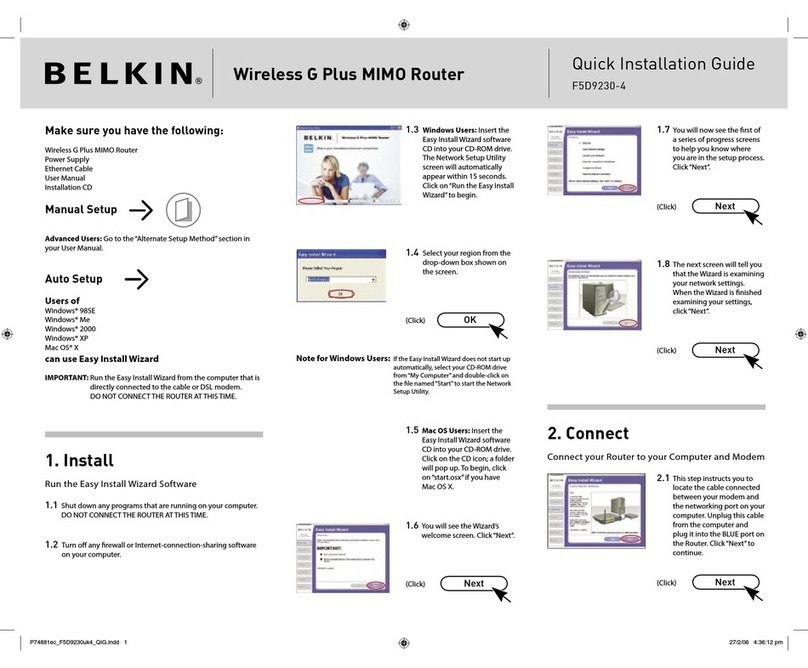
Belkin
Belkin F5D92304 - Wireless G Plus MIMO Router User manual

Belkin
Belkin F5D7230-4 User manual

Belkin
Belkin AC 1600 DB User manual

Belkin
Belkin F9K1102V2 User manual

Belkin
Belkin AC1000 DB User manual

Belkin
Belkin P73928EH User manual

Belkin
Belkin F5D7230-4 User manual

Belkin
Belkin F9K1124 User manual

Belkin
Belkin F5D5230-F User manual

Belkin
Belkin F9K1102V3 User manual

Belkin
Belkin TSG-UK-1-008 Reference guide






























