Jaybird X3 User manual
Other Jaybird Headphones manuals

Jaybird
Jaybird JB200 User manual

Jaybird
Jaybird Tarah Pro User manual

Jaybird
Jaybird Sporsband SB2 User manual

Jaybird
Jaybird FREEDOM 2 User manual

Jaybird
Jaybird Tarah Pro User manual

Jaybird
Jaybird X4 User manual

Jaybird
Jaybird Run User manual

Jaybird
Jaybird FREEDOM 2 Instruction manual

Jaybird
Jaybird Vista User manual

Jaybird
Jaybird X4 User manual

Jaybird
Jaybird Tarah Pro User manual

Jaybird
Jaybird RUN XT User manual

Jaybird
Jaybird Vista User manual

Jaybird
Jaybird VISTA 2 User manual

Jaybird
Jaybird Vista User manual
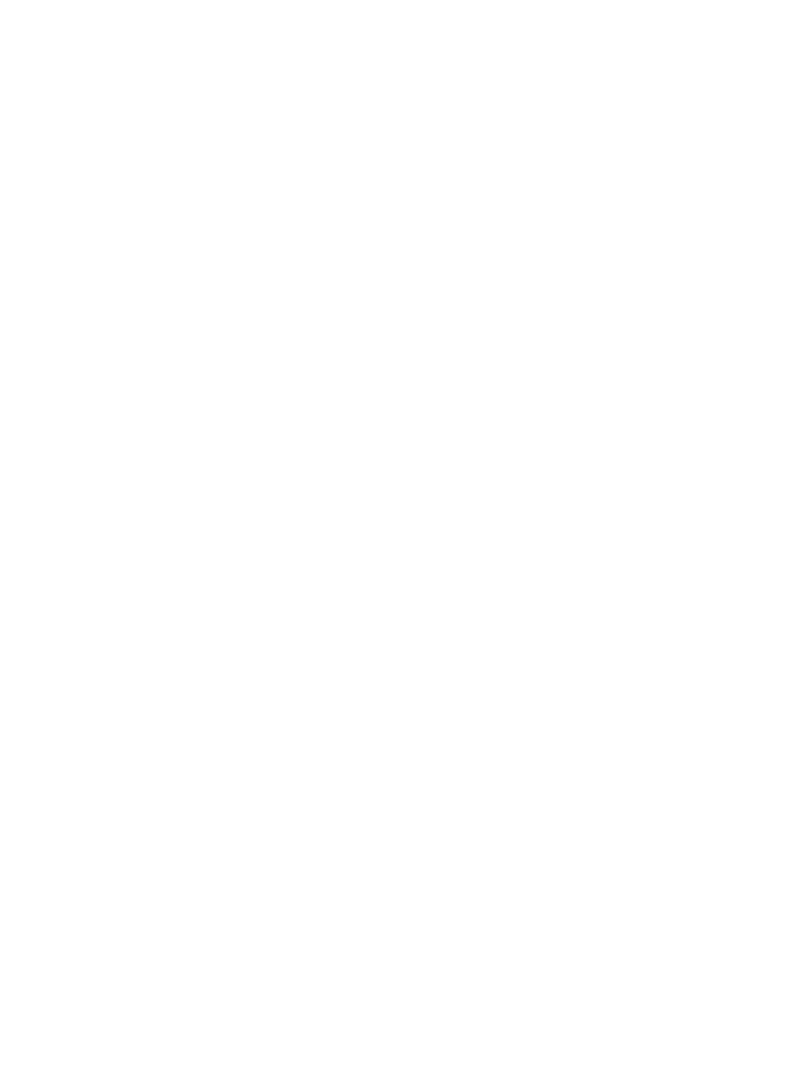
Jaybird
Jaybird Vista Operating instructions

Jaybird
Jaybird X4 User manual

Jaybird
Jaybird freedom Installation guide

Jaybird
Jaybird Sportsband SB1 User manual

Jaybird
Jaybird VISTA 2 User manual































