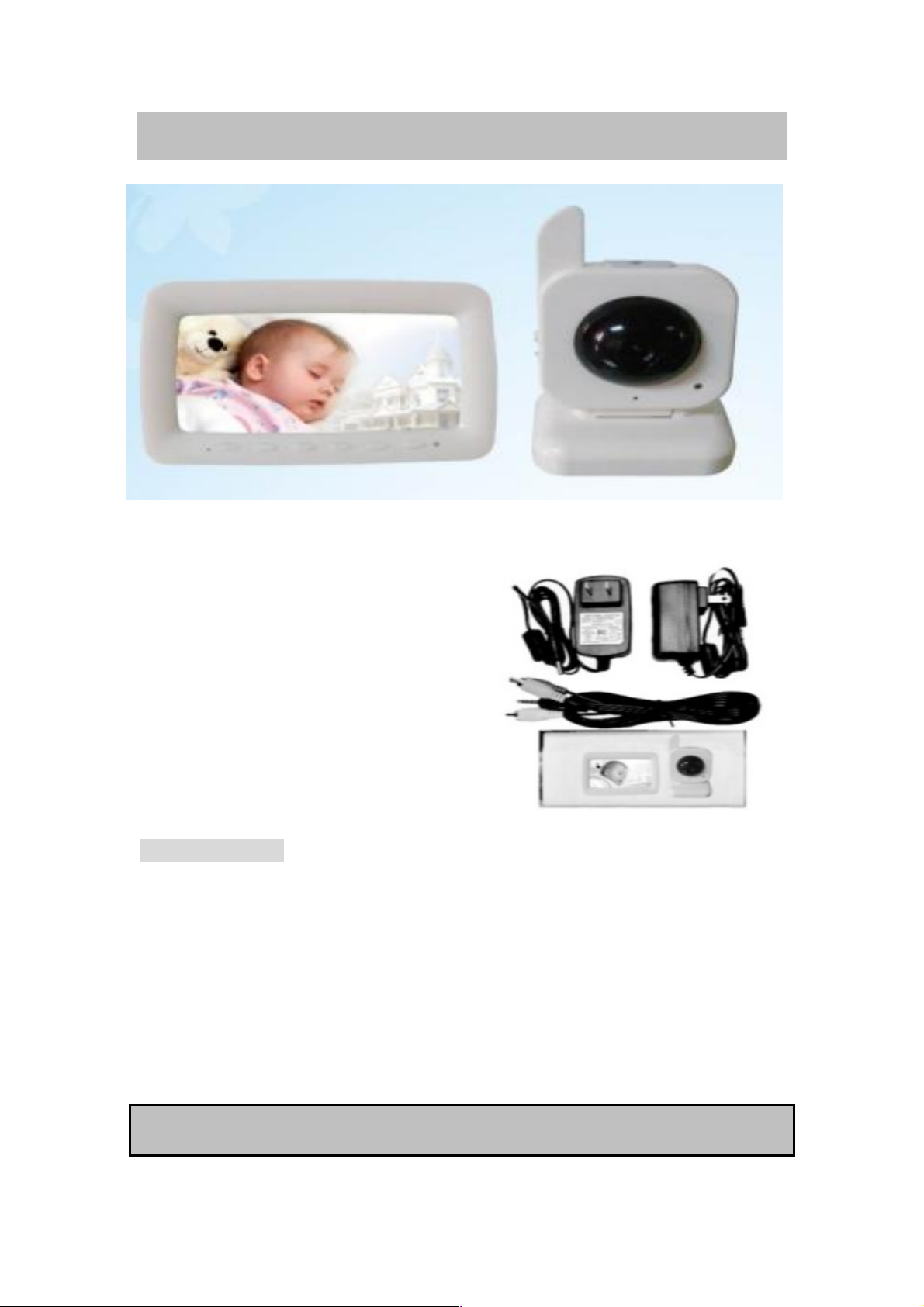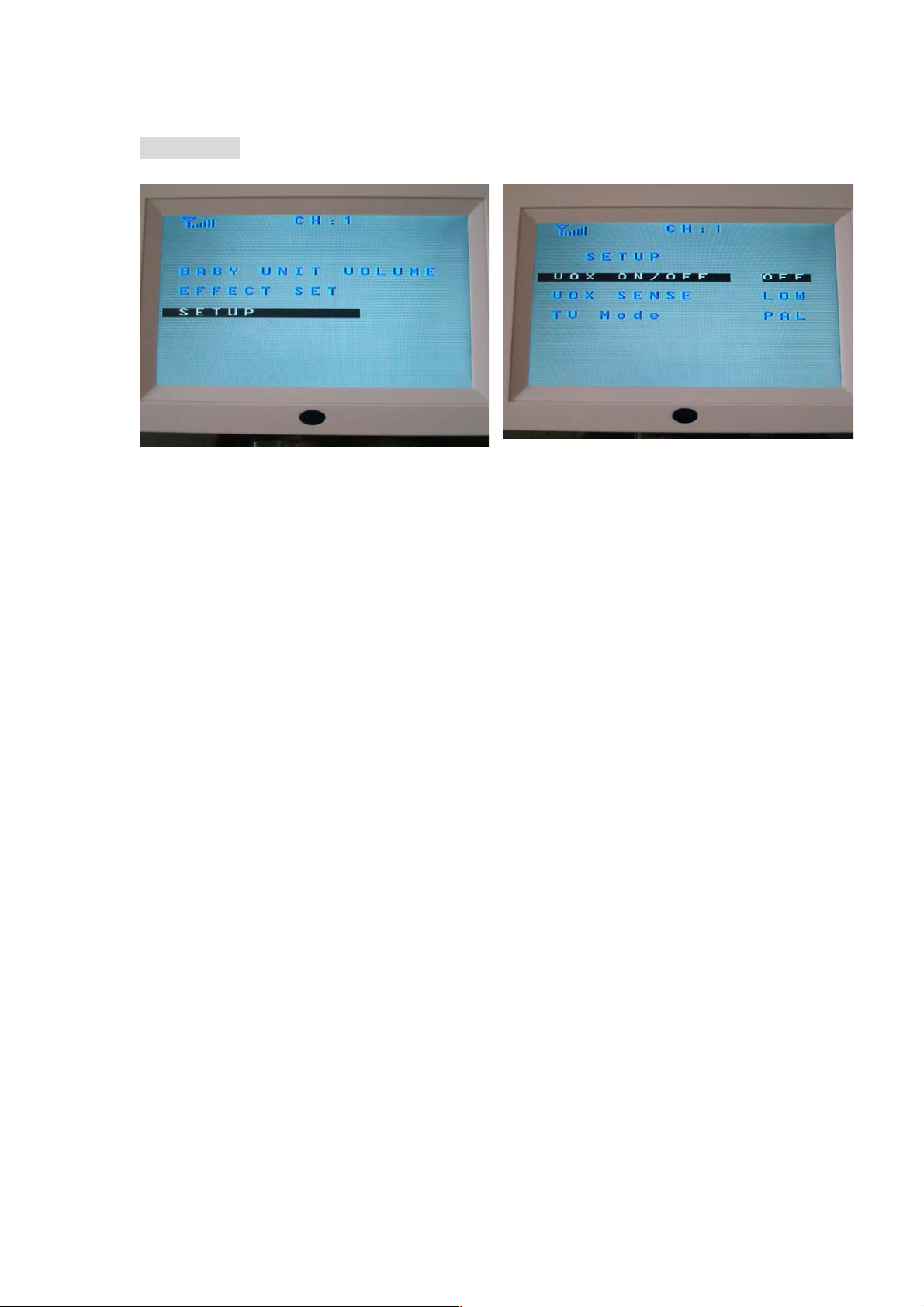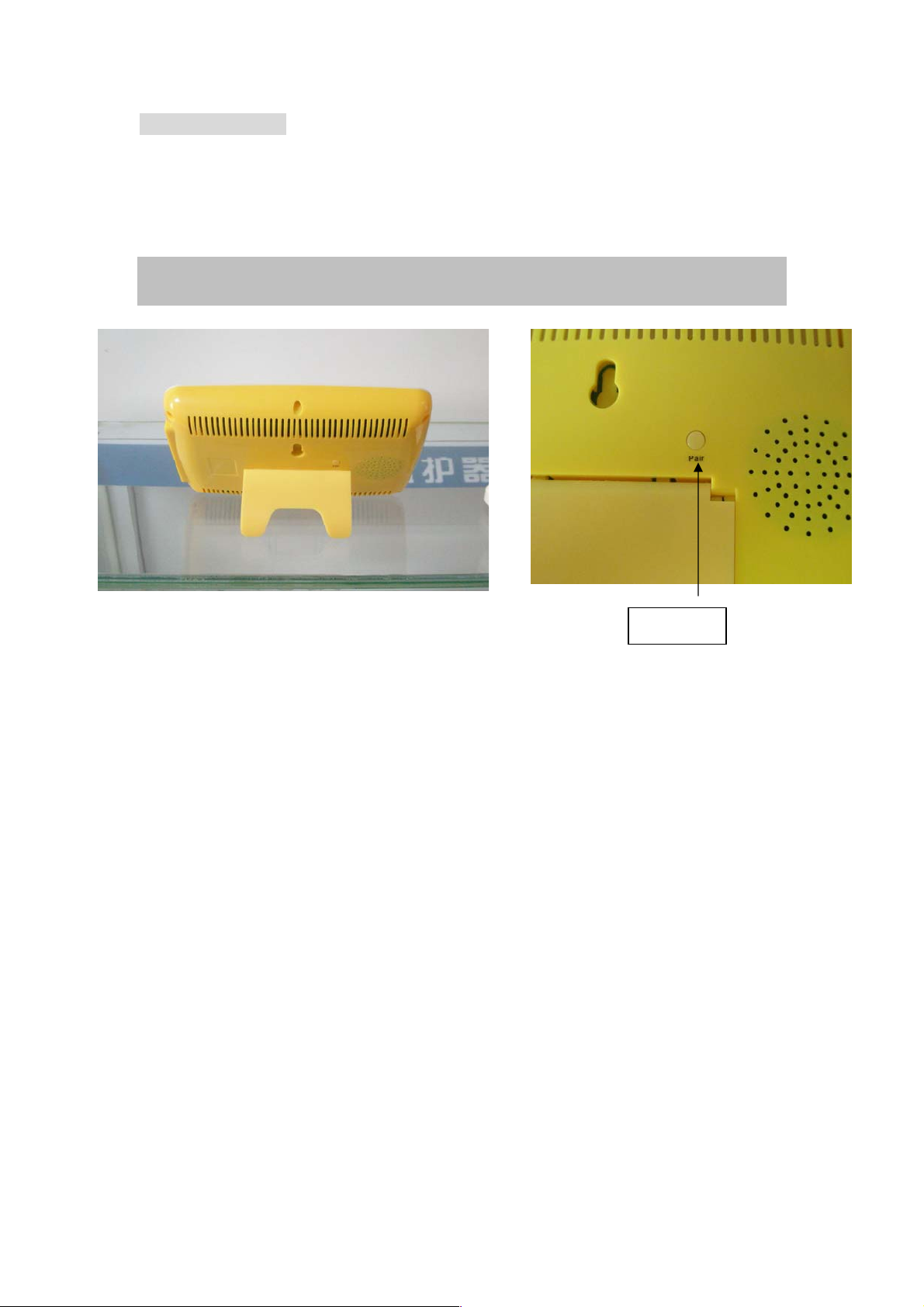1. Horizontal mode
Press Mbutton to display the main menu and then select the "EFFECT SET" mode by
selecting down navigation key.
Press Mbutton to enter, press Down Navigation key to select Horizontal mode, press
right navigation key to convert Horizontal on/off.
Press Mbutton to confirm.
Press left navigation key to Exit.
2. Contrast mode
Press Mbutton to display the main menu and then select the "EFFECT SET" mode by
pressing down navigation key.
Press Mbutton to enter, press Down Navigation key to select Contrast mode, press
left navigation key to decrease the image contrast, press right navigation
key to increase the image contrast (0-8, contrast level).
Press Mbutton to confirm.
Press left navigation key to Exit.
3. Saturation mode
Press Mbutton to display the main menu, and then select the "EFFECT SET" mode by
pressing down navigation key,
Press Mbutton to enter, press Down Navigation key to select Saturation mode. press
left navigation key to decrease the image Saturation, press right navigation
key to increase the image Saturation (0-6, saturation level).
Press Mbutton to confirm.
Press left navigation key to Exit.