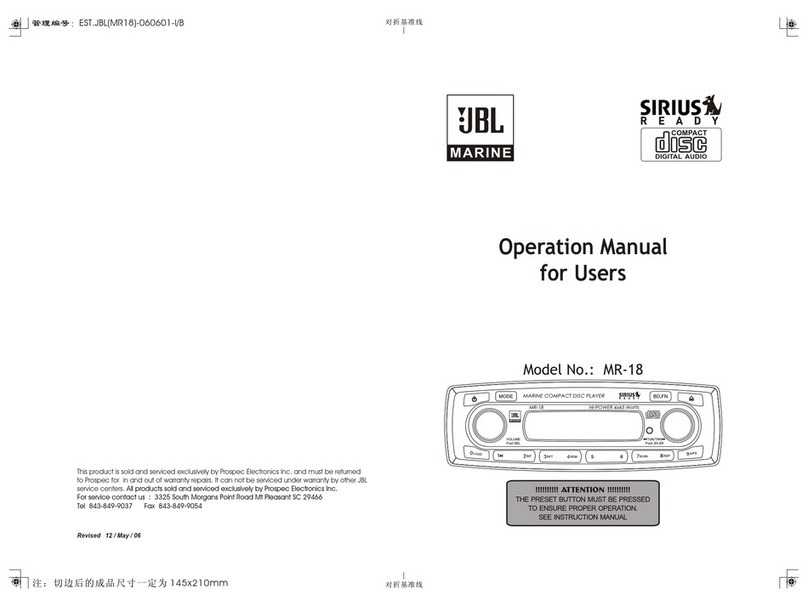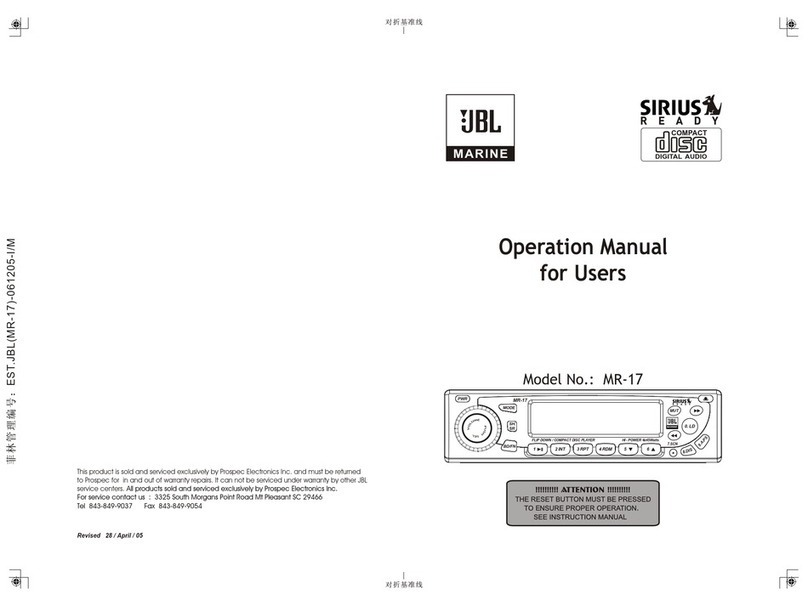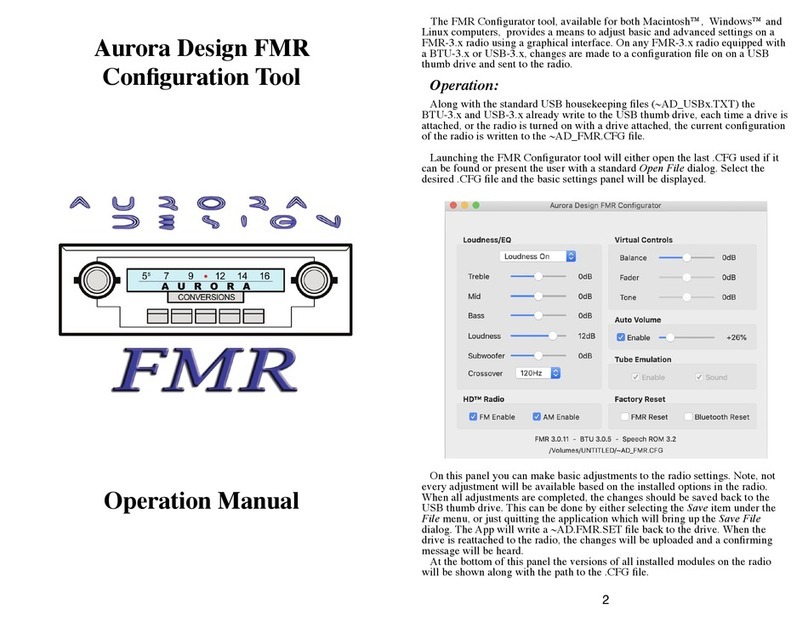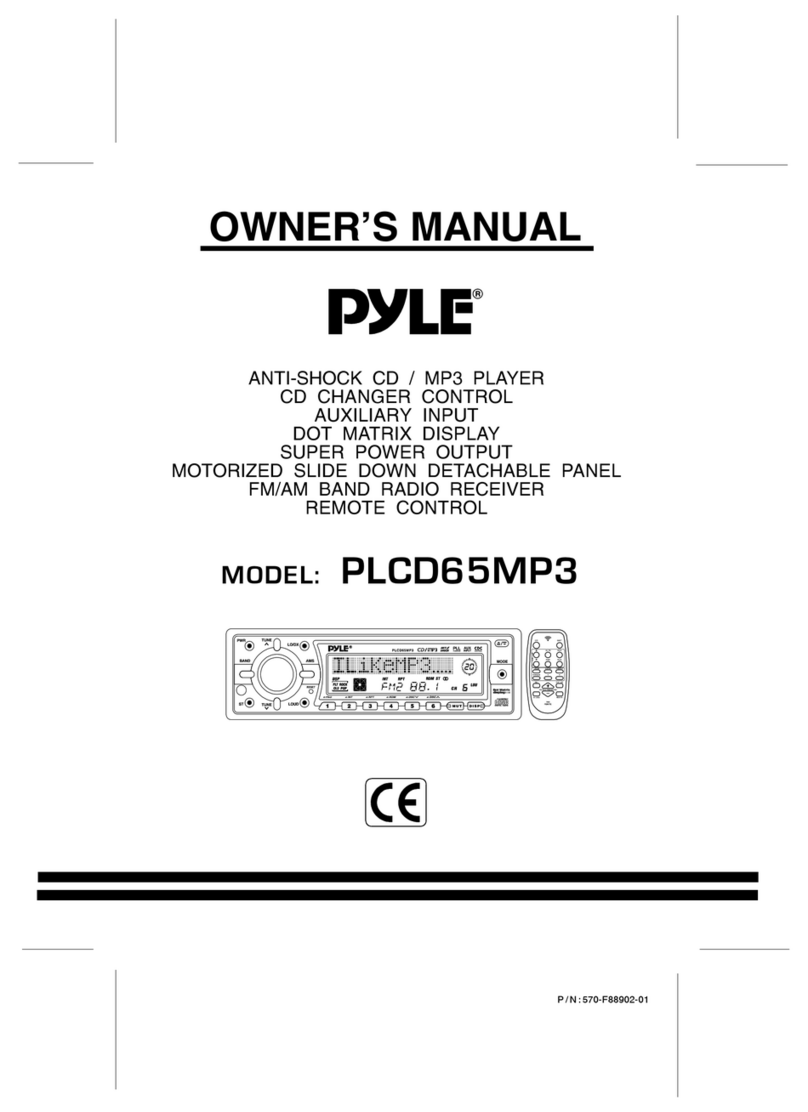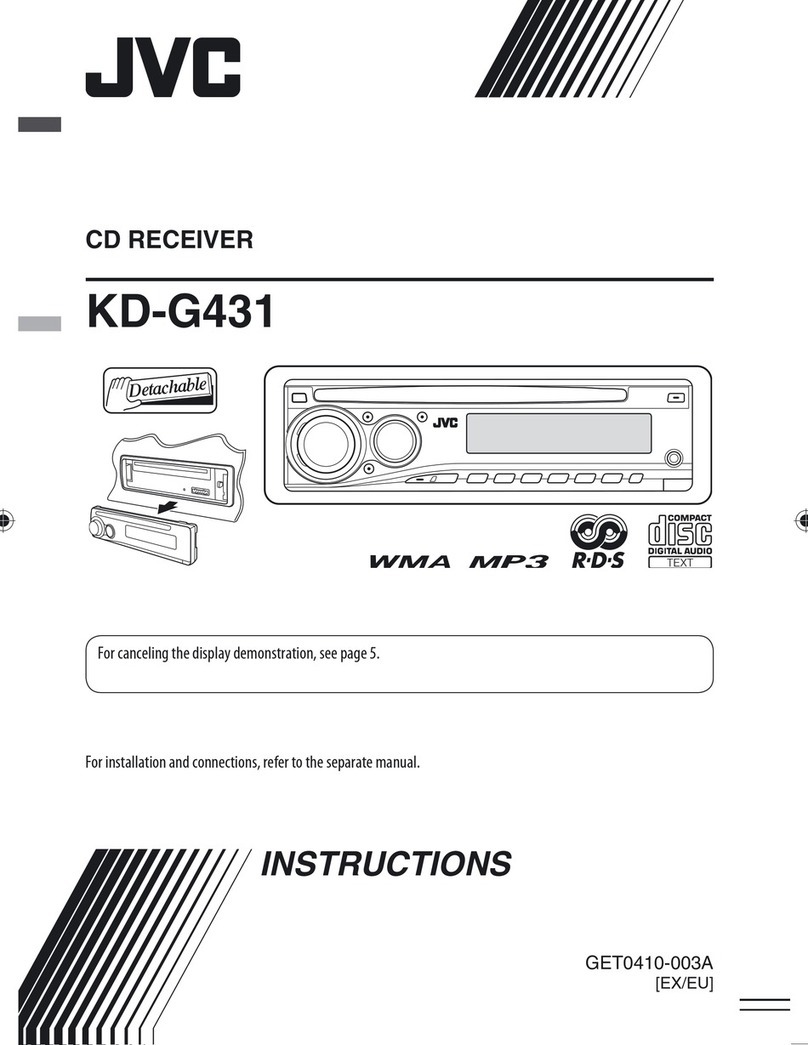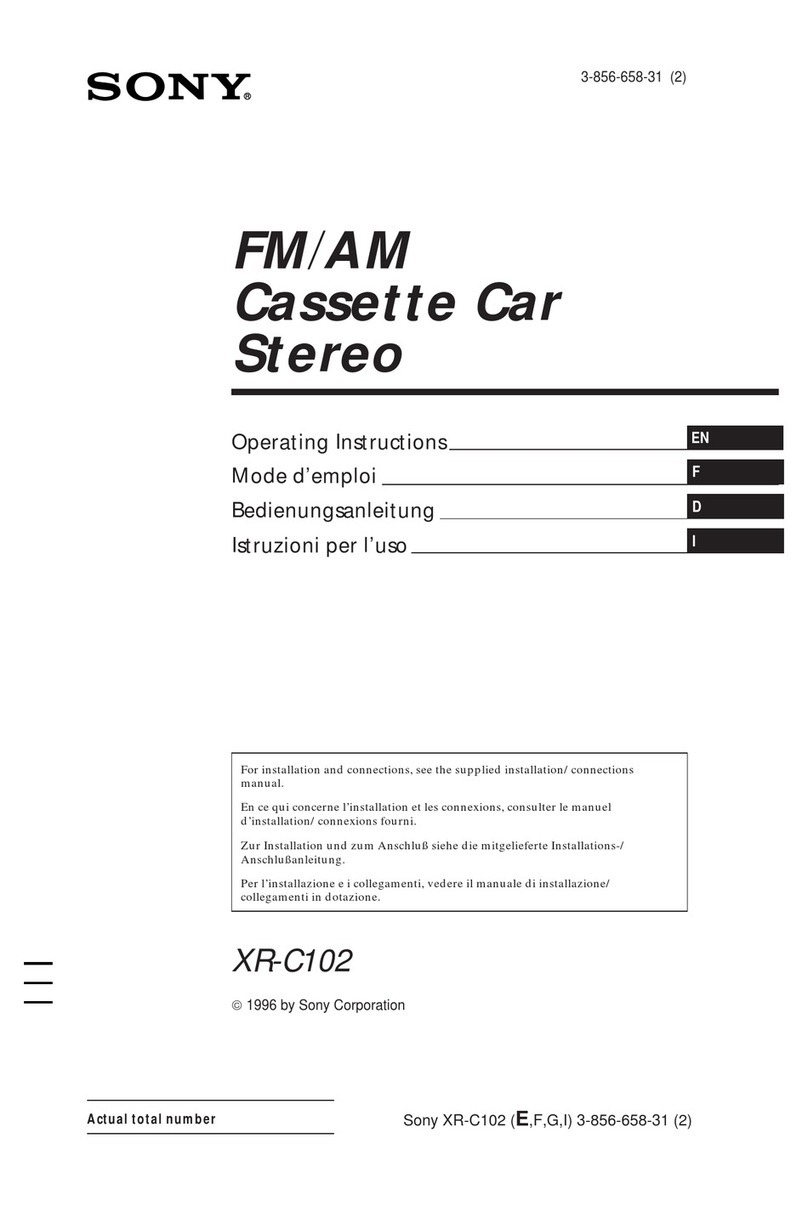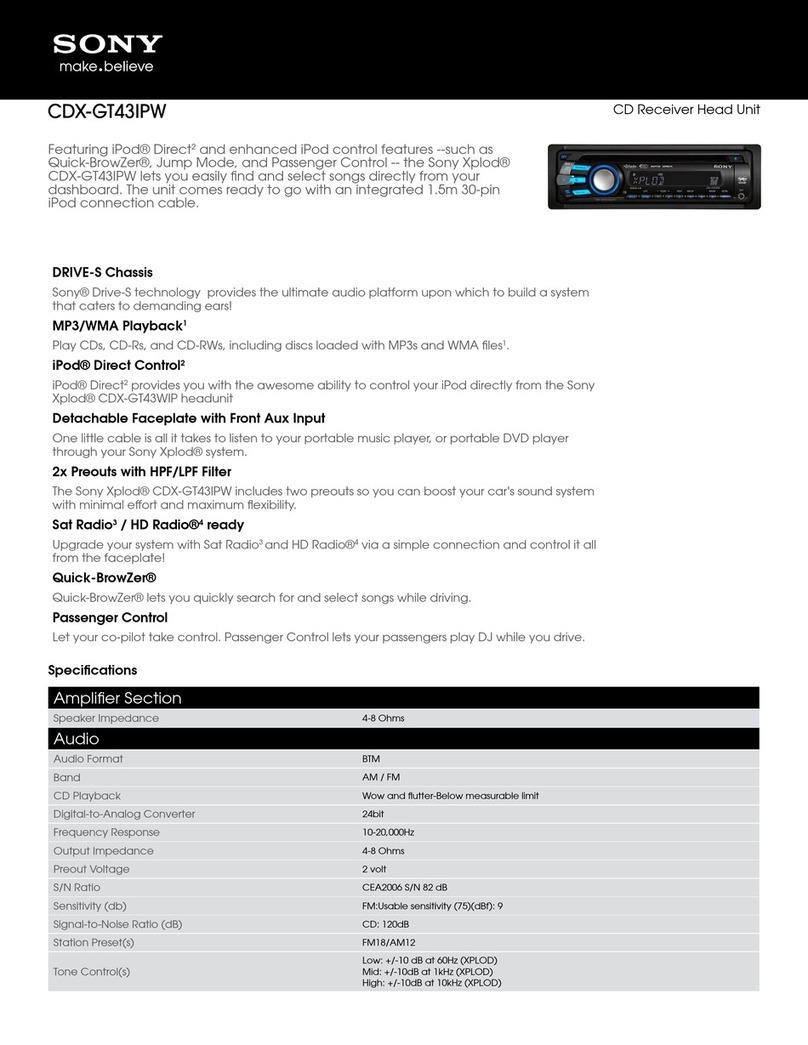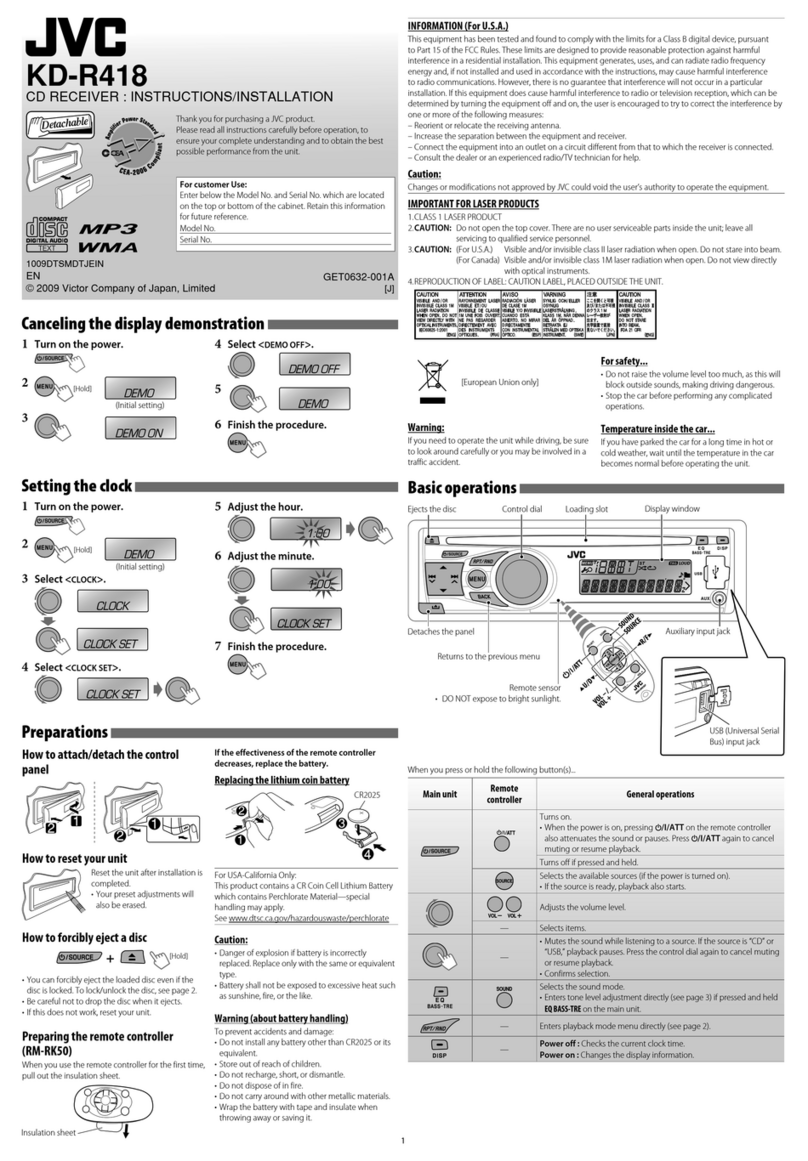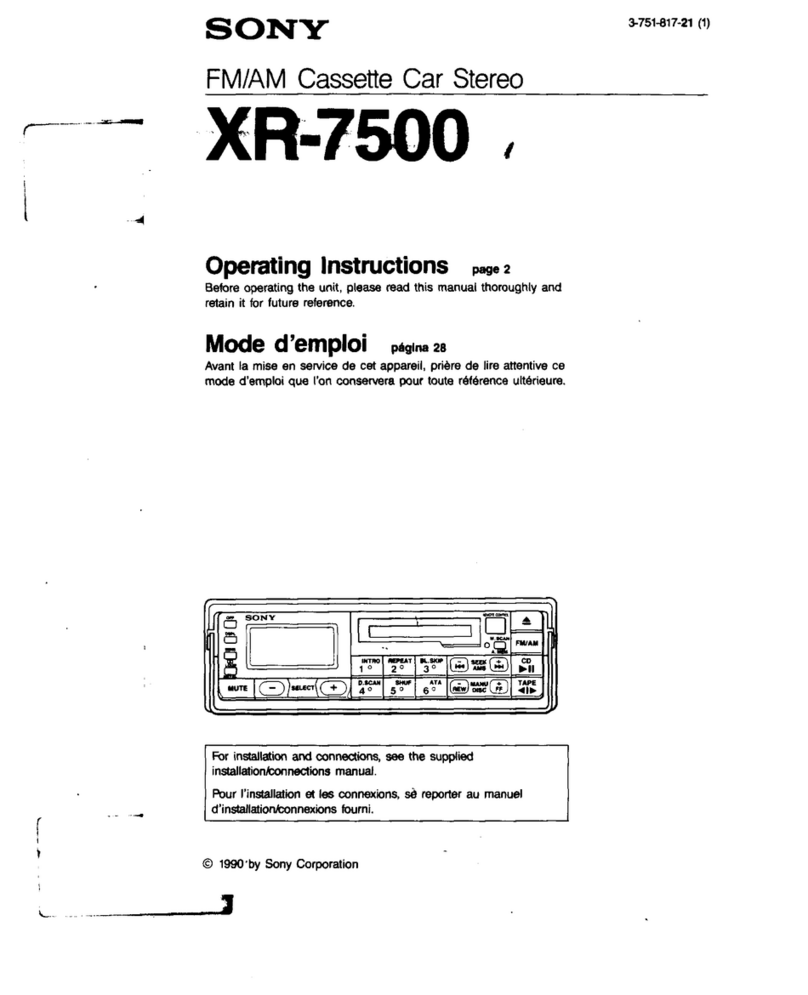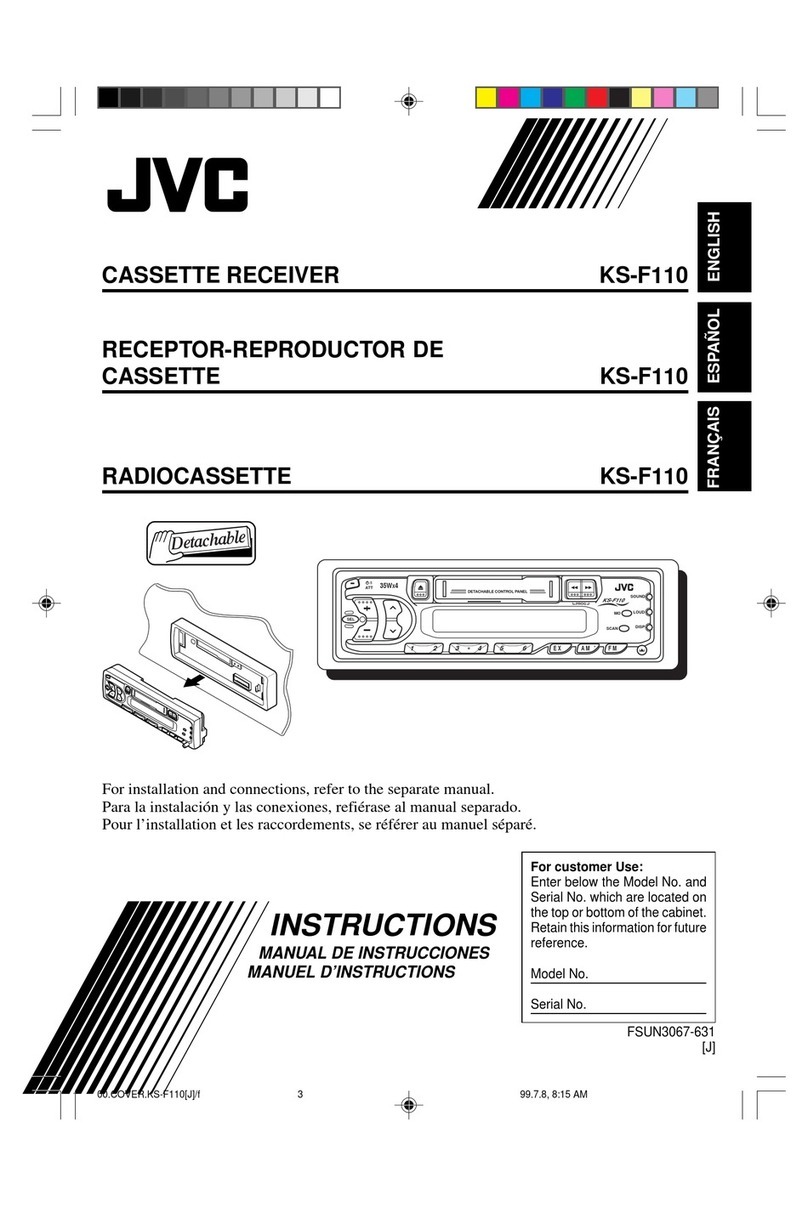JBL Legend CP100 User manual

OWNER’S MANUAL
Legend CP100
smartphone receiver
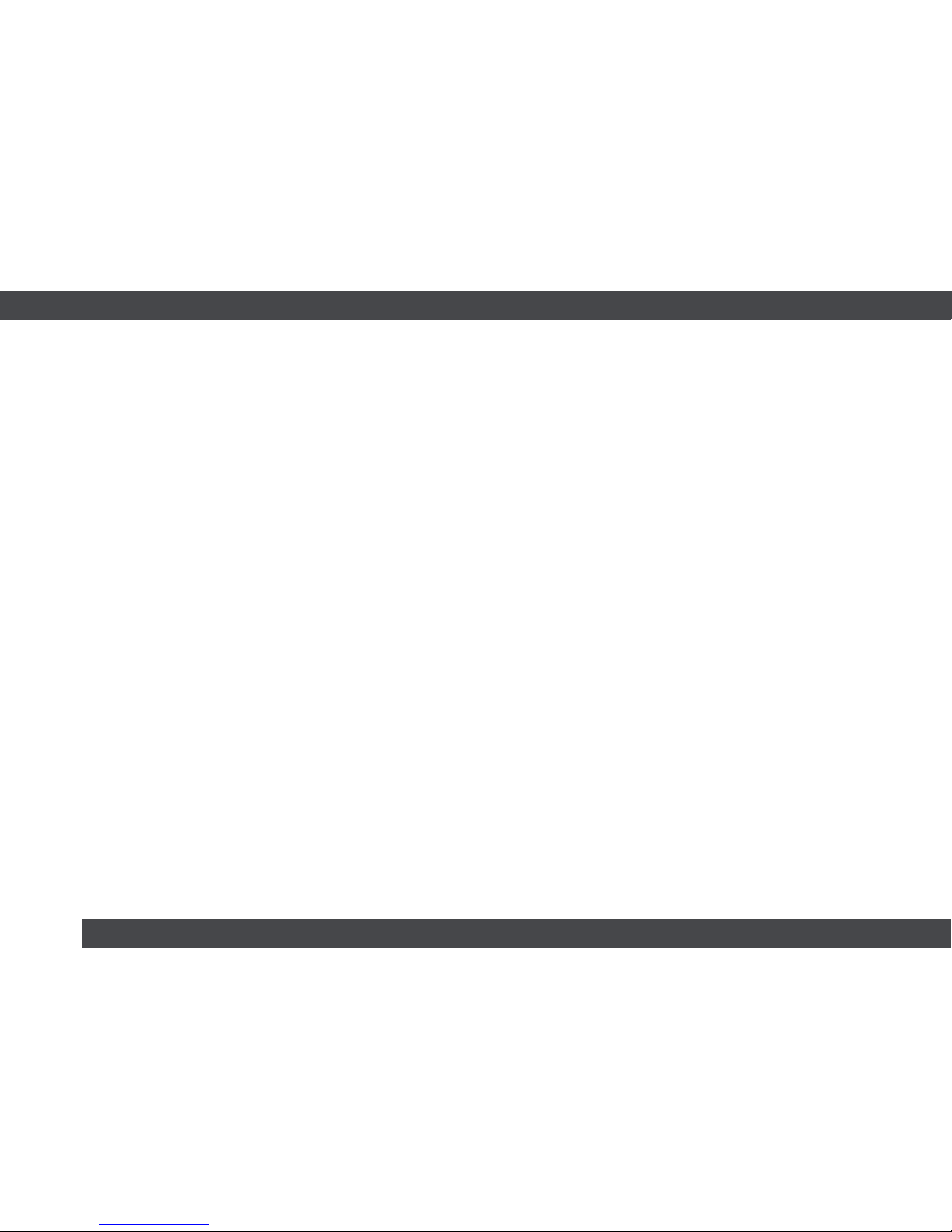
2
INTRODUCTION
WHAT’S IN THE BOX
CONTENTS
THANK YOU for purchasing the JBL®CP100 smartphone receiver. So we
can better serve you should you require warranty service, please retain your
original sales receipt and register your receiver online at www.jbl.com.
3. Warnings
4. Mounting
5. Front-panel buttons and rear-panel connections
6. Setting up
7. Home screen
8. Settings menu
9. Bluetooth pairing
10. Changing the date and time
11. Changing the system language
12. Using Bluetooth
13. Playing files from USB drives
14. Using Apple CarPlay®
15. Using Android Auto™
16. Listening to AM/FM radio
17. Specifications
18. Troubleshooting
• JBL Legend CP100 smartphone receiver
• Microphone
• Wiring harness
• 4 mounting screws
• Quick-start guide
• Warranty card

www.jbl.com 3
WARNINGS
Please read the following warnings
carefully before operating your receiver.
DO NOT ENGAGE WITH FEATURES
THAT PREVENT YOU FROM DRIVING
YOUR VEHICLE SAFELY
If a function requires extended attention,
use it only after coming to a complete
stop in a safe location in order to prevent
a collision.
KEEP VIEWING OF THE DISPLAY
TO A MINIMUM
Excessive interaction with the display
can keep you from keeping your eyes on
the road and may result in a collision.
MAINTAIN A SAFE VOLUME LEVEL
THAT LETS YOU HEAR OUTSIDE
NOISES WHILE DRIVING.
High volume levels that prevent you from
hearing sounds like emergency vehicle
sirens or warning signals (such as at train
crossings) are dangerous and might
cause a collision. Listening at high
volume can also result in hearing loss.
DO NOT DISASSEMBLE OR ALTER
THE LEGEND CP100
Alteration to the receiver may result in an
accident, fire, or electric shock.
FOR USE ONLY IN VEHICLES WITH A
12-VOLT CHARGING SYSTEM AND
NEGATIVE GROUND
Use in vehicles with anything other than
a 12-volt charging system could result in
accident, fire, or electic shock. If you are
not sure if your vehicle uses a 12-volt
system, check with your dealer.
WHEN REPLACING FUSES, USE THE
CORRECT AMPERE RATING
Using incorrectly rated fuses could result
in fire or electric shock.
DO NOT BLOCK VENTS OR
RADIATOR PANELS IN THE VEHICLE
Installing the receiver incorrectly can
cause heat to build up in the vehicle and
could result in fire.
KEEP SMALL OBJECTS OUT OF THE
REACH OF CHILDREN
Swallowing objects such as screws may
result in serious injury. If swallowed, dial
911 immediately.
DISCONTINUE USE IMMEDIATELY IF
A PROBLEM APPEARS
Continued use if a problem occurs could
cause personal injury or damage to the
product. Return it to an authorized JBL
dealer for repair.
PRODUCT CLEANING
Use a soft dry cloth to clean the screen
periodically. For severe stains, use a
cloth lightly dampened with water only.
Use of stronger cleaning agents could
damage the screen.
TEMPERATURE
The temperature inside the vehicle
should be between +45°C (+113°F) and
0°C (+32°F) before you turn the unit on.
MAINTENANCE
If you enounter problems, do not attempt
to repair the unit yourself. Return it to
your JBL dealer for service.
INSTALLATION LOCATION
The Legend CP100 is designed to fit in
most double-DIN dash openings. Make
sure not to install it in a location that is
subject to excessive direct sun and heat,
high humidity or water, excessive dust,
or excessive vibrations

4
Mounting
Wiring connection guide
In many vehicles, you’ll use the factory brackets to secure the receiver in
the dash. Installation methods vary from vehicle to vehicle.
Function Wire color Function Wire color Function Wire color Function Wire color
ACC power Red Parking brake Light green Front left speaker + White Rear left speaker + Dark green
Constant power Yellow Reverse signal Violet/white Front left speaker – White/black Rear left speaker – Green/black
Ground Black Optional rear camera Yellow RCA Front right speaker + Gray Rear right speaker + Violet
12v out Yellow/black Front right speaker – Gray/black Rear right speaker – Violet/black
Installing the Legend CP100 will vary from vehicle to vehicle. You’ll need to
purchase or fabricate a mounting bracket to secure the receiver in the dash of
your vehicle. You’ll also need to purchase a vehicle-specific wiring harness,
or splice the receiver’s wires directly to your vehicle’s power and signal
wires. If you do not have the necessary tools or experience, do not
attempt the installation yourself. Instead, please ask your authorized
JBL car audio dealer about professional installation.
INSTALLATION WARNINGS AND TIPS
IMPORTANT: Disconnect the vehicle’s negative (–)
battery terminal before beginning the installation.
• Always wear protective eyewear when using tools.
• In addition to power and signal connections, you must connect to
your parking brake lead, as certain functions will only operate with
the parking brake engaged.
• Check the height and depth of your vehicle’s dash cavity
(see page 15 for receiver chassis dimensions). Take depth
of any extra cables into consderation.
• When making electrical connections, make sure they are
secure and properly insulated.
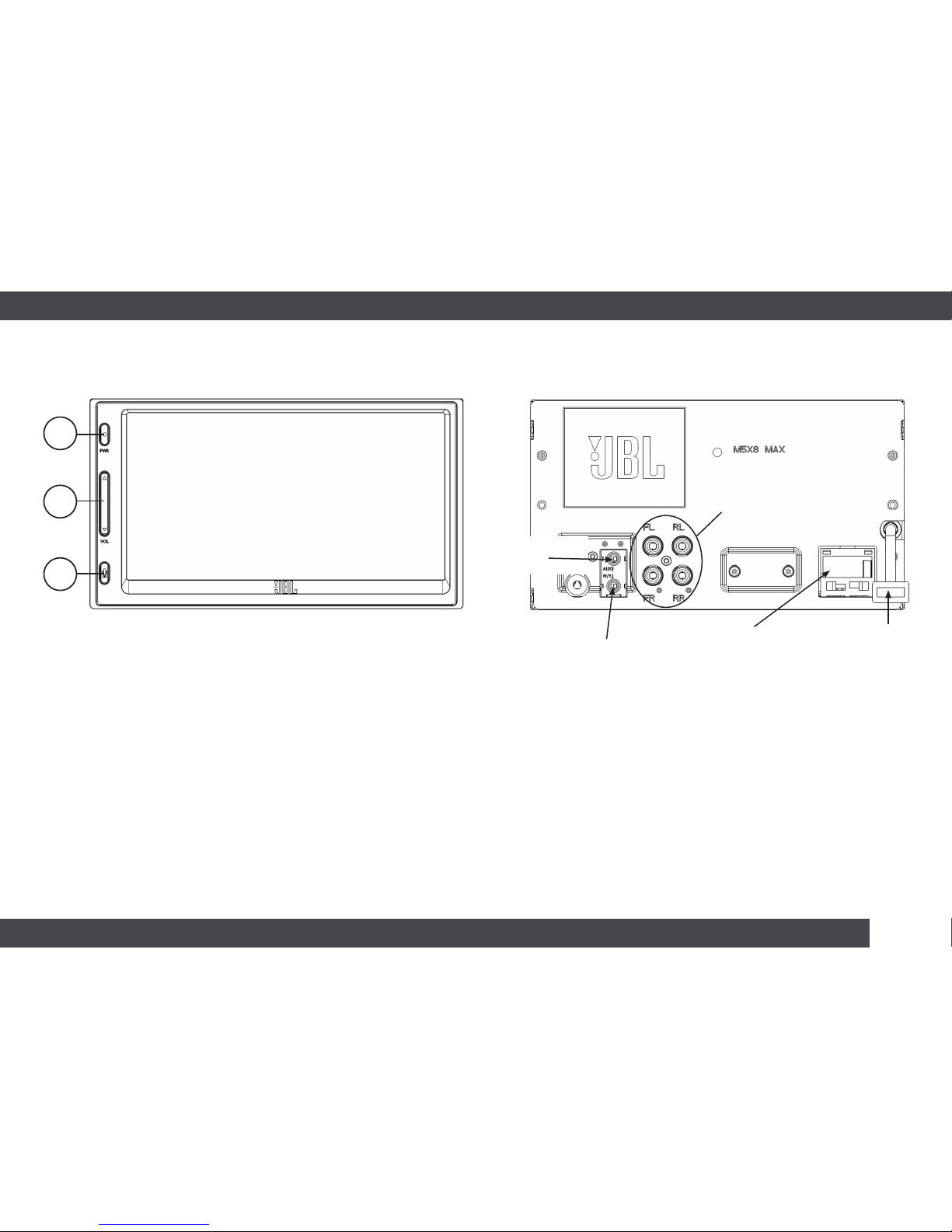
www.jbl.com 5
Front-panel buttons
Your Legend CP100 features only three hard buttons on
the front panel; all the rest of the receiver’s functions are
controlled using the touchscreen or, with select appli-
cations, with your voice.
1. Power button turns the receiver on and off
2. Volume button raises and lowers the volume level
3. Push-to-talk button lets you engage Android Auto™
and Apple CarPlay® voice control functions
1. Microphone required for Bluetooth calls and voice
commands with Apple CarPlay or Android Auto
2. Steering wheel control adapter (sold separately)
lets you control the receiver with your car’s steering
wheel controls
3. Preamp outputs let you add external amplifiers for
more power
4. Wiring harness where you plug in the receiver’s power
and signal wires
5. USB input for plugging in smart devices or a USB drive
1
2
3
Microphone
input
Optional steering wheel
control adapter input
Wiring
harness
input
USB input
(smart device and
extension cables
sold separately)
Front and rear preamp
outputs for optional
external amplifier(s)
Rear panel connections

6
Setting up
After installation (or if you’ve
disconnected and reconnected
your car’s battery), you’ll first need
to program the date and time by
tapping the arrows on the screen.
When you’ve finished programming
both, you can tap the “OK” arrow in
the lower right corner to proceed to
the home screen.
Time
2015 - 05 - 17 00 : 00
OK

www.jbl.com 7
Home screen
The home screen is your base of
operations. From it, you can tap the
icons on the screen to select:
Phone to make and receive
hands-free phone calls
Media to play MP3 files from
USB, or engage Apple CarPlay®
or Android Auto™ from your
compatible phone*
FM to listen to FM radio
broadcasts
AM to listen to AM radio
broadcasts
Settings to adjust system settings
*Note: the Media button will
change to USB when no device or
drive is connected to the CP100
It will change to the Apple CarPlay
icon when a compatible iPhone is
connected to the USB input
It will also change to the Android
Auto icon when a compatible
Android phone is connected to
the USB input
USB drive
indicator
Mute
button
Sound
control
menu
Phone signal
strength
Phone
battery level
Bluetooth®pairing
indicator
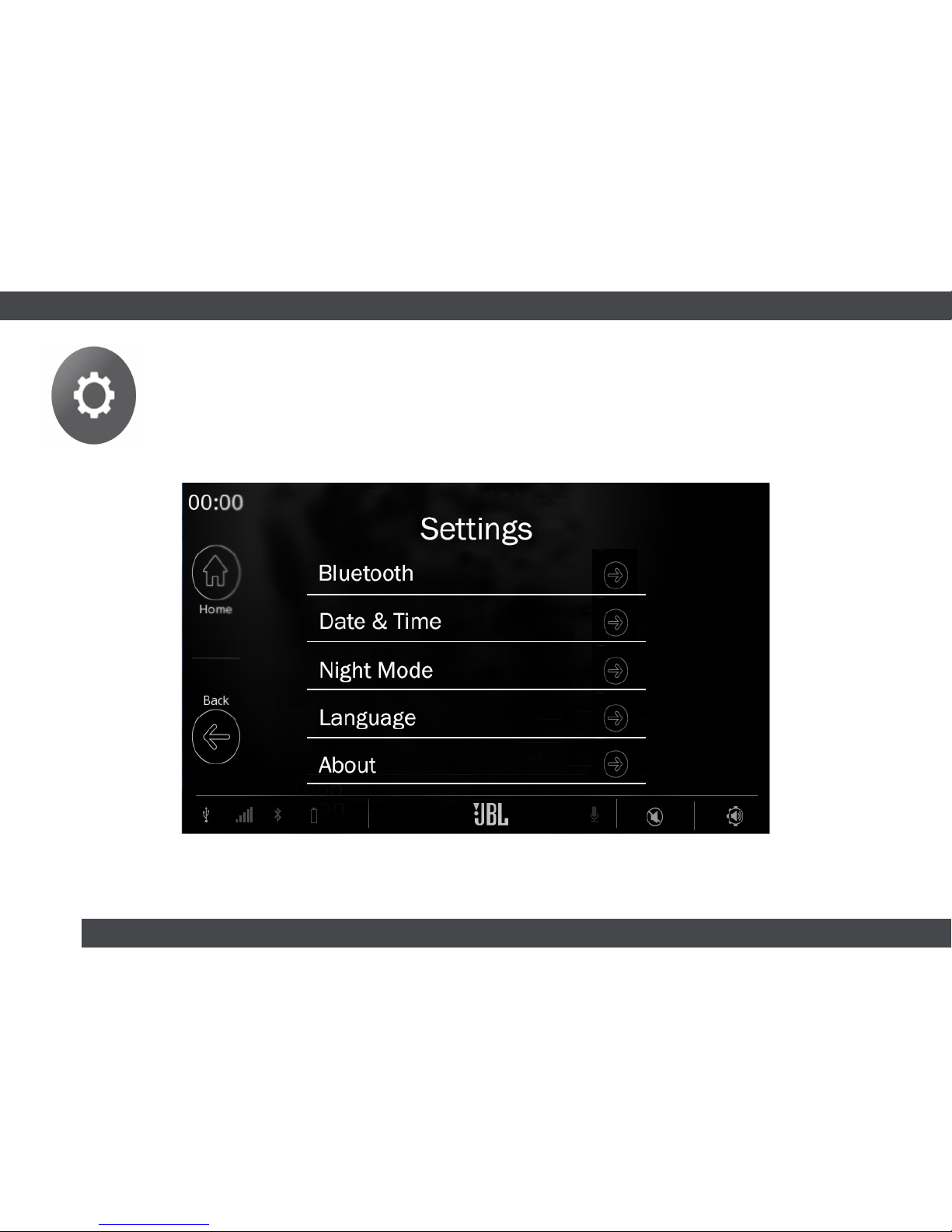
8
Settings
Tap “Settings” on the home screen to connect to your Bluetooth
devices, change the date/time, activate day or night mode,
change languages, and.check the software version.

www.jbl.com 9
Bluetooth pairing
From the Settings menu, tap Phone Pairing. “Start Bluetooth pairing on phone”
will appear on the CP100’s screen, along with a pairing code. From your phone’s
Bluetooth menu, select the CP100, confirm the code, and allow your phone to
pair. The CP100 will then indicate that you have paired sucessfully.
The CP100 will save the profiles of several phones
you’ve paired with it. To reconnect a phone that had
previously been paired, tap Profiles, then tap the
name of the phone in the Profile List. Finally, tap
“Yes” when prompted by the CP100.
Start Bluetooth pairing on
phone
Select CP100 0000

10
To change the date and time, tap Date & Time in the Settings menu. You’ll then be
able to choose Date and Time. To change each field, tap the up and down arrows
above and below the numerals. When you’re finished, tap the Home button.
Changing the date and time

www.jbl.com 11
To change the system language, tap Language in the Settings menu. You’ll then
be able to choose English, Spanish, or French.
Changing the system language

12
Microphone
input
To use Bluetooth, make sure your phone is paired with the Legend CP100, and that
the microphone is plugged into the input when you install the receiver. Incoming
calls will cause the music to mute. Tap the green button to answer, and the red
button to reject. You’ll hear your callers over your speakers, and they’ll be able to
hear you.
To control your phone with the Legend CP100, tap the phone menu on the home
screen. You can then dial directly using the keypad, pull up Recent calls, and
choose Contacts from your phone book.
Using Bluetooth for phone calling
Rear panel
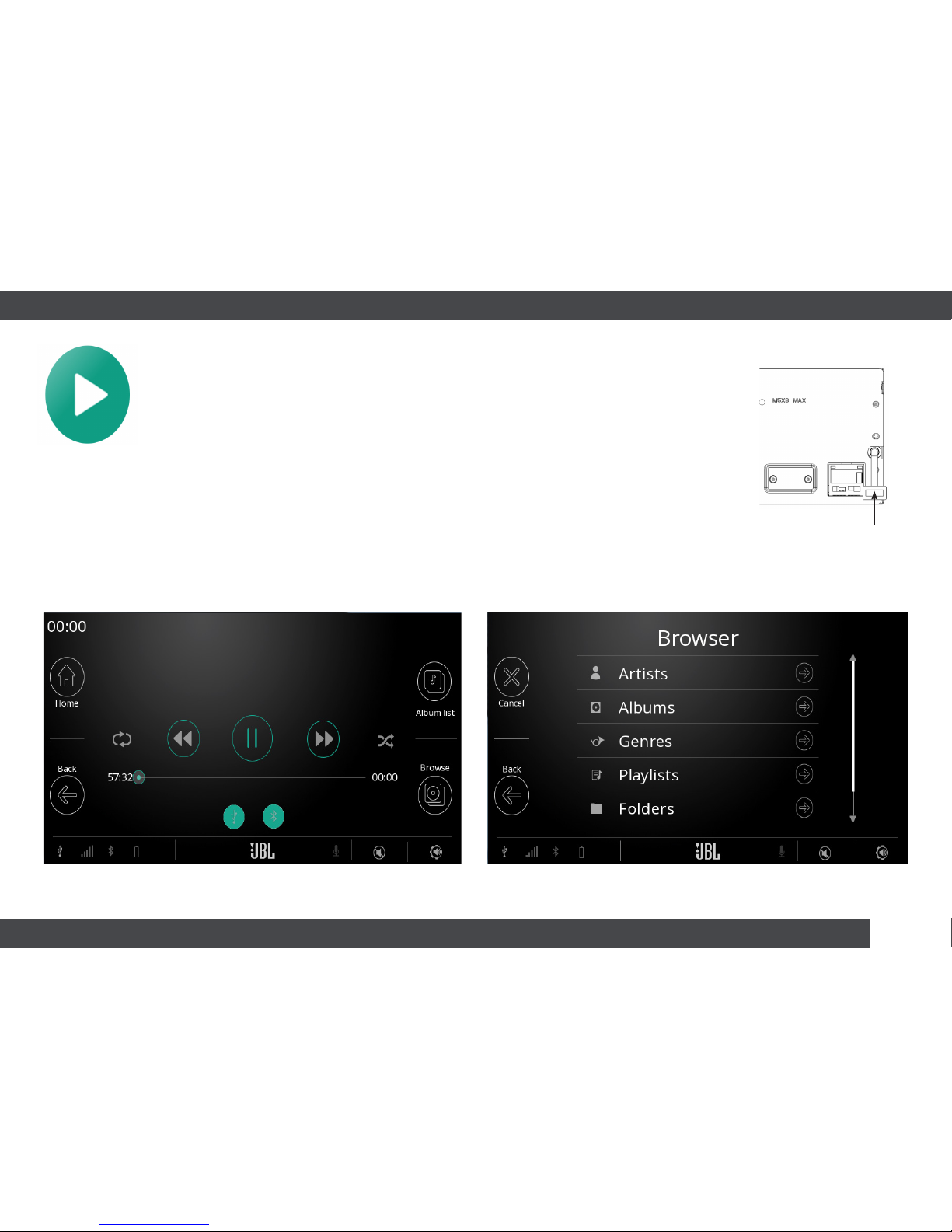
www.jbl.com 13
USB input
(extension
cable sold
separately)
To play music you’ve stored on a thumb drive, connect the drive to the USB input and
tap the USB icon on the home screen. The playback screen (below, left) allows you to
do the following:
• Tap the center button to play and pause.
• Tap the double-arrow buttons to track up and down.
• Repeat tracks and shuffle the contents of the drive by tapping the buttons to the left
and right of the trauck up/down buttons.
• Tap the Album list button to browse the albums on your device.
• Tap the Browse button to enter the drive browser (below, right), where you can search
the contents of your drive for artists, albums, genres, playlists, and folders.
Playing files from USB drives

14
USB input
(iPhone and
extension cables
sold separately)
To engage Apple CarPlay, the easier way to use your iPhone in the car,
connect your compatible iPhone to the USB input using its Lightning-
to-USB™ cable. The Apple CarPlay icon will automatically appear on
screen; tap it to enter Apple CarPlay menu screen
Tap the icon of the app you want to use, such as Music, Maps,
Messages, Podcasts, Audiobooks, or select audio apps. Press and
hold the Apple button at the bottom left or the receiver’s microphone
button to engage Siri®for voice control. Swipe left and right to scroll
the menu screen. Tap the JBL icon to return to the CP100 home screen.
Using Apple CarPlay™
Press and hold this button to engage Siri for voice control.
Learn more about
Apple CarPlay at
apple.com
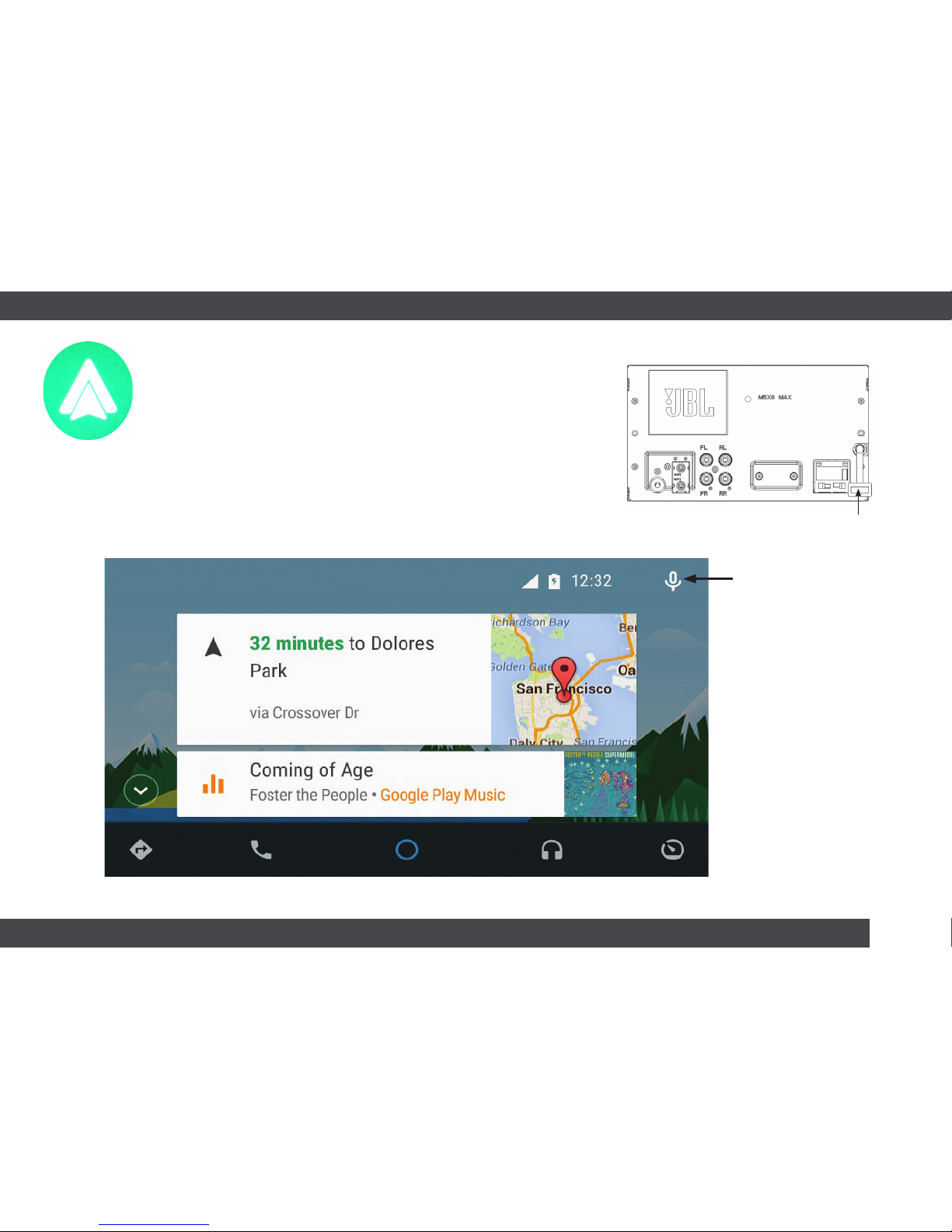
www.jbl.com 15
USB input
(Android and
extension cables
sold separately)
To use Android Auto for streamlined control over your compatible
Android device, connect it to the Legend CP100 USB input with its
USB cable; the Android Auto icon will automatically appear on
screen. Tap it to enter the Android Auto home screen
Use the buttons at the bottom of the screen to use your phone’s
navigation app, play music, and make calls. Tap the microphone
icon at the upper right of the screen to activate Google Voice™ for
hands-free control.
Using Android Auto™
Press and hold this button
to engage Google Voice
for hands-free control
Learn more about
Android Auto and
see if your phone
is compatible at
android.com/auto
Tap these buttons to launch your navigation app, make phone calls, play music, and return to the JBL home screen.
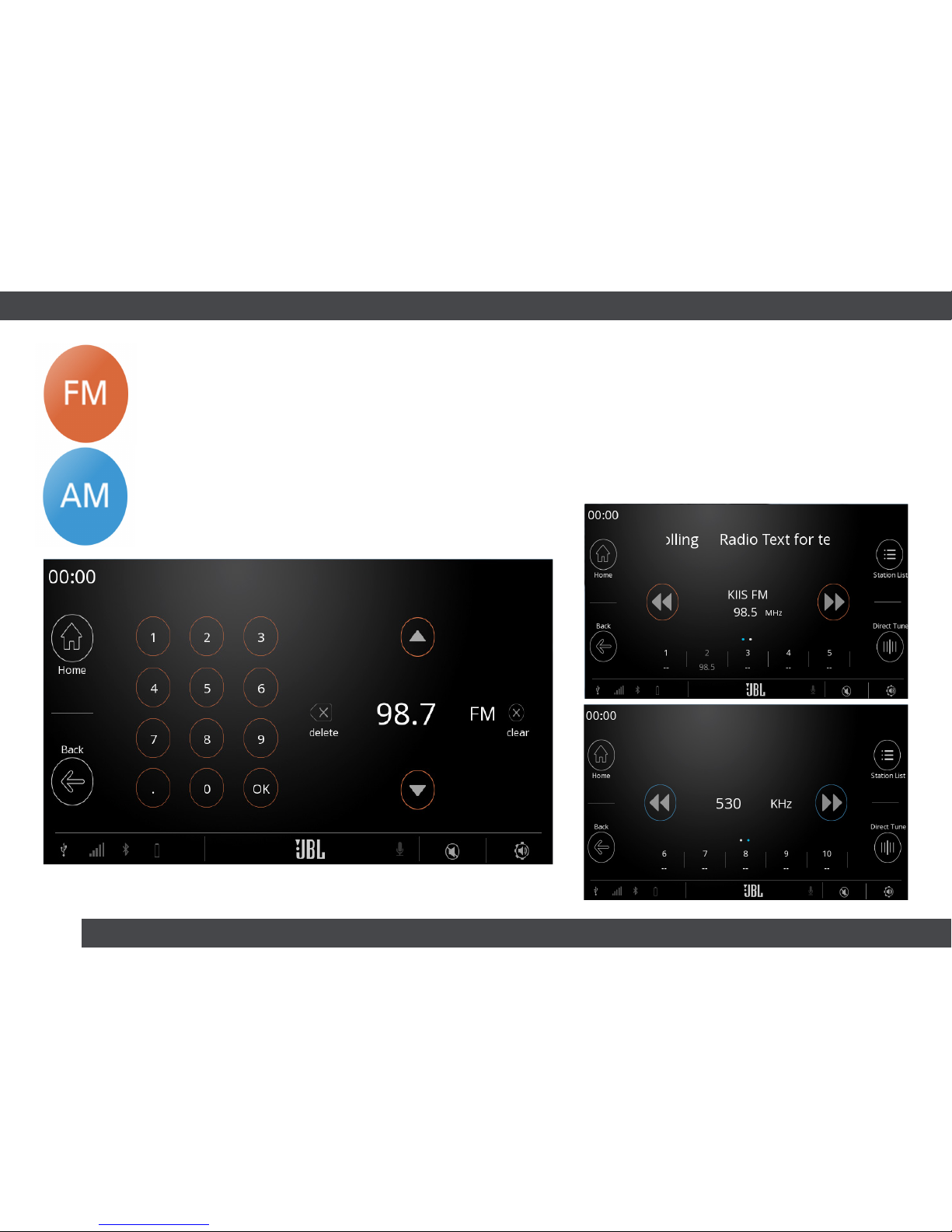
16
To listen to FM or AM radio, tap the FM or AM icon on the home screen. You’ll then
be able to find stations by tapping the left and right double arrow keys (below,
right) or direct tuning. Press the arrow keys once for manual tuning; press and hold
for seek tuning. To enter a station directly, tap the “Direct Tune” button.
You can also set up to 10 FM and 10 AM presets. To set one, press and hold a
preset button until the station’s frequency appears. When you’re listening to a
station, tap the “Station List” button to pull up all of your presets
and select the one you want to hear.
Listening to FM/AM radio

www.jbl.com 17
Specifications
Display
Size 6.75"
LCD type TFT active matrix
Pixels 1,152,000 [800 x 480 x 3 (RGB)
Illumination LED
Power
General power requirement 14.4V DC (11–16V allowable)
Operating Temperature -20°C to 70°C (-4°F to 158°F)
Power Output
20W RMS x4 (Primary amplifier ratings per
CEA-2006 standard. Power output measured
at 4 Ohms and < 10% THD+N.)
S/N ratio 107 dBa (reference: 1W into 4 ohms)
Audio Output Level
Front, rear preamp outputs2V/10k ohms (max)
FM tuner
Frequency range 87.7 – 107.9 MHz
Sensitivity 11 dBf (0.8 uV/75 ohms)
Signal-to-noise ratio 60 dB
AM tuner
Tuning 530 – 1,170 kHz
Sensitivity 25 uV/20 dB
USB
USB Standard USB 1.1/2.0
Max Current Supply 1.0 A
USB Class MSC (Mass Storage Class)
File System FAT 16/32, NTFS FAT 16/32, NTFS
File Playback MP3
Bluetooth
Version Bluetooth 3.0
Output Power +4 dBm Max. (Power class 2)
Rear-view
camera input Composite video
Chassis
Width 178mm (7")
Height 100mm (3.94")
Depth 148.7mm (5.85")
Weight 1.05kg (2.32 lbs.)
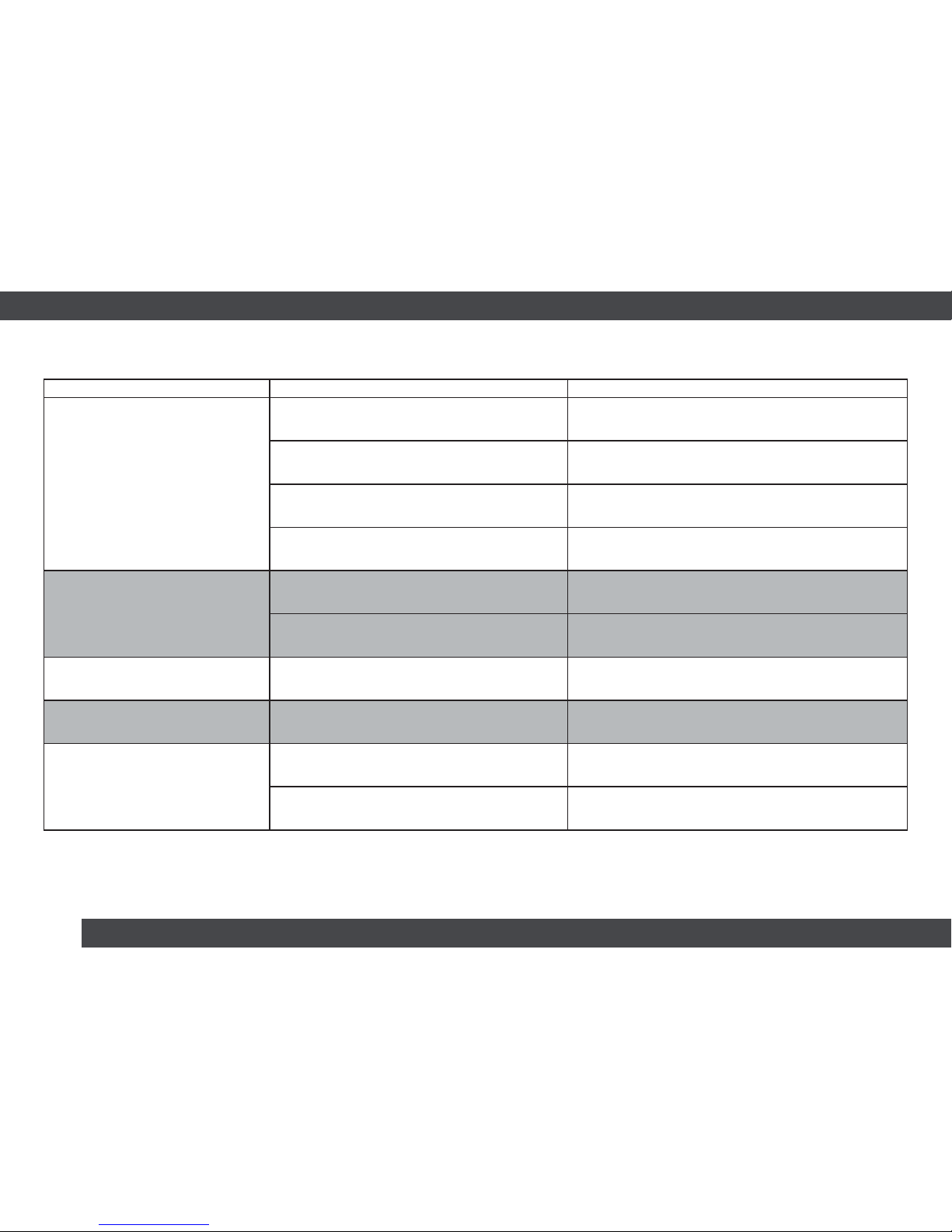
18
Problem Possible cause(s) Possible solution(s)
No function or display
Vehicle’s ignition is in the off position. The receveiver will not function with the vehicle’s ignition off;
turn the key to the “on” position, or start the vehicle.
Improper power/ground wire connections. Verify power/ground wire connections.
Blown fuse. Check the fuse on the back panel of the receiver; replace
with a fuse with the same rating, if necessary.
Internal malfunction due to problem such as
interference, noise, or electrical overload. Turn the ignition key off, and then set to “on” again.
No sound or distorted sound
Incorrect setting of volume, balance,
or fader controls. Check and readjust settings as necessary.
Connections are not properly or securely made. Ensure that all wiring connections are firm and secure.
Display not working Temperature in the vehicle is too low. Increase the vehicle’s interior temperature to operation tem-
perature range.
Unable to receive radio stations No antenna, or fault in the antenna cable. Make sure the antenna is properly connected; replace the
antenna or cable if damaged.
Unable to find stations in seek mode
Antenna may not be grounded or connected
properly.
Check your antenna connections; make sure the antenna is
properly grounded to the vehicle chassis.
The antenna may not be the proper length. Make sure the antenna is fully extended, if adjustable;
if antenna is broken, replace with a new one.
Troubleshooting

www.jbl.com 19
Problem Possible cause(s) Possible solution(s)
Broadcast distorted by noise
or interference
The antenna is not the proper length. Extend the antenna fully, if possible; replace if broken.
The antenna is poorly grounded. Check your antenna connections; make sure the antenna is
properly grounded to the vehicle chassis.
The signal originated at the station is weak and noisy. Tune in another station.
Content from a connected USB device
or smartphone will not play
A smartphone that is not supported by the receiver
is connected.
• Connect a compatible smartphone.
• Reset the iPhone.
A USB device, such as a thumb drive, that is not
supported by the receiver is connected. Connect another USB device.
Communication interruption between device
and receiver.
• Turn the ignition key off, and then set to “on” again.
• Disconnect then reconnect the USB device or smartphone.
Smartphone software version is not compatible
with the receiver. Update the smartphone’s software version.
Troubleshooting
Other manuals for Legend CP100
2
Table of contents
Other JBL Car Receiver manuals