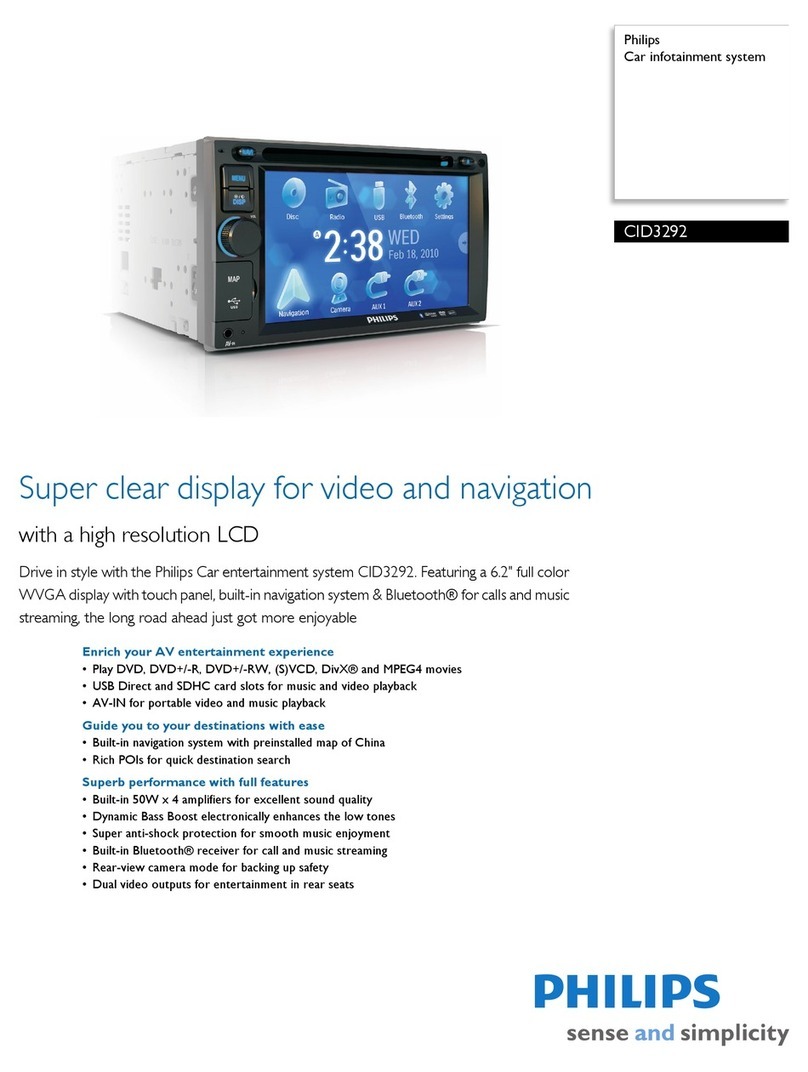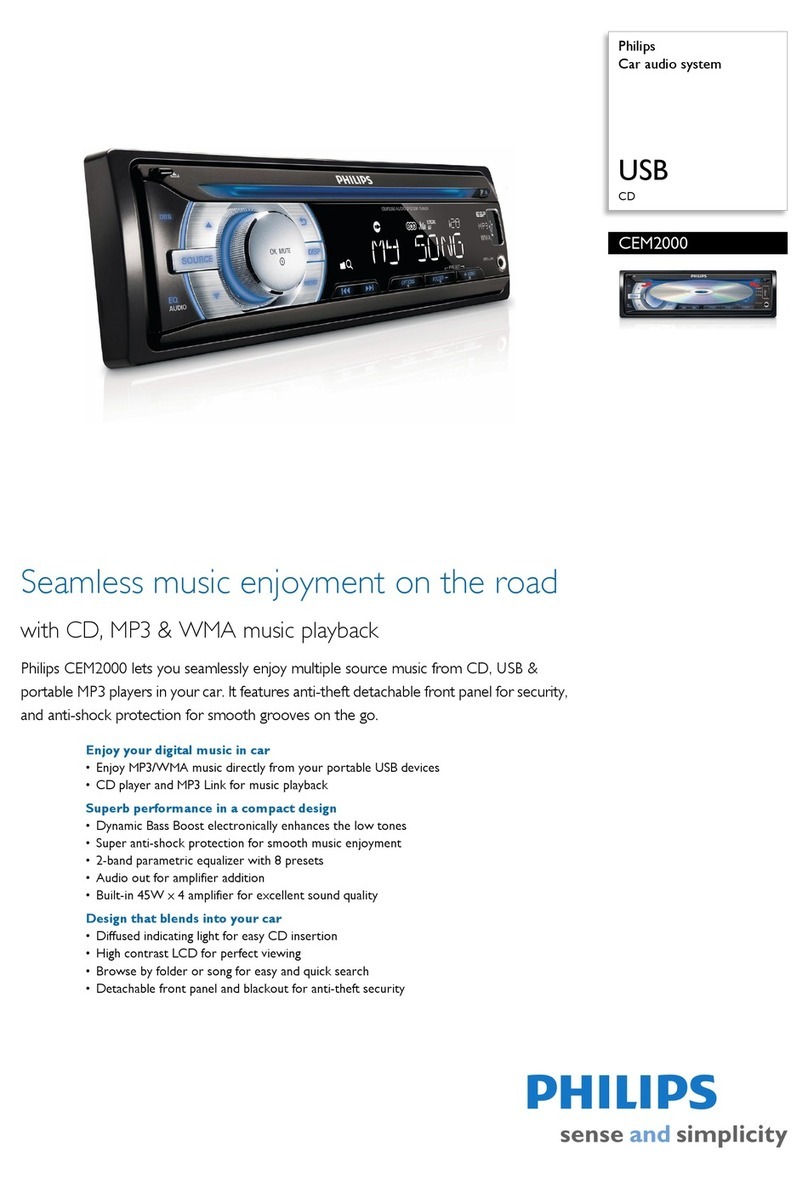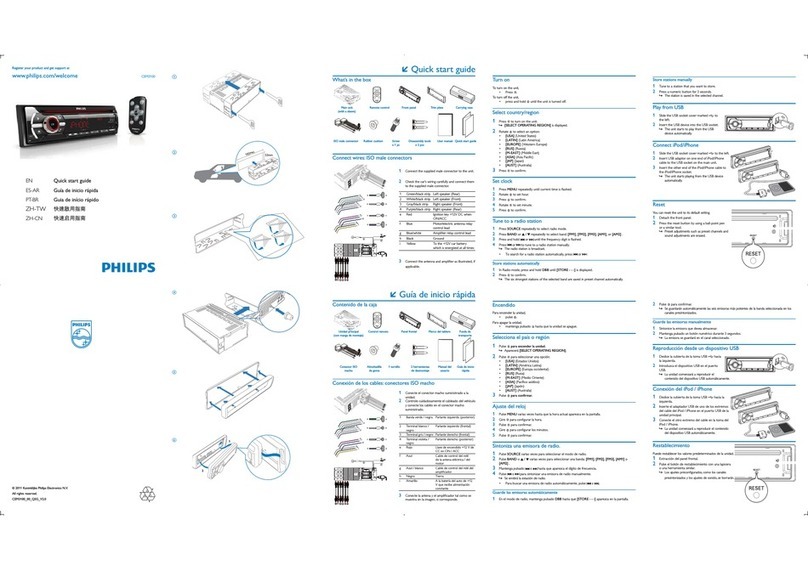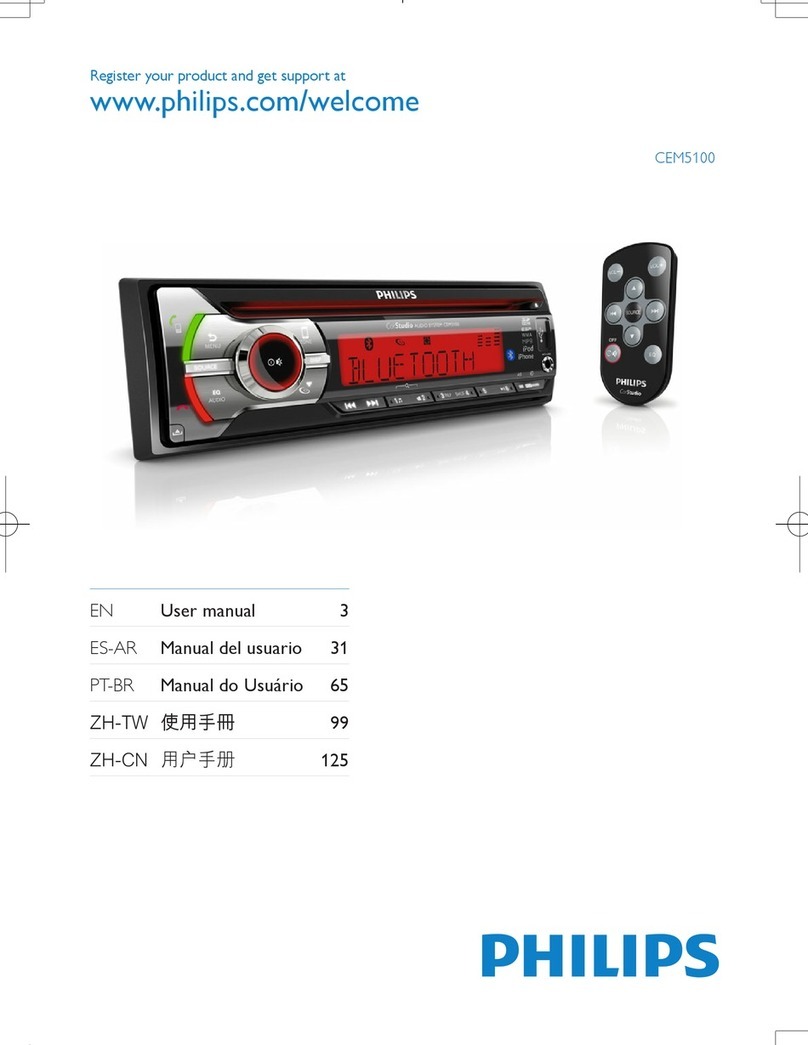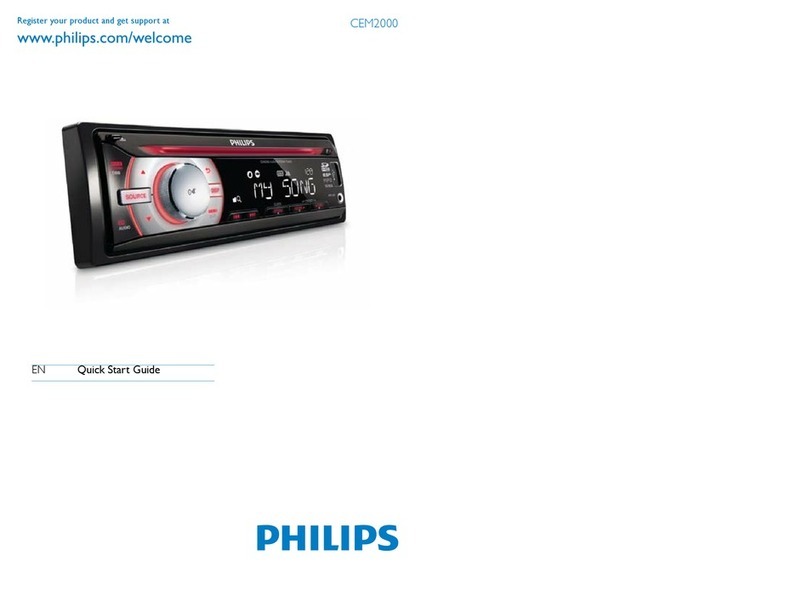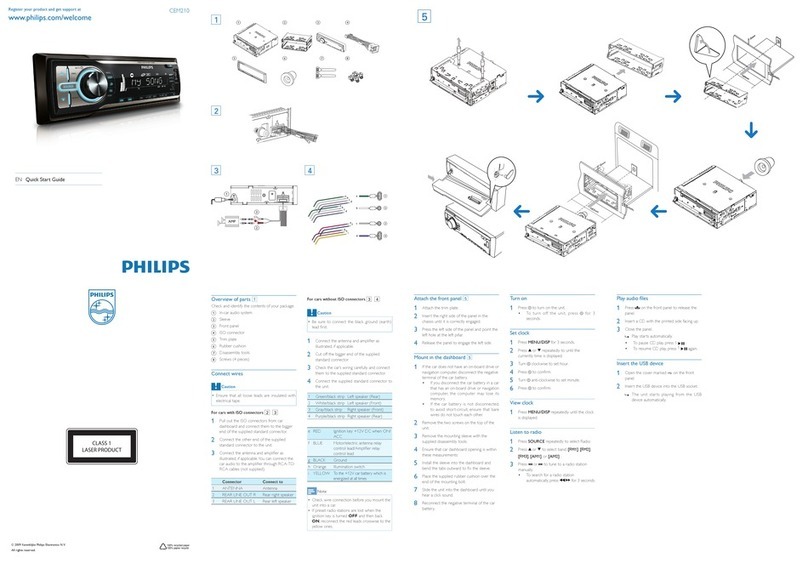EN
1 Safety
Read and understand all instructions before you use this device.
If damage is caused by failure to follow instructions, the warranty
does not apply.
• Modicationoftheproductcouldresultinhazardous
radiation of EMC or other unsafe operation.
• The device is designed for negative ground (earth) 12 V DC
operation only.
• To ensure safe driving, adjust the volume to a safe and
comfortable level.
• Improperfusescancausedamageorre.Whenyouneed
to change the fuse, consult a professional.
• Use only the supplied mounting hardware for a safe and
secure installation.
• To avoid short circuits, do not expose the device to rain or
water.
• The device shall not be exposed to dripping or splashing.
• Do not place any sources of danger on the device (e.g. liquid
lledobjects,lightedcandles).
• Never insert objects into the ventilation slots or other
openings on the device.
• Clean the device with soft, damp cloth. Never use
substances such as alcohol, chemicals or household cleaners
on the device.
2 Your car audio system
Congratulations on your purchase, and welcome to Philips! To fully
benetfromthesupportthatPhilipsoffers,registeryourproduct
at www.philips.com/welcome.
Introduction
With this system, you can:
• enjoy audio from a USB storage device, SD/SDHC card,
iPod/iPhone, and external player,
• charge your iPod/iPhone,
• listen to radio stations, and
• make phone calls via Bluetooth.
You can enrich sound output with these sound effects:
• Dynamic bass boost (DBB)
• Digital sound control (DSC)
Playable media:
• USB storage device
• Compatibility: USB 2.0, USB 1.1
• Class support: MSC (Mass Storage Class)
• Maximum capacity: 32 G
• SD/SDHC card
• Maximum capacity: 32 G
• Files
• File system: FAT16, FAT32
• Maximum number of folders: 99
• Maximumnumberoftracks/les:999
• Maximum level of directory: 8
• .mp3les
Samplingfrequencies:32kHz,44.1kHz,48kHz
Bitrates: 8-320 kbps and variable bitrates
• .wmales
Versions:V4,V7,V8,V9(L1andL2)
Samplingfrequencies:44.1kHz,48kHz
Bitrates:64-192kbpsandvariablebitrates
• ID3 tag V2.0 or later
• Unsupported les:
AAC,WAV,andPCMles
DRMprotectedWMAles(.wav,.m4a,.m4p,.mp4,and.aac)
WMAlesinlosslessformat
What’s in the box
Check and identify the contents of the package:
a Main unit (with a sleeve)
b Carrying case (with front panel included)
c Trim plate
d Disassembly tool X 2
e ISO male connector X 2
f User manual
3 Install the car audio
system
Caution
•Use the controls only as stated in this user manual.
Always follow the instructions in this chapter in sequence.
These instructions are for a typical installation. However, if your
car has different requirements, make the adjustment accordingly.
If you have any question regarding installation kits, consult your
local retailer.
ab c
fed
Note
•This system is designed for negative ground (earth) 12V DC
operation only.
•Always install this system in the car dashboard. Other
locations can be dangerous as the rear of the system heats
up during use.
•To avoid short-circuit: before you connect, make sure that
the ignition is off.
•Make sure that you connect the yellow and red power
supply leads after all other leads are connected.
•Make sure that all loose leads are insulated with electrical
tape.
•Make sure that the leads do not get caught under screws
iron parts that will move (e.g. seat rail).
•Make sure that all ground (earth) leads are run to a common
ground (earth) point.
•Use only the supplied mounting hardware for a safe and
secure installation.
•Improperfusescancausedamageorre.Whenyouneedto
change the fuse, consult a professional.
•Whenyouconnectotherdevicestothissystem,makesure
that the rating of the car circuit is higher than the total fuse
value of all the connected devices.
•Never connect speaker wires to the metal body or chassis
of the car.
•Never connect speaker wires with stripes to one another.
Connect wires
Note
•Make sure that all loose leads are insulated with electrical
tape.
•Consult a professional to connect wires as instructed below.
1 Check the car’s wiring carefully and connect them to the the
supplied ISO male connectors.
ISO male connectors Connect to
1 Green strip, black-edged green
strip
Rear left speaker
2Whitestrip,black-edgedwhite
strip
Front left speaker
3 Gray strip, black-edged gray strip Front right speaker
4Purple strip, black-edged purple
strip
Rear right speaker
e Red strip Ignition key +12V DC
when ON/ACC
f Blue strip Motor/electric antenna
relay control lead
g Blue strip, white strip Amplierrelaycontrol
lead
h Black strip Ground
iYellow strip To the +12V car battery
whichisenergizedatall
times
2 Connecttheantennaandamplierasillustrated,if
applicable.
Sockets on rear panel External sockets or
connectors
1For ISO male connectors As indicated above
2REAR L Rear left speaker
3REAR R Rear right speaker
4ANTENNA Antenna
Tip
•The pin arrangement for the ISO connectors depends
on the type of your vehicle. To avoid damage to the unit,
connect properly.
Mount into the dashboard
• If the car does not have an on-board drive or navigation
computer, disconnect the negative terminal of the car
battery.
• If the car battery is not disconnected, to avoid short-circuit,
make sure that the bare wires do not touch each other.
1 Make sure that the car dashboard opening is within these
measurements:
2 Remove the mounting sleeve with the supplied disassembly
tools.
3 Install the sleeve into the dashboard and bend the tabs
outwardtoxthesleeve.
REAR
L
R
abcd
183 mm
53mm
5mm
183 mm
53.5 mm
4 Slide the unit into the sleeve until you hear a “click”.
5 Attach the trim plate.
6 Reconnect the negative terminal of the car battery.
Attach the front panel
1 Insert the notch on the front panel to the chassis on the
main unit.
2 Press the left end of the front panel inwards until it is
securely locked with a “click”.
Detach the front panel
Note
•Before you insert an SD/SDHC card or reset the system,
detach the front panel.
•Before you detach the front panel, make sure that the
system is turned off.
1 Press to release the front panel.
2 Pull the front panel outwards to remove it.
4 Get started
For the rst time use
1 Press to turn on the system.
» [PHILIPS] is displayed and then [SELECT OPERATING
REGION] (select a radio region) scrolls.
2 Whenoneof the following options is displayed, rotate
to select a radio region that matches your location.
• [AREA EUROPE](WesternEurope)
• [AREA ASIA](AsiaPacic)
• [AREA MID--EAST] (Middle East)
• [AREA AUST] (Australia)
• [AREA RUSSIA] (Russia)
• [AREA USA] (United States)
• [ARE A L ATIN](LatinAmerica)
• [AREA JAPAN] (Japan)
3 Press toconrm.
» The system switches to radio mode automatically.
• To turn off the system, press and hold until the
screen backlight is off.
Set the time format
1 Press and hold to access the system menu.
2 Press / repeatedly until [CLK 24H] or [CLK 12H]
is displayed.
3 Rotate to select [CLK 24H] or [CLK 12H].
• [CLK 24H]:24-hourtimeformat
• [CLK 12H]: 12-hour time format
Set the clock
1 Press and hold to access the system menu.
2 Press / repeatedly until [CLK] is displayed with time
digits blinking.
3 Rotate anti-clockwise to set the hour.
4 Rotate clockwise to set the minute.
Select a source
Press AS/SOURCE repeatedly to select a source.
• [RADIO]:ListentoFM/AMradio.
• [MP3--LINK]:ListentotheaudioinputthroughtheMP3-
LINK socket.
• [USB]:WhenaUSBstoragedeviceorcompatibleiPod/
iPhoneisconnectedandrecognized,youcanselectthis
sourcetoplayaudiolesthatarestoredonit.
• [SD/SDHC]:WhenanSD/SDHCcardisinsertedand
recognized,youcanselectthissourcetoplayaudiolesthat
are stored on it.
• [BT AUDIO]:WhenaBluetoothplayerisconnected,you
can select this source to transfer audio from the player to
this system via Bluetooth.
5 Listen to radio
Select a tuner sensitivity
To search for radio stations with strong signals only or more radio
stations, you can change the tuner sensitivity.
1 Press and hold to access the system menu.
2 Press / repeatedly until [LOC ON] or [LOC OFF]
is displayed.
3 Rotate to select a setting.
• [LOC ON]: Search for radio stations with strong signals
only.
• [LOC OFF]: Search for radio stations with strong and
weak signals.
Enable the RDS function
Note
•The RDS function is enabled by default.
•Only when the RDS function is enabled, RDS related
settings can be accessed.
1 Press and hold to access the system menu.
2 Press / repeatedly until [RDS ON] or [RDS OFF]
is displayed.
3 Rotate to select [RDS ON].
» The RDS function is enabled.
• To disable the RDS function, rotate to select
[RDS OFF].
Search for a radio station
Search for a radio station automatically
Press or to search for the previous or next radio station
with strong signals.
Search for a radio station manually
1 Press and hold or until [M] blinks.
2 Press or repeatedly until the target frequency is
displayed.
Store radio stations in memory
Note
•You can store a maximum of six stations in each band.
Store radio stations automatically
1 Switch the source to [RADIO].
2 Press or repeatedly to select a band.
3 Press and hold AS/SOURCE until [STORE---] is displayed.
» Afterthesearchiscomplete,therststoredradiostation
is broadcast automatically.
• To select a stored radio station, press , ,
, , , or .
Store radio stations manually
1 Press or repeatedly to select a tuner band.
2 Tune to the radio station that you want to store.
3 Press and hold , , , , or
to store the radio station at the selected channel.
6 Play from a storage device
Thissystemcanplay.mp3and.wmalesthatarecopiedontoa
compatible storage device.
Note
•Philips does not guarantee compatibility with all storage
devices.
•NTFS(NewTechnologyFileSystem)lesystemisnot
supported.
1 Connect a compatible USB storage device or SD/SDHC
card.
• ForanSD/SDHCcard,detachthefrontpanelrst,
insert the card into the card slot, and then attach the
front panel.
2 Switch the source to [USB] or [SD/SDHC].
• WhenaUSBstoragedeviceisconnectedand
recognized,thesystemswitchesthesourceto[USB]
automatically.
3 If the play does not start, press .
Control play
Button Function
/ Press repeatedly to select a folder.
Pause or resume play.
/ Press to play the previous or next track.
/ Press and hold to rewind a track or search forward
fast.
/DISP Press repeatedly to display available information
about the current track.
Press repeatedly to select a repeat mode:
• [REP ONE]: repeat the current track,
• [RPT FLD]: repeat all tracks in the current
folder, or
• [RPT ALL]: repeat all tracks in the storage
device.
Press repeatedly to select a play mode:
• [SHU ALL]: play all tracks randomly,
• [SHU FLD]: play tracks in the current folder
randomly, or
• [SHU OFF]: play all tracks in the storage
device in sequence.
Switch tracks
During play, you can switch tracks or folders quickly.
Switch tracks directly
1 Press to access the track list.
» Thelenameofcurrenttrackscrolls.
2 Rotate to toggle through tracks.
3 Press to play the selected track.
Switch folders for a track
1 Press to access the folder list.
» [ROOT] scrolls.
2 Rotate to toggle through folders.
» The name of current folder scrolls.
3 Press to select the folder.
4 Rotate to toggle through tracks in the folder.
5 Press to play the selected track.
7 Play from an iPod/iPhone
Note
•During play, no audio signals are transferred through the
headphone socket of your iPod/iPhone.
Compatible iPod/iPhone models
This car audio system supports the following iPod and iPhone
models.
• iPhone4S,iPhone4,iPhone3GS,andiPhone3G
• iPodtouch(2nd,3rd,and4thgenerations)
• iPod classic
• iPodnano(3rd,4th,5th,and6thgenerations)
Connect your iPod/iPhone
Connect an Apple 30-pin USB cable to:
• the USB socket on the front panel of this system, and
• your iPod/iPhone.
» [USB] is displayed.
» The system starts playing tracks that are stored on your
iPod/iPhone.
Note
•Before you disconnect the iPod/iPhone, switch the system
to another source.
Control play
Button Function
Press repeatedly to select a control mode:
control play on your iPod/iPhone, or on the
system.
Press to pause or resume play.
/ Press to play the previous or next track.
/ Press and hold to rewind a track or search
forward fast.
/DISP Press repeatedly to display available information
about the current track.
Press repeatedly to select a repeat mode:
• [REP ONE]: repeat the current track, or
• [REP ALL]: repeat all tracks.
Press repeatedly to select a play mode:
• [SHU ALL]: play all tracks randomly,
• [SHU ALBM]: play tracks in the current
album randomly, or
• [SHU OFF]: play all tracks in the iPod/
iPhone library in sequence.
Search for a track
AfteraccessingtheiPod/iPhonemenu,youcanselectaspecic
track quickly.
1 Press to access the iPod/iPhone menu.
» [PLAYLIST] scrolls.
2 Rotate to select a category.
3 Press to access the list of tracks under the category.
» Thelenameofthersttrackscrolls.
4 Rotate to select a track.
» Thelenameofcurrenttrackscrolls.
5 Press to start play.
Charge your iPod/iPhone
OncetheiPod/iPhoneisdockedandrecognized,thecharging
starts.
8 Use Bluetooth devices
Withthiscaraudiosystem,youcanlistentoaudiofromaplayer
or make a call through Bluetooth.
Connect a device
Note
•Philips does not guarantee the compatibility with all
Bluetooth devices.
•Before pairing a device with this system, read its user manual
for Bluetooth compatibility.
•Make sure that Bluetooth function is enabled on your
device, and your device is set as visible to all other Bluetooth
devices.
•At one time, you can connect only one Bluetooth device to
this system.
•The operational range between this system and a Bluetooth
device is approximately 3 meters (9 feet).
•Any obstacle between this system and a Bluetooth device
can reduce the operational range.
•Keep away from any other electronic device that may cause
interference.
On your device, follow the steps below.
1 Search for Bluetooth devices.
2 In the device list, select CE152.
3 Enter the default password “0000“,andthenconrmthe
password entry.
» If the pairing succeeds, [PAIRED]isdisplayedontheLCD
screen of this system.
4 EnableorpermittheconnectionwithCE152.
» If the connection succeeds, [CONNECTED] scrolls and
isdisplayedontheLCDscreen of this system.
» If the connection fails, [FAILED]isdisplayedontheLCD
screen of this system.
Disconnect a device
1 Press and hold to access the system menu.
2 Press / repeatedly until [DIS--CON] is displayed.
3 Press .
» [WAIT] is displayed with -, --, and --- blinking alternately
until [DISCONNECTED] scrolls.
Tip
•You can also complete the disconnection on your device.
Reconnect a device
Some Bluetooth devices support the automatic reconnection
with a paired Bluetooth device. If your device does not support
automatic reconnection, reconnect it with this system manually.
1 Press and hold to access the system menu.
2 Press / repeatedly until [RE--CON] is displayed.
3 Press .
» [WAIT] is displayed with -, --, and --- blinking alternately
until [CONNECTED] scrolls or [FAILED] appears.
» If [CONNECTED] scrolls, this system is reconnected to
the last connected device.
Tip
•You can also complete the reconnection on your device.
Play audio from a Bluetooth device
If the connected Bluetooth device supports Advanced Audio
DistributionProle(A2DP),youcanlistentotracksthatare
stored on the device through the system. If the device also
supportsAudioVideoRemoteControlProle(AVRCP)prole,
you can control play on the system or with its remote control.
1 Play a track on the connected device.
2 Press AS/SOURCE repeatedly to switch the source to [BT
AUDIO].
» Play starts automatically.
• To pause or resume play, press .
• To skip to the previous or next track, press or .
Note
•If the connected device does not support the AVRCP
prole,controlplayontheconnecteddevice.
Make a call
Note
•Keep the Bluetooth connection active between the system
and your mobile phone.
Call a number
On your mobile phone, call a number.
» [CALLING] is displayed.
Redial the last called number
1 Press
» [REDIAL] is displayed.
2 Press toconrm.
» [CALLING] is displayed.
Pick up an incoming call
Whenthesystemreceivesanincomingcall,thephonenumberor
[PHONE IN] is displayed.
Press to answer the call.
Reject an incoming call
Press and hold until [END] is displayed.
End a call
To end an on-going call, press
Transfer a call to mobile phone
By default, the voice comes from the loudspeakers during a call.
1 Press and hold until [TRANSFER] is displayed.
» The loudspeakers are muted, and the voice comes from
your mobile phone only.
2 Take up your mobile phone for the conversation.
9 Listen to an external
player
You can use the system to amplify the audio input from an
external player, for example, MP3 player.
1 Switch the source to [MP3--LINK].
2 Connect an MP3 link cable to
• the MP3-LINK socket on the system, and
• the audio output socket (usually the headphone socket)
on the external player.
3 Play the external player.
10 Adjust sound
The following operations are applicable to all supported media.
Button Function
Rotate to increase or decrease the volume level.
Press to mute or restore sound.
Press to enable or disable the maximum volume.
Press and hold to enable or disable the Dynamic
Bass Boost (DBB) effect.
Pressrepeatedlytoselectasoundequalizer.
1 Press and hold to activate the setup of
customizedsoundequalizer.
2 Press repeatedly to select an option: [BAS]
(bass), [TRE] (treble), [BAL] (balance), or
[FAD] (fader).
3 Rotate to adjust the setting.
11 Reset the system
If the system works abnormally, reset the system to factory default
settings.
1 Detach the front panel.
2 Press the RESET button with the tip of a ball-point pen or
toothpick.
» All settings are reset to factory default.
12 Product information
Note
•Specications are subject to change without prior notice.
General
Power supply 12 V DC (11 V - 16 V),
negative ground
Fuse 15A
Suitable speaker impedance 4-8
Maximum power output 50Wx4channels
Continuous power output 22Wx4RMS(4 10%
T.H.D.)
Pre-Amp output voltage 2.0 V
Aux-in level 500mV
Radio
Frequency range - FM 87.5-108.0MHz(100kHz
per step in auto search and
50kHzperstepinmanual
search)
Usable sensitivity - FM (S/N =
20 dB)
8 µV
Frequencyrange-AM(MW) 522-1620KHz(9kHz)
530-1710kHz(10kHz)
Usablesensitivity-AM(MW)
(S/N = 20 dB)
30 µV
Bluetooth
Output power Class 2
Frequency band 2.4000GHz-2.4835GHzISMBand
Range 3 meters(free space)
Standard Bluetooth2.0specication
MP3-LINK
CE152
All registered and unregistered trademarks are
property of their respective owners.
© 2012 Koninklijke Philips Electronics N.V.
All rights reserved.
CE152_10_UM_V1.0
EN User manual
ES Manual del usuario
13 Troubleshooting
Warning
•Never remove the casing of this product.
To keep the warranty valid, never try to repair the product
yourself.
If you encounter problems when using this product, check the
following points before requesting service. If the problem remains
unsolved,gotothePhilipsWebpage(www.philips.com/support).
WhenyoucontactPhilips,makesurethattheproductisnearby
and the model number and serial number are available.
General
No power or no sound
•The power supply from car battery is cut off, or the car battery
runs out of energy. Power the system with car battery.
•Car engine is not on. Turn the car engine on.
•Cable is not correctly connected. Check connections.
•The fuse is burnt. Replace the fuse.
•Volume is too low. Adjust volume.
•If the above solutions do not work, press the RESET button.
•Make sure that the current track is in a compatible format.
Noise in broadcasts
•Signals are too weak. Select other stations with stronger signals.
•Check the connection of the car antenna.
Preset stations are erased.
•Battery cable is not correctly connected. Connect the
battery cable to the terminal that is always live.
Cannot switch the source to iPod/iPhone
• Check whether the iPod/iPhone is securely connected.
• Check whether the iPod/iPhone is compatible with this
system.
• Check whether the iPod/iPhone battery is nearly empty.
Connectittothissystemforchargingrst.
Display shows ERR-12.
•Data error. Check the USB storage device or SD/SDHC card.
About the Bluetooth device
Music playback is unavailable on the system even after successful
Bluetooth connection.
•The device cannot be used with the system to play music.
The audio quality is poor after connection with a Bluetooth-
enabled device.
•The Bluetooth reception is poor. Move the device closer to
the system or remove any obstacle between the device and
the system.
Cannot connect with the system.
•Thedevicedoesnotsupporttheprolesrequiredforthe
system.
•The Bluetooth function of the device is not enabled. Refer
totheusermanualofthedevicetondouthowtoenable
the function.
•The system is not in the pairing mode.
•The system is already connected with another Bluetooth-
enabled device. Disconnect that device or all other
connected devices and then try again.
The paired mobile phone connects and disconnects constantly.
•The Bluetooth reception is poor. Move the mobile phone
closer to the system or remove any obstacle between the
mobile phone and the system.
•Some mobile phones may connect and disconnect
constantly when you make or end calls. This does not
indicate any malfunction of the system.
•For some mobile phones, the Bluetooth connection may be
deactivated automatically as a power-saving feature. This
does not indicate any malfunction of the system.
14 Notice
Anychangesormodicationsmadetothisdevicethatarenot
expresslyapprovedbyPhilipsConsumerLifestylemayvoidthe
user’s authority to operate the equipment.
Compliance
This product complies with the radio interference requirements of
the European Community.
Care of the environment
Your product is designed and manufactured with high quality
materials and components, which can be recycled and reused.
Whenthiscrossed-outwheeledbinsymbolisattachedtoa
product it means that the product is covered by the European
Directive 2002/96/EC. Please inform yourself about the local
separate collection system for electrical and electronic products.
Please act according to your local rules and do not dispose of your
old products with your normal household waste.
Correct disposal of your old product helps to prevent potential
negative consequences for the environment and human health.
Environmental information
Allunnecessarypackaginghasbeenomitted.Wehavetried
to make the packaging easy to separate into three materials:
cardboard (box), polystyrene foam (buffer) and polyethylene
(bags, protective foam sheet.)
Your system consists of materials which can be recycled and
reusedifdisassembledbyaspecializedcompany.Pleaseobserve
the local regulations regarding the disposal of packaging materials,
exhausted batteries and old equipment.
Trademark notice
The Bluetooth® word mark and logos are registered trademarks
owned by Bluetooth SIG, Inc. and any use of such marks by Philips
is under license.
WindowsMediaandtheWindowslogoaretrademarks,or
registered trademarks of Microsoft Corporation in the United
States and/or other countries.
“Made for iPod” and “Made for iPhone” mean that an electronic
accessoryhasbeendesignedtoconnectspecicallytoiPodor
iPhonerespectively,andhasbeencertiedbythedeveloperto
meet Apple performance standards. Apple is not responsible
for the operation of this device or its compliance with safety and
regulatory standards. Please note that the use of this accessory
with iPod or iPhone may affect wireless performance.
iPod and iPhone are trademarks of Apple Inc., registered in the
U.S. and other countries.
Other trademarks and trade names are those of their respective
owners.
Copyright
2012 © Koninklijke Philips Electronics N.V.
Specicationsaresubjecttochangewithoutnotice.Trademarks
are the property of Koninklijke Philips Electronics N.V or their
respective owners. Philips reserves the right to change products
at any time without being obliged to adjust earlier supplies
accordingly.
Themakingofunauthorizedcopiesofcopy-protectedmaterial,
includingcomputerprograms,les,broadcastsandsound
recordings, may be an infringement of copyrights and constitute
a criminal offence. This equipment should not be used for such
purposes.