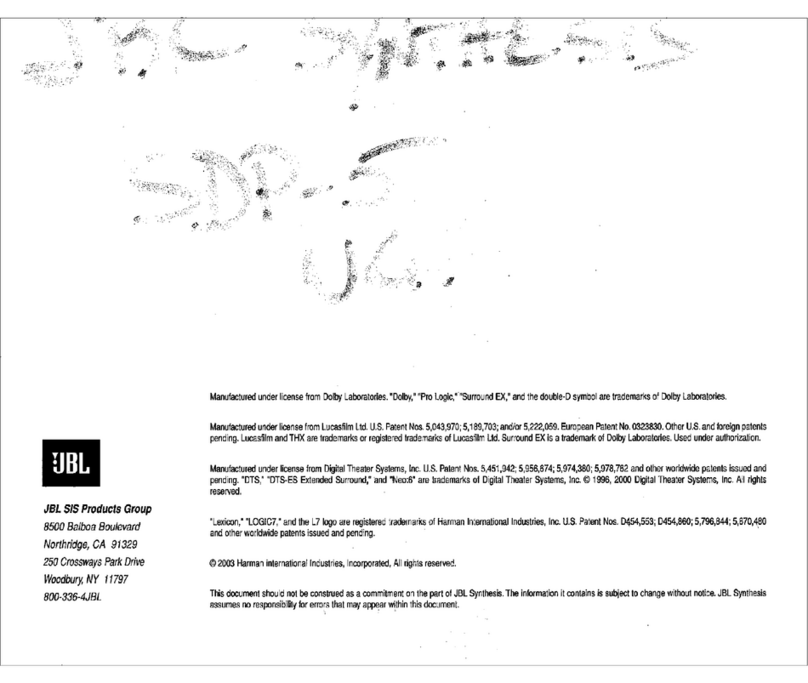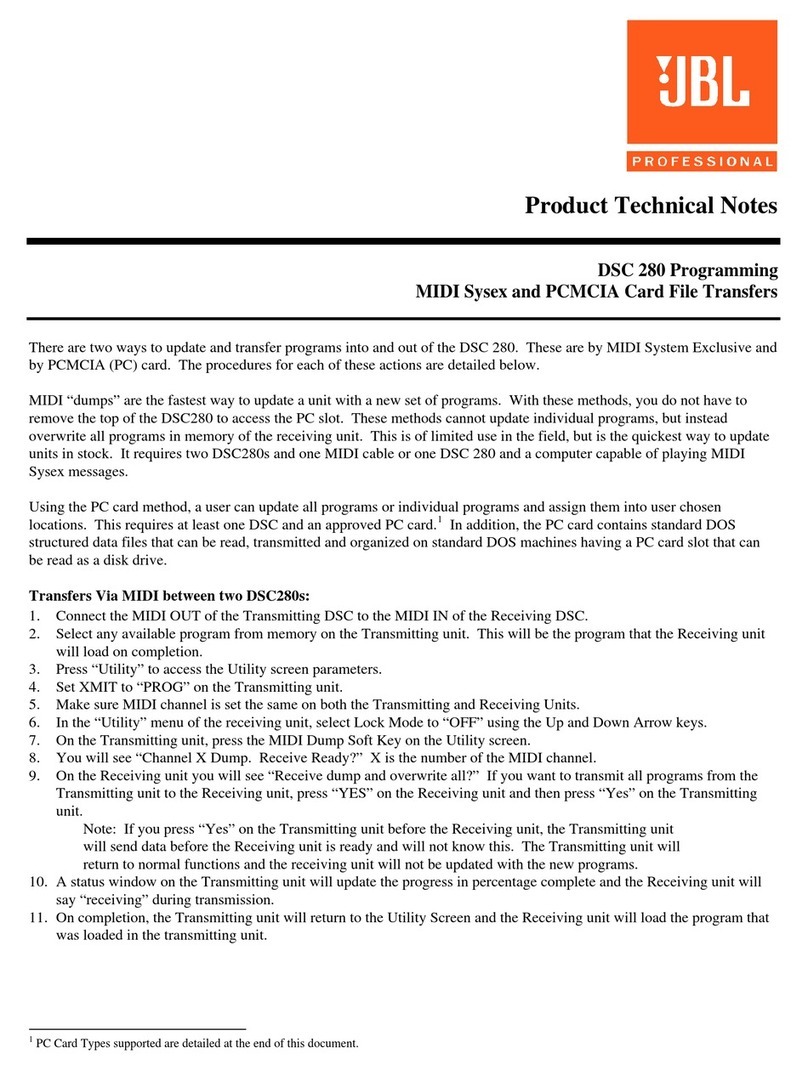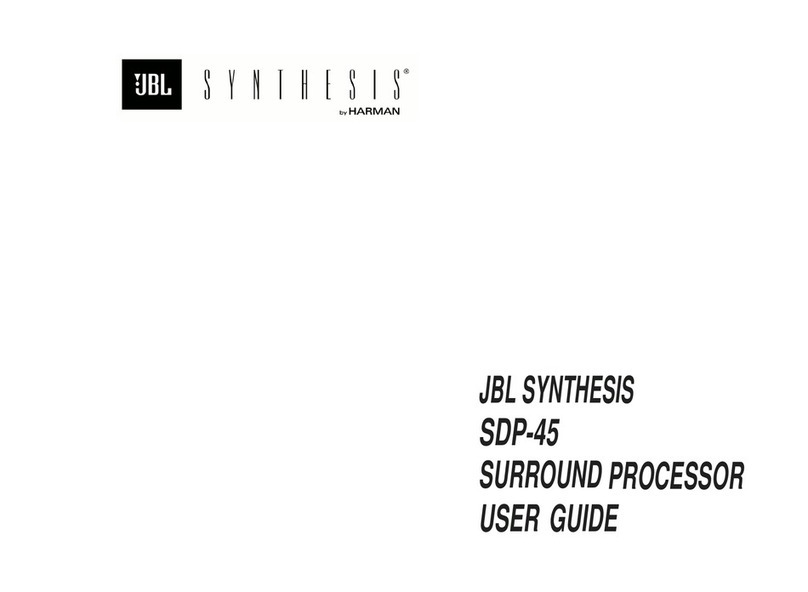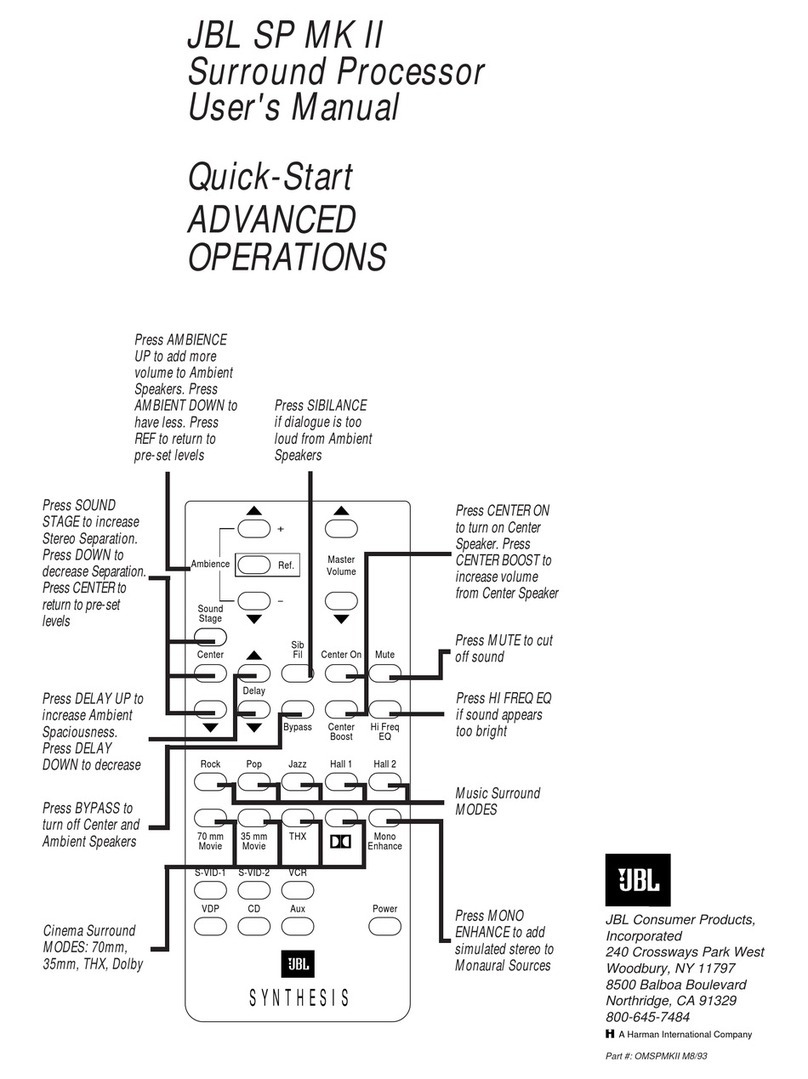JBL MS-8 User manual




















Other manuals for MS-8
3
Table of contents
Other JBL Computer Hardware manuals
Popular Computer Hardware manuals by other brands

Bull
Bull Escala Power5 Series Hardware Information
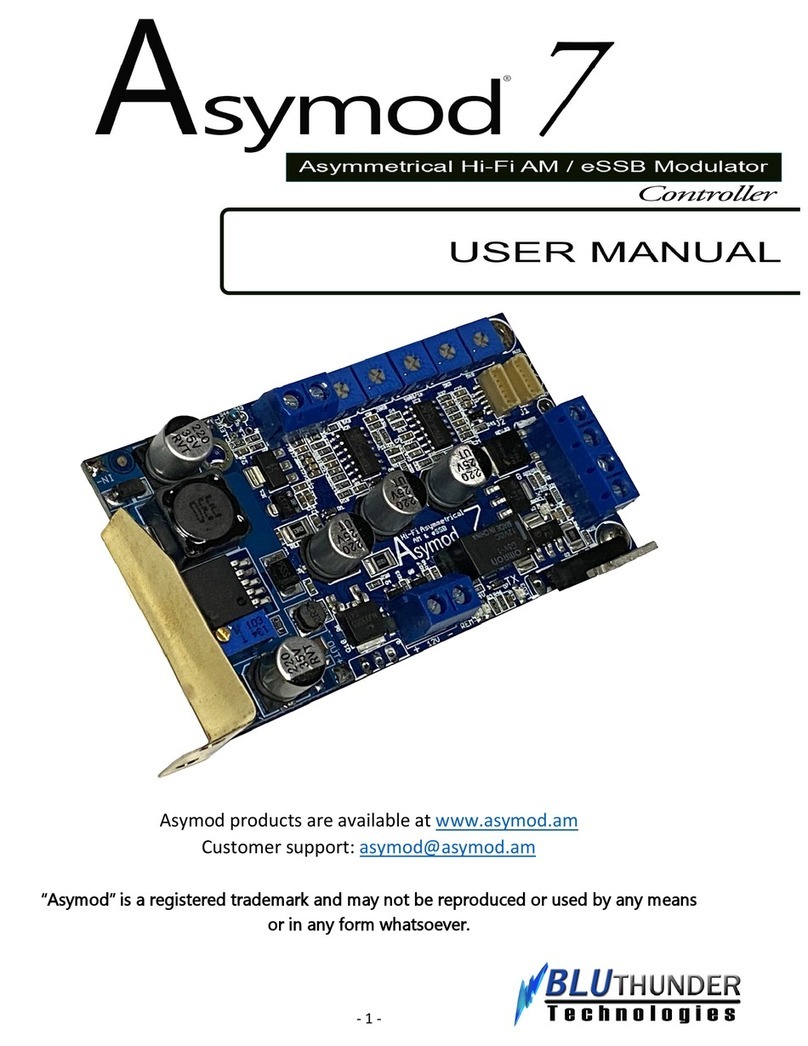
BLUTHUNDER Technologies
BLUTHUNDER Technologies Asymod 7 user manual
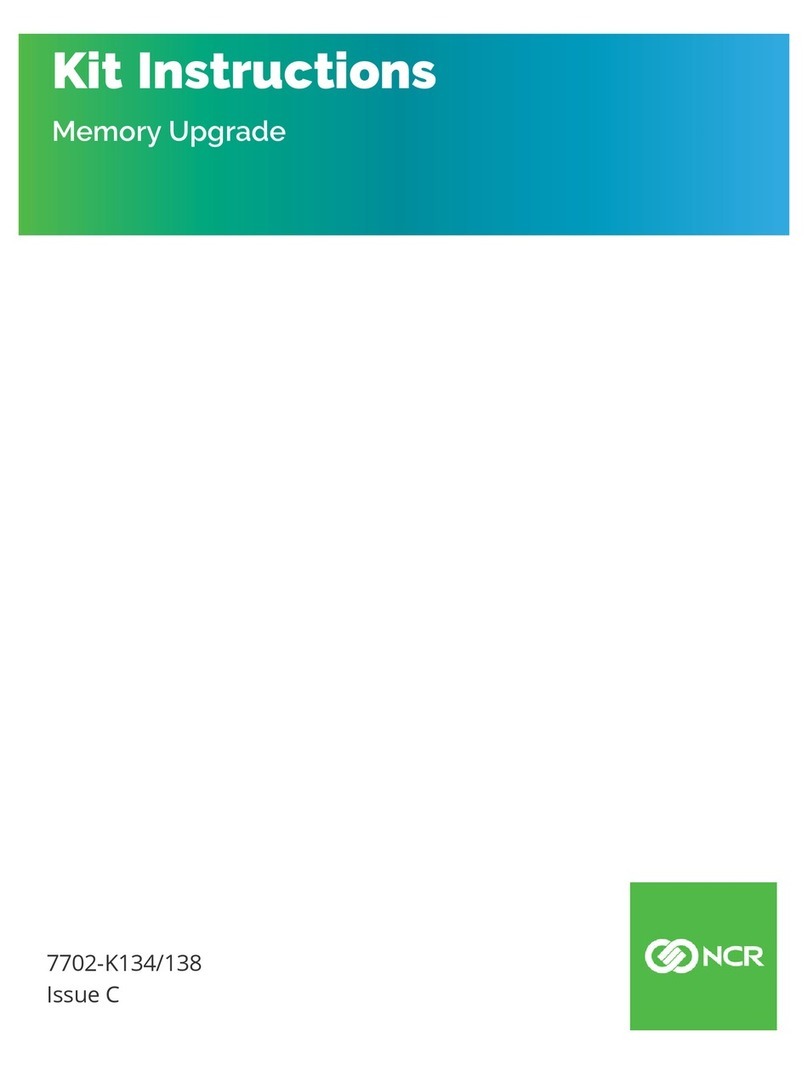
NCR
NCR 7702-K134 Upgrade guide
Cypress Semiconductor
Cypress Semiconductor Perform CY7C1380D manual
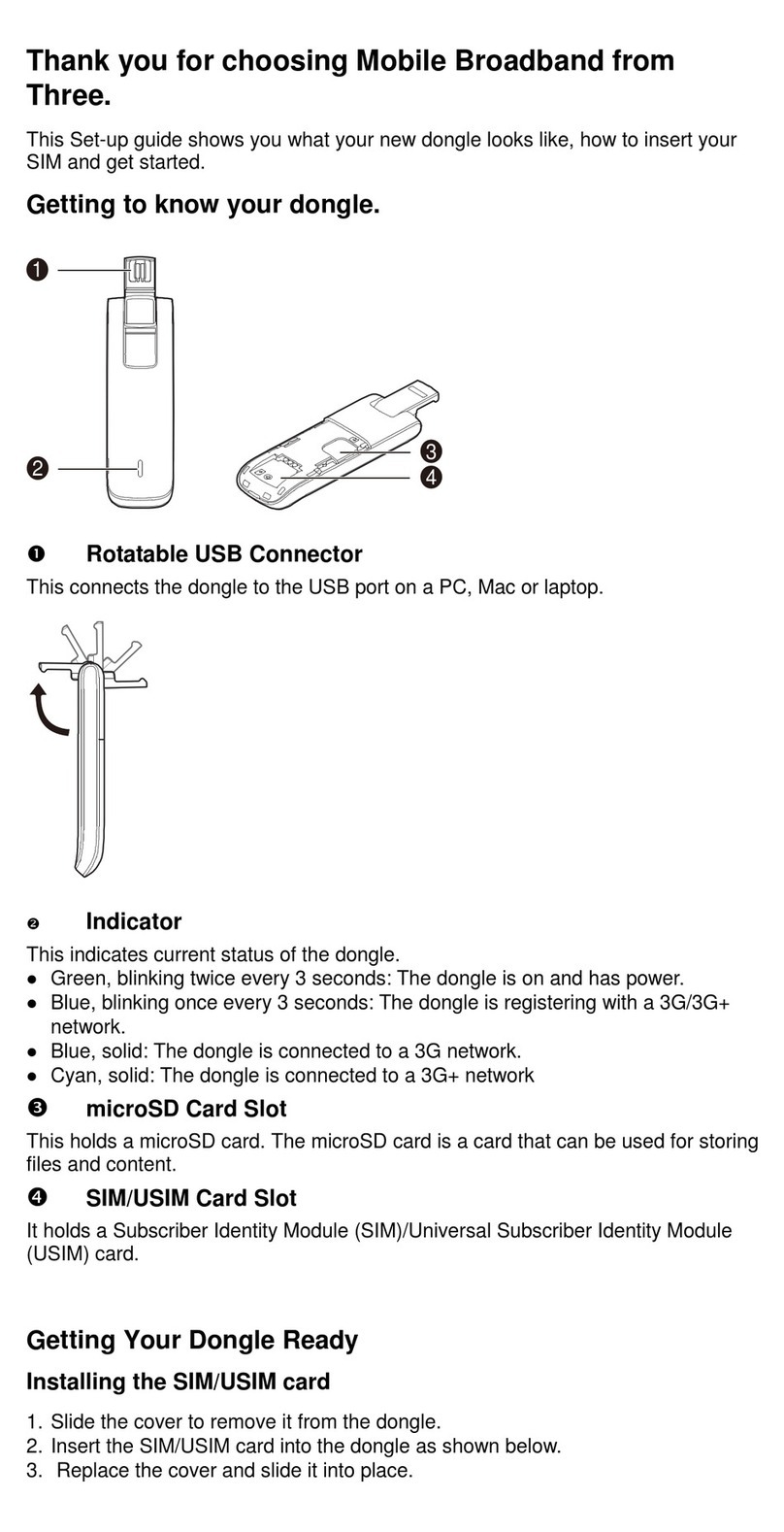
Three
Three E3256 quick start guide

Arctic
Arctic ALPINE 11 PRO - DATASHEET REV.2 datasheet
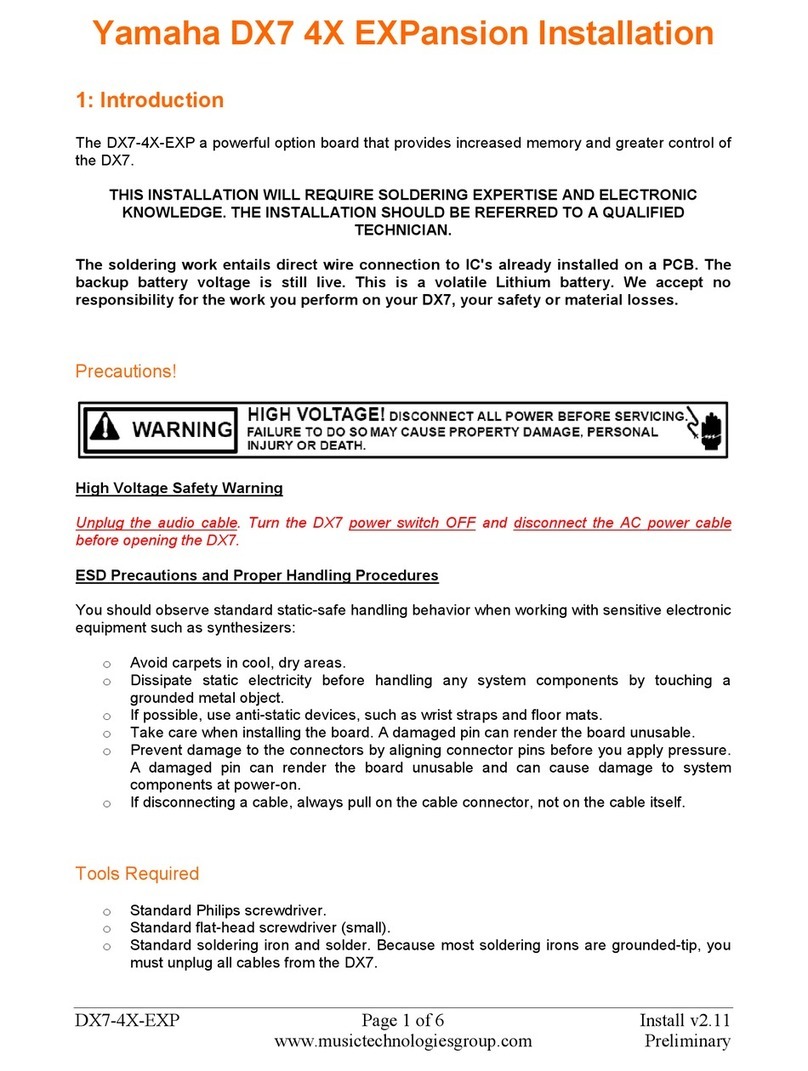
Yamaha
Yamaha DX7-4X-EXP Installation

Opvimus
Opvimus UMX-ETH+ operating instructions
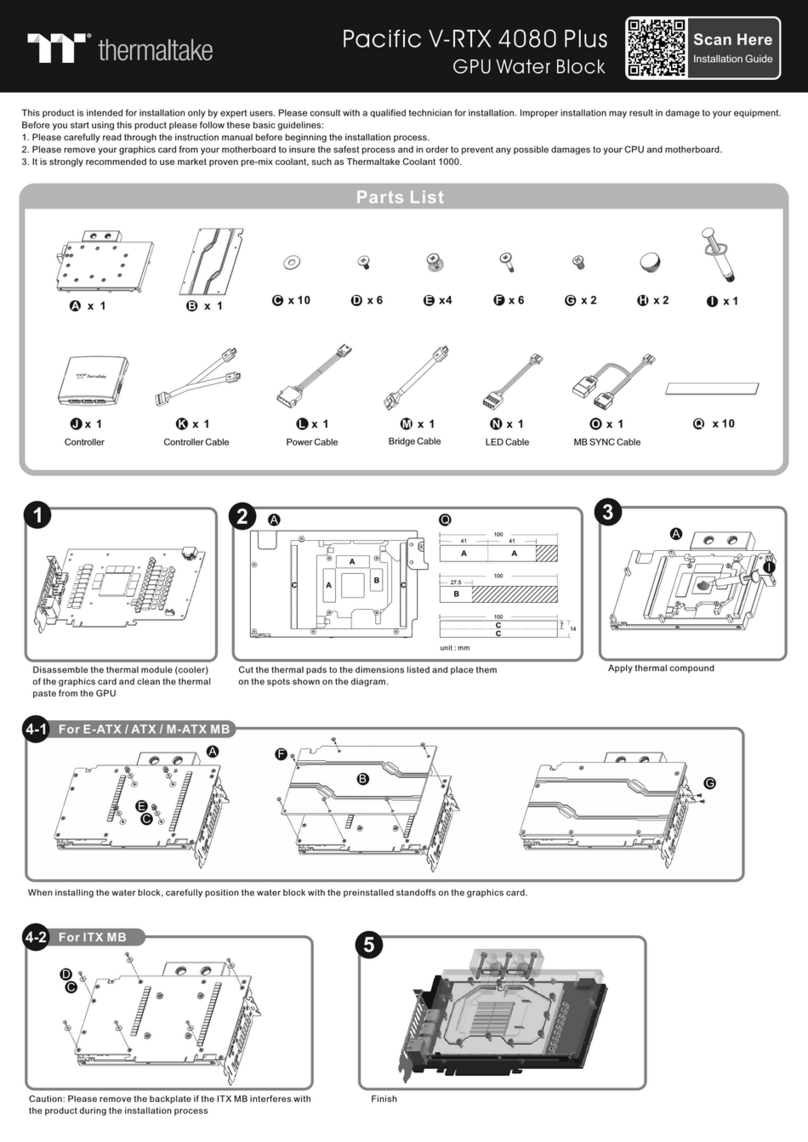
Thermaltake
Thermaltake Pacific V-RTX 4080 Plus installation guide

Penguin Edge
Penguin Edge MVME250 Series quick start guide

Acrosser Technology
Acrosser Technology AR-B1579 user guide
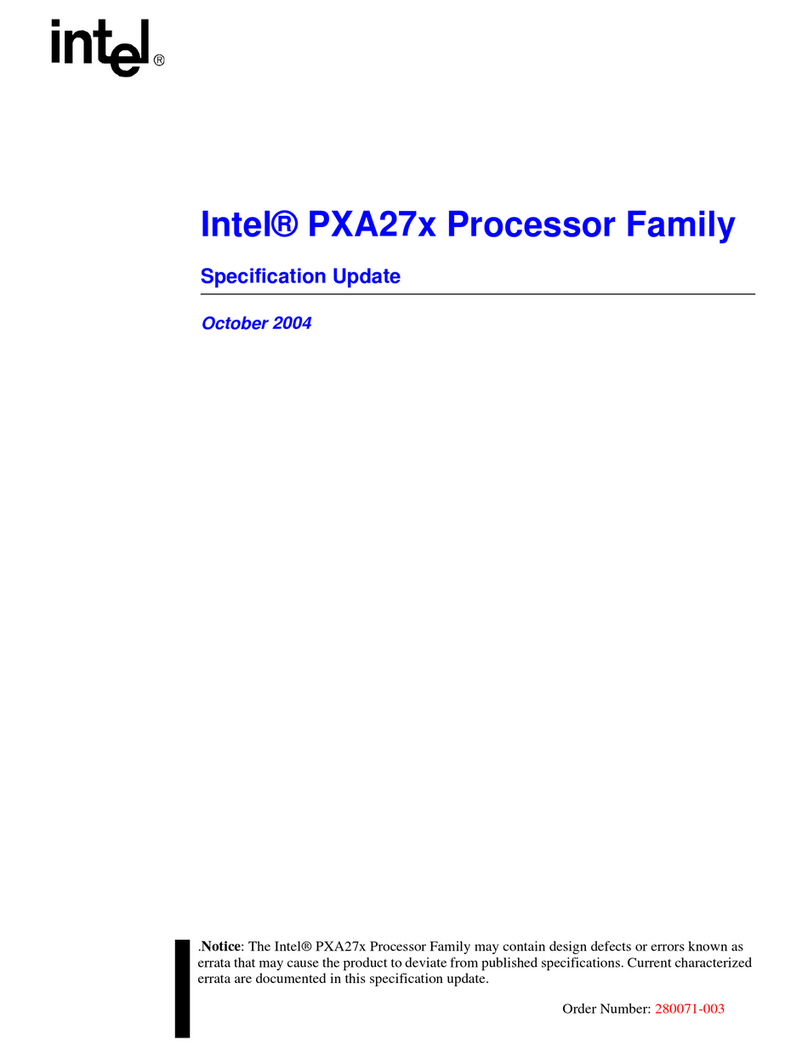
Intel
Intel PXA27x Series Specification update
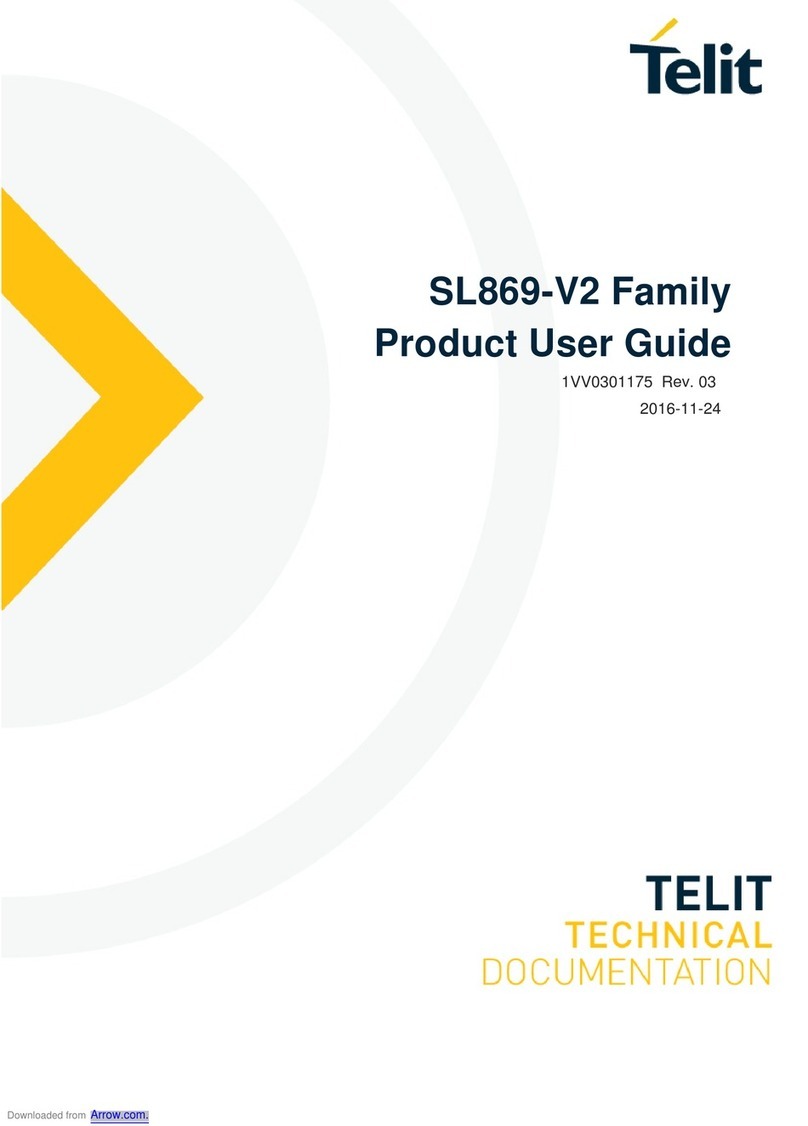
Telit Wireless Solutions
Telit Wireless Solutions SL869-V2 Product user guide
Cypress Semiconductor
Cypress Semiconductor CY7C1266V18 Specification sheet
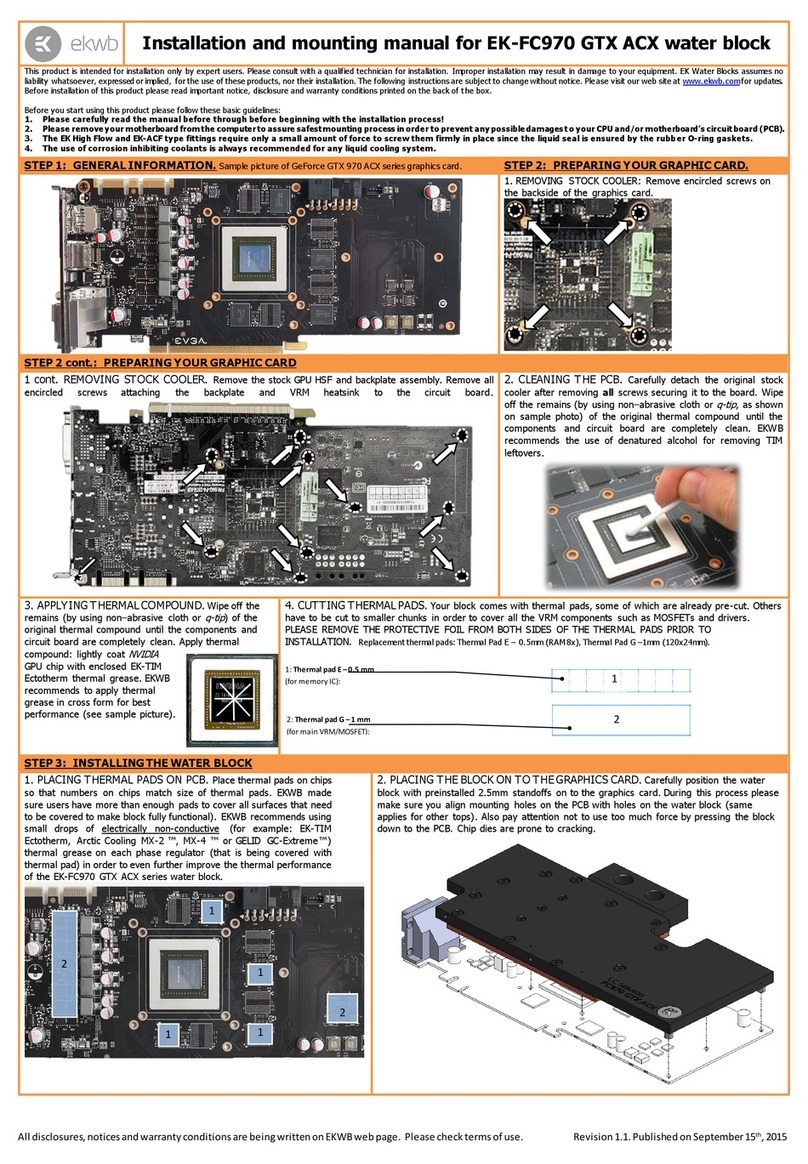
ekwb
ekwb EK-FC970 GTX ACX Series INSTALLATION AND MOUNTING MANUAL
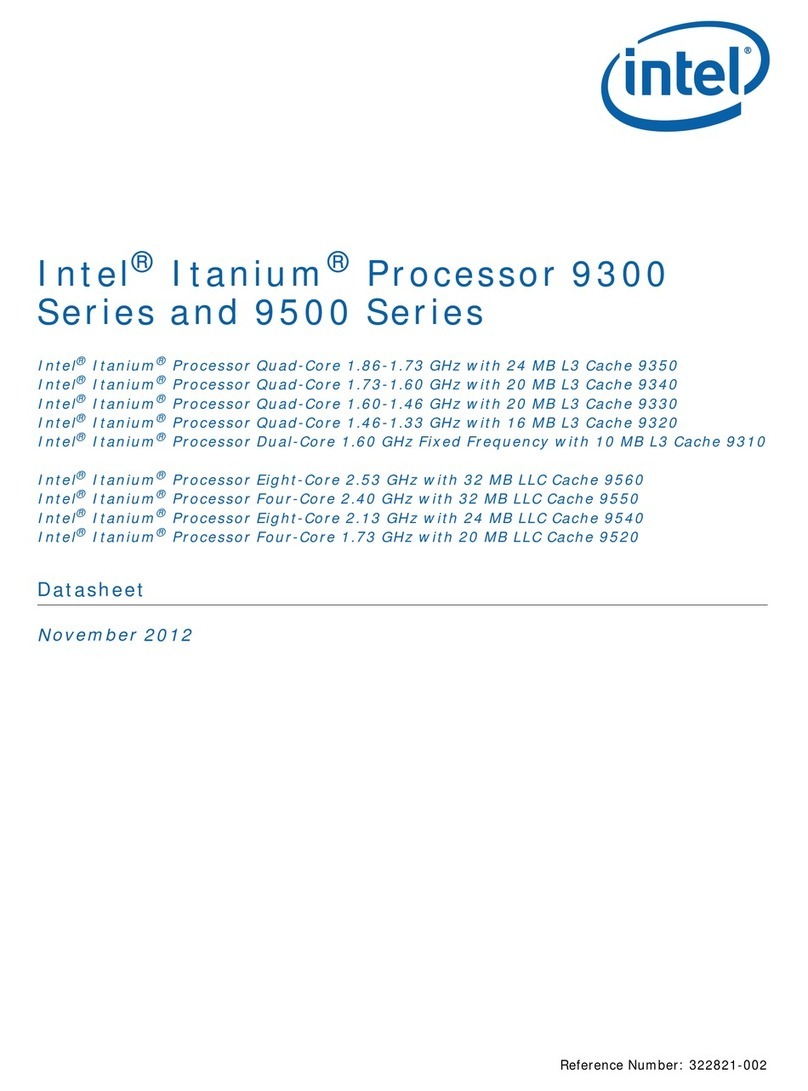
Intel
Intel BX80569Q9550 - Core 2 Quad 2.83 GHz... datasheet
Cypress Semiconductor
Cypress Semiconductor CY7C1246V18 Specification sheet
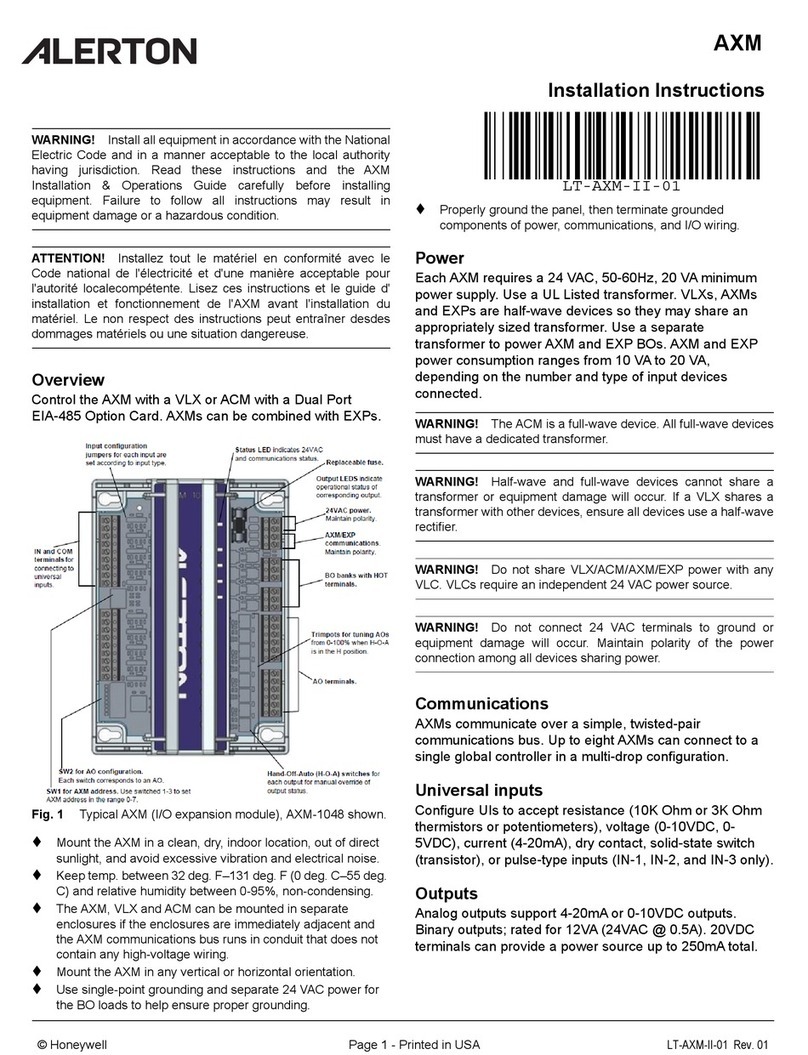
Honeywell
Honeywell ALERTON AXM installation instructions