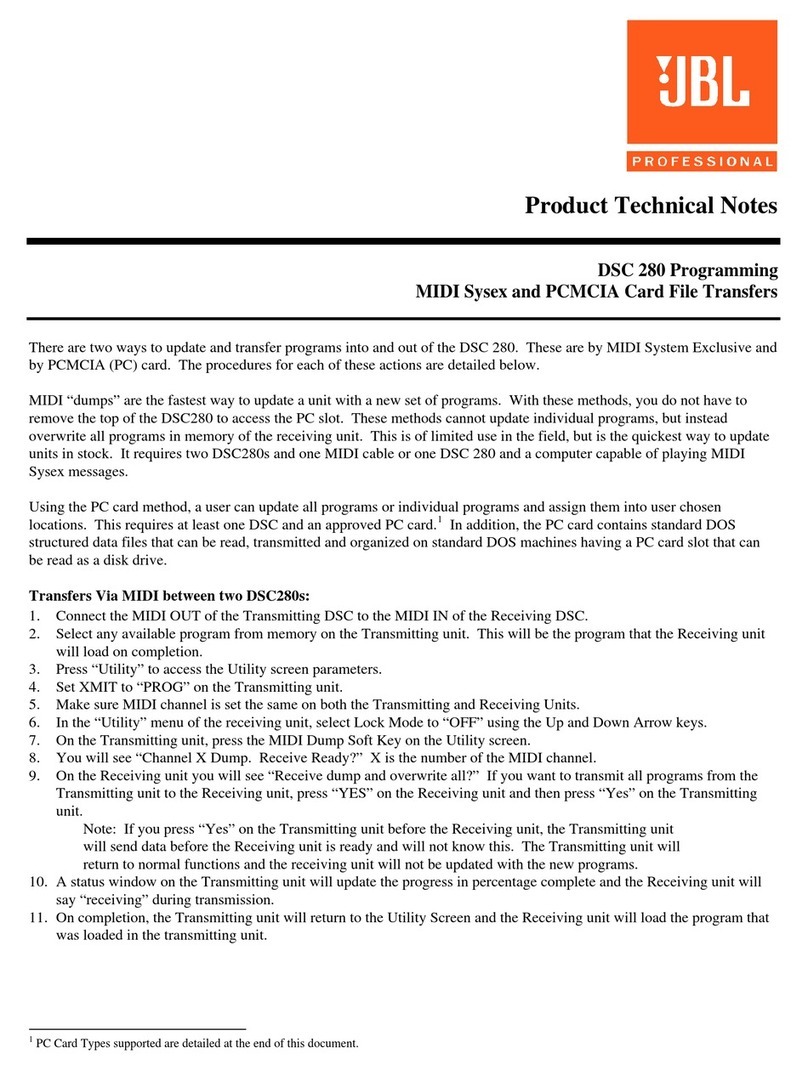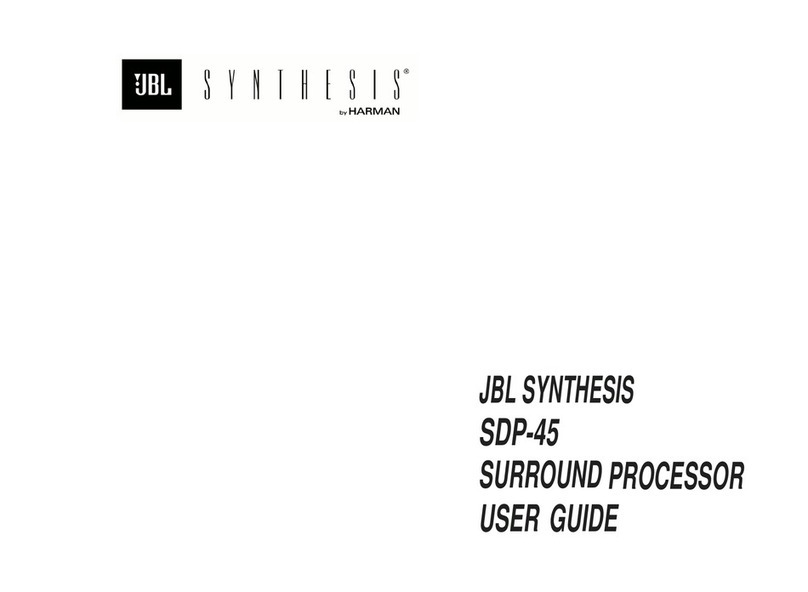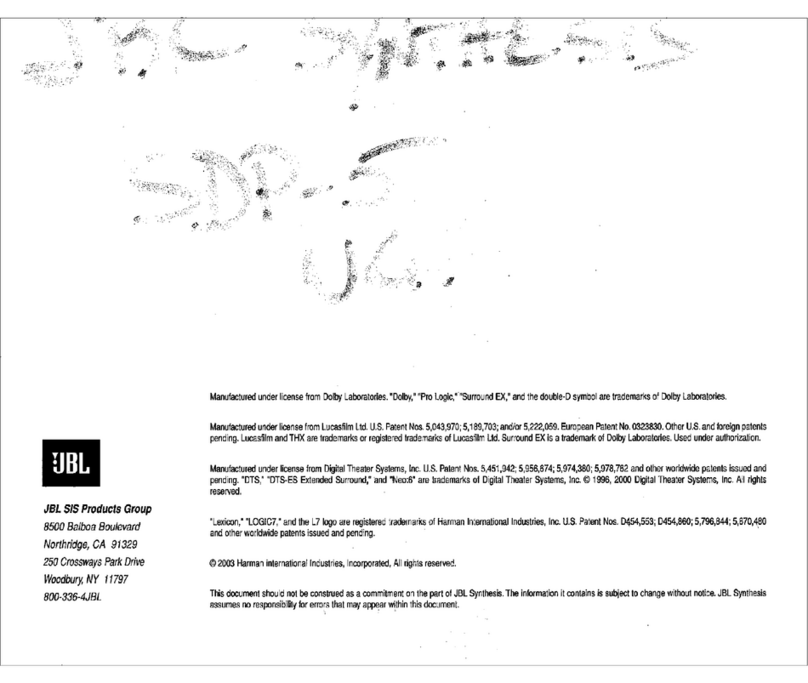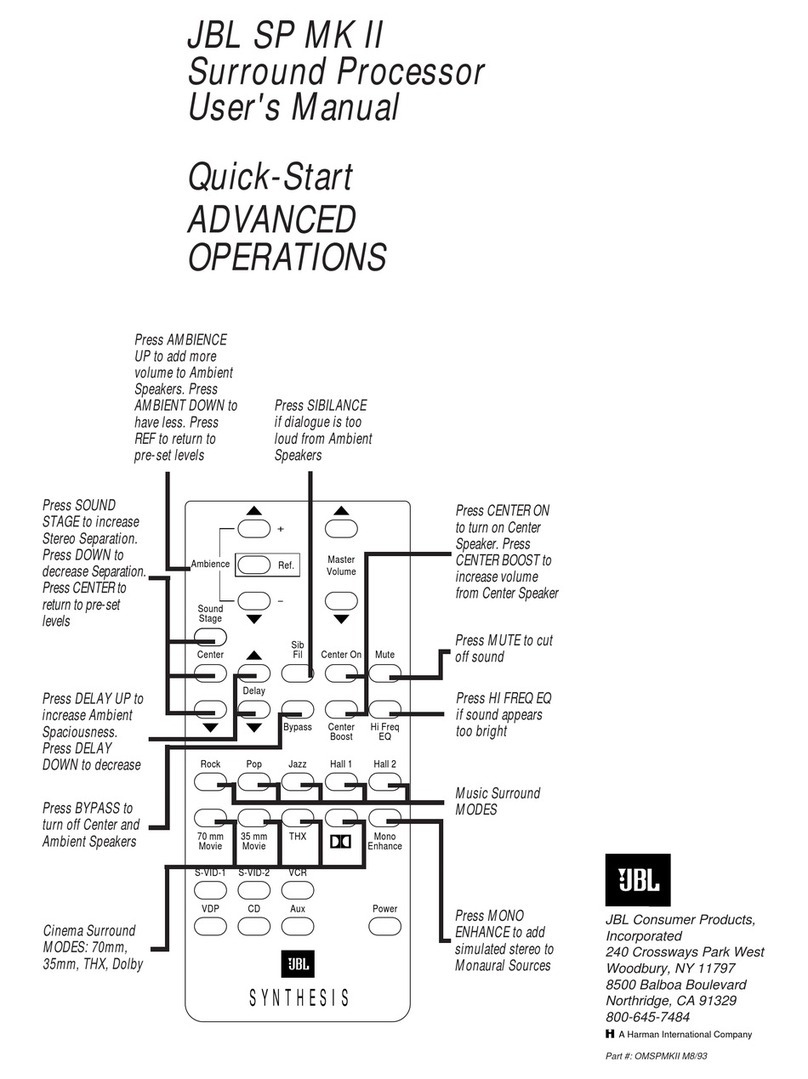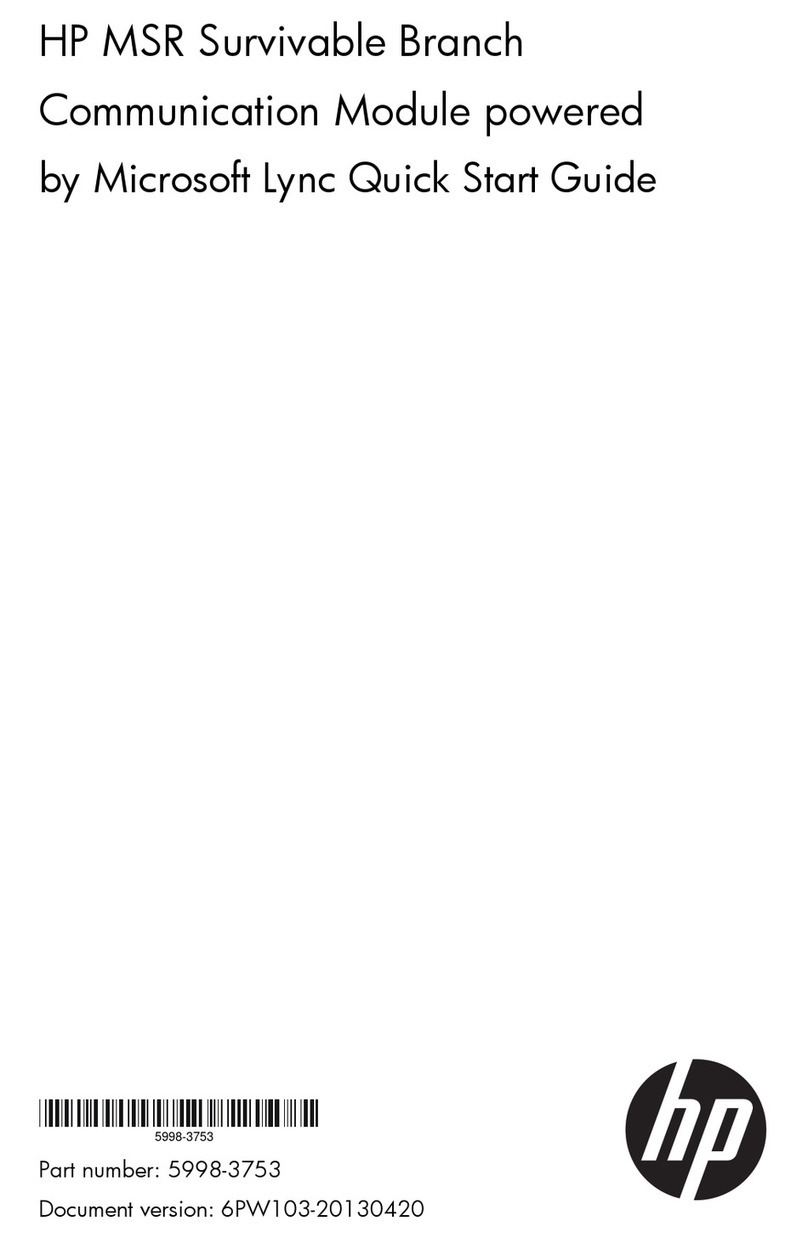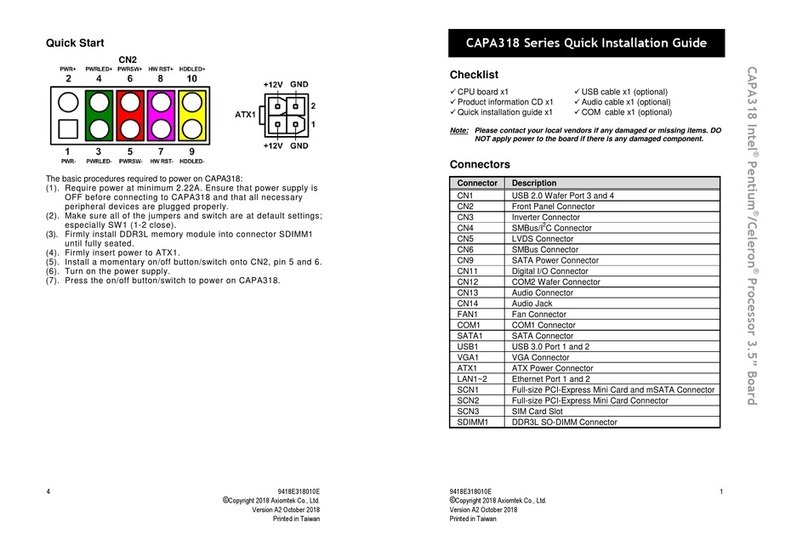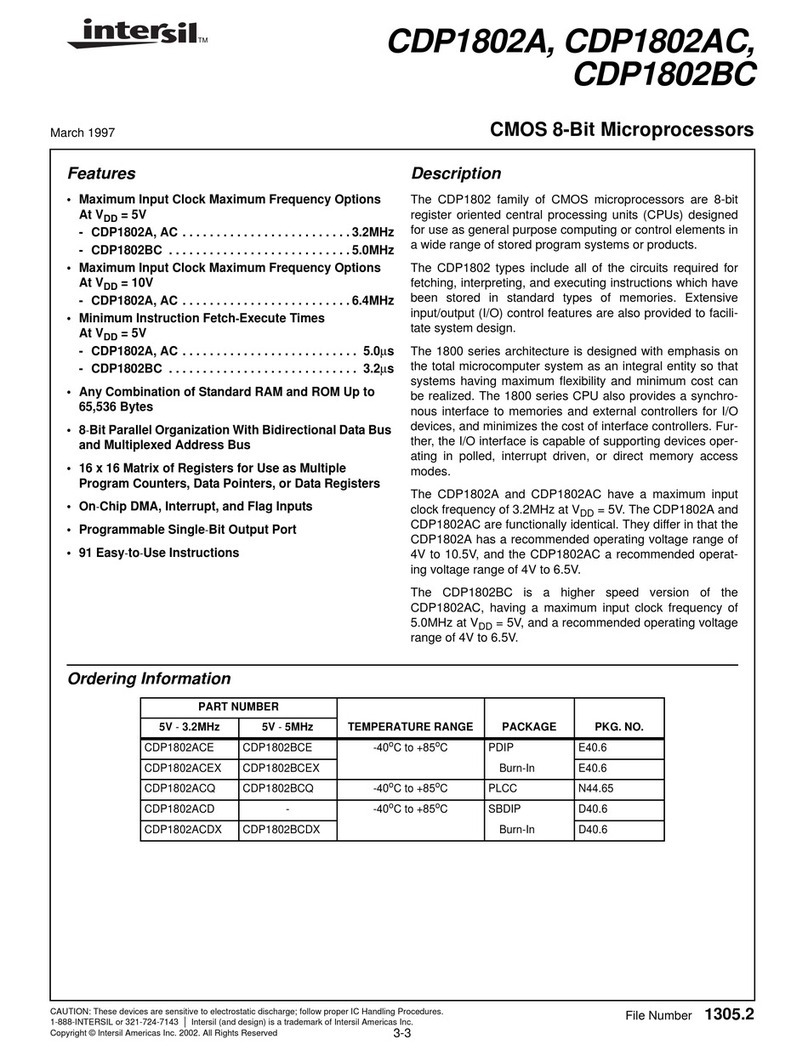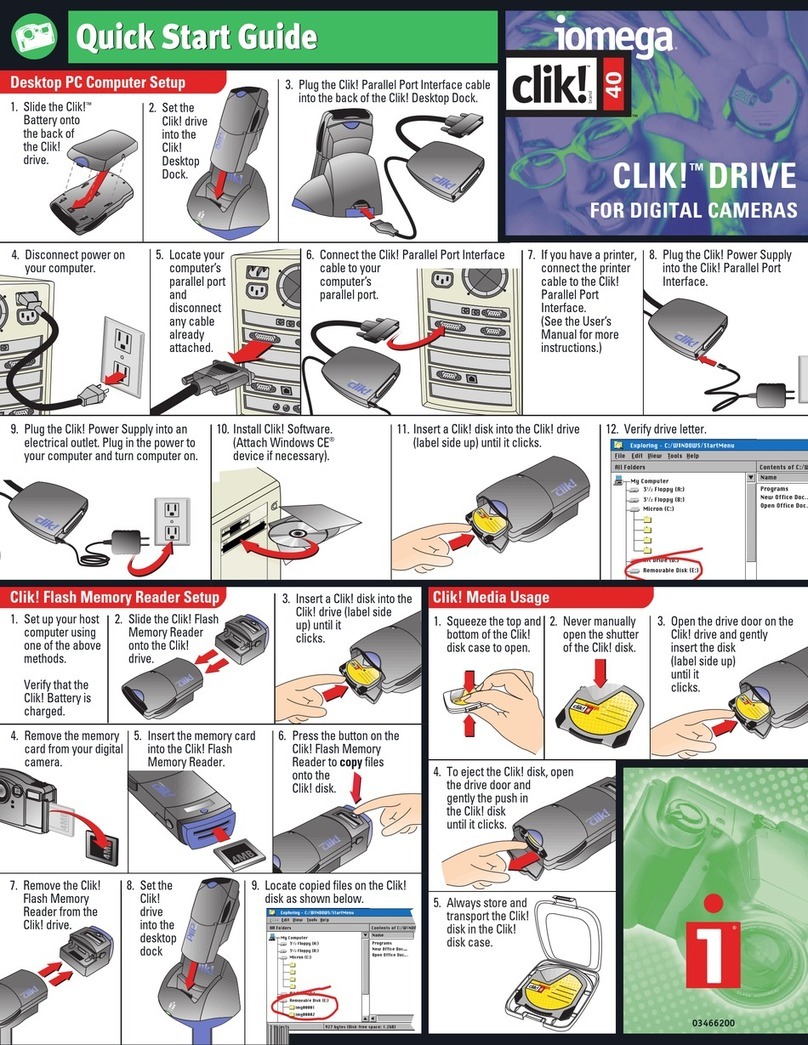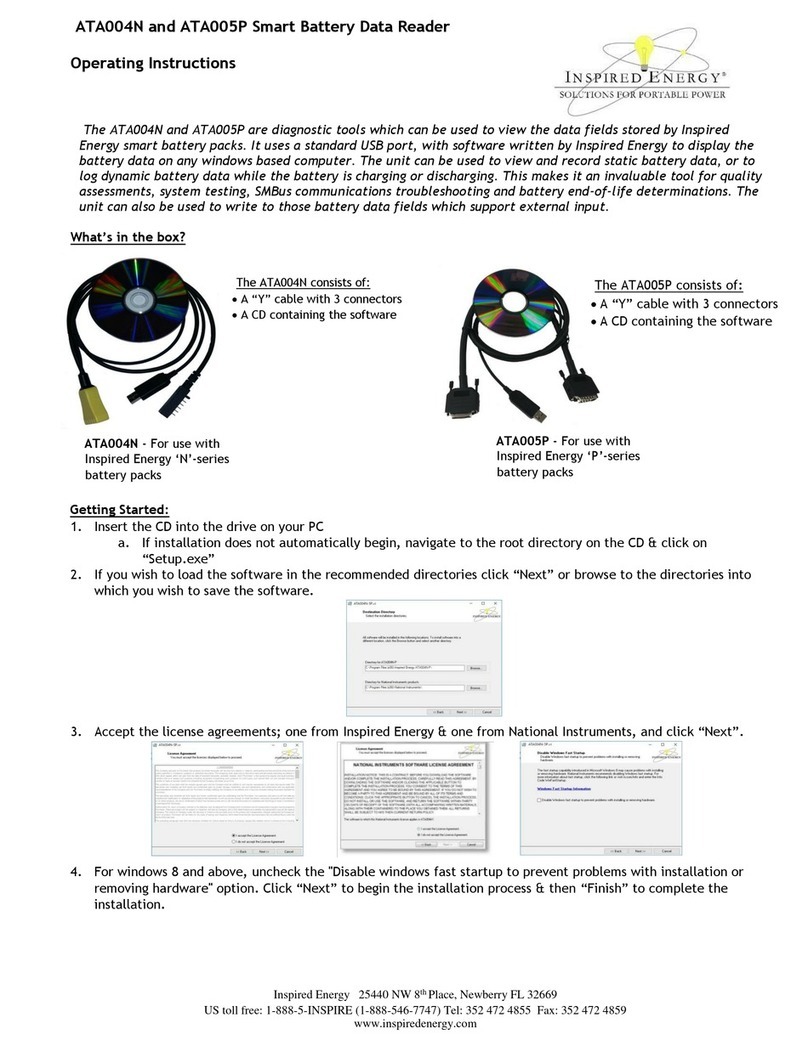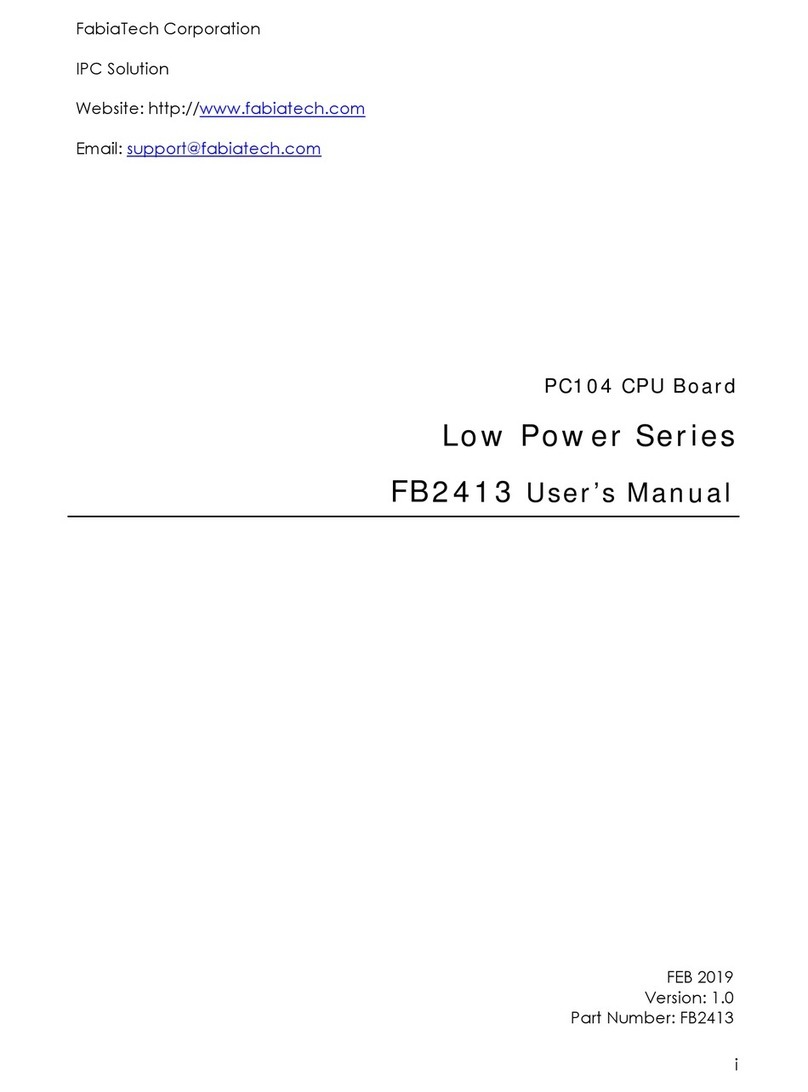JBL AV2 User manual

JBL®PERFORMANCE™ SERIES
AV2 AUDIO/VIDEO
PROCESSOR
USER GUIDE

IMPORTANT SAFETY INSTRUCTIONS
1. Read these instructions.
2. Keep these instructions.
3. Heed all warnings.
4. Follow all instructions.
5. Do not use this apparatus near water.
6. Clean only with a dry cloth.
7. Do not block any ventilation openings. Install in
accordance with manufacturer’s instructions.
8. Do not install near any sources such as radiators,
heat registers, stoves or other apparatus that
produce heat.
9. Do not defeat the safety purpose of the
polarized or grounding-type plug. A polarized
plug has two blades with one wider than the
other. A grounding-type plug has two blades
and a third grounding prong. The wide blade or
the third prong are provided for your safety. If
the provided plug does not fit into your outlet,
consult an electrician for replacement of the
obsolete outlet.
10. Protect the power cord from being walked on
or pinched, particularly at plugs, convenience
receptacles and the point where they exit from
the apparatus.
11. Only use attachments and accessories specified
by the manufacturer.
12. Use only with the cart, stand, tripod, bracket or
table specified by the manufac-
turer or sold with the apparatus.
When a cart is used, use caution
when moving the cart/apparatus
combination to avoid injury from
tip-over.
13. Unplug this apparatus during
lightning storms or when unused
for long periods of time.
14. Refer all servicing to qualified service personnel.
Servicing is required when the apparatus has
been damaged in any way, such as when a
power supply cord or plug is damaged, liquid
has been spilled or objects have fallen into the
apparatus; or the apparatus has been exposed
to rain or moisture, does not operate normally
or has been dropped.
15. The MAINS cord is intended to be the safety
disconnect device for this apparatus and shall
remain readily operable at all times.
16. Ventilation should not be impeded by covering
the ventilation openings with items such as
newspapers, tablecloths, curtains and so on.
17. No naked-flame sources, such as candles,
should be placed on the apparatus.
18. Terminals marked with this
symbol may be considered
HAZARDOUS LIVE, and the
external wiring connected to
these terminals requires
installation by an INSTRUCTED PERSON or the
use of ready-made leads or cords.
19. This product must be terminated with a
three-conductor AC mains power cord that
includes an earth ground connection. To
prevent shock hazard, all three connections
must ALWAYS be used.
This equipment has been tested and found to
comply with the limits for a Class B digital device,
pursuant to Part 15 of the FCC Rules. These limits
are designed to provide reasonable protection
against harmful interference in a residential
installation. This equipment generates, uses and
radiates radio frequency energy and, if not
installed and used in accordance with the
instructions, may cause harmful interference to
radio communications. However, there is no
guarantee that interference will not occur in a
particular installation. If this eqiupment does cause
harmful interference to radio or television
reception, which can be determined by turning
the equipment off and on, the user is encouraged
to try to correct the interference by one or more of
the following measures:
• Reorient or relocate the receiving antenna.
• Increase the separation between the equipment
and the receiver.
• Connect the equipment into an outlet on a circuit
different from that to which the receiver is
connected.
• Consult the dealer or an experienced radio/
television technician for help.
This device complies with part 15 of the FCC
Rules. Operation is subject to the following two
conditions: (1) this device may not cause harmful
interference, and (2) this device must accept
interference received, including interference that
may cause undesired operation.
CAUTION
Changes or modifications not expressly approved
by the party responsible for compliance could void
the user's authority to operate the equipment.
Canada
This Class B digital apparatus complies with
Canadian ICES-003.
Cet appareil numérique de la Classe B est
conforme à la norme NMB-003 du Canada.
To reduce the risk of fire or electric shock, do not
expose this apparatus to rain or moisture. The
apparatus shall not be exposed to dripping or
splashing. No objects filled with liquids, such as
vases, shall be placed on the apparatus.
WARNING The lightning flash with arrowhead
symbol, within an equilateral
triangle, is intended to alert the
user to the presence of uninsulated
“dangerous voltage” within the
product’s encloser that may be of
sufficient magnitude to constitute a
risk of electric shock to persons.
The exclamation point within
an equilateral triangle is
intended to alert the user to
the presence of important
operating and maintenance
(servicing) instructions in the
literature accompanying the
product.

Harman Consumer Group, Inc.
8500 Balboa Boulevard
Northridge, CA 91329
250 Crossways Park Drive
Woodbury, NY 11797 USA
516-255-4JBL (4525) (USA Only)
www.jbl.com
Part No. 070-18006 | Rev 0 | 05/08
JBL and Logic 7 are registered trademarks, and JBL Performance and JBL BassQ are trademarks, of Harman International Industries,
Incorporated.
Dolby and Pro Logic are registered trademarks of Dolby Laboratories.
DCDi by Faroudja is a registered trademark of Genesis Microchip, Inc.
DTS, DTS-ES, and DTS Neo:6 are registered trademarks, and DTS 96/24 is a trademark, of DTS, Inc.
HDMI is a trademark or registered trademarks of HDMI Licensing LLC.
HDCP and High-bandwidth Digital Content Protection are trademarks of Intel LLC.
iPod and iTunes are registered trademarks, and Shuffle is a trademark, of Apple, Inc.
Macrovision is a registered trademark of Macrovision Corporation. All rights reserved.
SACD is a trademark of Sony Corporation.
Microsoft, Windows, Windows Media and Windows Vista are registered trademarks of Microsoft Corporation in the United States
and/or other countries.
RealPlayer is a registered trademark of RealNetworks, Inc.
TiVo is a registered trademark of TiVo Inc.
Winamp is a registered trademark of Nullsoft.
XM is a registered trademark of XM Satellite Radio.
© 2008 Harman International Industries, Incorporated. All rights reserved.

Introduction Harman Consumer Group, Inc.
ii
DOCUMENTATION CONVENTIONS
This document contains general safety, installation and operation instructions for the AV2 audio/video processor. It is important to read this user
guide before attempting to use the product. Pay particular attention to safety instructions.
This manual is not intended as a general reference guide for home theater systems. If you’re uncertain how to proceed in setting up or main-
taining your system, seek the advice of a professional installer or ask your dealer for their recommendations.
All graphics of the product are included for reference only and may not completely reflect the physical product that is shipped.
The following symbols are used in the document:
Appears on the component to indicate the
presence of uninsulated, dangerous voltage
inside the enclosure– voltage that may be
sufficient to constitute a risk of shock.
Appears on the component to indicate important
operating and maintenance instructions in the
accompanying literature.
Calls attention to a procedure, practice,
condition or the like that, if not correctly
performed or adhered to, could result in injury or
death.
Calls attention to a procedure, practice,
condition or the like that, if not correctly
performed or adhered to, could result in damage
or destruction to part or all of the product.
Calls attention to information that is essential to
highlight.
WARNING
CAUTION!
Note:

JBL®Performance™ Series AV2 Audio/Video Processor
iii
Table of Contents
Documentation Conventions........................................................ ii
Getting Started
About the AV2...........................................................................1-2
Product Registration ................................................................. 1-2
Highlights ................................................................................ 1-2
What’s in the Box......................................................................1-3
Available Options ..................................................................... 1-3
Docking Station for iPods Option .......................................... 1-3
RF Receiver Option ................................................................ 1-3
Installation Considerations......................................................... 1-4
Remote Control Battery Installation .......................................... 1-4
Basic Operation
Front Panel Overview ............................................................... 2-2
Rear Panel Overview ................................................................. 2-5
PC and Dock Overview ............................................................. 2-8
Remote Control Overview ......................................................... 2-8
Operation Considerations ...................................................... 2-8
AV2 Menu Overview ............................................................. 2-9
Menu Navigation .................................................................. 2-9
Remote Control Buttons ...................................................... 2-10
Menu Options ..................................................................... 2-11
Menu Item Selection ........................................................... 2-11
Remote Control Light Button .............................................. 2-11
Command Matrix ............................................................... 2-11
Setup
Setup ....................................................................................... 3-2
Display Setup ............................................................................ 3-3
Speaker/EQ Setup .................................................................... 3-5
Manual .................................................................................. 3-6
Semi Autocal.......................................................................... 3-6
Full Autocal ........................................................................... 3-6
Manual Speaker Setup............................................................... 3-9
Speakers Menu ................................................................... 3-10
Speaker Distances Menu ..................................................... 3-11
Output Levels Menu ............................................................ 3-12
Input Setup ............................................................................ 3-14
Advanced Video .................................................................. 3-20
Listening Modes...................................................................... 3-23
Selecting a Listening Mode ................................................. 3-23
DTS and Dolby Listening Modes ......................................... 3-23
Available Listening Modes ................................................... 3-24
Listening Mode Descriptions ............................................... 3-27
5.1-channel and 7.1-channel Direct Inputs .......................... 3-29
DTS and Dolby Status Displays ............................................ 3-29
Surround Configuration .......................................................... 3-30
Dolby Configuration ............................................................... 3-32
Mute Levels............................................................................. 3-33
Power On Settings .................................................................. 3-33
JBL Bassq Settings.................................................................... 3-34
Audio Controls and Video Status
Audio Controls ......................................................................... 4-2
Video Status .............................................................................. 4-4
PC and Dock Controls
PC and Dock Overview ............................................................. 5-2
PC Controls............................................................................... 5-2
Setting Up to Play ................................................................. 5-2
Playing PC Media .................................................................. 5-3
Dock Functionality ................................................................... 5-4
Connecting the Dock to the AV2 ........................................... 5-4

Harman Consumer Group, Inc.
iv
Selecting the Correct iPod Insert ............................................5-4
Docking the iPod ................................................................... 5-5
Dock two-line Display Characteristics .................................... 5-5
Controlling the iPod with the AV2 .........................................5-6
Charging the iPod ................................................................. 5-6
Removing the iPod ................................................................5-6
Zone 2 iPod Controls ............................................................. 5-7
Troubleshooting and Maintenance
Troubleshooting .......................................................................6-2
AV2 Error Messages ...................................................................6-7
Video Error Messages ............................................................. 6-7
Autocal Error Messages ..........................................................6-8
Video Resolutions Table ..........................................................6-10
Routine Maintenance ..............................................................6-12
Restoring Factory Default Settings ...........................................6-12
Appendix
Specifications ............................................................................A-2
Appendix
Main Menu: Audio Controls ......................................................B-2
Main Menu: Video Status ..........................................................B-2
Main Menu: Setup.....................................................................B-3
Setup Menu: Display Setup ...................................................B-4
Setup Menu: Surround Config ...............................................B-4
Setup Menu: Speaker/EQ Setup ............................................. B-5
Setup Menu: Input Setup ......................................................B-6
Appendix
Remote Control Programming ................................................. C-2
Remote Control Light Button .................................................C-2
Transmitting Icon ..................................................................C-2
Setting Up the Remote Control .............................................C-3
Lock Feature ..........................................................................C-6
Advanced Customizing Tools ................................................C-6
Erasing Commands .............................................................C-12
Restoring Factory Default Settings .......................................C-13
Optional RF Receiver............................................................... C-14
Using the three-Digit Code Library ......................................... C-14
three-Digit preprogrammed Codes ......................................C-15
Appendix
Installation Worksheet ............................................................ D-2
three-Digit preprogrammed Codes Worksheet ......................... D-6

1
Getting Started
About the AV2............................................................................ 1-2
Product Registration................................................................... 1-2
Highlights .................................................................................. 1-2
What’s in the Box....................................................................... 1-3
Available Options ....................................................................... 1-3
Docking Station for iPods Option .............................................................. 1-3
RF Receiver Option.................................................................................... 1-3
Installation Considerations.......................................................... 1-4
Remote Control Battery Installation ............................................ 1-4

Getting Started Harman Consumer Group, Inc.
1-2
ABOUT THE AV2
Thank you for purchasing the AV2 audio/video processor, a
multifaceted audio and video preamplifier with built-in processing.
In addition, the AV2 can accommodate a pair of HDMI™ source
devices and can connect directly to a PC via USB, enabling the
control and playback of streaming audio files. With the optional
Dock accessory, iPod®owners can even connect and play their iPod
through the AV2.
The AV2 is designed to serve as the control center for your home
theater system. A landmark product for the JBL®Performance™
Series, the AV2 offers capabilities never before offered, as well as
breaking ground with several brand new features. The AV2 repre-
sents a new age in audio- and video-processing equipment.
We hope you enjoy your JBL Performance Series experience!
PRODUCT REGISTRATION
Please register your AV2 processor online at www.jbl.com within 15
days of purchase. Retain the sales receipt as proof of warranty
coverage.
HIGHLIGHTS
• Twelve configurable inputs, eight channels, two audio zones
• Logic 7 audio processing
• Automatic EQ and speaker calibration (microphone included)
• HDMI inputs and output
• Faroudja®video processing
• RS-232 control, rear panel IR input, two trigger outputs
• 7.1-channel analog input array
• Universal preprogrammed and learning remote control
• PC-compatible media player support via USB connector
• Support for iPods (with optional accessory)
• RF remote control (with optional accessory)

JBL®Performance™ Series AV2 Audio/Video Processor Getting Started
1-3
WHAT’S IN THE BOX
The following items are included with the AV2 processor:
• One user guide (this document)
• One remote control
• Four AAA batteries (for use with remote control)
• One microphone
• One microphone rod
• One North American power cord
• Two export power cords
AVAILABLE OPTIONS
The following accessories are available for purchase as options to
the AV2 Processor:
•Docking Station for iPods allows an iPod to be connected
and controlled by the AV2 Processor.
•RF Receiver allows the remote control to operate via RF (Radio
Frequency), giving the remote a broader operating range.
DOCKING STATION FOR iPODS OPTION
The optional Docking station iPods allows you to enter a new world
of listening enjoyment made possible by combining the increased
storage capacity and playback ability of iPods (not included) with
the sonic power of your AV2 processor. Just one simple connection
and you’re ready to go!
• Single connection to your AV2 processor
• Plays audio from your iPod through your AV2 processor
• Controls your iPod through your AV2 processor
• Simple track selection with on-screen navigation
• Charges iPod
RF RECEIVER OPTION
The optional RF receiver utilizes the RF feature of the AV2 remote
control, allowing you to control components that are completely out
of sight, up to 100-feet away. Since the RF receiver picks up the AV2’s
remote control radio frequency signal, the remote control no longer
needs to be pointed directly at the components to control them. Now
you can close your entertainment center doors, hide your components
and still control them with ease.
The RF receiver accessory requires no setup to the AV2 remote control
in order for the feature to work – you need only place the RF receiver in
the rack or cabinet, or attach an emitter to the AV2 front panel over the
IR receiver. Every time a command is sent from the remote control, it
sends both a standard IR and an RF signal. The RF receiver
automatically receives the remote’s radio signals and translates them
into the infrared commands that control the components.

Getting Started Harman Consumer Group, Inc.
1-4
INSTALLATION CONSIDERATIONS
The AV2 requires special care during installation to ensure optimal
performance. Pay particular attention to the instructions below and
to other precautions that appear throughout this user guide.
DOinstall the AV2 on a solid, flat, level surface such as a table or
shelf.
DOselect a dry, well-ventilated location out of direct sunlight.
DONOT expose the AV2 to high temperatures, humidity, steam,
smoke, dampness or excessive dust. Avoid installing the AV2 near
radiators or stacking the AV2 over other heat-producing equipment
such as a power amplifier.
DONOT place the AV2 on a thick rug or carpet, or cover the RV-5
with a cloth, as this might prevent proper cooling.
DONOT place the AV2 on a windowsill or any location exposed to
direct sunlight.
DONOT obstruct the front panel IR receiver window. The remote
control must be in line of sight with the IR receiver for proper
operation (unless using the optional RF-1 receiver).
DONOT install the AV2 on a surface that is unstable or unable to
support all four feet.
CAUTION!
Before moving the AV2, power the unit off using the rear
panel power switch and unplug the power cord from the
wall outlet.
REMOTE CONTROL BATTERY
INSTALLATION
The remote control requires four AAA batteries. The batteries
should be replaced as needed. Alkaline batteries, which last longer
without leaking, are recommended. When battery power is low, the
remote control enters a low-voltage condition, preventing it from
operating the AV2. When this occurs, replace the batteries. Normal
operation will resume when new batteries are installed.
Note: The remote control will not lose any custom settings if the batteries
run out. All custom settings are stored in nonvolatile FLASH memory.
To replace the remote control batteries:
1. Locate the battery compartment on the back of the remote
control. Press the tab and lift the cover away from the remote
control.
2. Remove old batteries, if applicable.
3. Observing the proper polarity, insert four AAA batteries.
4. Align the cover over the battery compartment and gently press
down until it snaps back into place.
5. Properly dispose of the old batteries.

2
Basic Operation
Front Panel Overview ................................................................. 2-2
Rear Panel Overview................................................................... 2-5
PC and Dock Overview............................................................... 2-8
Remote Control Overview .......................................................... 2-8
Operation Considerations.......................................................................... 2-8
AV2 Menu Overview ................................................................................. 2-9
Menu Navigation ...................................................................................... 2-9
Remote Control Buttons.......................................................................... 2-10
Menu Options......................................................................................... 2-11
Menu Item Selection ............................................................................... 2-11
Remote Control Light Button .................................................................. 2-11
Command Matrix ................................................................................... 2-11

Basic Operation Harman Consumer Group, Inc.
2-2
FRONT PANEL OVERVIEW
The AV2 is shown below. The numbers in the front panel illustration correspond with the numbered items in the text.
1. Front Panel Display
2. IR Receiver
3. Volume Knob
4. Mode Buttons
5. Main Zone Input Selection Buttons
6. Zone 2 Input Selection Buttons
7. Zone 2 Off Button
8. Main Zone Off Button
9. Mute Button
10. On/Standby Button
1 2 3 5
4 6
10 9 8 7

JBL®Performance™ Series AV2 Audio/Video Processor Basic Operation
2-3
1. FRONT PANEL DISPLAY
Use the front panel two-line display to view the current input
source, input type, listening mode, and volume level. The 2 x 20
character display also functions as a display for messages and
menus, one line at a time.
2. IR RECEIVER
The IR receiver receives infrared commands from the AV2 remote
control. Blocking the IR receiver will prevent the remote control
from functioning properly (unless using the optional RF-1
receiver).
3. VOLUME KNOB
Use the volume knob to adjust the volume level. The adjustable volume
range is -80 dB to +10 dB in 1 dB increments.
Note: The maximum volume level may be lower than +10 dB due to the
output level settings of the speakers. Refer to Section 3: Setup for more
information on setting the speaker output levels.
To adjust the Main Zone volume level:
Rotate the volume knob clockwise to increase or counterclockwise
to decrease the volume level in 1dB increments. The current
volume level is indicated on the bottom right side of the two-line
front panel display.
To adjust the Zone 2 volume level:
1. Press and hold the front panel Zone 2 input selection button that
corresponds with the current input source. For instance, if DVD is
the current Zone 2 input source, press and hold the DVD input
selection button in the Zone 2 area of the front panel.
2. While holding down the Zone 2 input button, rotate the volume
knob clockwise to increase the volume or counterclockwise to
decrease the volume. On the front panel two-line display, the
bottom left side displays that Zone 2 is selected and the bottom
right side indicates the current volume level.
Note: If you attempt to set the volume higher than the maximum or lower
than the minimum volume levels, the displayed volume level flashes.
4. MODE BUTTONS
Use the Mode buttons to scroll to the previous () or next ()
available listening mode. Scrolling the Mode button reveals the
entire list of listening modes available for the currently selected
input and mode family. For more information on selecting listening
modes, refer to Section 3: Setup.
5. MAIN ZONE INPUT SELECTION BUTTONS
Individually select each of the 12 inputs available in the Main Zone.
When an input is selected, a blue LED lights in the corresponding
input selection button. When the Main Zone is deactivated,
pressing a Main Zone input selection button activates the corre-
sponding input in the Main Zone.
When the AV2 is in Standby, pressing a Main Zone input selection
button powers on the AV2, selects the input in the Main Zone, and
turns off Zone 2.
6. ZONE 2 INPUT SELECTION BUTTONS
Individually select each of the 12 inputs available in Zone 2. When
an input is selected, an amber LED lights on the corresponding
input selection button. When Zone 2 is deactivated, pressing a
Zone 2 input selection button activates the corresponding input in
Zone 2.

Basic Operation Harman Consumer Group, Inc.
2-4
When the AV2 is in Standby, pressing a Zone 2 input selection
button powers on the AV2, selects the input in Zone 2, and turns off
the Main Zone.
7. ZONE 2 OFF BUTTON
Deactivates Zone 2. When Zone 2 is off, the Zone 2 OFF button on
the front panel lights red.
8. MAIN ZONE OFF BUTTON
Deactivates the Main Zone. When the Main Zone is off, the Main
Zone OFF button on the front panel lights red.
Note: Activating the Main Zone OFF button on the front panel turns off
the audio; however, the video continues to be output through both the
analog and HDMI video outs. If using the HDMI Video In connection, only
the HDMI video is output. If the analog Video In is used, then both analog
and HDMI video is output. Main Zone OSD (On-Screen Display) menus
are also still available.
9. MUTE BUTTON
Mutes the Main Zone and Zone 2 volumes. Press the MUTE button to
mute the Main Zone volume level; “MUTE ON” appears in the
two-line and OSD displays. Press the MUTE button again to restore the
volume to its original level. If a front panel Zone 2 input button is held
down, then pressing the MUTE button on the front panel will mute the
Zone 2 output.
On the remote control, pressing the volume button once while the
volume is muted turns off mute. Pressing and holding the Volume
button, while the sound is muted, resets to the original pre-mute
volume level and then increases or decreases the volume from that
point, turning off mute.
The LED in the MUTE button lights red when the Main Zone mute is
active, green when the Zone 2 mute is active, and amber when
both Zones are muted. The volume can also be muted by using the
MUTE button on the remote control, which functions in the same
manner. However, the remote only mutes Zone 2 if the touch
screen is in the “Zone 2” menu layer.
10. ON/STANDBY BUTTON
Toggles the AV2 between On and Standby. The rear panel Power
switch must be set to the ON position for the Standby button to be
active. When the AV2 is in the Standby mode, pressing the Standby
button turns the unit on and changes the light in the Standby
button from red to blue. Power is still supplied to the AV2 when
Standby mode is activated.
When the rear panel Power switch is set to the ON position or AC
power is applied or restored, the AV2 automatically enters Standby
mode.
Note: When taken out of Standby, the AV2 activates the Zone inputs that
were active in the previous operating session.

Basic Operation Harman Consumer Group, Inc.
2-5
REAR PANEL OVERVIEW
The AV2 rear panel is shown below. The numbers in the rear panel illustrations correspond with the numbered items in the text.
1. 8-Channel Analog Audio Input
Connector Array
2. Digital Audio Input Connectors
3. USB Connector
4. IR Input Connector
5. S-Video/Composite Input Connectors
6. S-Video/Composite Ouput Connectors
7. Component Video Input Connectors
8. Component Video Output Connector
9. HDMI Input Connectors
10. HDMI Output Connector
11. Power Switch
12. AC Input Connector
13. Trigger Output Connectors
14. RS-232 Connector
15. Preamplifier Outputs
16. Dock Connector
17. Zone 2 Audio Output Connectors
18. Stereo Analog Audio Input Connectors
19. Microphone Input Connector
COMPONENT VIDEO HDMI
VIDEO
S/PDIF AUDIO INPUTS
8-CHANNEL DIRECT IN
S-VIDEO
RS-232 TRIGGERS
ANALOG AUDIO OUTPUTS
POWER
ON
OFF
FRONT-L CTRSIDE-L REAR-L
FRONT-R LFESIDE-R REAR-R
OUT OUT
OUT 1 OUT 2
USB
IR IN
FRONT-L
FRONT-R
DOCK
ZONE 2 OUT
MIC IN
OUT
REAR-LSIDE-L CTR
SIDE-R SUB 1 REAR-R SUB 2
50-60 Hz
50W
100-240V~
AC INPUT
Y
Pb
Pr
123 1 2 3412
1234
321 456
L
R
ANALOG AUDIO INPUTS SERIAL
USC
LR 46800
COMPOSITE & S-VIDEO
INPUTS INPUTS INPUTS
19
1 2 5 6
3
18 15
16 13
7 8
17
9 10 11
12
14
4

Basic Operation Harman Consumer Group, Inc.
2-6
CAUTION!
Never make or break connections to the AV2 unless the
AV2 and all associated components are powered off.
1. 8-CHANNEL ANALOG AUDIO INPUT
CONNECTOR ARRAY
Provides 8-channel analog audio input via eight RCA connectors
labeled Front L/R, Center, LFE, Side L/R and Rear L/R. These inputs
are used to connect source devices such as high-resolution DVD
players, DVD-Audio, or SACD™ players with discrete analog audio
outputs. Depending on the source device in use, all eight
connectors may be used, although only the Front L/R, Center, Side
L/R and LFE are required for 5.1 analog audio signals.
2. DIGITAL AUDIO INPUT CONNECTORS
Provide digital audio input via four S/PDIF optical (TOSLINK) and four
S/PDIF coaxial (RCA) input connectors. Connectors are compatible
with most PCM, Dolby®Digital, and DTS®sources.
3. USB CONNECTOR
Provides a USB port to connect to a PC computer, enabling the user
to listen to audio from the computer through the AV2 processor.
The USB connector port is a “mini B” connector and requires a USB
cable (not included). See Section 5: PC and Dock Controls for more
information on the playback of computer audio.
4. IR INPUT CONNECTOR
Accepts input of IR signals from infrared distribution equipment via
one 3.5mm jack that accepts a stereo plug (Tip/Ring/Sleeve
connection) or mono plug (Tip/Sleeve connection).
5. S-VIDEO/COMPOSITE INPUT CONNECTORS
Provide the S-video and composite analog video inputs. Four
composite video connectors labeled 1 to 4 and four S-video
connectors labeled 1 to 4 are available.
6. S-VIDEO/COMPOSITE OUTPUT CONNECTORS
Provide the S-video and composite video outputs. One composite
video connector and one S-video connector are available.
7. COMPONENT VIDEO INPUT CONNECTORS
Provide inputs that can be used with any source device that is
equipped with analog Y/Pr/Pb or RGB component video outputs.
Three inputs, labeled Component Video 1 to 3, are supplied.
8. COMPONENT VIDEO OUTPUT CONNECTOR
Provides one component output that can be used with any device that
is equipped with analog Y/Pr/Pb or RGB component video intputs.
9. HDMI INPUT CONNECTORS
Provide two HDMI inputs for devices such as a DVD player or HDTV
tuner.
10. HDMI OUTPUT CONNECTOR
Provides one HDMI output for HDMI-equipped video monitors.

JBL®Performance™ Series AV2 Audio/Video Processor Basic Operation
2-7
11. POWER SWITCH
Use the Power switch to connect or disconnect power from the AC
Input connector to the AV2 processor. When the AV2 is powered on,
the front panel Standby button or remote control ON and OFF
buttons can be used to activate and deactivate Standby mode. When
the AV2 is powered off via the rear panel switch, the Standby and On
modes are not available.
12. AC INPUT CONNECTOR
Provides power to the AV2 through the supplied power cord.
13. TRIGGER OUTPUT CONNECTORS
Provide a 12V DC output to control connected components. Two
trigger output connectors are available as 3.5mm mono mini
phone jacks. The OUT 1 connector is the power trigger and is not
configurable; it is activated when the AV2 is powered on or taken
out of Standby mode, and deactivated when the AV2 is powered
off, either from the rear panel or by putting the AV2 into Standby
mode. The OUT 2 connector can be configured independently for
each input; refer to Section 3: Setup for more information on how to
configure the OUT 2 trigger.
Note: The OUT 2 trigger is referred to as “TRIGGER 2” in the Input Setup
menu.
14. RS-232 CONNECTOR
The RS-232 serial connector provides serial remote control through a
standard RS-232 connection. Refer to the JBL Web site (www.jbl.com)
for more details on controlling the AV2 processor via the RS-232
connection.
15. PREAMPLIFIER OUTPUTS
Provide output for external power amplifiers for applications that
require them.
16. DOCK CONNECTOR
Provides an interface for iPod, which can then be accessed through
the AV2 rear panel. To use this feature, the Dock option must be
installed to the Dock connector. With a compatible iPod connected
to the AV2, selecting the Dock input allows you to play audio files
from the iPod. You can view and navigate through the iPod menus
using the AV2 remote control. For more information on the Dock
option and how to use your AV2 with iPod, refer to Section 5: PC
and Dock Controls.
17. ZONE 2 AUDIO OUTPUT CONNECTORS
Provide preamplifier audio outputs for Zone 2.
18. STEREO ANALOG AUDIO INPUT CONNECTORS
Provide stereo analog audio input. Six stereo analog audio input
RCA connectors labeled 1 to 6 are available.
19. MICROPHONE INPUT CONNECTOR
Provides a microphone input for system calibration. The
microphone input is only for use with the supplied microphone
during the system calibration process. See Section 3: Setup for more
information regarding system calibration and setup.

Basic Operation Harman Consumer Group, Inc.
2-8
PC AND DOCK OVERVIEW
The PC and Dock inputs are the only “hard-wired” inputs in the AV2
processor. Unlike the other inputs, both have very specific
audio-only functionality.
The PC input is tied to the USB input on the rear panel and is for use
with media player software on a connected PC computer. The Dock
input is for use with the optional docking accessory for iPod and is
tied to the Dock input on the rear panel. This input is only for use
with iPod players.
While both of these inputs have devoted remote control menu
controls, there are NO front panel controls for use with the PC and
Dock inputs.
For more information about the PC and Dock operation, refer to
Section 5: PC and Dock Controls.
REMOTE CONTROL OVERVIEW
The AV2 processor remote control provides full operation of the
AV2, including commands, such as menu navigation, that are not
available from the front panel. It is also designed to provide control
for the entire home theater system. This section provides a brief
overview of the remote control functions used to control the AV2
processor. For detailed universal remote control operation,
programming instructions and manufacturing codes, refer to
Appendix C.
OPERATION CONSIDERATIONS
The following factors can improve or impede remote control
operation.
Note the following before operating the AV2 remote control:
• The remote control must be in line-of-sight with the front panel
IR receiver (unless using the optional RF-1 receiver). Eliminate
obstructions between the remote control and the IR receiver.
The remote control may become unreliable if strong sunlight or
fluorescent light shines on the AV2 IR receiver.
• For optimal performance, position the remote control within a
30-degree angle no more than 40 to 60 feet (12.2m to 18.3m)
from the AV2. Placing the AV2 inside a smoked-glass cabinet
will reduce the remote control range.
• Remote controls for different components can interfere with
one another. Avoid using remote controls for different
components at the same time.
• Remote control batteries should be replaced as needed.
• To control the AV2, the touchscreen of the remote control must
be in the “JBL” or “ZONE 2” menu layers. The Volume +/– and
Mute controls, however, are always active, regardless of the
active menu layer. The remote control ships from the factory set
to the “MAIN” menu layer.

JBL®Performance™ Series AV2 Audio/Video Processor Basic Operation
2-9
AV2 MENU OVERVIEW
When the remote control touchscreen is in the
“JBL” or “ZONE 2” menu layers, pressing MENU
or SELECT on the AV2 remote control accesses
the menu controls for the AV2 processor. The
MAIN MENU is the root directory of the AV2
menu structure and has three branches: AUDIO
CONTROLS, VIDEO STATUS and SETUP.
The AUDIO CONTROLS menu controls the audio-specific parameters,
such as treble and bass, as well as providing an audio status menu. For
more information, refer to Section 4: Audio Controls and Video Status.
The VIDEO STATUS menu is an information-only menu identifying
the current video status of the AV2 Processor. For more information,
refer to Section 4: Audio Controls and Video Status.
The SETUP menu controls all aspects of setting up the AV2 processor.
Refer to Section 3: Setup for more information.
The AV2 menu structure can be viewed on the OSD (On-Screen
Display), which is a 480i or 480p video output signal to your monitor,
or on the front panel two-line display, which displays the menus one
line at a time using the remote control navigation controls. The front
panel two-line display can also be viewed on the OSD, in 480i
resolution only.
Note: When the AV2 menu structure is entered, most front panel buttons
and the remote control buttons are disabled until the menu structure is
exited. The exceptions are the Volume Knob and Standby button on the
front panel and the remote control Volume, Mute, and Off buttons. Note
also that the disabled condition of the remote control only affects the
“JBL” and “ZONE 2” menu layers.
MENU NAVIGATION
Use the remote control arrow buttons to navigate the AV2 menu
structure, shown in detail in Appendix B. The Command Matrix
table located later in this chapter indicates the navigation
commands that the remote control buttons perform when the AV2
command bank is activated by selecting the “JBL” or “ZONE 2”
options on the remote control touchscreen.
MAIN MENU
AUDIO CONTROLS
VIDEO STATUS
SETUP
Arrow Navigation Functions
(for “JBL” and “ZONE 2” menu layers)
When a menu is open, press the remote control arrow to
select the highlighted menu parameter. The menu parameter
will blink to indicate that it is selected.
When a menu is open, press the arrow to close the current
menu and, in most cases, open the previous menu. Subsequent
presses continue to close the current menu and open the
previous menu until the MAIN MENU is closed.
When a menu is open, press the and arrow buttons to scroll
upward and downward through the complete list of menu param-
eters. The highlighted menu item appears in the front panel
display. All menu items appear in the OSD. The cursor
automatically wraps to the next menu parameter when the first or
last menu item is passed.
When a menu parameter is selected and blinking, press the and
arrow buttons to scroll through the available parameter
options.
SELECT Press the Select button to open the menu structure, open a menu
branch, or select a menu parameter.
MENU Press the Menu button to open the menu structure.
EXIT When the menu is open, press the Exit button to leave the menu.
Unlike the arrow button, which closes a menu layer, the Exit
button completely closes the menu structure.

Basic Operation Harman Consumer Group, Inc.
2-10
REMOTE CONTROL BUTTONS
1. Touchscreen (Component andFunction buttons)
2. MAIN remote control touchscreen menu
3. OFF
4. VOLUME (+/–)
5. MUTE
6. MENU
7. SELECT and Navigation (left, right, up and down)
8. Number Keypad and ENT (Enter)
9. LIGHT (backlight for the remote control)
10. ON
11. CHANNEL (+/–)
12. PREV CH (Previous Channel)
13. GUIDE and INFO
14. EXIT
15. Transport functions (PLAY , STOP , RW , PAUSE || and FF
) for source components
Note: These are the names and functions for the universal remote control.
For the AV2 specific remote control functions, refer to the Command
Matrix on the following page.
Note: The number call-outs on the figure above
correlate with the numbers listed to the right.
1
9
2
3 10
4 11
5 12
6
7
13
14
8
15
This manual suits for next models
1
Table of contents
Other JBL Computer Hardware manuals
Popular Computer Hardware manuals by other brands

Behringer
Behringer ULTRAMIZER PRO DSP1424P user manual
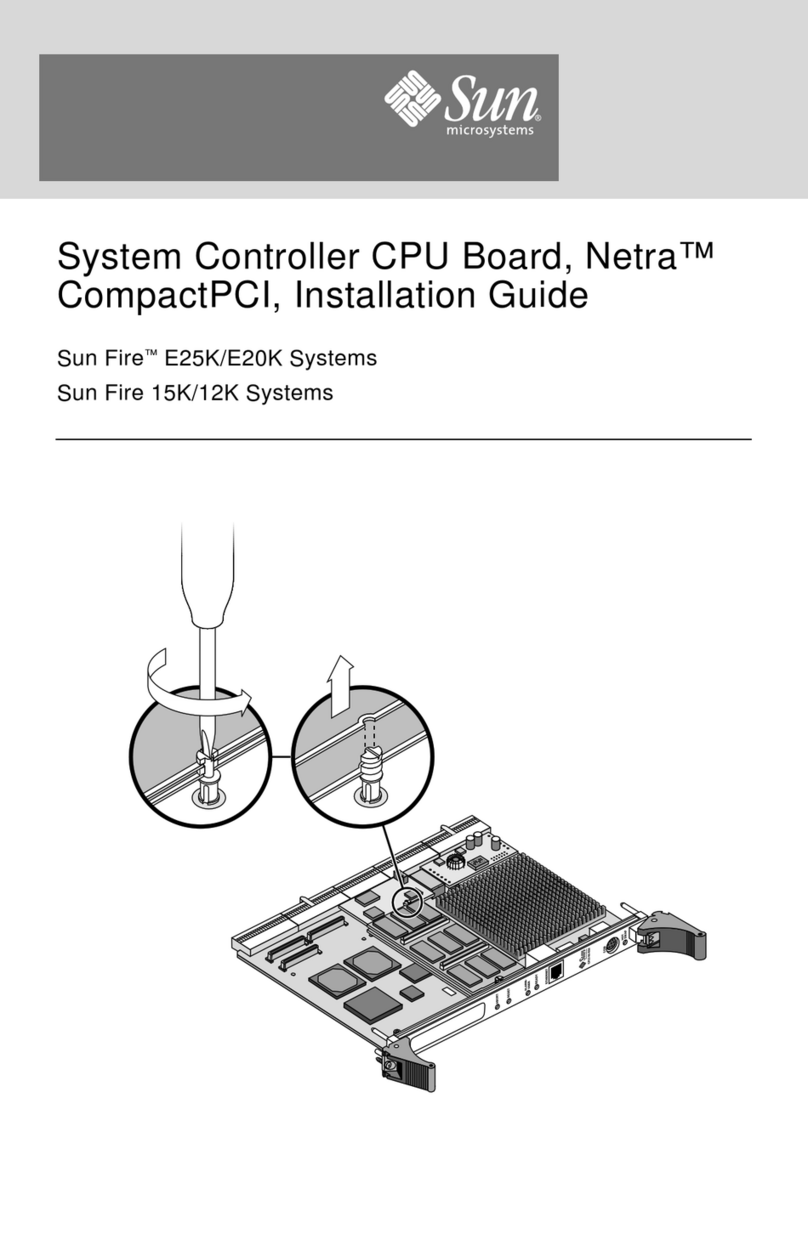
Sun Microsystems
Sun Microsystems Sun Fire E25K installation guide
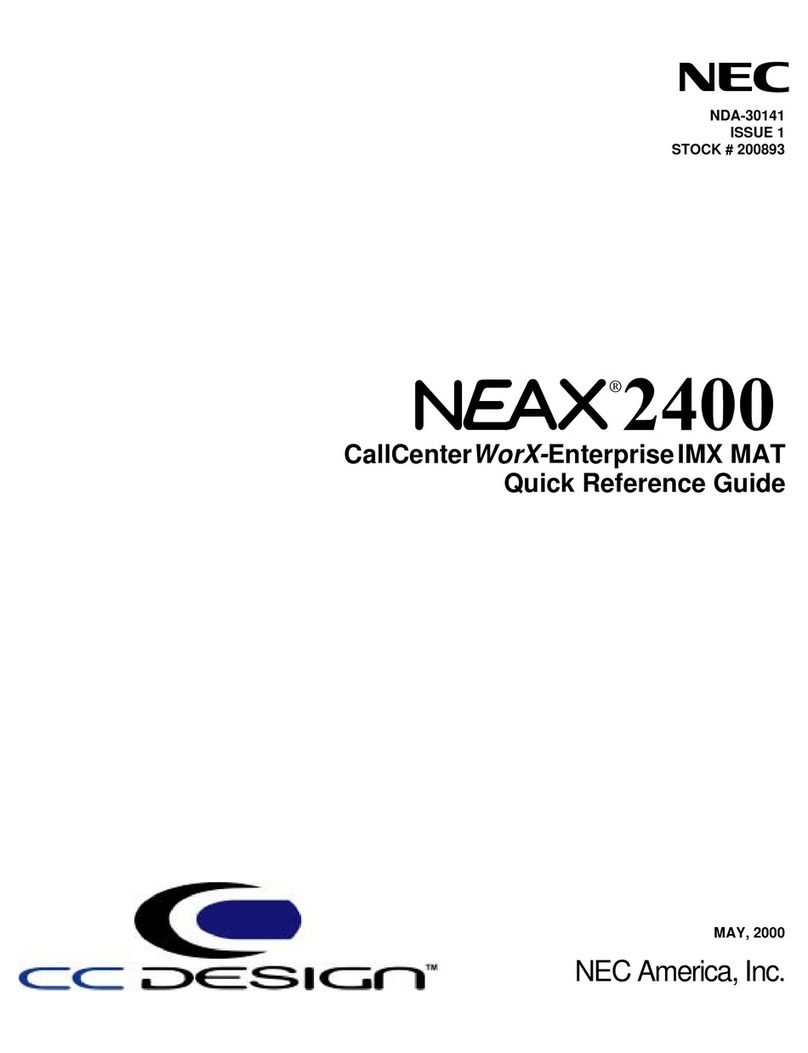
NEC
NEC NEAX 2400 Quick reference guide

ASRock Industrial
ASRock Industrial iBOX 250 Series user manual
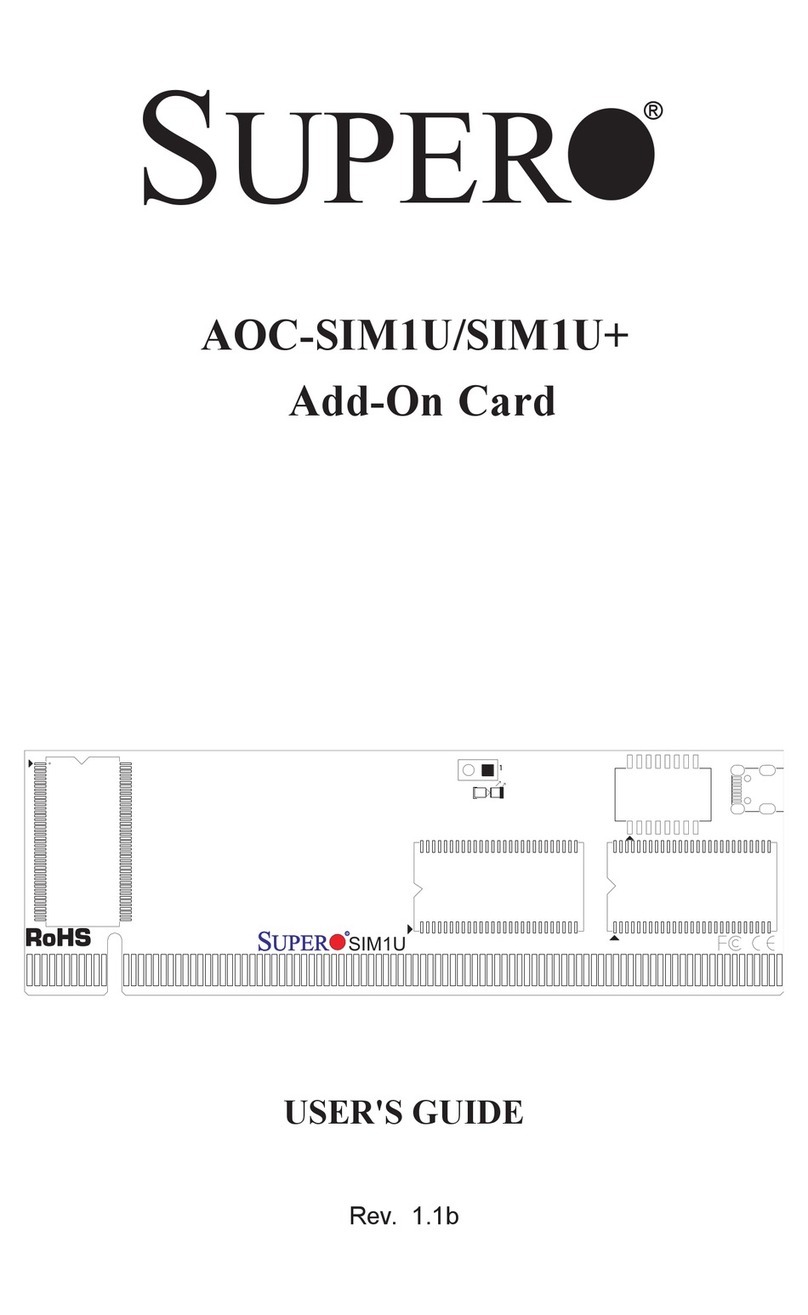
Supero
Supero AOC-SIM1U Add-on Card user guide
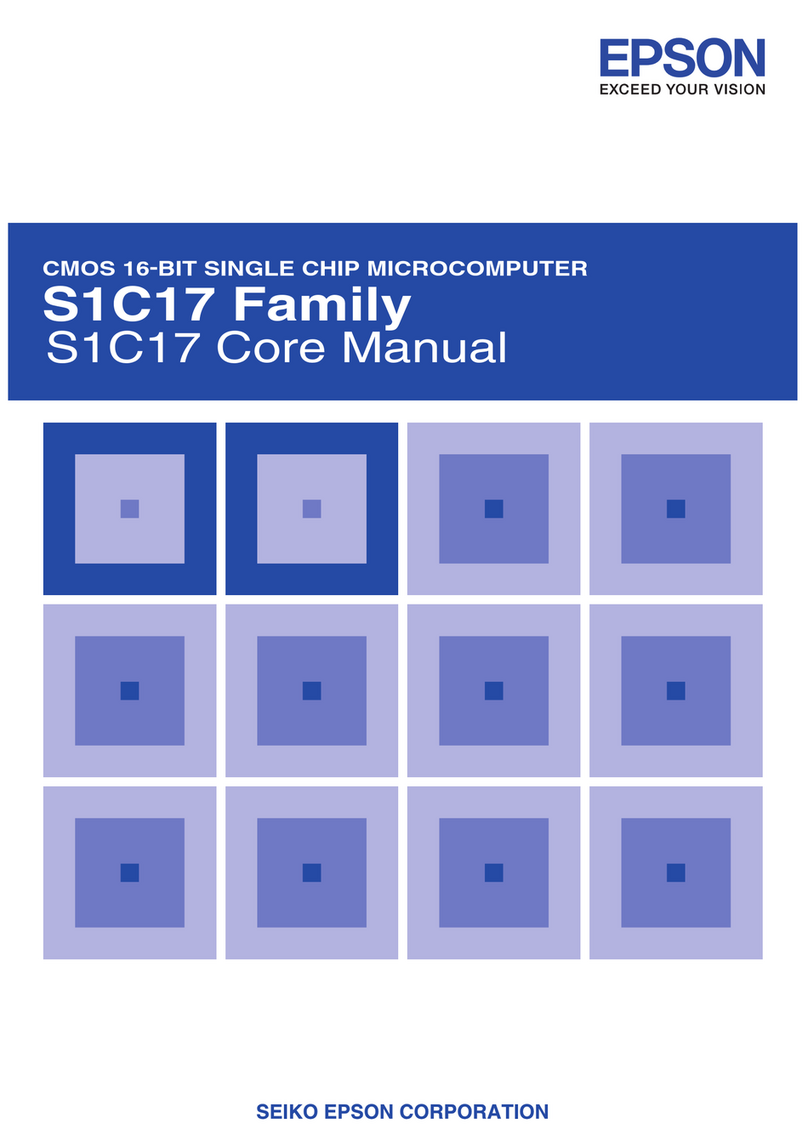
Seiko Epson
Seiko Epson S1C17 Series manual