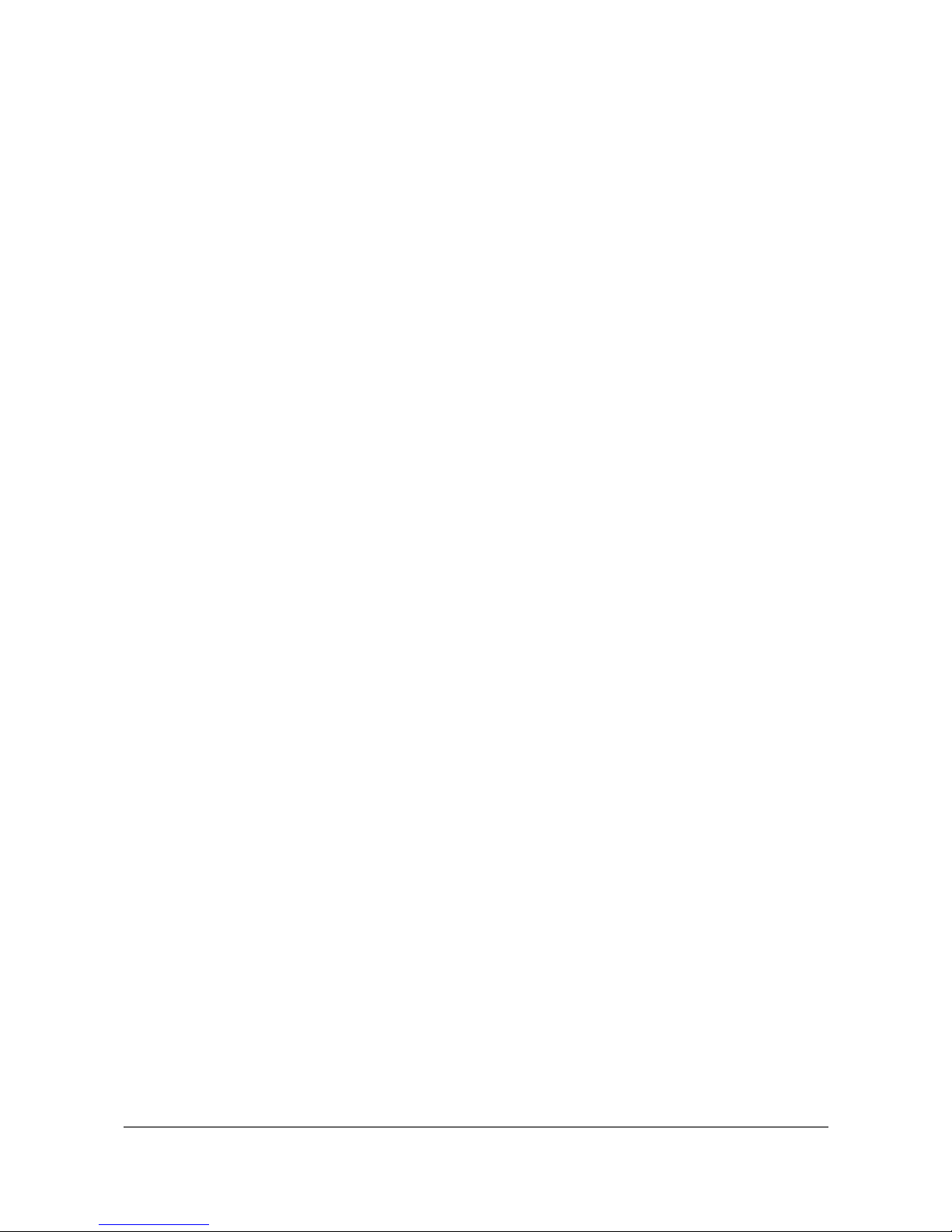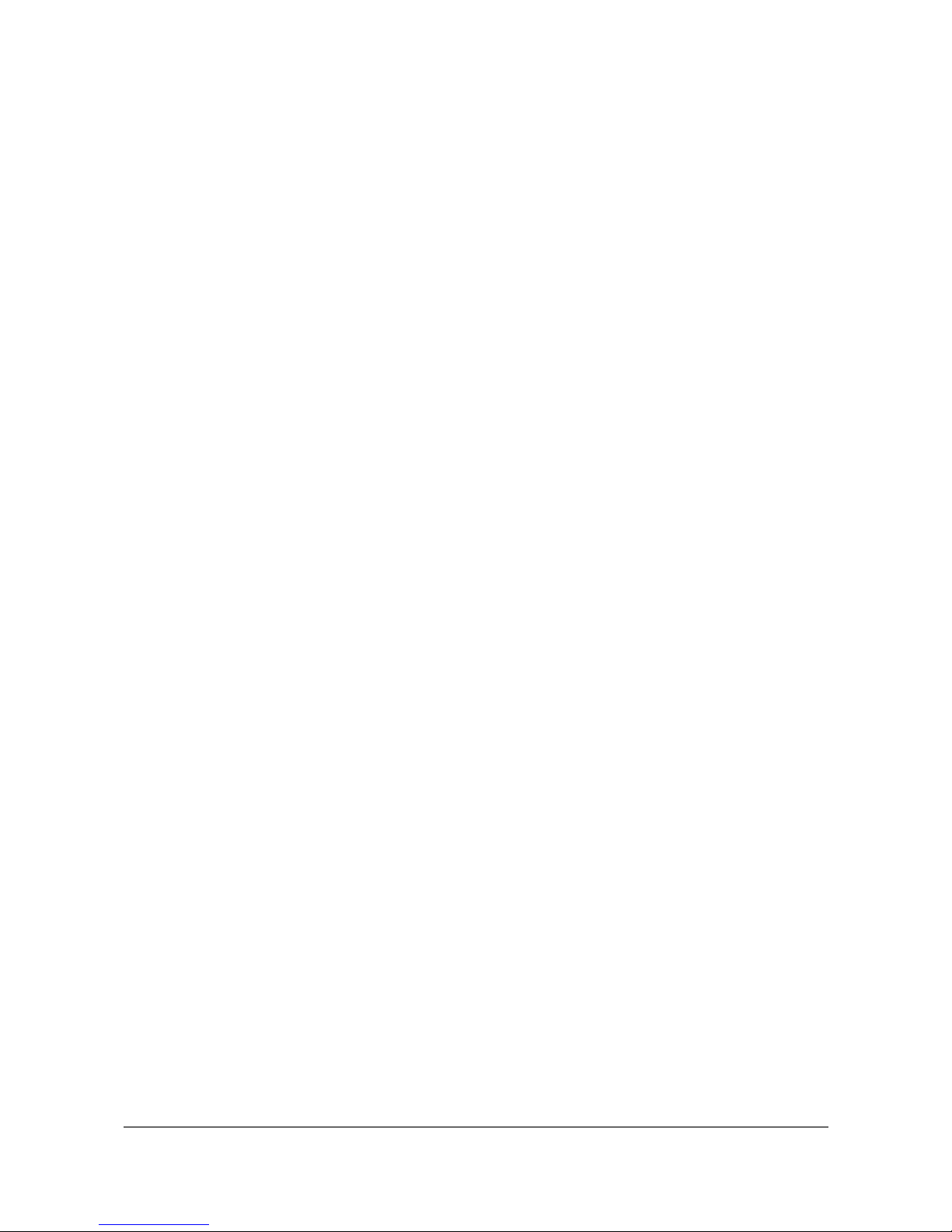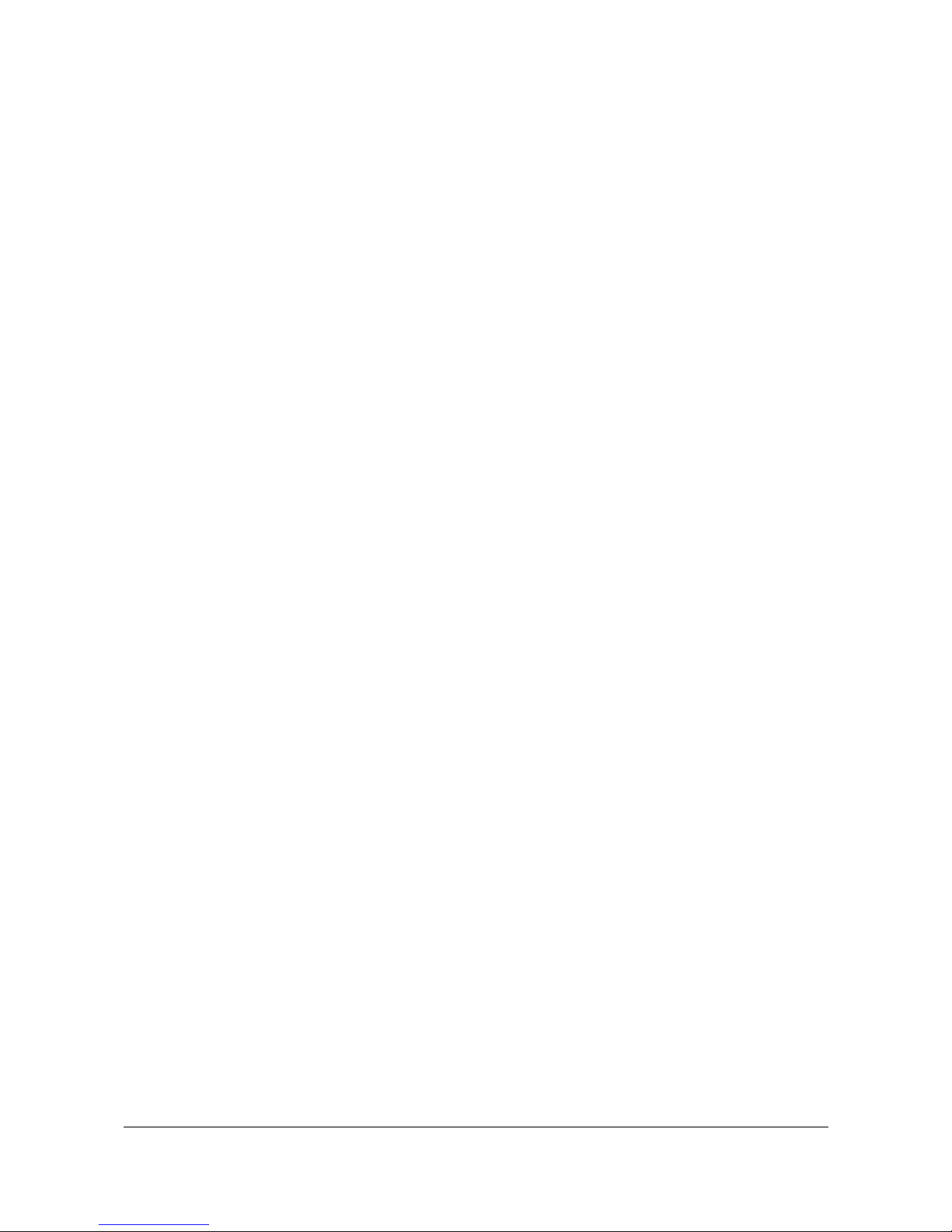1 Introduction
Welcome to a un new way o playing your Jen SX1000. As one satis ied customer put it so
aptly: “It adds a whole new world of playing when you can bend the notes”. This manual
guides you through the process o installing the Jen SX1000 MIDI Upgrade, and explains how
to use it.
1.1 Features
The MIDI Upgrade provides the ollowing eatures:
●Receive MIDI messages on MIDI Channel 1
●Responds to all 128 MIDI Notes
●Responds to Pitch Bend with ±2 semitone range
●Responds to Modulation Wheel (routed to ilter cuto )
1.2 A Short History
The JEN SX1000 was originally released in 1978, with production ending in 1982. The heart
o the SX1000 is a single voice organ chip, the M110 rom SGS ATES. Un ortunately this- -
chip is no longer made, and the design o the SX1000 lends itsel to stressing the output
drivers o the M110 amongst other things.
As a result, together with age, the M110 o ten dies. And once it is dead there is little you can
do but replace it, since as well as generating the basic tone the M110 also scans the keyboard
and produces the glide (portamento) between notes.
The impetus or this MIDI Upgrade was when I bought a non working SX1000. The M110-
was dead, and inding a replacement proved very di icult. So in the end I decided to design a
replacement using modern components. A micro controller emulates the main unctions o the-
M110, and adds a MIDI input so the SX1000 can be played by a sequencer.
Over the years the design o the MIDI Upgrade has been revised and re ined. Some eatures
have been removed, others re ined, and others added in response to requests.
-4 -