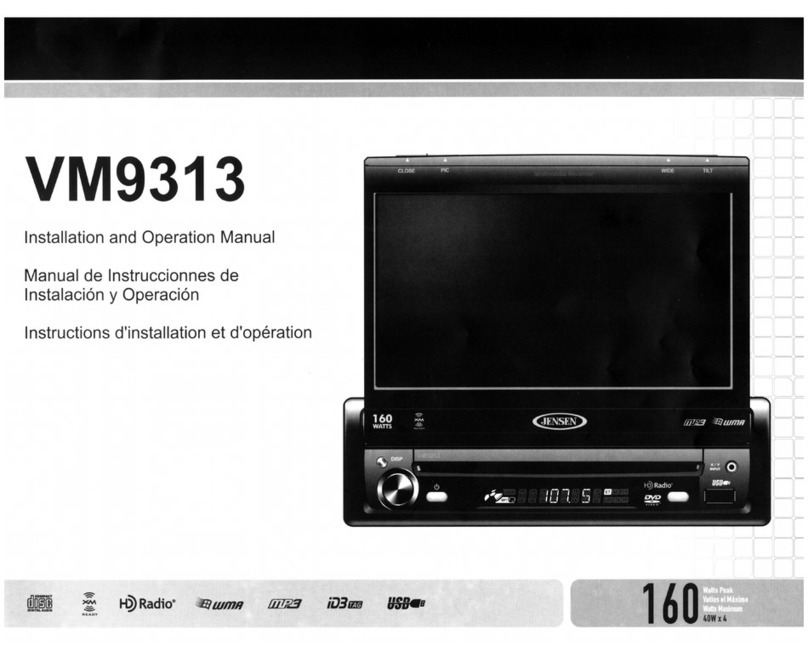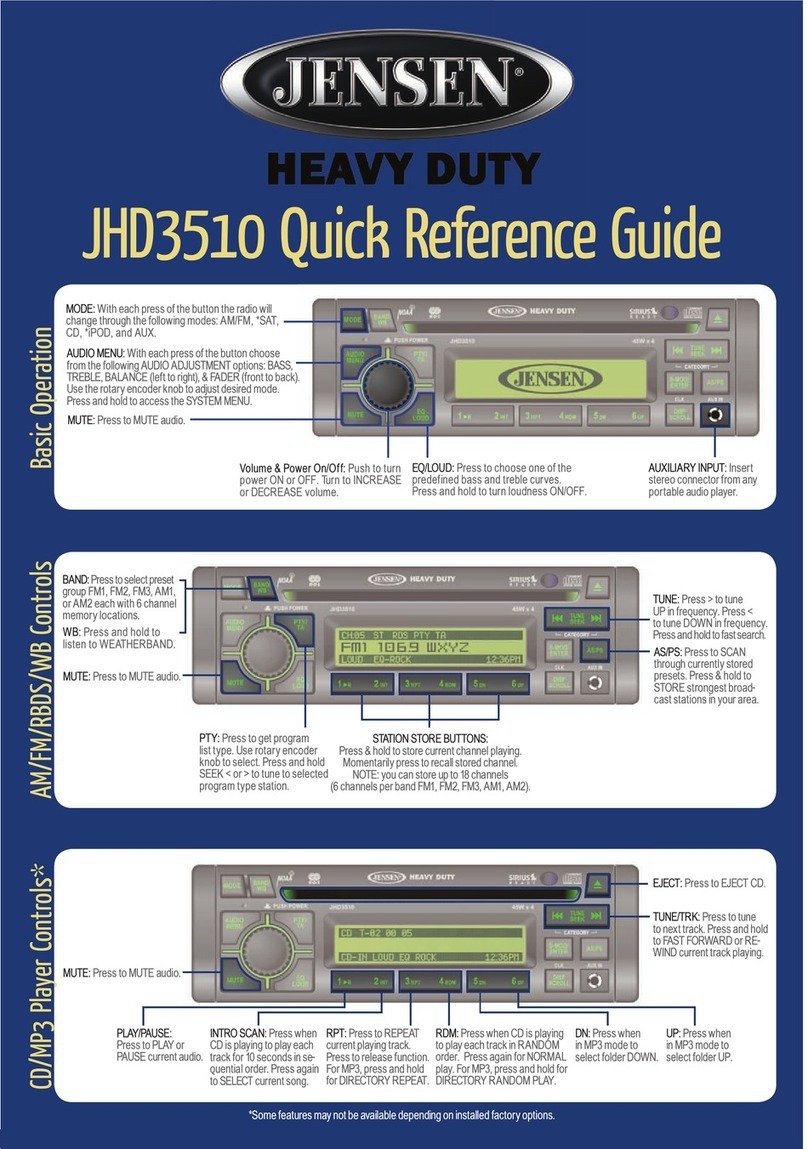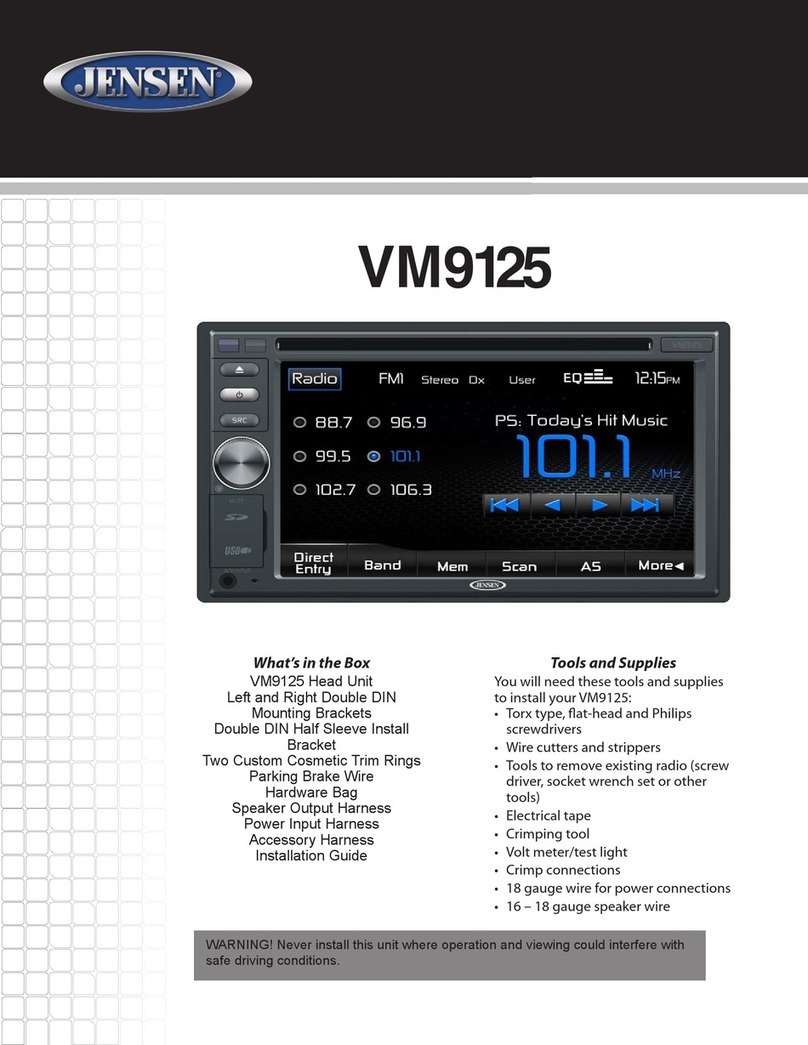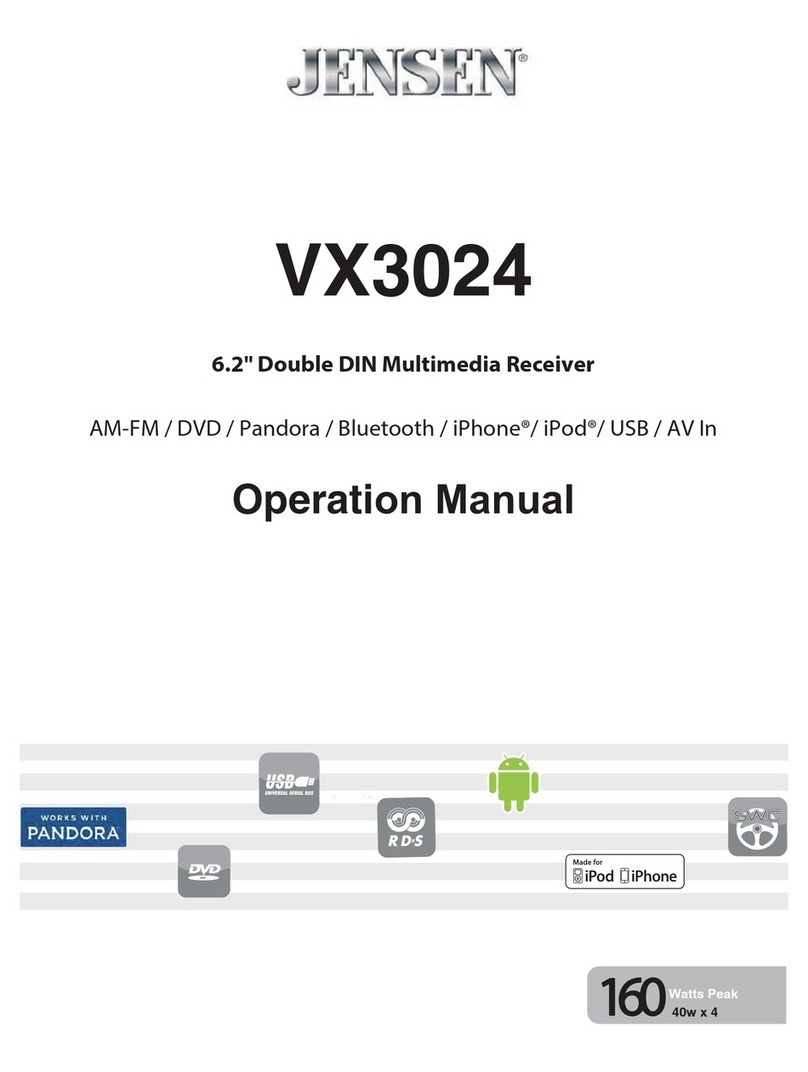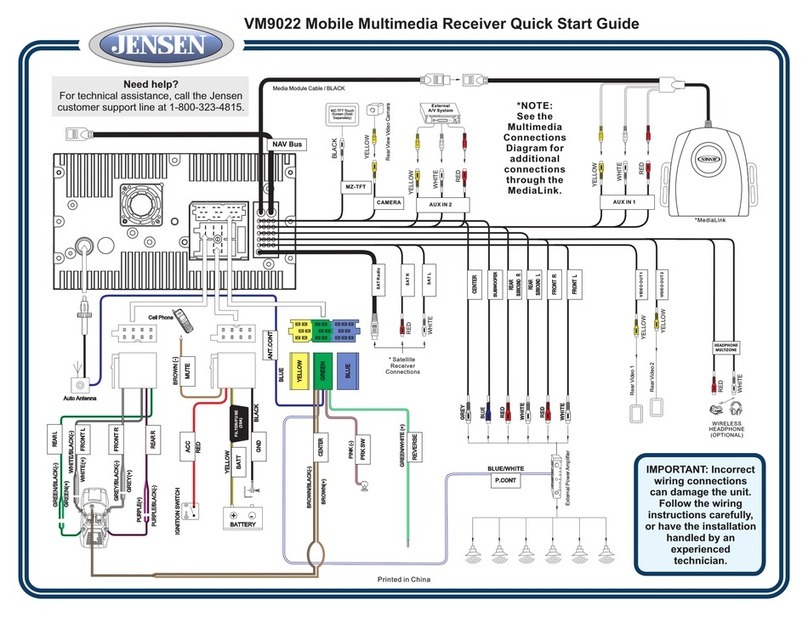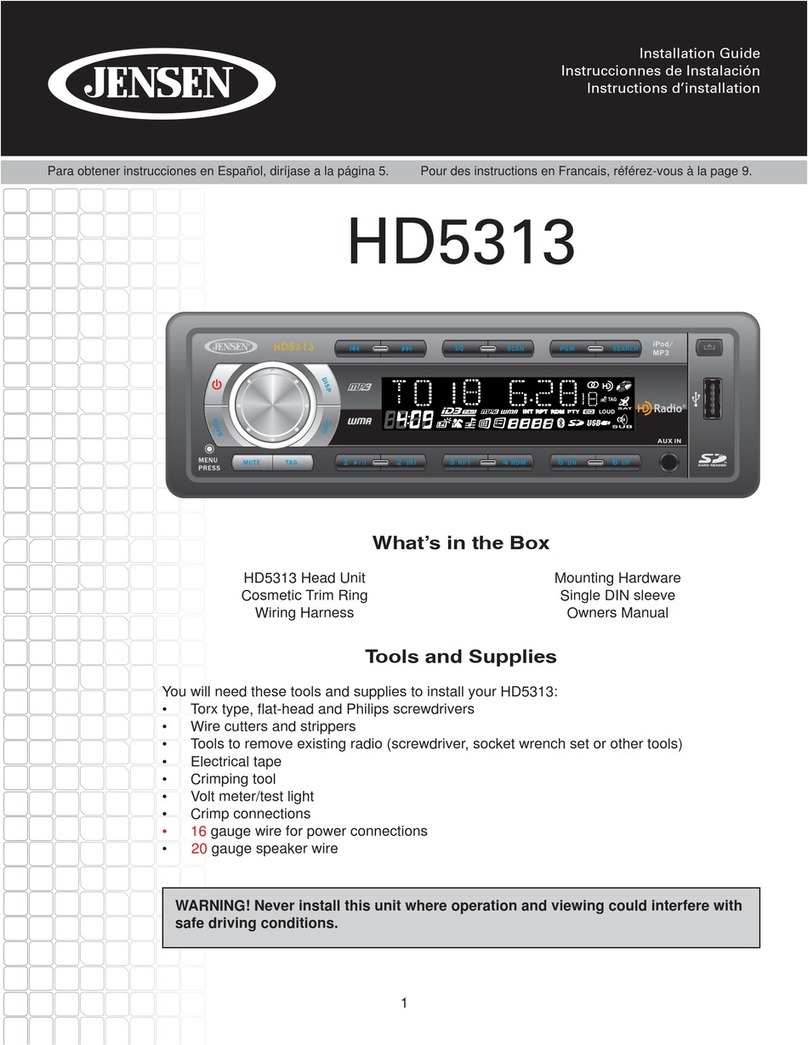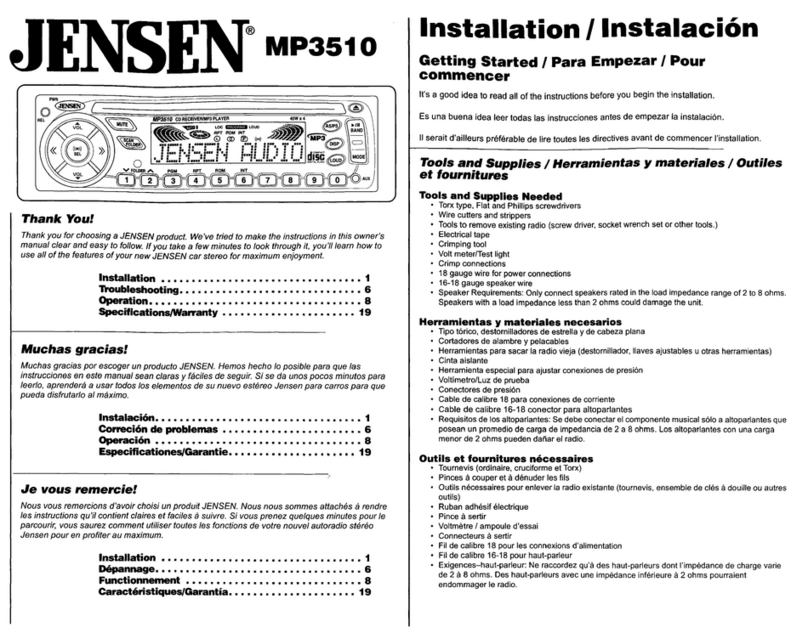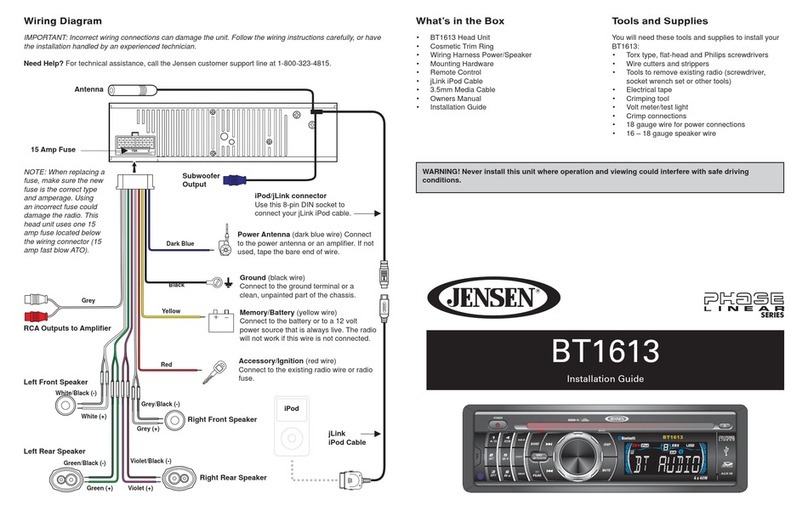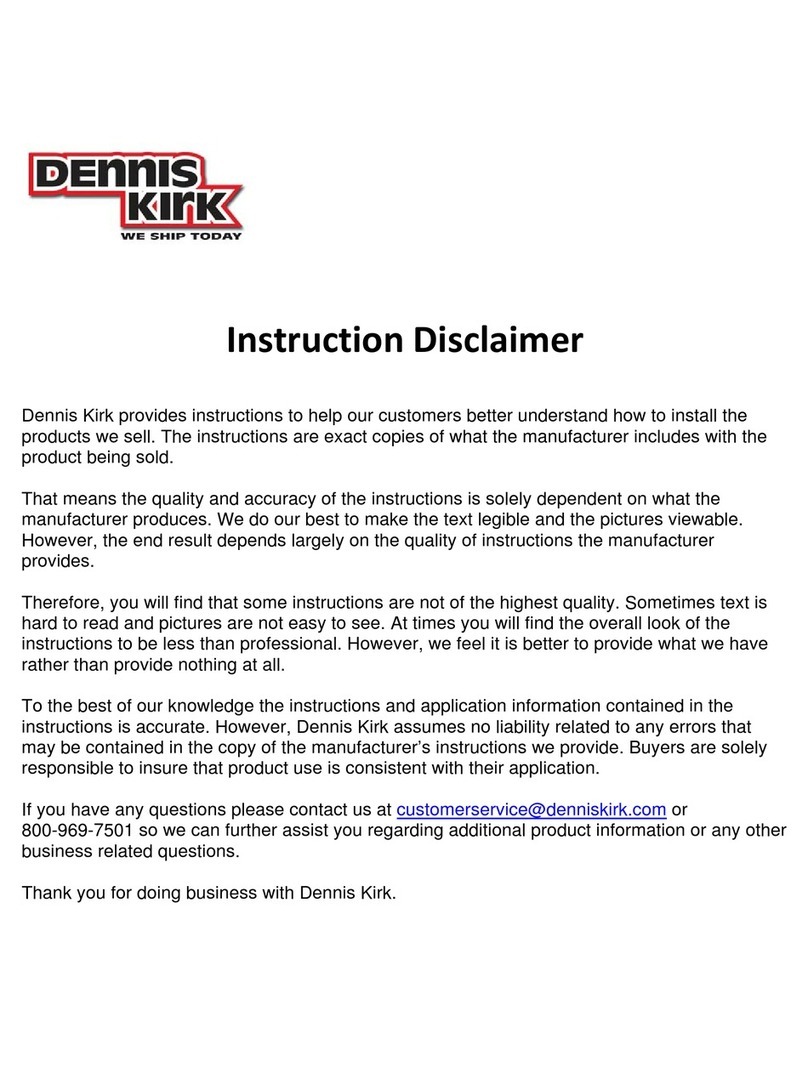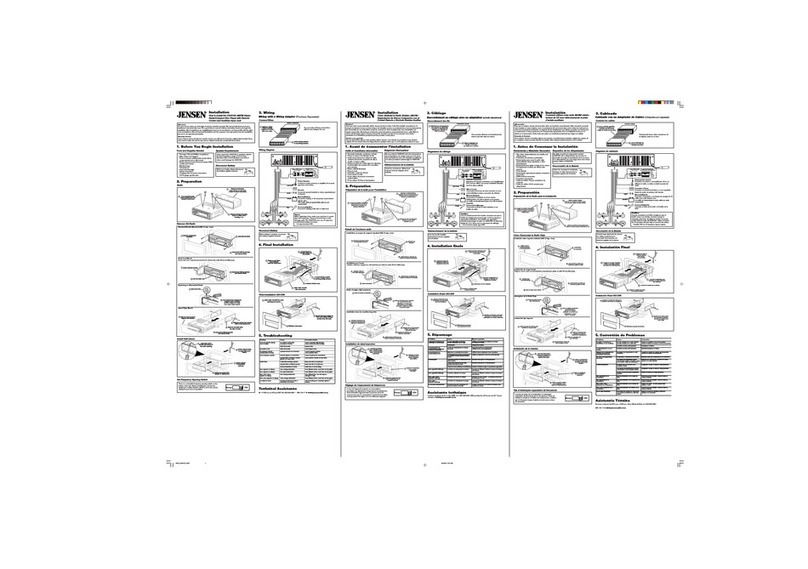Activating your SIRIUS® subscription. Before you can listen to SIRIUS satellite radio, you must subscribe to the service.
©Copyright 2011 ASA, LLC QRGJRV212T - 1211
CD/MP3/WMA Controls
INTRO: Touch to preview each song for
10 seconds. Touch again to resume play.
RPT: Touch to REPEAT current track.
Touch again to REPEAT current folder.
Touch again to release function.
(For MP3/WMA CDs only).
Current track playing out
of total number of tracks.
SHUF: Touch to random SHUFFLE
all tracks. Touch again to resume play.
TRACK: Touch to select NEXT or
PREVIOUS track. Touch & hold to
FASTFORWARD or REWIND current
track. Release to resume play.
CD: Touch to
access CD Mode.
Current track
play time.
Current time.
iPod Controls*
iPOD: Touch to
access iPOD Mode.
SIRIUS Controls*
SAT: Touch to
access SAT Mode.
TUNE: Touch + or – to TUNE to
NEXT or PREVIOUS channel.
CAT: Touch + or – to navigate to
NEXT or PREVIOUS category.
Current tuned channel
number and name.
Signal strength indicator.
FAV: While current song is playing, touch
“ARTIST” button to save the artist or
“SONG” button to save the song to your
favorties list.
PRESET: Touch to display station preset list. Press & hold
desired preset number to store current channel playing.
Momentarily press to recall stored channel. You can store
up to 6 channels per band (SIR1, SIR2, SIR3).
DIRECT ENTRY: Touch to
access DIRECT CHANNEL
ENTRY SCREEN.
Current time.
USB Controls
DIRECT CHANNEL ENTRY:
1. Enter first digit of channel number.
2. Touch the NEXT button to go to the next digit and repeat.
3. Touch OK to select channel when all three digits have been entered.
DIRECTORY:
Touch to view the files/folders in the current directory. Use arrow buttons
to navigate list of files/folders. Items with a folder icon are folders.
Touch to view contents. Use the button to move up a folder level.
MUTE: Touch to PAUSE audio.
Touch again to resume play.
INTRO: Touch to preview each song for
10 seconds. Touch again to resume play.
INTRO: Touch to preview each song for
10 seconds. Touch again to resume play.
RPT: Touch to REPEAT current track.
Touch again to REPEAT current folder.
Touch again to release function.
(For MP3/WMA CDs only).
RPT: Touch to REPEAT current track.
Touch again to REPEAT current folder.
Touch again to release function.
(For MP3/WMA CDs only).
Current track playing out
of total number of tracks.
Current track playing out
of total number of tracks.
SHUF: Touch to random SHUFFLE all
tracks. Touch again to SHUFFLE all
tracks in current folder (For MP3/WMA
CDs only). Touch again for normal play.
SHUF: Touch to random SHUFFLE
all tracks. Touch again to resume play.
TRACK: Touch to select NEXT or
PREVIOUS track. Touch & hold to
FASTFORWARD or REWIND current
track. Release to resume play.
TRACK: Touch to select NEXT or
PREVIOUS track. Touch & hold to
FASTFORWARD or REWIND current
track. Release to resume play.
USB: Touch to
access USB Mode.
Current track
play time.
Current track
play time.
Current time.
Current time.
MUTE: Touch to PAUSE audio.
Touch again to resume play.
MUTE: Touch to PAUSE audio.
Touch again to resume play.
DIRECTORY:
Touch to view the files/folders in the current directory. Use arrow buttons
to navigate list of files/folders. Items with a folder icon are folders.
Touch to view contents. Use the button to move up a folder level.
DIRECTORY:
Touch to view the files/folders in the current directory. Use arrow buttons
to navigate list of files/folders. Items with a folder icon are folders.
Touch to view contents. Use the button to move up a folder level.
1. With the radio power ON, press the AUDIO button and then touch SAT to enter SIRIUS ready
mode. After displaying the SIRIUS logo, the Receiver will update all the SIRIUS channels.
NOTE: Don’t push any buttons or perform any operations until updating has been completed.
2. Once updated and the SIRIUS channels are received, the display will change to “Call
1-888-539-SIRIUS to subscribe” and will place you in SIRIUS satelliteradio’s preview channel.
Channel 184 is the SIRIUS preview channel. You will not be able to tune to any other SIRIUS radio
channels until you activate your subscription.
3. You will need to access your SIRIUS ID, which is displayed on channel 000. Touch the DIRECT
ENTRY button on the screen and type in 000 and press OK to enter your selection. This will
display your unit’s unique 12-digit SIRIUS ID number.
4. Write the SIRIUS ID number down and have your credit card handy.
5. Contact SIRIUS on the Internet: https://activate.SIRIUSradio.com/ Follow the prompts to activate
your subscription. You can also call SIRIUS toll-free at: 1-888-539-SIRIUS (1-888-539-7474)
JRV212T QRG.indd 2 12/15/2011 2:56:43 PM