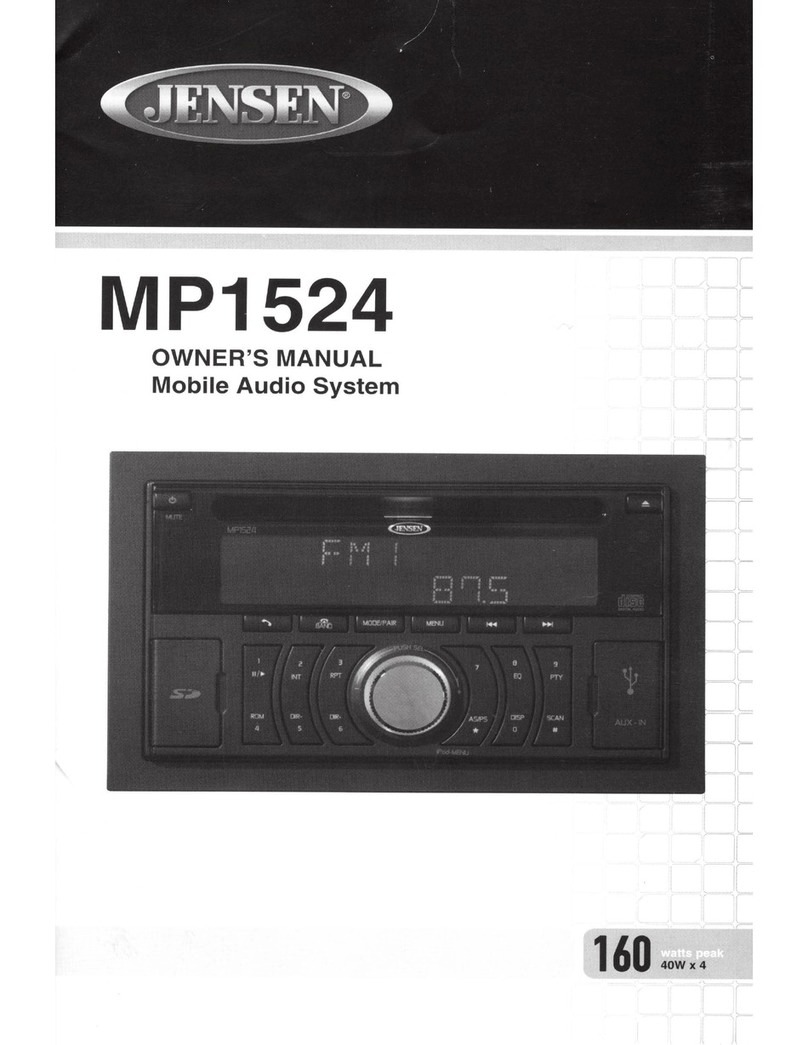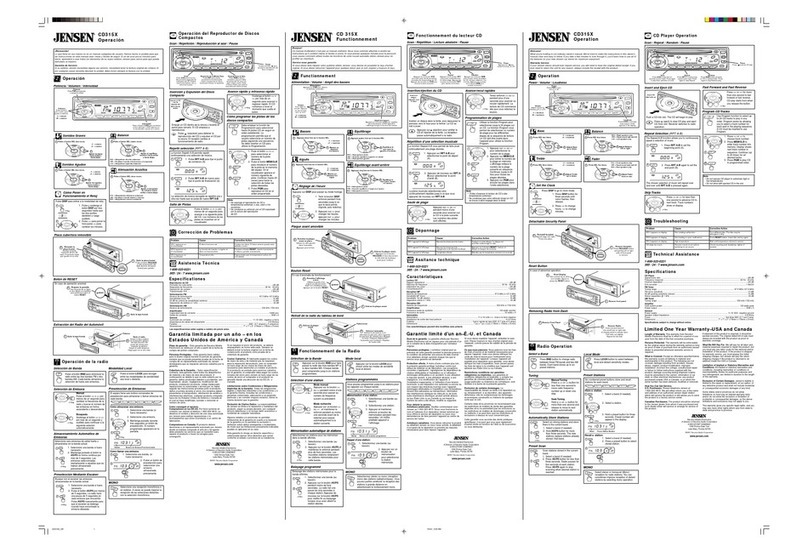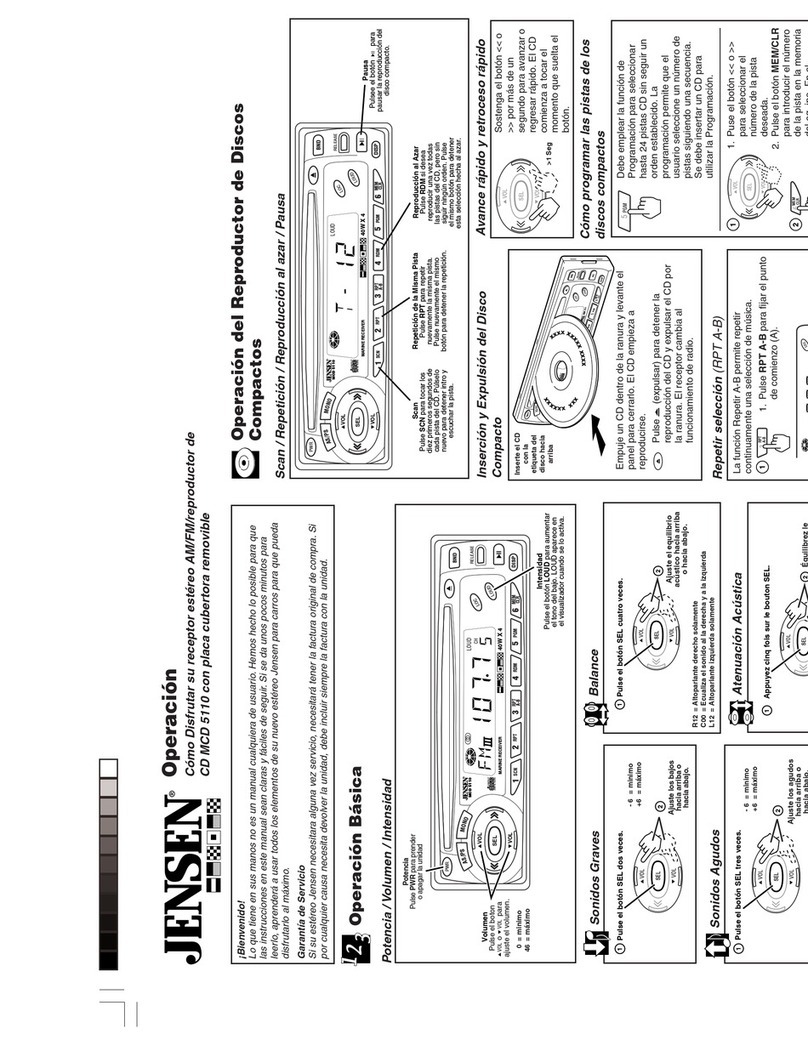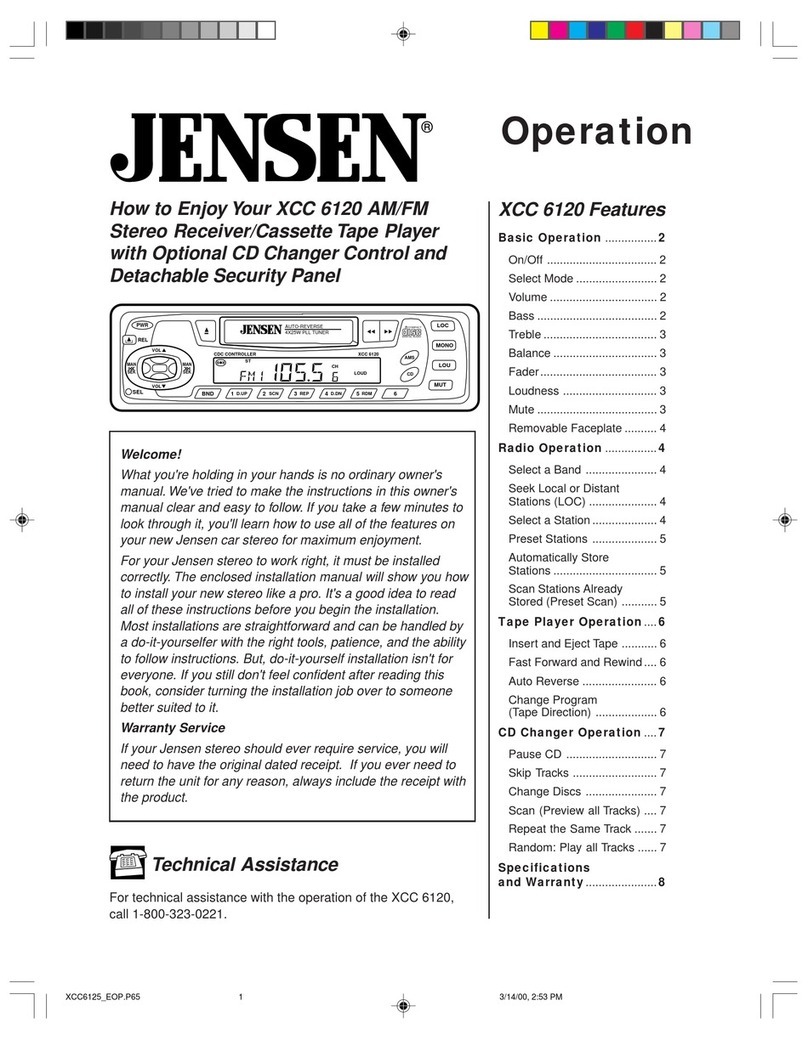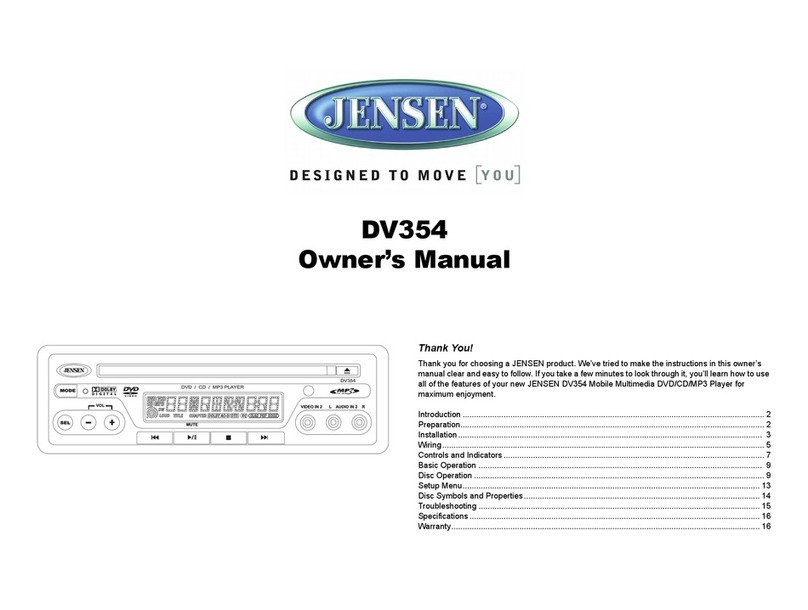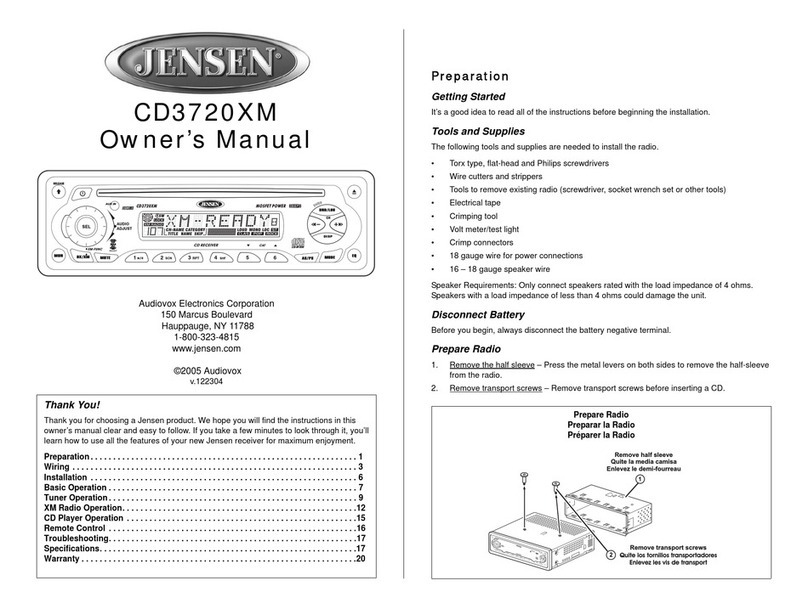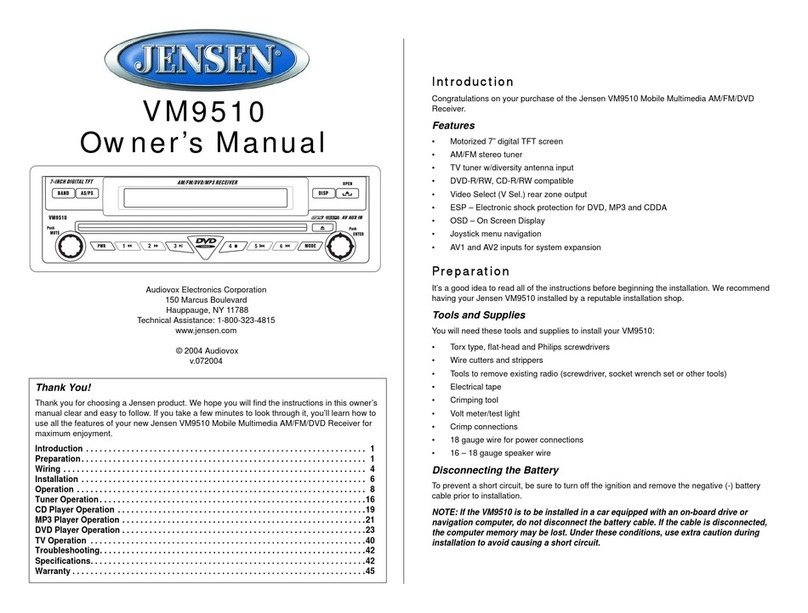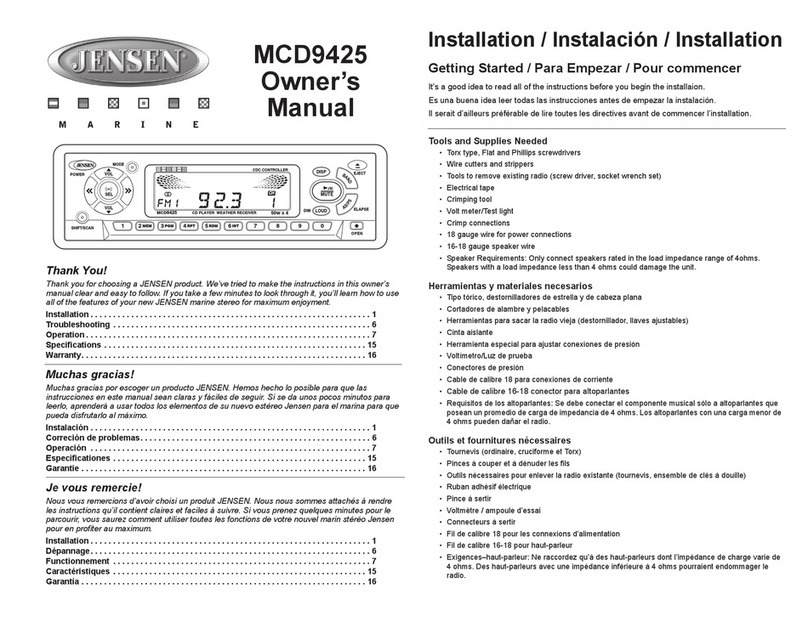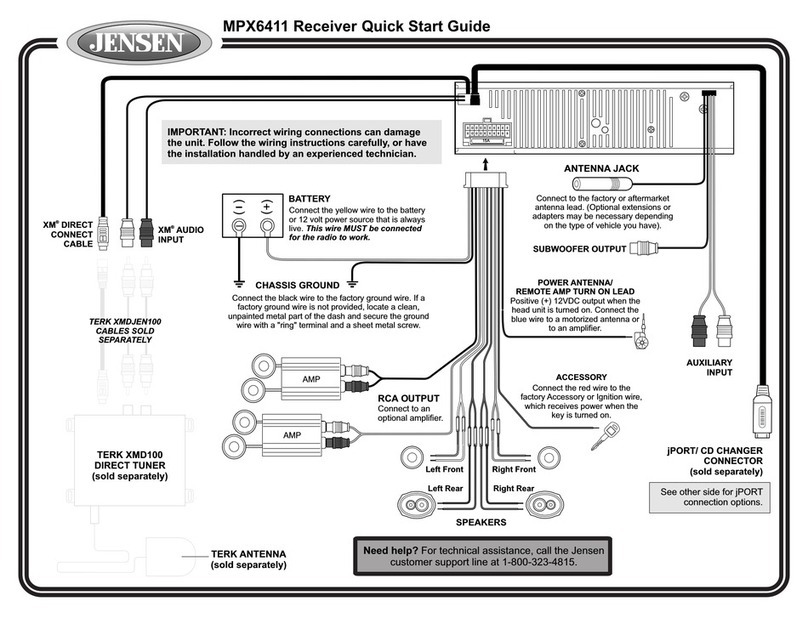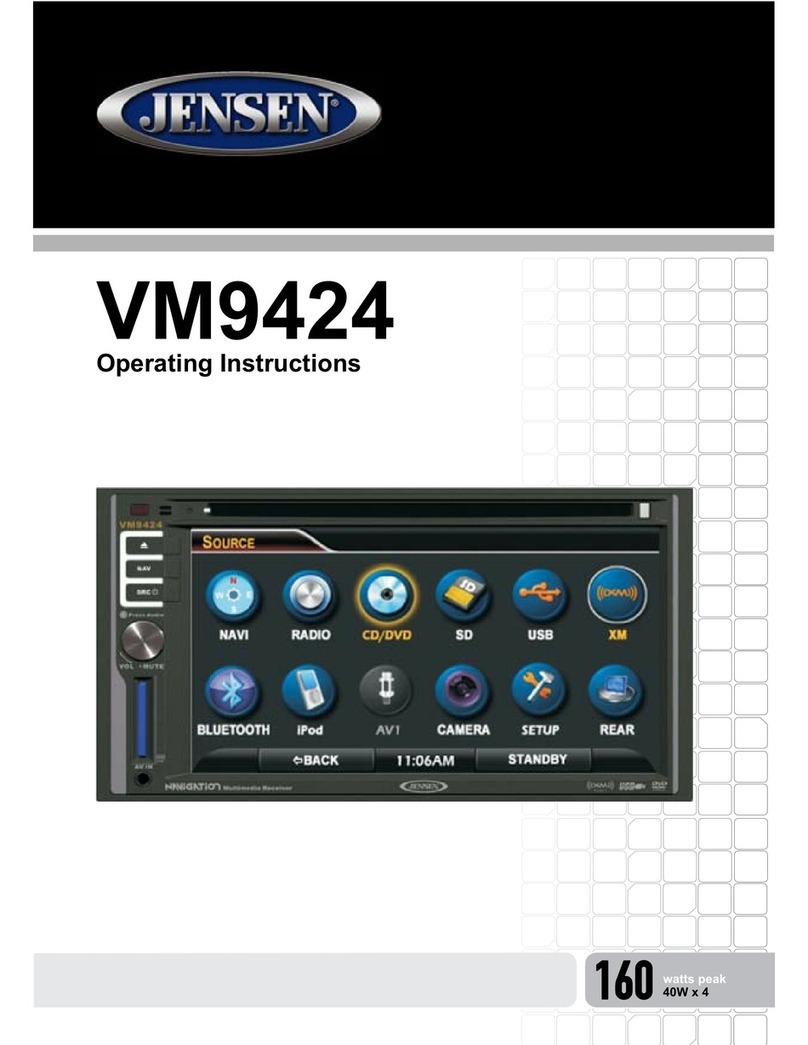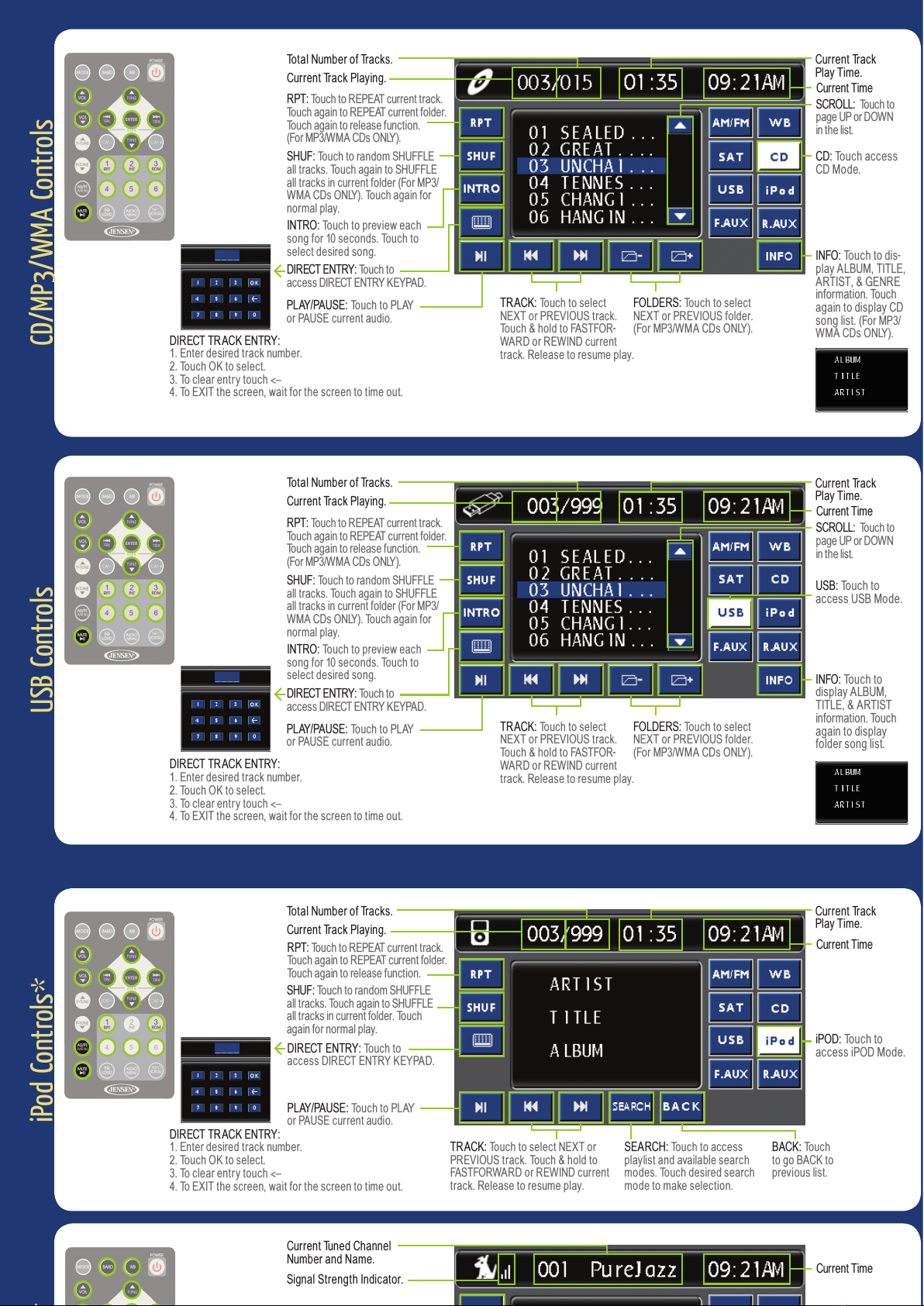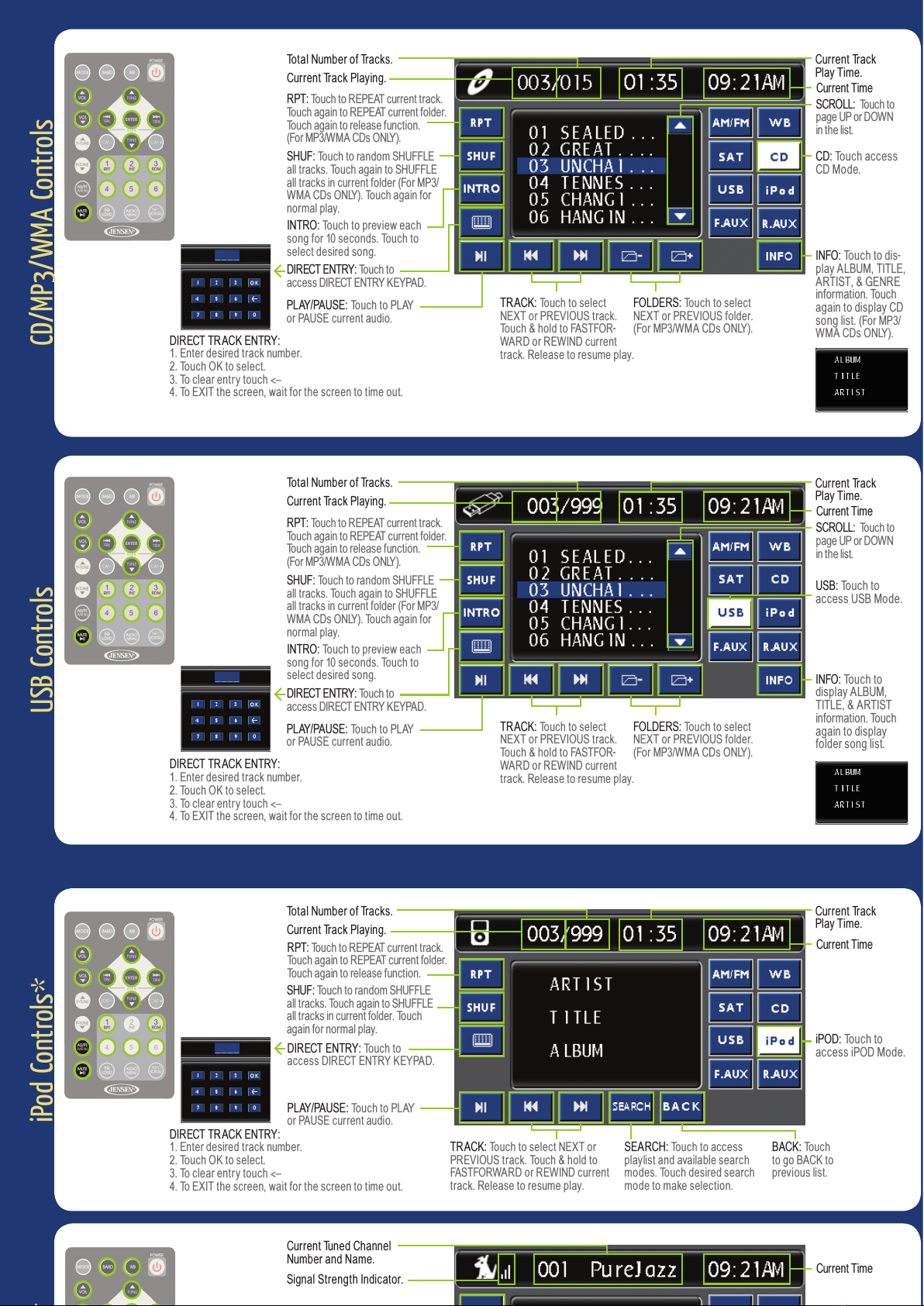
Activating your SIRIUS® Subscription —
Before you can listen to SIRIUS Satellite Radio, you must subscribe to the service.
1. With the radio power ON, press the AUDIO button and then touch SAT to enter SIRIUS Ready mode. After displaying the SIRIUS logo, the Receiver will update all the SIRIUS channels.
NOTE: Don’t push any buttons or perform any operations until updating has been completed.
2. Once updated and the SIRIUS channels are received, the display will change to “Call 1-888-539-SIRIUS to Subscribe” and will place you in SIRIUS Satellite Radio’s
Preview Channel. Channel 184 is the SIRIUS preview channel. You will not be able to tune to any other SIRIUS Radio channels until you activate your subscription.
3. You will need to access your SIRIUS ID, which is displayed on channel 000. Touch the DIRECT ENTRY button on the screen and type in 000 and press OK to enter
your selection. This will display your unit’s unique 12-digit SIRIUS ID Number.
4. Write the SIRIUS ID number down and have your credit card handy.
5. Contact SIRIUS on the Internet: https://activate.SIRIUSradio.com/ Follow the prompts to activate your subscription. You can also call SIRIUS toll-free at: 1-888-539-SIRIUS (1-888-539-7474)
©Copyright 2009 ASA, LLC QRGVR209TP - 609
DIRECT TRACK ENTRY:
1. Enter desired track number.
2. Touch OK to select.
3. To clear entry touch <–
4. To EXIT the screen, wait for the screen to time out.
CD/MP3/WMA Controls
DIRECT ENTRY: Touch to
access DIRECT ENTRY KEYPAD.
INTRO: Touch to preview each
song for 10 seconds. Touch to
select desired song.
RPT: Touch to REPEAT current track.
Touch again to REPEAT current folder.
Touch again to release function.
(For MP3/WMA CDs ONLY).
Current Track Playing.
SHUF: Touch to random SHUFFLE
all tracks. Touch again to SHUFFLE
all tracks in current folder (For MP3/
WMA CDs ONLY). Touch again for
normal play.
TRACK: Touch to select
NEXT or PREVIOUS track.
Touch & hold to FASTFOR-
WARD or REWIND current
track. Release to resume play.
FOLDERS: Touch to select
NEXT or PREVIOUS folder.
(For MP3/WMA CDs ONLY).
CD: Touch access
CD Mode.
Total Number of Tracks.
INFO: Touch to dis-
play ALBUM, TITLE,
ARTIST, & GENRE
information. Touch
again to display CD
song list. (For MP3/
WMA CDs ONLY).
SCROLL: Touch to
page UP or DOWN
in the list.
PLAY/PAUSE: Touch to PLAY
or PAUSE current audio.
Current Track
Play Time.
Current Time
iPod Controls*
BACK: Touch
to go BACK to
previous list.
SEARCH: Touch to access
playlist and available search
modes. Touch desired search
mode to make selection.
iPOD: Touch to
access iPOD Mode.
PLAY/PAUSE: Touch to PLAY
or PAUSE current audio.
DIRECT ENTRY: Touch to
access DIRECT ENTRY KEYPAD.
DIRECT TRACK ENTRY:
1. Enter desired track number.
2. Touch OK to select.
3. To clear entry touch <–
4. To EXIT the screen, wait for the screen to time out.
RPT: Touch to REPEAT current track.
Touch again to REPEAT current folder.
Touch again to release function.
SHUF: Touch to random SHUFFLE
all tracks. Touch again to SHUFFLE
all tracks in current folder. Touch
again for normal play.
TRACK: Touch to select NEXT or
PREVIOUS track. Touch & hold to
FASTFORWARD or REWIND current
track. Release to resume play.
Current Track Playing.
Total Number of Tracks. Current Track
Play Time.
Current Time
SIRIUS Controls*
SAT: Touch to
access SAT Mode.
TUNE: Touch + or – to TUNE to
NEXT or PREVIOUS channel.
CAT: Touch + or – to navigate to
NEXT or PREVIOUS category.
Current Tuned Channel
Number and Name.
Signal Strength Indicator.
LOCK: Touch to LOCK or
UNLOCK channels. Enter
code using the on-screen
number pad.
INFO: Touch to
display ALBUM,
TITLE, & ARTIST
information. Touch
again to display
folder song list.
PRESET: Touch to display station preset list. Press & hold
desired preset number to store current channel playing.
Momentarily press to recall stored channel. NOTE: You
can store up to 30 channels (18 FM and 12 AM).
DIRECT ENTRY: Touch to
access DIRECT ENTRY KEYPAD.
DIRECT TRACK ENTRY:
1. Enter desired channel number.
2. Touch OK to select.
3. To clear entry touch <–
4. To EXIT the screen, wait for the screen to time out.
Current Time
USB Controls
USB: Touch to
access USB Mode.
INFO: Touch to
display ALBUM,
TITLE, & ARTIST
information. Touch
again to display
folder song list.
DIRECT TRACK ENTRY:
1. Enter desired track number.
2. Touch OK to select.
3. To clear entry touch <–
4. To EXIT the screen, wait for the screen to time out.
DIRECT ENTRY: Touch to
access DIRECT ENTRY KEYPAD.
INTRO: Touch to preview each
song for 10 seconds. Touch to
select desired song.
RPT: Touch to REPEAT current track.
Touch again to REPEAT current folder.
Touch again to release function.
(For MP3/WMA CDs ONLY).
Current Track Playing.
SHUF: Touch to random SHUFFLE
all tracks. Touch again to SHUFFLE
all tracks in current folder (For MP3/
WMA CDs ONLY). Touch again for
normal play.
TRACK: Touch to select
NEXT or PREVIOUS track.
Touch & hold to FASTFOR-
WARD or REWIND current
track. Release to resume play.
FOLDERS: Touch to select
NEXT or PREVIOUS folder.
(For MP3/WMA CDs ONLY).
Total Number of Tracks.
SCROLL: Touch to
page UP or DOWN
in the list.
PLAY/PAUSE: Touch to PLAY
or PAUSE current audio.
Current Track
Play Time.
Current Time
All manuals and user guides at all-guides.com