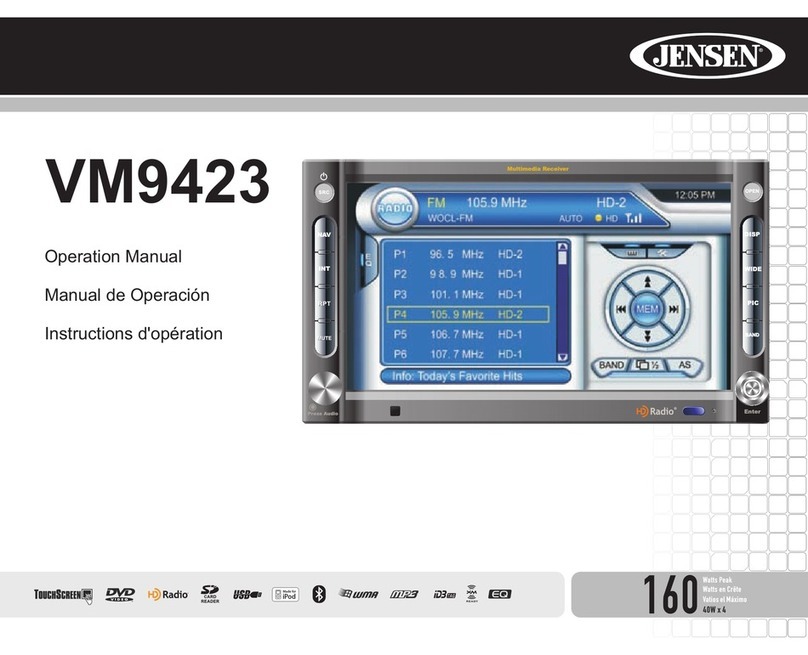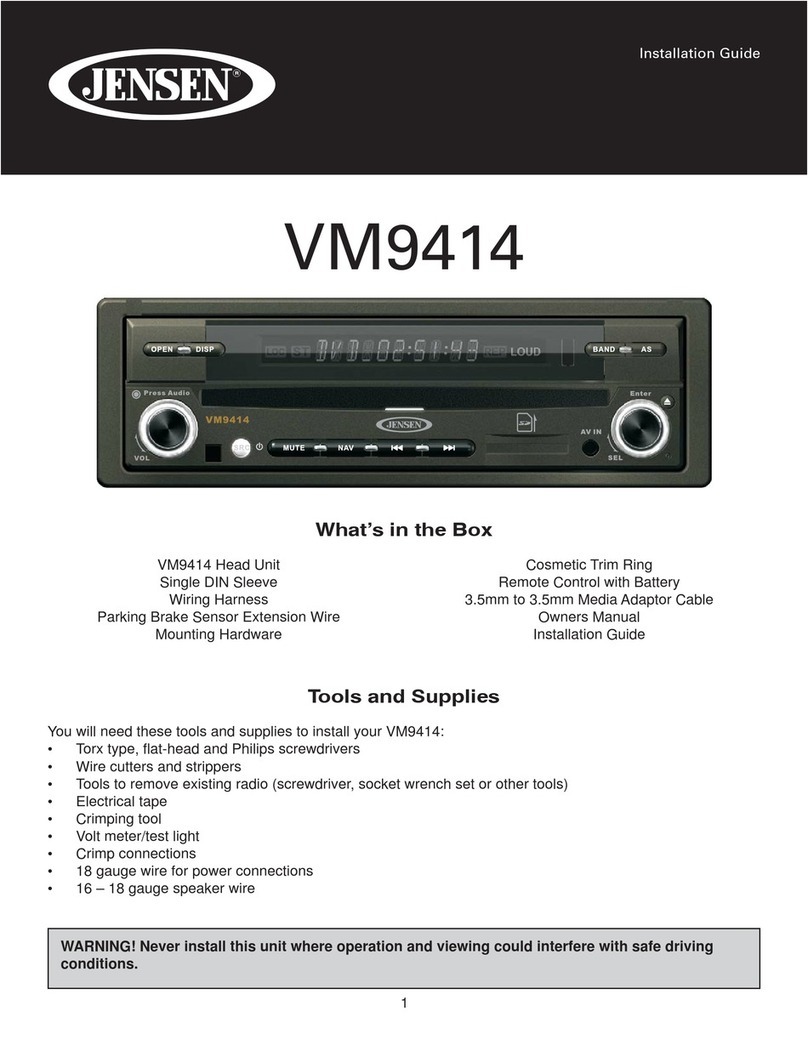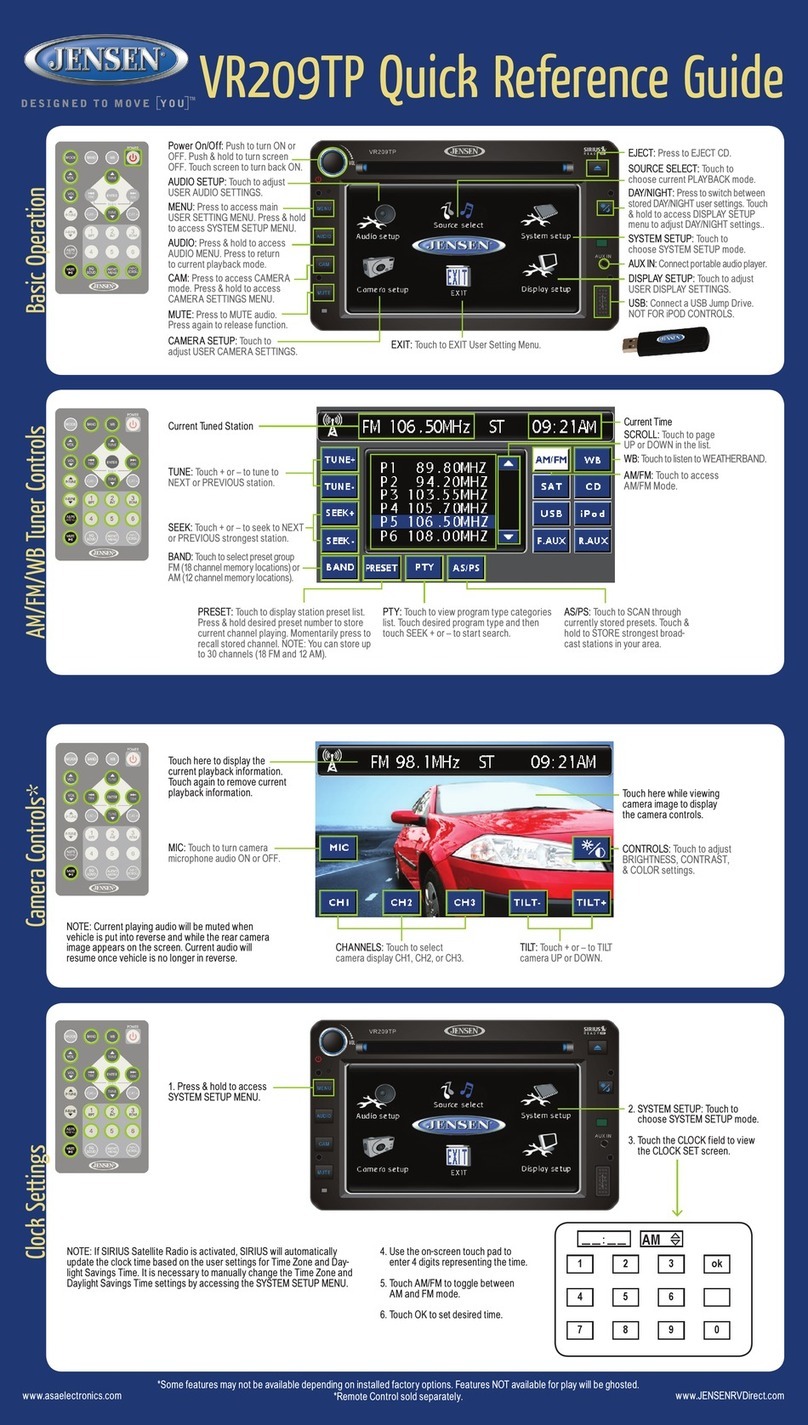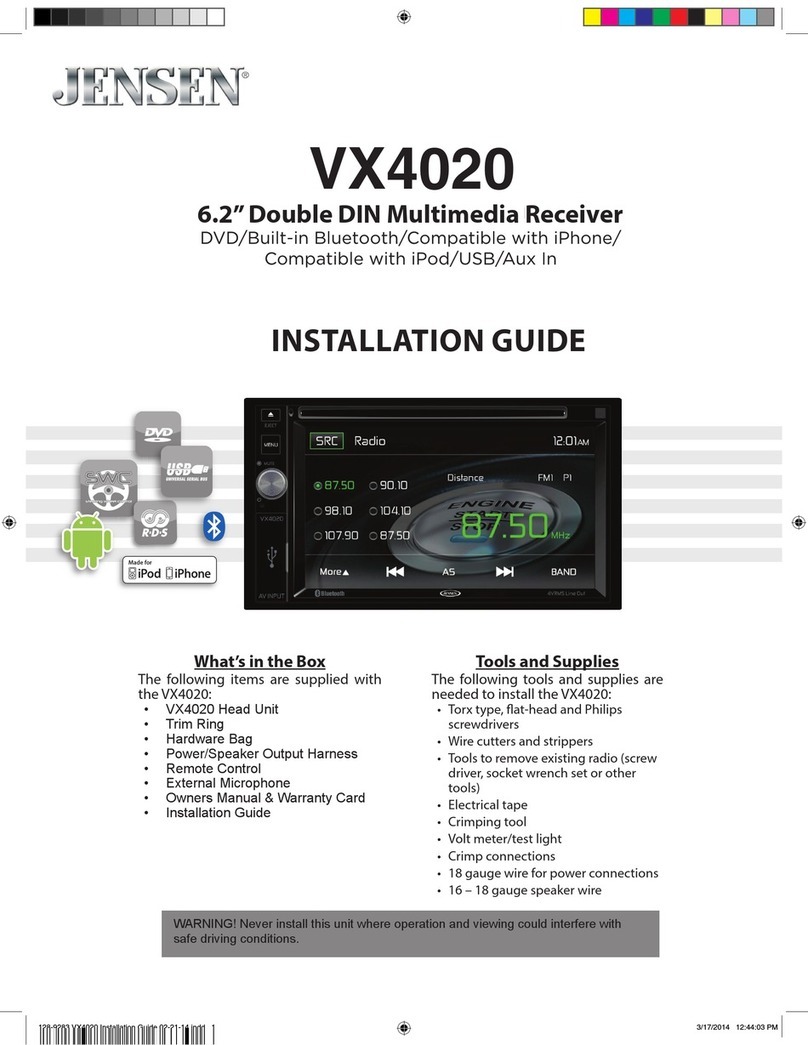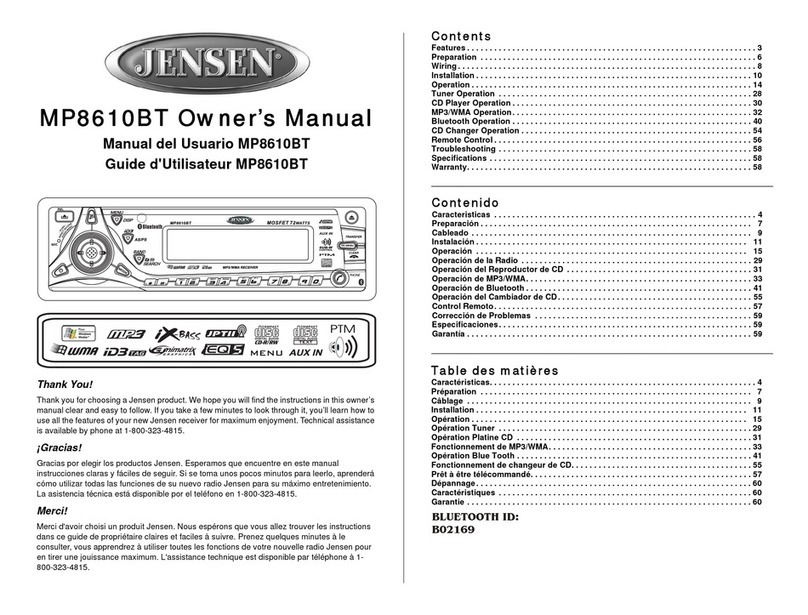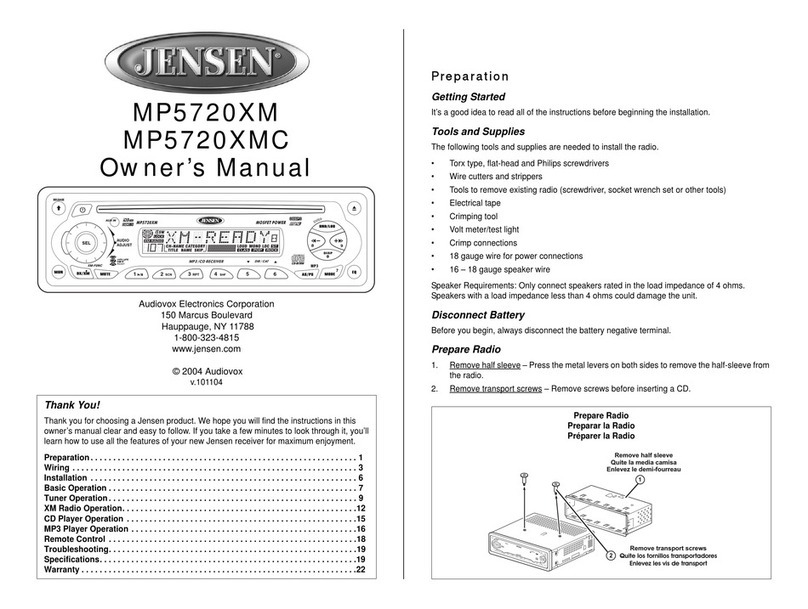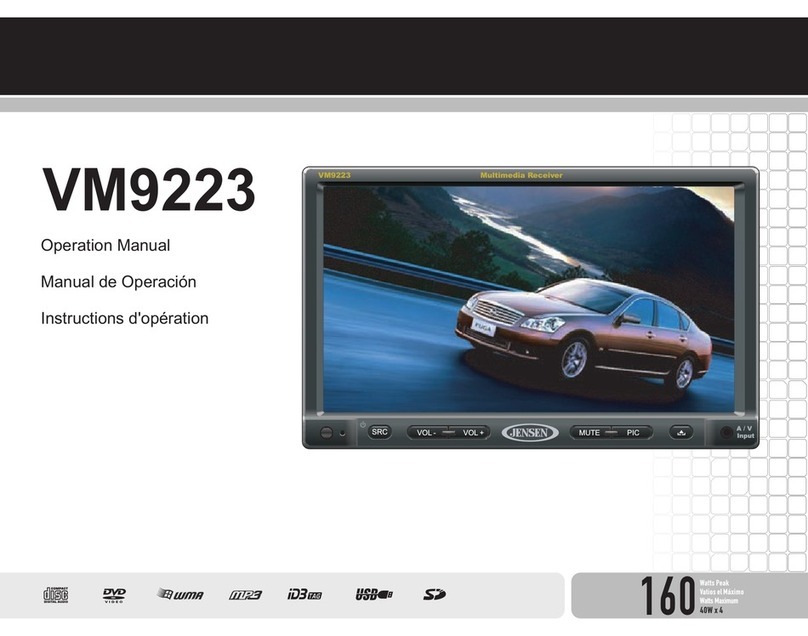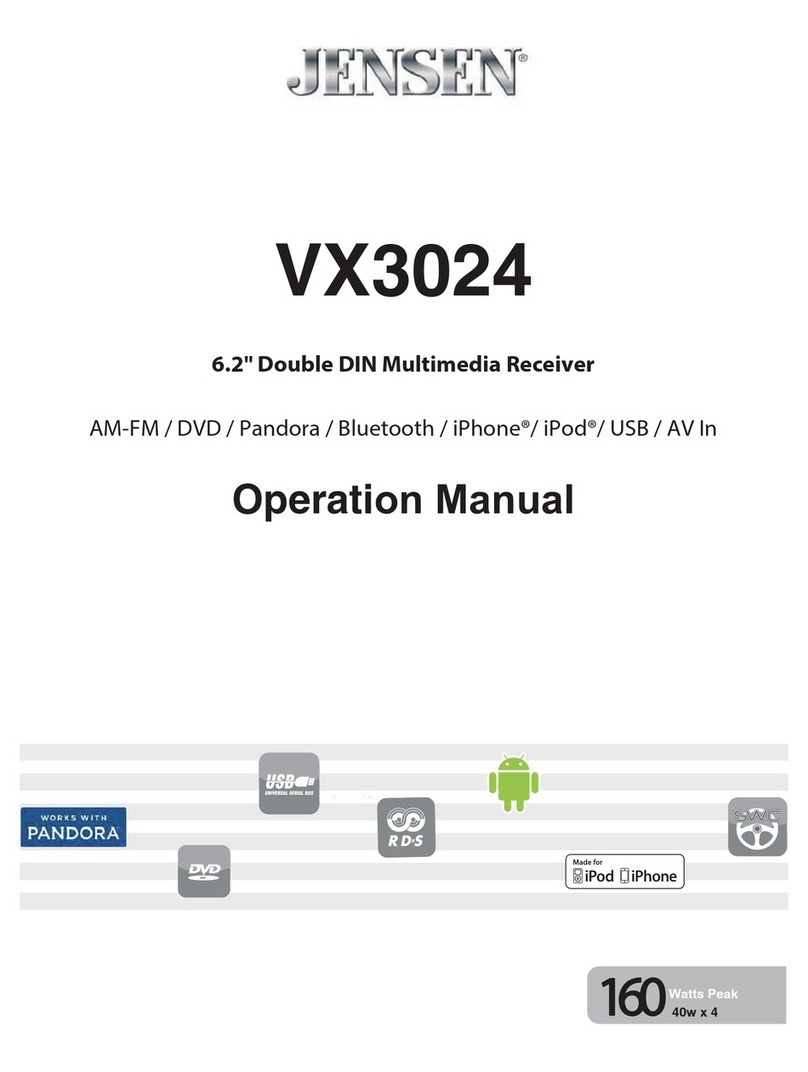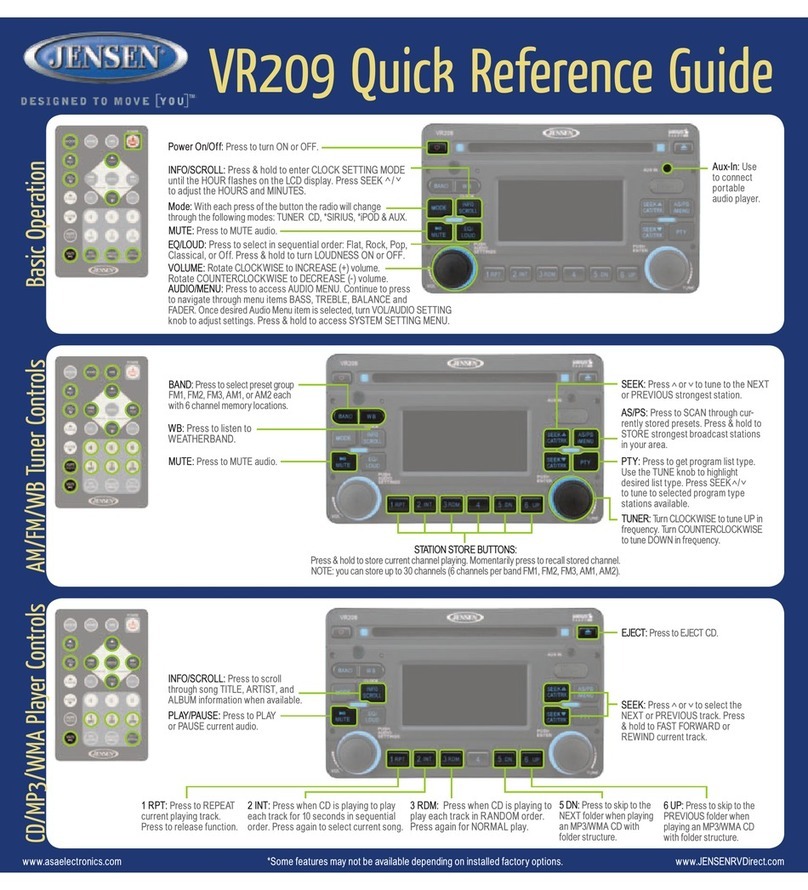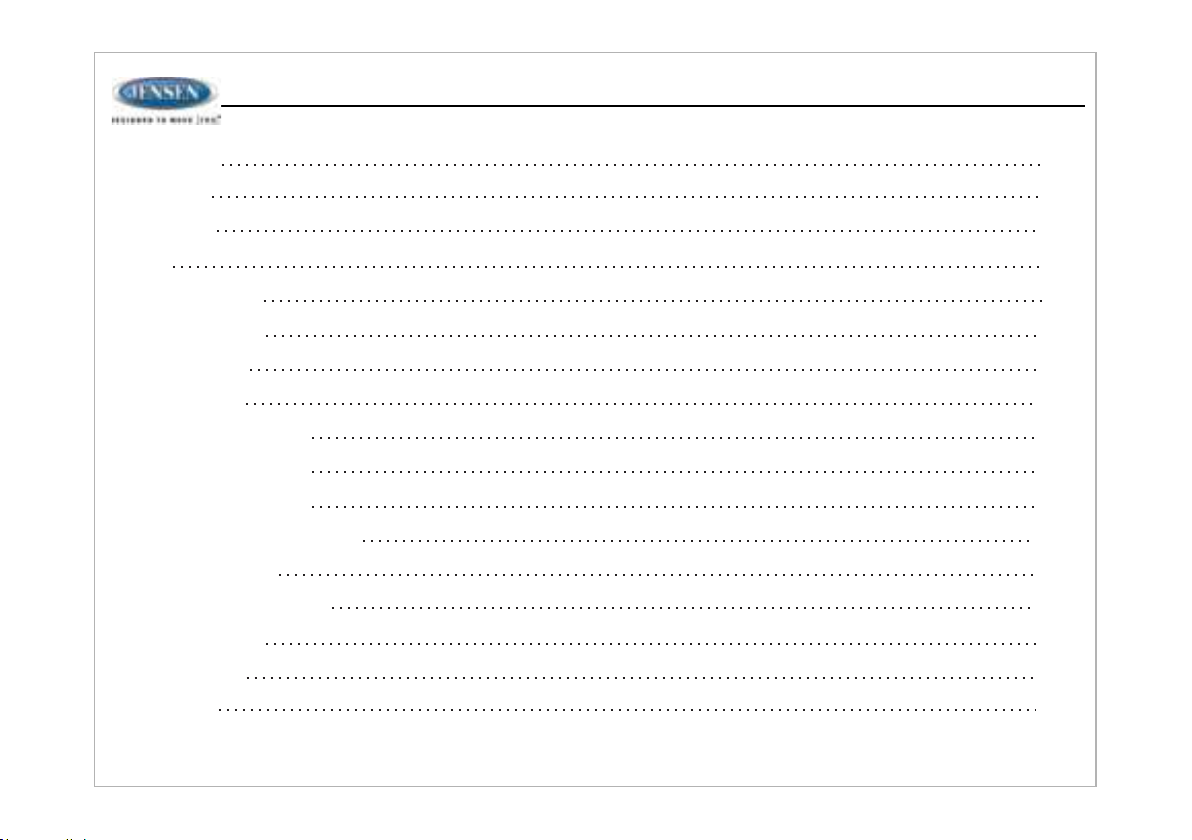Auxiliary Input ConnectorPress the AUX button (14) to directly access auxiliary input modes (AUX IN1 and AUX IN2) from any other mode when a portable audio device is connected to the unit.To connect a portable audio device, insert a standard 3.5mm (audio line output or headphone output from your portable CD / MP3 / iPod or other media player) into the AUX A/V IN connector (AUX IN1) (36) on the front of the unit or the AUDIO IN (AUX In2) on the back of the unit (see “Wiring” on page 4).For front panel A/V input, an external audio/video (A/V) source such as a video game player, camera, etc. can be connected to the front panel A/V input with 3.5mm A/V cable adapter (Please note that there are several different A/V cable "standards"). Connect the device to the AUX A/V IN connector (36) on the front panel.In addition to front panel auxiliary input source, the unit can also be connected to the RCA audio input through the AUX AUDIO INPUT jack on the rear of the unit.Press the AUX button (14) to directly access auxiliary input modes (AUX 1 IN andAUX 2 IN) from any other mode when a portable audio device is connected to the unit.USB Interface ConnectorYou can connect a USB device directly to USB interface (19) on the front of the JWM452 for playback of compatible files. Playback begins automatically. Press the USB button (12) to switch to USB mode from another source. Refer to “MP3/USB Operation” on page 15 for additional operating instructions.Clock DisplayPress the VIEW button (25) to alternate between playing time and clock time while in Tuner, CD, DVD, USB, ARC or auxiliary input mode.Clock SetupPress and Hold the clock HOUR or MINUTE button (28, 30) to access clock setup mode. The number representing the hours and minutes will flash. Press the HOUR button (28) to adjust the hour and press the MINUTE button (30) to adjust minutes.The new time will be saved five seconds after the last adjustment is made.Sleep TimerThe Sleep Timer will automatically turn off the JWM452 in the designated number of minutes. To set the Sleep Time, press the SLEEP button (26) and the sleep time will appear in the display with the number representing the minutes (SLEEP 15). PressSLEEP button repeatedly to change the sleep time from 0 (OFF), 15, 30, 45 or 60 minutes.Alarm SettingTo set the alarm, press and hold the ALARM button (24) for 2 seconds and the clock digits will be flashing. Press the HOUR button to adjust the hour once at a time or press and hold to advance rapidly. Repeatedly press the MINUTE button to adjust the minute one digit at a time, or press and hold to advance rapidly.Press the ENTER button to save the alarm time and exit the alarm setting menu.Once a time is set, press ALARM (24) to turn the alarm function on or off.If the new alarm time is not confirmed by pressing the ENTER button, the unit will automatically exit the alarm setting menu after 5 seconds of inactivity and the new alarm time will be set.Remote SensorInfrared receiver (18) is located on the upper left of front panel to receive infrared signal emitted by the remote control.Speaker OutputThe two speaker output buttons (15, 17) (Zone A, Zone B) control speaker zones output from the radio. Press any of the two buttons to turn the corresponding speaker zone on or off. SPK A (Zone A), SPK B (Zone B) will appear on the display.8ŸBluetooth Device (Locked/Unlocked, Disconnect/Connect, Delete): view, lock and delete from a list of previously paired mobile device models.ŸBluetooth Pair: Press ENTER button (4) to automatically pair a device.ŸBluetooth On/Off: Choose “Bluetooth On” or “Bluetooth Off”.ŸBeep On/Off: Turn the audible beep On/Off (heard when functions /buttons are selected).Note: Beep tone off will not affect the audible tone of the alarm clock.ŸBrightness Level: Choose button and LCD brightness from 0-8.ŸRegion (USA/Europe): Set frequency spacing for various regions.ŸPreset Volume PVOL (1-40): Select an automatic turn on volume.ŸRESET: Press ENTER button (4) to reset the JWM452 to factory default settings.Auxiliary Input Function
Left AudioRight AudioGround3.5mm AUX Cable
NOTE: USB will not support Apple device playback. The USB input supplies up to 1A of charging current.The following audio menu items can be adjusted:JWM452