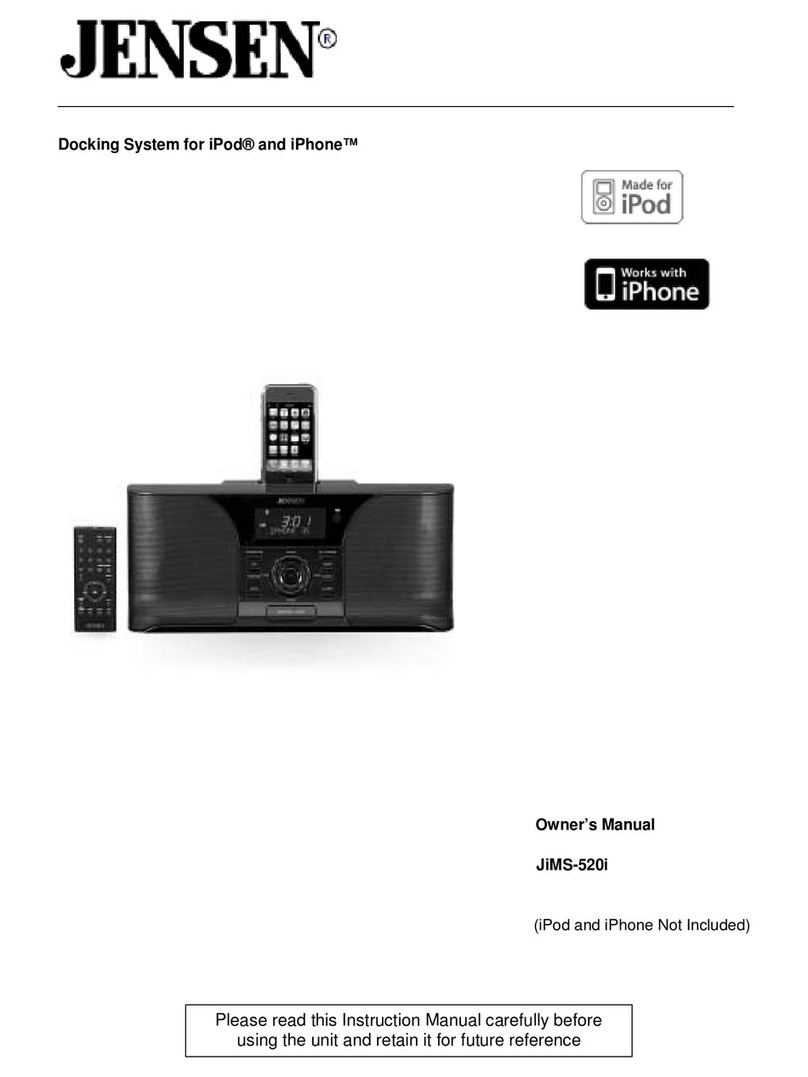2
When used in the directed manner, this unit has been designed and manufactured to ensure
your personal safety. However, improper use can result in potential electrical shock or re
hazards. Please read all safety and operating instructions carefully before installation and
use, and keep these instructions handy for future reference. Take special note of all warnings
listed in these instructions and on the unit.
1. Read these instructions – All the safety and operating instructions should be read before
the appliance is operated.
2. Keep these instructions – The safety and operating instructions should be kept for future
reference.
3. Heed all warnings – All warnings on the appliance and in the operating instructions should
be adhered to.
4. Follow all instructions – All operation and use instructions should be followed.
5. Do not use this apparatus near water – The appliance should not be used near water; for
example, near a bath tub, washbowl, kitchen sink, laundry tub, in a wet basement, or near
a swimming pool.
6. Clean only with dry cloth – The appliance should be cleaned only as recommended by
the manufacturer.
7. Do not block any ventilation openings. Install in accordance with the manufacturer’s
instructions. The appliance should be situated so that its location or position does not
interfere with its proper ventilation. For example, the appliance should not be situated on
a bed, sofa, rug, or similar surface that may block the ventilation openings; or placed in a
built-in installation, such as a bookcase or cabinet that may impede the ow of air through
the ventilation openings.
8. Do not install near any heat sources such as radiators, heat registers, stoves, or other
apparatus (including ampliers) that produce heat.
9. Protect the power cord from being walked on or pinched particularly at plugs, convenience
receptacles, and the point where they exit from the apparatus.
10. Only use attachments / accessories specied by the manufacturer.
11. Unplug this apparatus during lightning storms or when unused for long periods of time.
12. Refer all servicing to qualied service personnel. Servicing is required when the
apparatus has been damaged in any way, such as power-supply cord or plug is damaged,
liquid has been spilled or objects have fallen into the apparatus, the apparatus has been
exposed to rain or moisture, does not operate normally, or has been dropped.
13. This appliance shall not be exposed to dripping or splashing water and that no object
lled with liquids such as vases shall be placed on the apparatus.
14. Power Sources – The appliance should be connected to a power supply only of the type
described in the operating instructions or as marked on the appliance. Do not overload
wall outlet.
15. Danger of explosion if battery is incorrectly replaced. Replace only with the same or
equivalent type.
16. Do not attempt to dismantle, open or repair this product yourself. If a fault occurs, seek
advice from your local qualied service technician or contact the distributor via the
telephone number at the back of this instruction manual.
17. Caution marking and nameplate are located at the rear of product.
IMPORTANT SAFETY INSTRUCTIONS