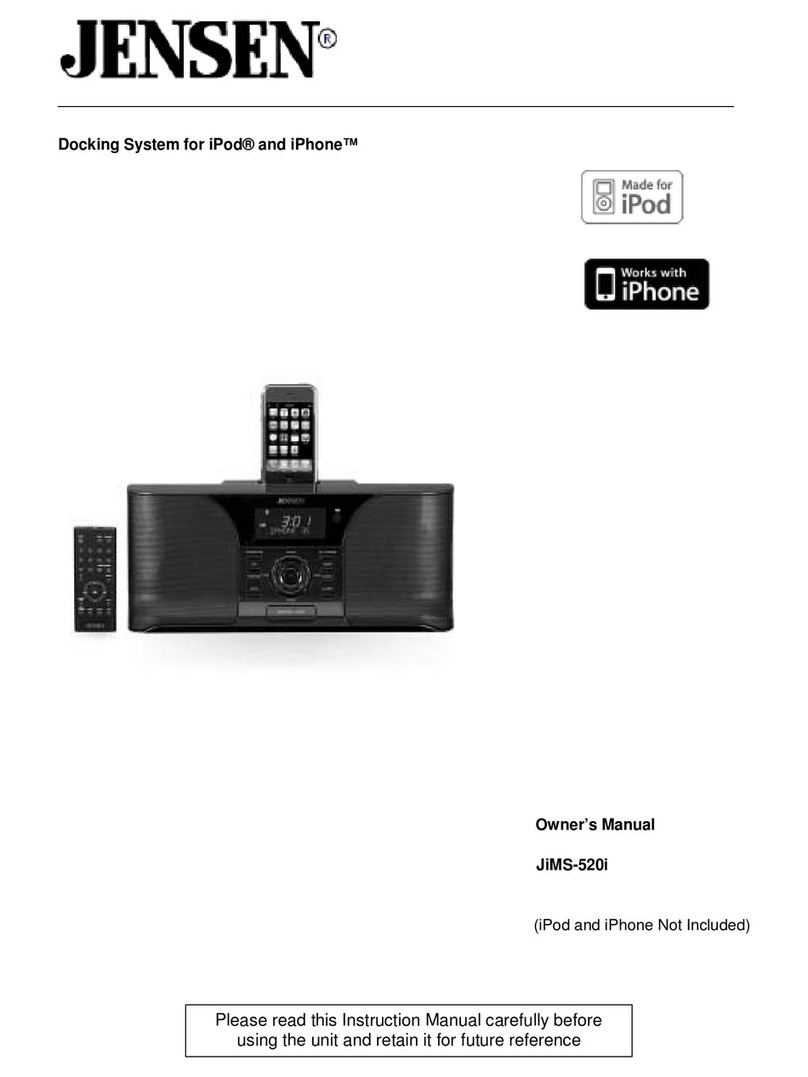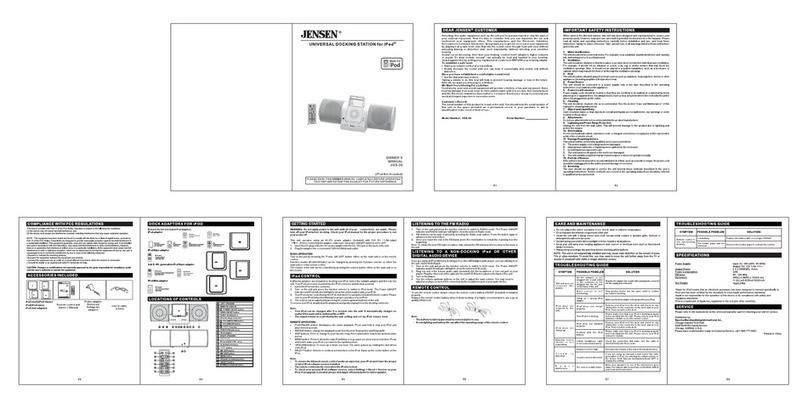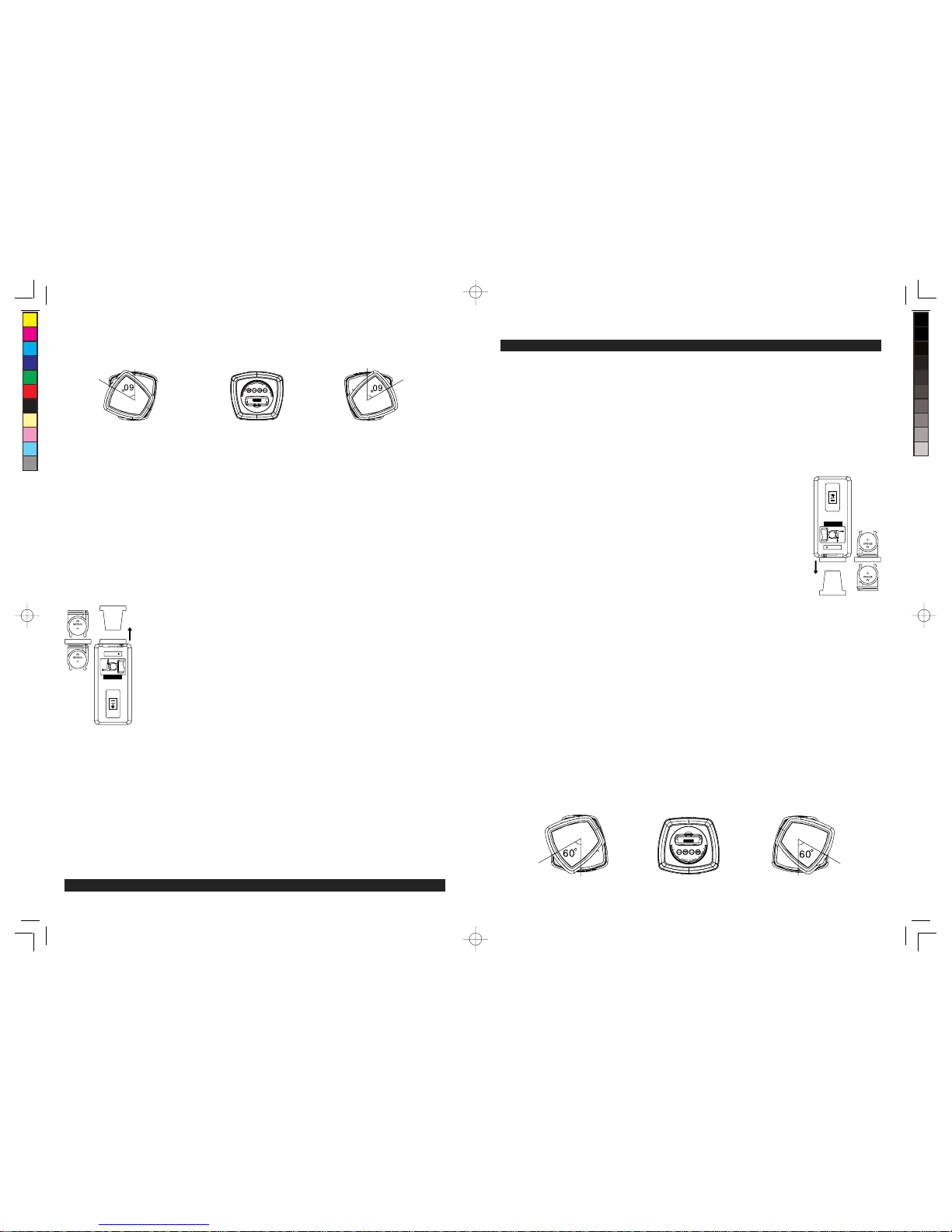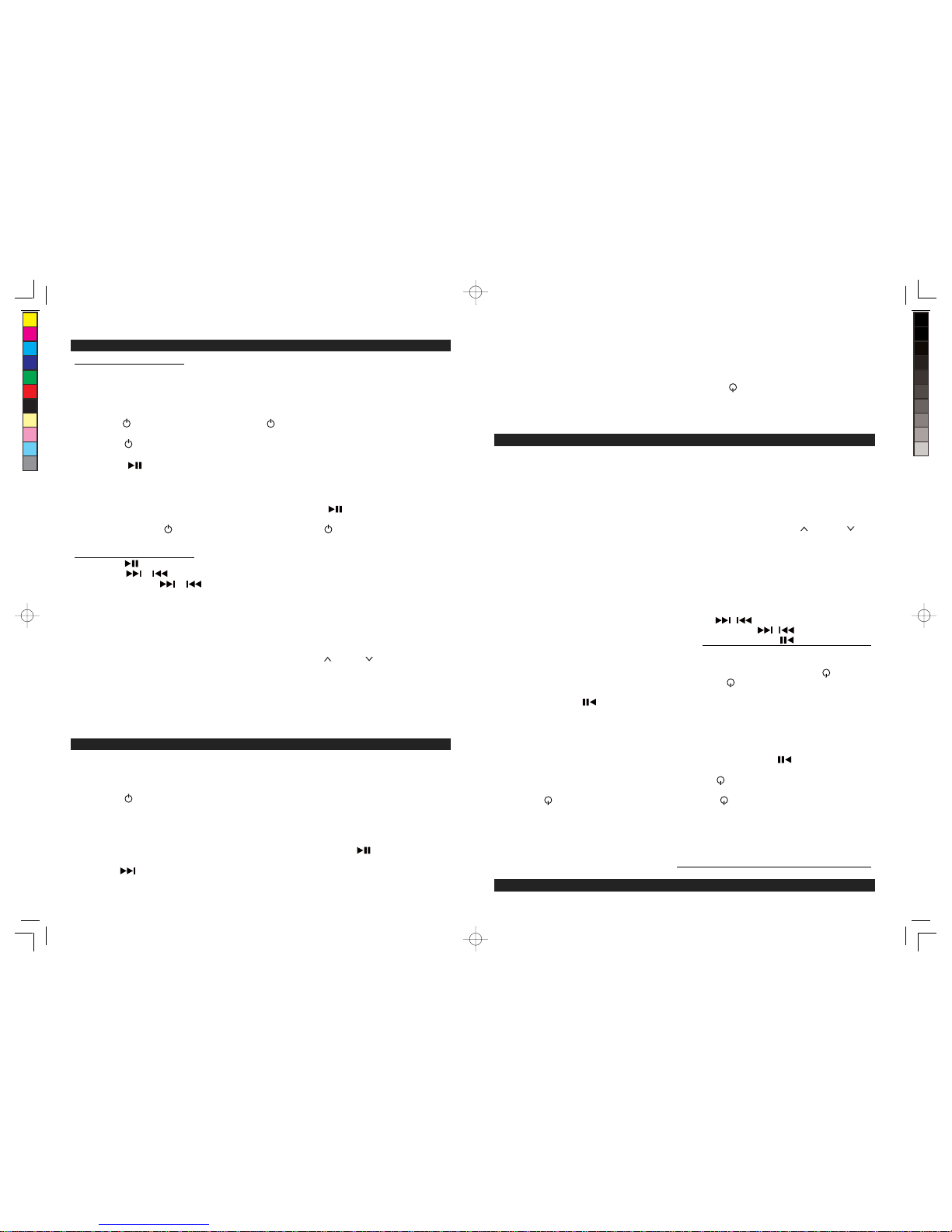ES
9
5. Después de seleccionar el video que desee ver, y que éste comience a reproducirse, oprima el
botón de la unidad principal o del control remoto para Reproducir/Pausar el video.
6. Dé un ligero golpecito al botón para avanzar al final del video clip actual. Oprímalo y
sosténgalo durante la reproducción para avanzar rápidamente dentro del clip.
7. Dé un ligero golpecito al botón para ir al inicio del clip actual. Oprímalo y sosténgalo durante
la reproducción para retroceder rápidamente dentro del clip.
8. Oprima los botones para subir (+) o bajar (-) el volumen en la unidad o en el control remoto para
ajustar el nivel de volumen.
9. Oprima el botón Silencio del control remoto para cancelar la salida del audio por los altavoces.
Oprímalo de nuevo para seguir escuchando.
CÓMO VER VIDEOS EN UNA TV (ÚNICAMENTE CON EL CONTROL REMOTO)
1. Enchufe el conector de salida de Video del JiMS-252i a la entrada compuesta de video de su TV
externa, con un cable de video adecuado (no incluido).
2. Acople firmemente su iPod o iPhone con video.
3. Dé un ligero golpecito al botón para encender la unidad y seleccionar modalidad de iPod.
4. Ingrese al menú de video de su iPod/iPhone y seleccione el video clip que quiera reproducir. Éste
se reproducirá en la pantalla LCD de su iPod/iPhone.
Nota: Para el iPod nano (a partir de la 3a generación), iPod video y iPod classic, seleccione el menú
de“Videos” o “Podcasts” para ubicar sus video clips favoritos en la pantalla LCD del dispositivoApple.
5. Dé un ligero golpecito al botón en el control remoto para reproducir o pausar.
6. El control remoto tiene un botón de “ENCENDIDO/APAGADO DE LA SALIDA DE VIDEO". Si
usted está usando un iPod touch o iPhone, dé un ligero golpecito al botón ENCENDIDO/
APAGADO, en cuanto el control remoto apunte hacia el Infrarrojo. El sensor de la unidad principal
cambiará la forma como se despliega el video.
7. Dé un ligero golpecito a la pantalla del disposit
ivo de Apple, u oprima los botones de MENÜ / en
el control remoto para seleccionar el video que
usted quiera reproducir y luego oprima el botón
ACEPTAR. Su dispositivo Apple mostrará en la pantalla el mensaje "TV conectada" y comenzará
a reproducir el video en la pantalla externa de TV.
8. Puede cambiar el video para reproducirlo en la pantalla del dispositivo Apple (pre-configurada) o
por la salida de video oprimiendo el BOTÓN DE VIDEO ENCENDIDO/APAGADO y luego
seleccionando para reproducir un video de su biblioteca de videos.
Si está usando un iPod touch o iPhone
1). Durante la reproducción de video en la pantalla externa de TV, dé un ligero golpecito al botón
ENCENDER/APAGAR SALIDA DE VIDEO para pausar la reproducción actual y regresar
automáticamente a la pantalla de la biblioteca de películas de su iPod/iPhone.
2). Seleccione el mismo, u otro, video clip de la biblioteca y luego oprima el botón ACEPTAR.
Iniciará la reproducción de video en su pantalla de iPod/iPhone.
3). Repita los pasos anteriores 1) - 2) durante la reproducción de video en su pantalla de
iPod/iPhone para cambiar de nuevo a la salida externa de pantalla de TV.
Si está usando un iPod nano, iPod classic o iPod video
1). Durante la reproducción de video en la pantalla externa de TV, dé un ligero golpecito al botón
ENCENDER/APAGAR SALIDA DE VIDEO, y la película continuará reproduciéndose.
2). Dé un ligero golpecito al botón MENÚ en el control remoto de su iPod para regresar
manualmente a la pantalla de la biblioteca de películas.
3). Seleccione el mismo, u otro, video clip de la biblioteca y luego oprima el botón ACEPTAR.
Iniciará la reproducción de video en su pantalla de iPod/iPhone.
4). Repita los pasos anteriores 1) - 3) durante la reproducción de video en su pantalla de
iPod/iPhone para cambiar de nuevo a la salida externa de pantalla de TV.
9. Oprima los botones para subir (+) o bajar (-) el volumen en la unidad o en el control remoto para
ajustar el nivel de volumen.
Nota: Si quita el iPod touch / iPhone del conector de acoplamiento y lo vuelve a acoplar después, el
dispositivo Apple regresará a su modalidad pre-configurada de reproducción y los videos se
reproducirán en la pantalla de su dispositivo Apple. Siga las instrucciones anteriores una vez más para
configurar la salida de TV de su dispositivo Apple, si desea ver sus videos en la pantalla de TV.
GB
9
7. Tap the Button to go to the start of current clip. Press and hold it during playback for fast
backward search within the clip.
8. Press the Volume Up (+) and Volume Down (-) buttons on the unit or remote to adjust the volume
output level.
9. Press the Mute Button of the remote to cut off the audio output from the speakers. Press again to
resume listening.
HOW TO WATCH VIDEOS ON A TV (REMOTE CONTROL ONLY)
1. Connect the Video Out Jack of the JiMS-252i to the composite video input of your external TV with
a suitable video cable (not included).
2. Securely dock your iPod or iPhone with video.
3. Tap the button to turn on the unit and select iPod mode.
4. Access the video menu of your iPod/iPhone and select the video clip you want to play. It will be
played back on the LCD screen of your iPod/iPhone.
Note: For the iPod nano (3rd generation and up), iPod video and iPod classic, select the Videos or
Podcasts menu to locate your favorite video clips on the Apple device s LCD screen.
5. Tap the button on remote to play or pause.
6. The remote control features a Video Out On/Off" Button. If you are using iPod touch or iPhone,
tap the Video Out On/Off Button once when the remote is pointing towards the IR Sensor on the
main unit will change how the video is displayed.
7. Tap the Apple device s screen or press the MENU
/
buttons on the remote control to select the
video you want to play and then press the ENTER button. Your Apple device will show TV
Connected message on its screen and the video will begin playing on the external TV screen.
8. The video can be switched between the local Apple device screen (default) and Video-out by
pressing VIDEO OUT ON/OFF button and then select a video from video library to play.
If you are using an iPod touch or iPhone
1). During video playback on the external TV screen, tap the VIDEO OUT ON/OFF button once will
pause current video playback and automatically return to the movie library screen of your
iPod/iPhone.
2). Select the same or other video clip from the library and then press the ENTER button. It will
start video playback on your iPod/iPhone screen.
3). Repeat above steps 1) - 2) during video playback on your iPod/iPhone screen will switch video
out to the external TV screen again.
If you are using an iPod nano, iPod classic or iPod video
1). During video playback on the external TV screen, tap the VIDEO OUT ON/OFF button once,
the movie will carry on playback.
2). Tap the MENU button of the remote control or your iPodto return to the movie library screen manually.
3). Select the same other video clip from the library and then press the ENTER button. It will start
video playback on your iPod/iPhone screen.
4). Repeat above steps 1) – 3) during video playback on your iPod/iPhone screen will switch video
out t o the external TV screen again.
9. Press the Volume Up (+) / Down (-) buttons on the unit or remote to adjust the sound output level.
Note: If you remove the iPod touch / iPhone from the docking connector and dock it again later, the
Apple device will revert back to its default play mode and play videos on the screen of the Apple
device. Follow the instructions above again to set the TV Out of your Apple device if you want to
watch its videos on a TV.
W166-R(JiMS-252i)_GB_ES IB.indd 9 18 - 28 9 2012-2-28 8:36
size:148x210mm,80gms book paper,BK+BK.