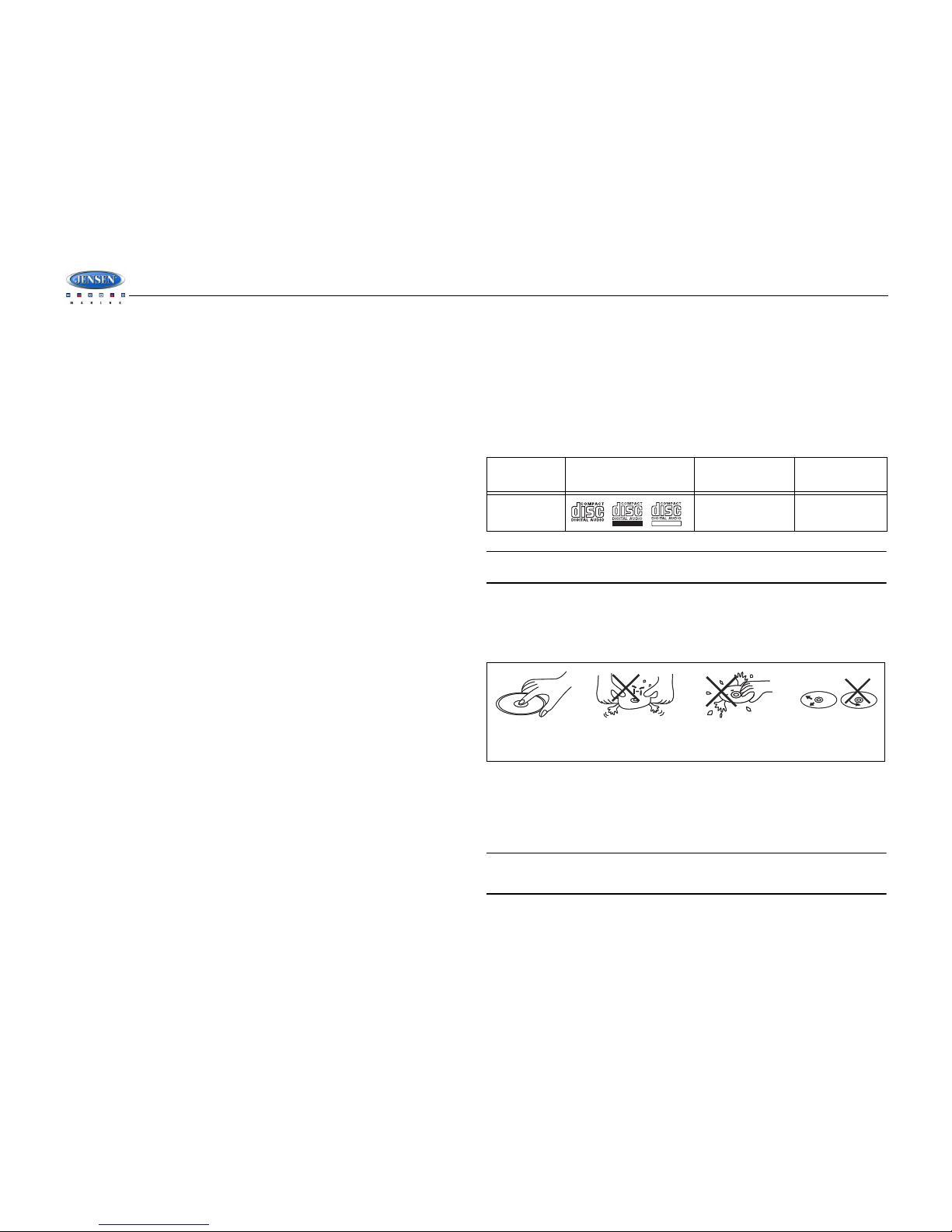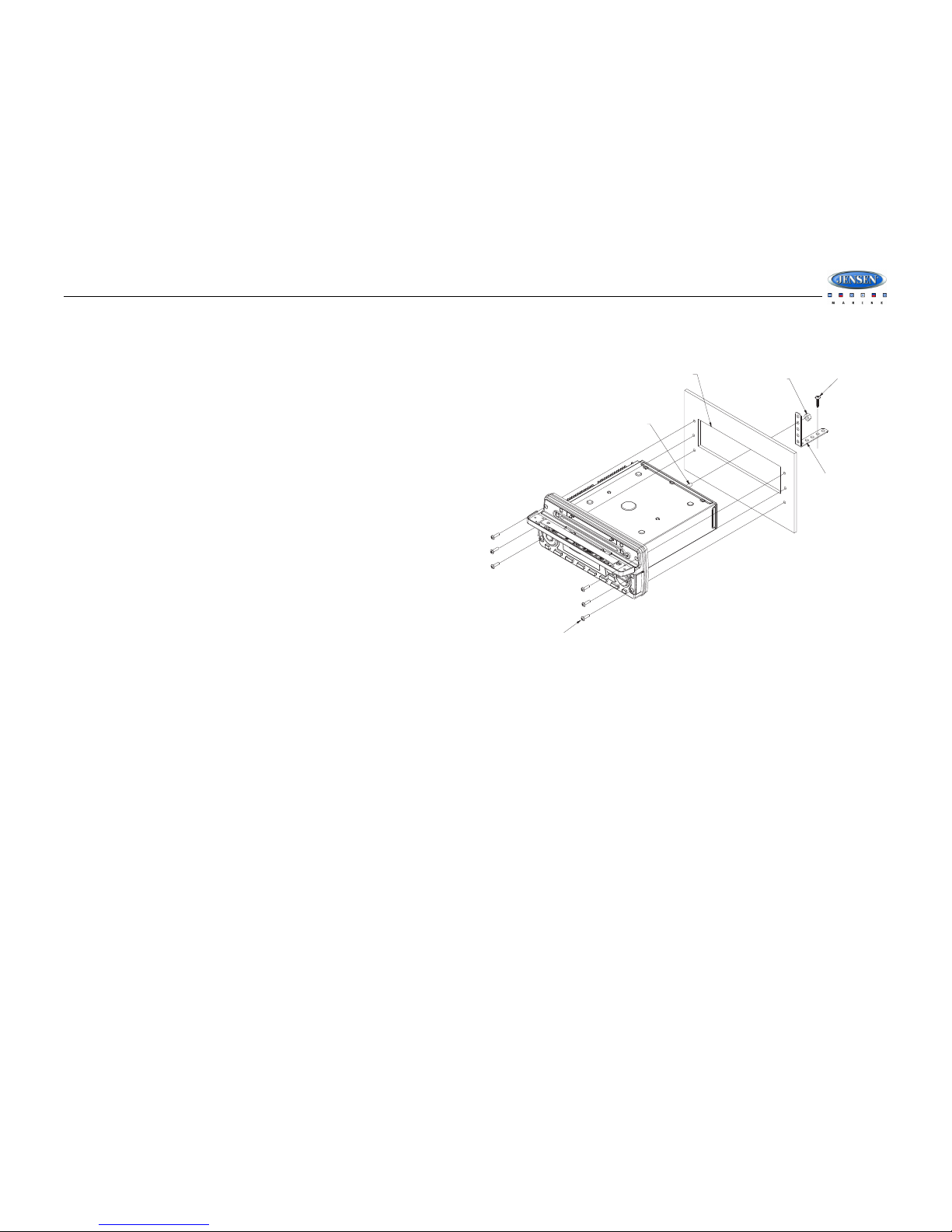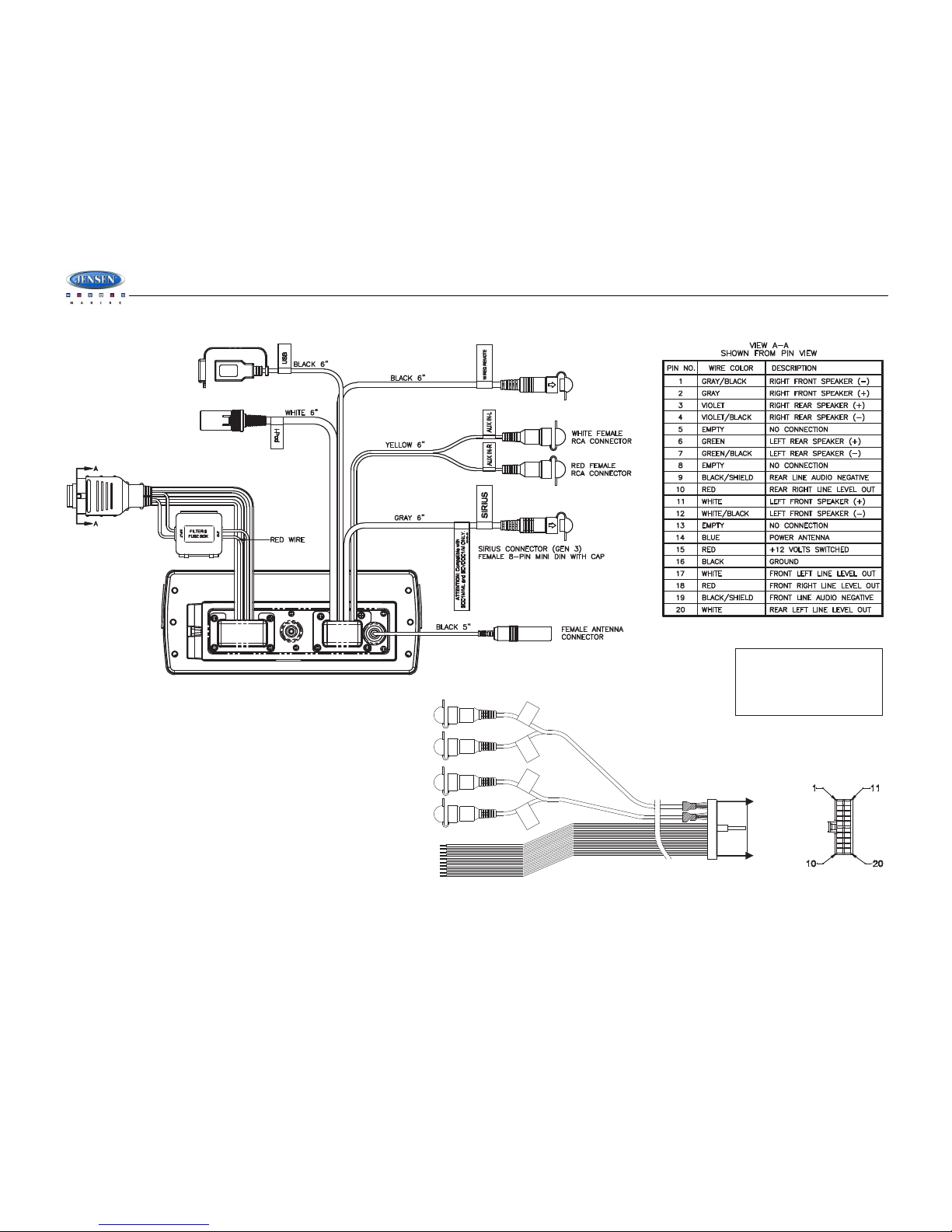JMS7010
6
Audio Menu
Press the AUDIO button (3) to access the audio menu. You can navigate through the audio
menu items by pressing the AUDIO button repeatedly. Once the desired menu item appears
on the display, adjust that option using the VOLUME +/- buttons (1) within 5 seconds. The unit
will automatically exit the audio menu after five seconds of inactivity. The following menu items
can be adjusted.
Bass Level
Use the VOLUME +/- buttons (1) to adjust the Bass level range from “-7” to “+7”.
Treble Level
Use the VOLUME +/- buttons (1) to adjust the Treble level range from “-7” to “+7”.
Balance
Adjusting Balance controls the relative level between the left and right speakers in each pair.
Use the VOLUME +/- buttons (1) to adjust the Balance between the left and right speakers
from “Left 12” to “Right 12”.
Fader
Adjusting Fade controls the relative level between the front and rear speaker pairs. Use the
VOLUME +/- buttons (1) to adjust the Fader between the rear and front speakers from “Rear
12” to “Front 12”.
System Menu
1. Press and hold the PTY/CAT/MENU button (2) for more than 2 seconds to enter the sys-
tem menu. The first menu item, “Key Beep”, will appear on the display.
2. Press the TUNE/TRK |<< / >>| (18, 19) button repeatedly to navigate the system menu.
3. Press the INFO/ENTER button (16) to select the desired item.
4. Press the INFO/ENTER button again to adjust the selected menu item.
The following items can be adjusted:
• Key Beep (Click / Beep / Off): Turn the audible beep On/Off (heard when functions/
buttons are selected).
• LCD Backlight (1-10): Adjust LCD brightness.
• LCD Contrast (1-10): Adjust LCD contrast.
• Tuning Region (USA / EURO): Set frequency spacing for various regions.
• Power-Off Clock (1-10 / Off)
• Clock Format (12Hour / 24Hour): Select 12 or 24 hour display mode.
• Set Clock (HH : MM):
• Press the INFO/ENTER button (16) to view the clock set screen.
• Press the INFO/ENTER button to move to the next digit.
• Press the TUNE/TRK |<< / >>| (18, 19) buttons to adjust the selected digit.
• Preset-Only Tuning (On / Off)
• Sirius Satellite Radio (only appears when SIRIUS tuner is connected and in SIRIUS
mode)
• Clock Autoset (On / Off)
• Time Zone1 (Atlantic / Eastern / Central / Mountain / Pacific / Alaska
• Daylight Saving Time (Observed / Not Observed)
• Clear Skipped Channels (Yes / No)
• Skipped Channels: List of Channels (Skipped / Visible)
• Set Lock Code: _ _ _ _
• Locked Channels: List of Channels (Locked / Unlocked)
• Enable Song Seek (Yes / No)
• Edit Favorite Songs: List of Favorite Songs (Enable / Disable / Delete)
• iPod Auto-Select (On / Off): Choose “On” to automatically detect and playback iPod when
connected or “Off” to use the MODE button (4) to select the iPod source.
• Battery Alarm (Off / On): When On, if the battery supply voltage drops below 10.8V,
indicating a possible problem with the vessel’s battery charging system, the radio will
issue a low battery display warning and an audio beep once per minute. The warning and
sound will continue until the unit is turned off or the voltage is restored to more than 10.8
Volts.
• Battery Auto-Off (Off / On)
• Reset System Defaults <ENTER>: Press the INFO/ENTER button (16) to return the
JMS7010 to factory default set up values.
• Update Firmware <ENTER>: Press the INFO/ENTER button (16) to apply recent software
updates.
Equalizer
Press the EQ/LOUD button (11) to choose one of the following pre-defined bass and treble
curves: USER > FLAT > ROCK > CLASSICAL > POP.
Loudness
Press and hold the EQ/LOUD button (11) to toggle loudness on/off. When listening to music at
low volumes, this feature will boost the bass and treble ranges to compensate for the
characteristics of human hearing.
Auxiliary Input
To access an auxiliary device:
1. Connect the portable audio player to the AUX IN cables on the back of the radio.
2. Press the MODE button (4) to select “Auxiliary” mode. The rear AUX IN audio source will
play by default until a device is inserted into the front jack.
3. Press MODE again to cancel “Auxiliary” mode and go to the next mode.
NOTE: The front AUX IN jack will override the rear auxiliary audio inputs.
Liquid Crystal Display (LCD)
The current frequency and activated functions are shown on the LCD panel (21).
NOTE: LCD panels may take longer to respond when subjected to cold temperatures for
an extended period of time. In addition, the visibility of the characters on the LCD may
decrease slightly. The LCD display will return to normal when the temperature increases
to a normal range.