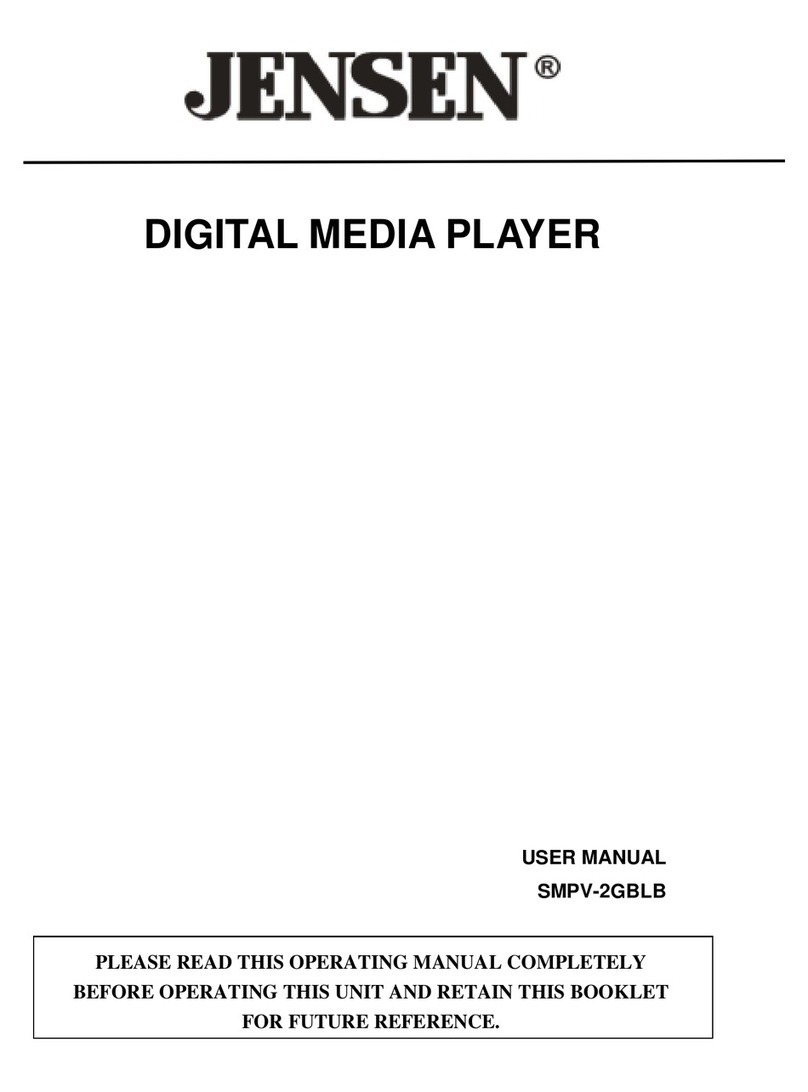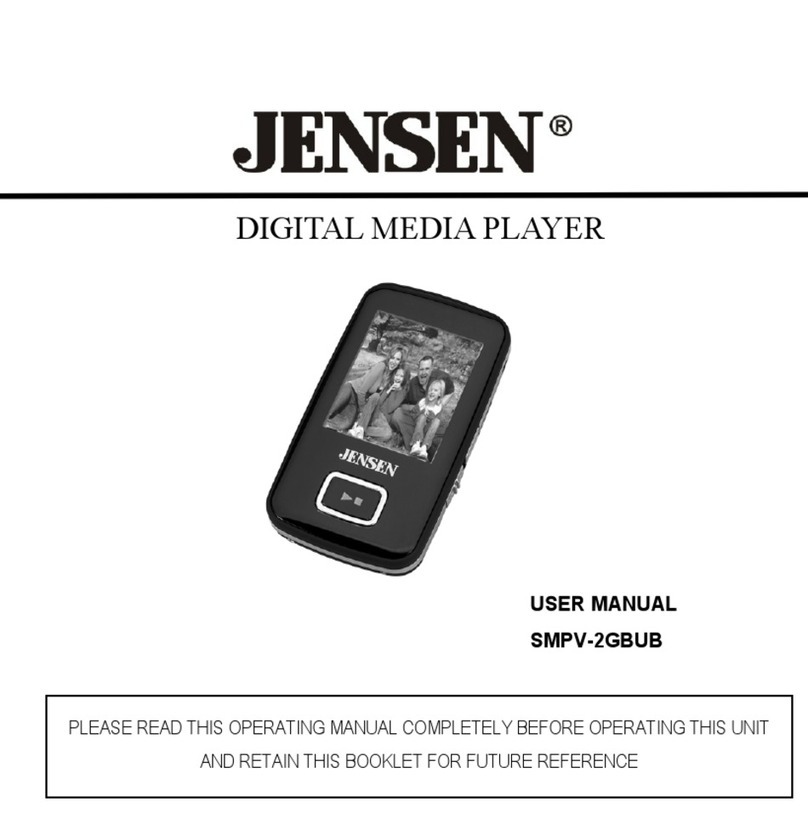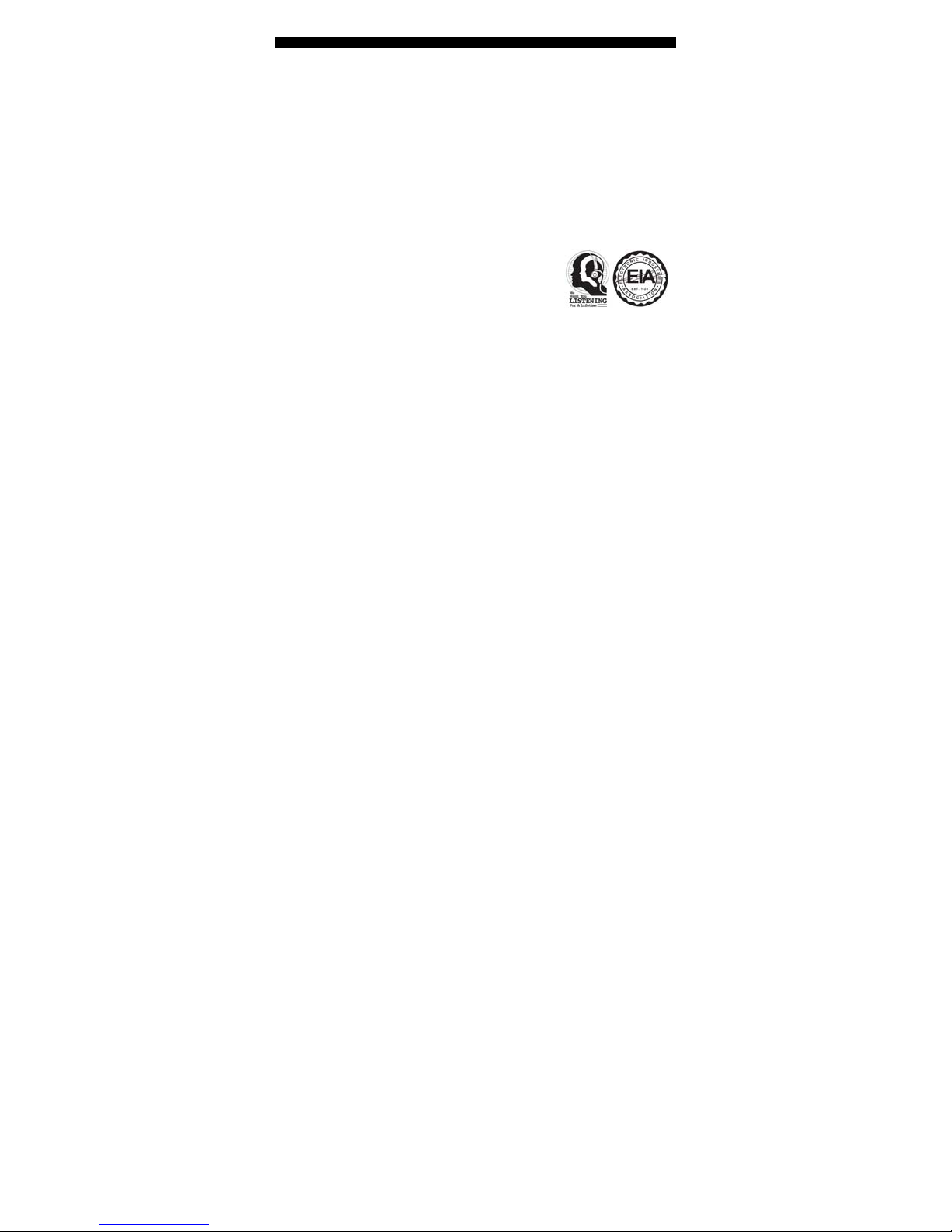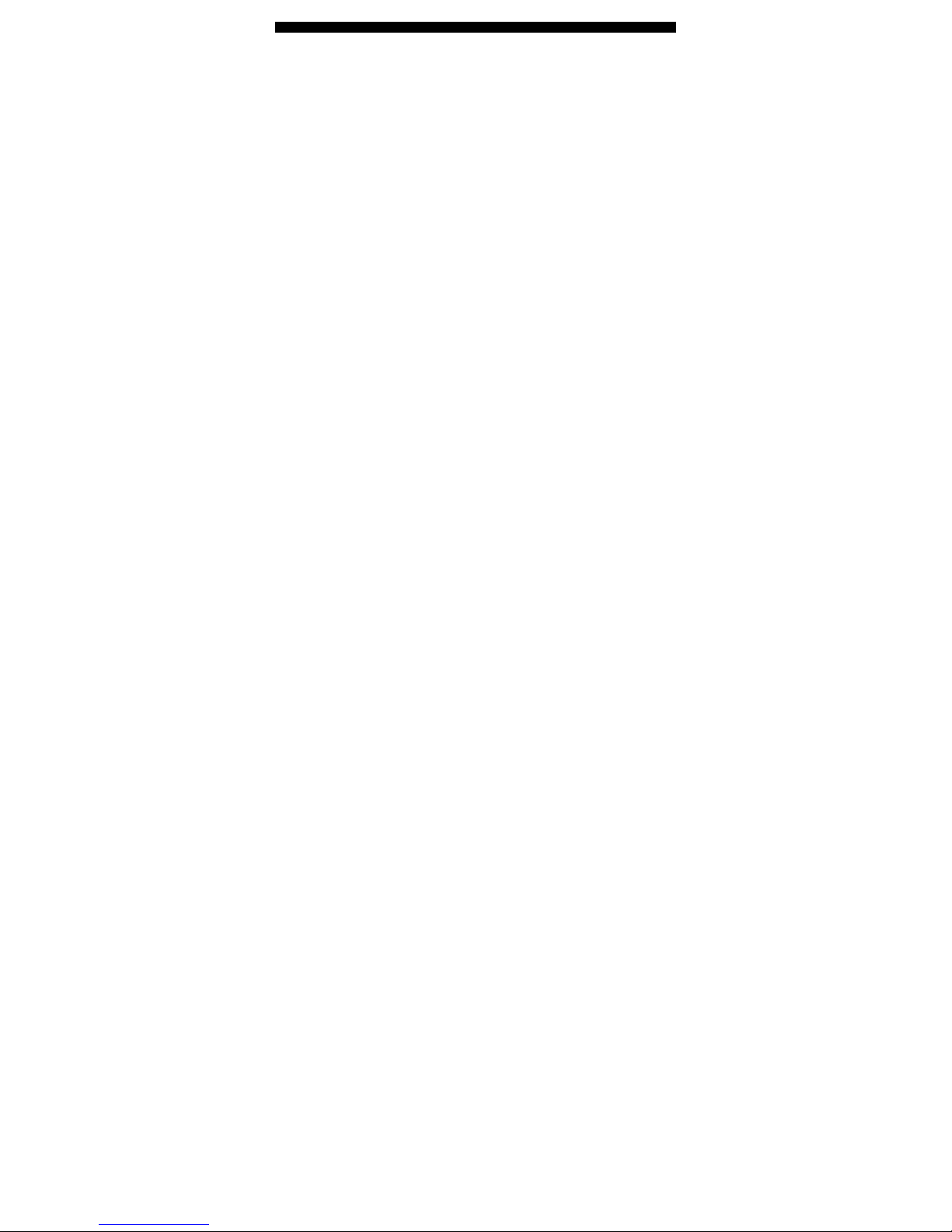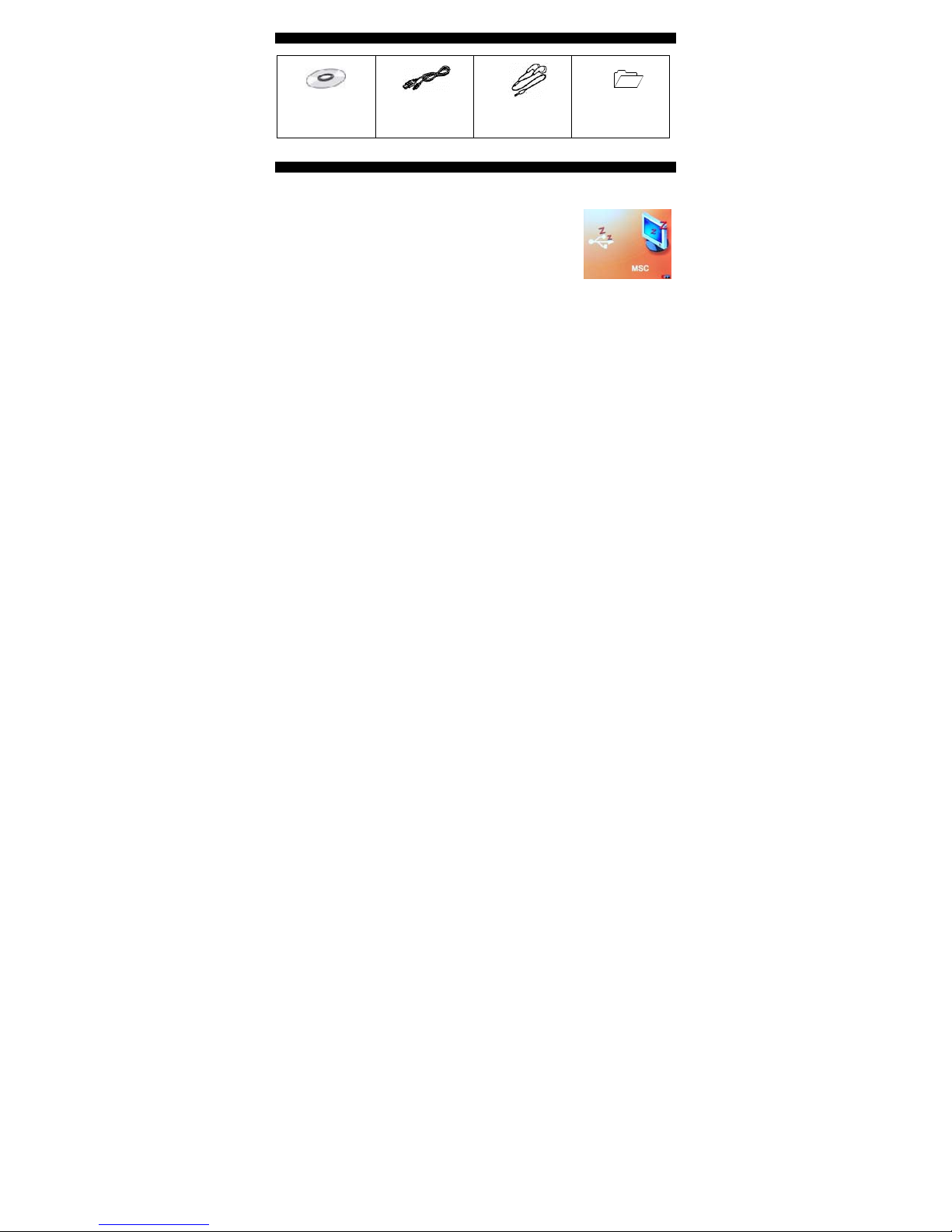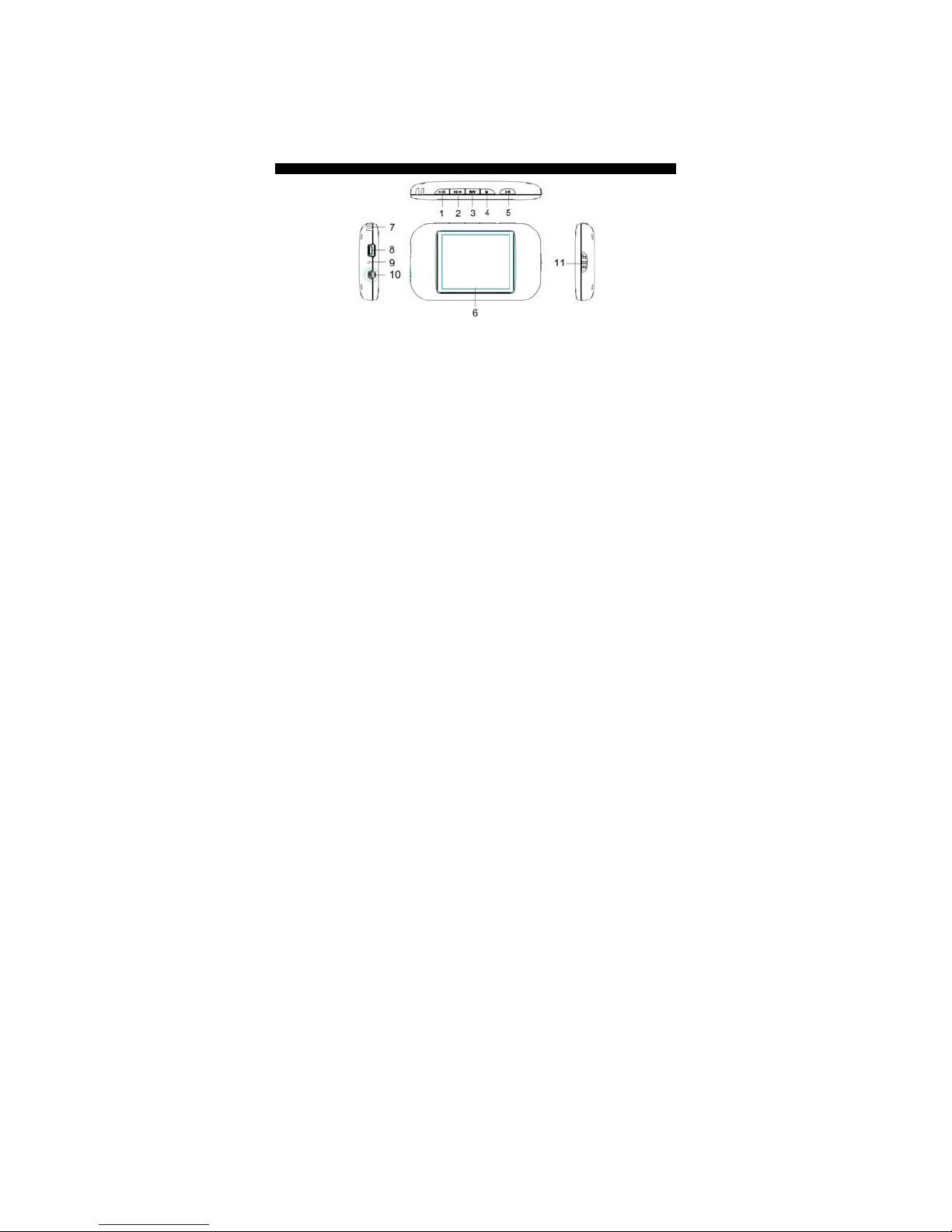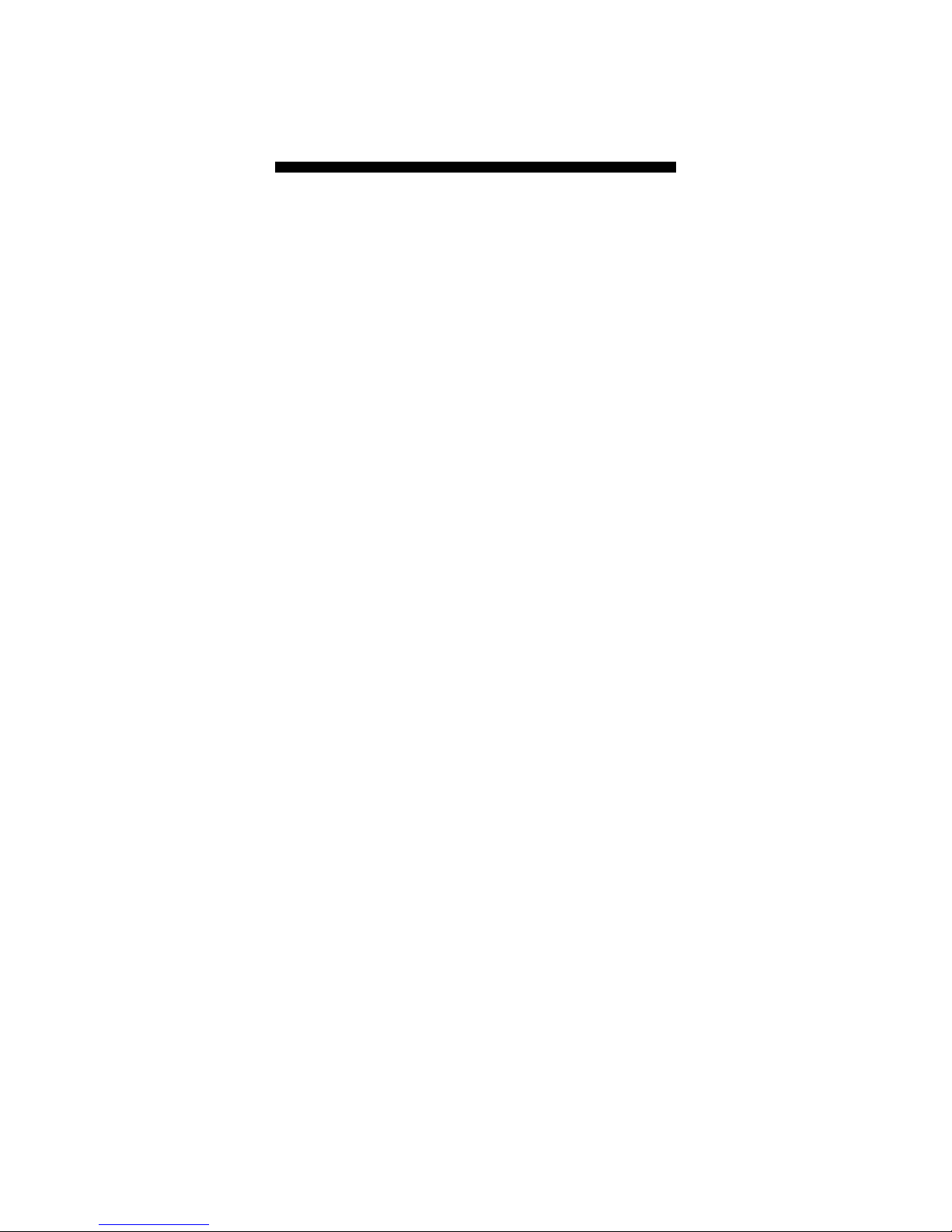9
Creating the playlist:
As soon as the USB cable is disconnected from the unit, the following prompt will pop up:
“ Create playlist or not “
TapButton for “Yes” or M Button for “No“. When Button is pressed, the following
message will appear on the screen:
“Creating Playlist …
Please wait … “
Note: the playlist helps to maintain advanced indexing and sorting of various music, video,
voice recording files properly after each file download from your computer, so we strongly
recommend all users to accept its creation. However, if your unit is fully loaded with all
kinds of media files, it may take considerable time (several minutes) to create.
BASIC OPERATIONS
Buttons used for “Menu” [M], “REC/Volume” [R/V], “Play/Pause” [], Skip
[-/+] functions can be controlled in 3 different ways:
1. Tap - press the button briefly then release it immediately.
2. Press - press and hold the button for about 2 seconds then release it.
3. Hold - press and keep holding the button until function change occurs.
Turning power on/off and initializing unit for first use
1. Hold theButton to turn on the unit.
2. On first use, please press the Reset button once with a pointed object such as a
straighten paper clip, to correctly initialize the unit and the unit will restart and go to
Music function of Main Menu automatically.
3. To turn unit off, hold Button.