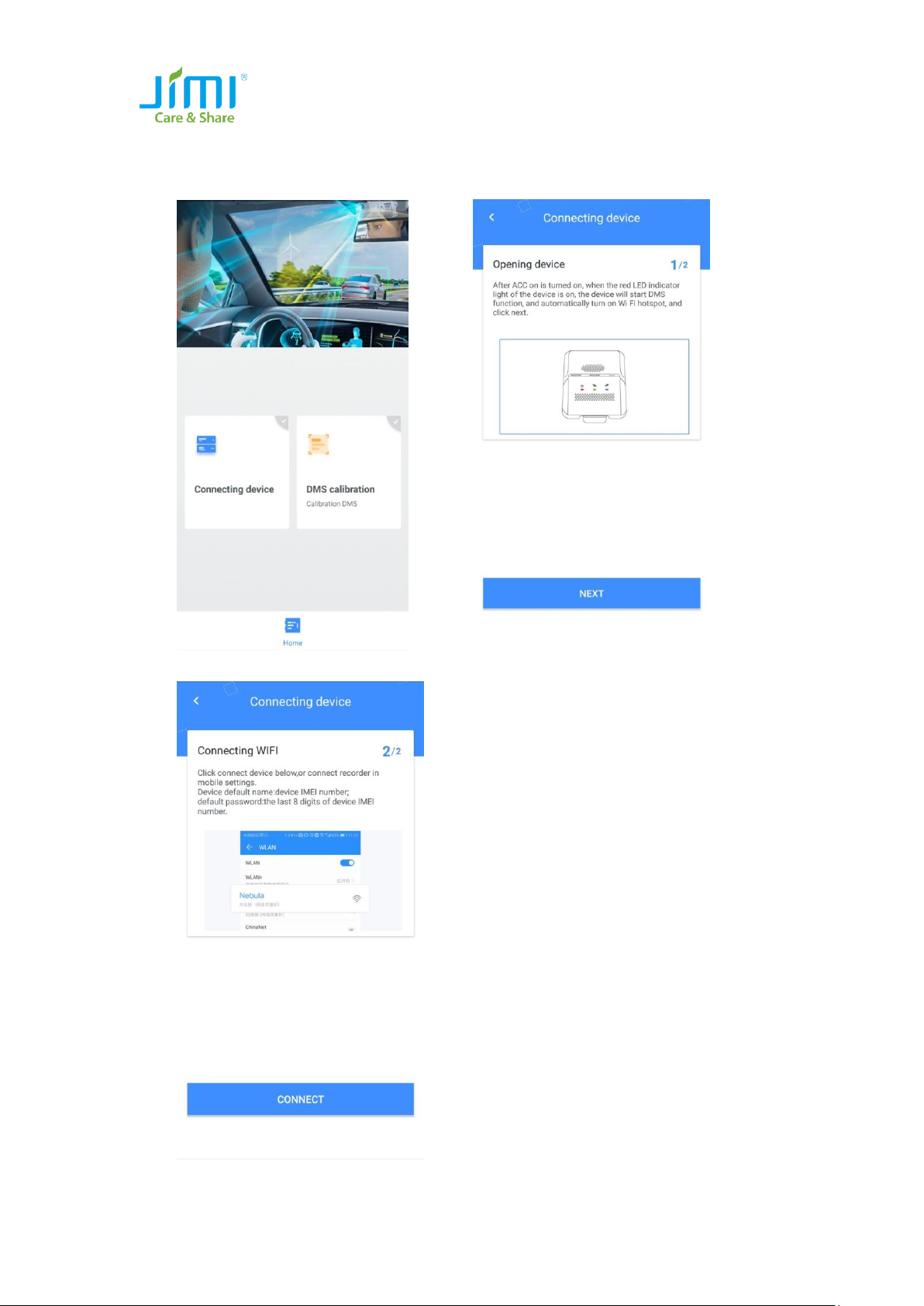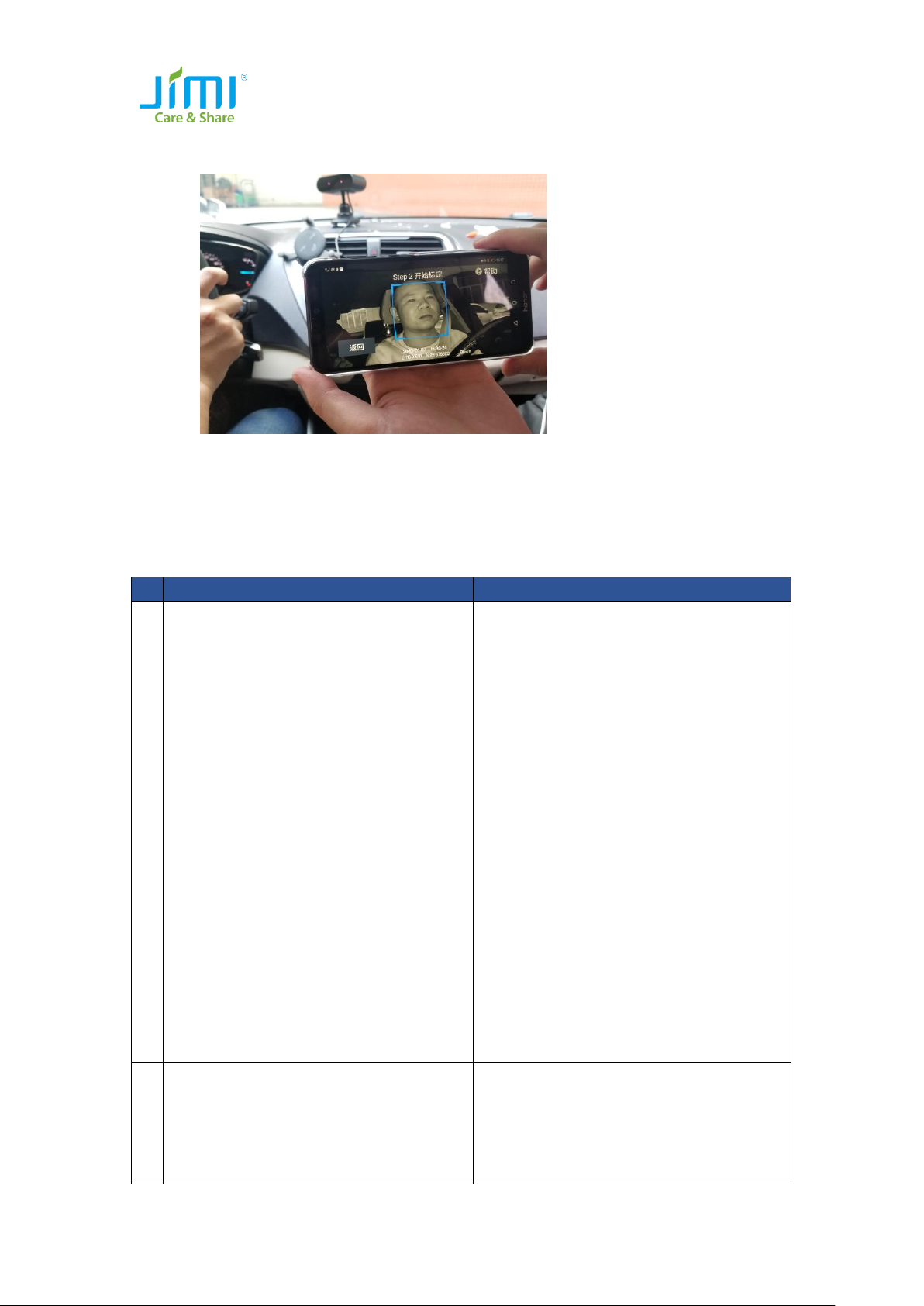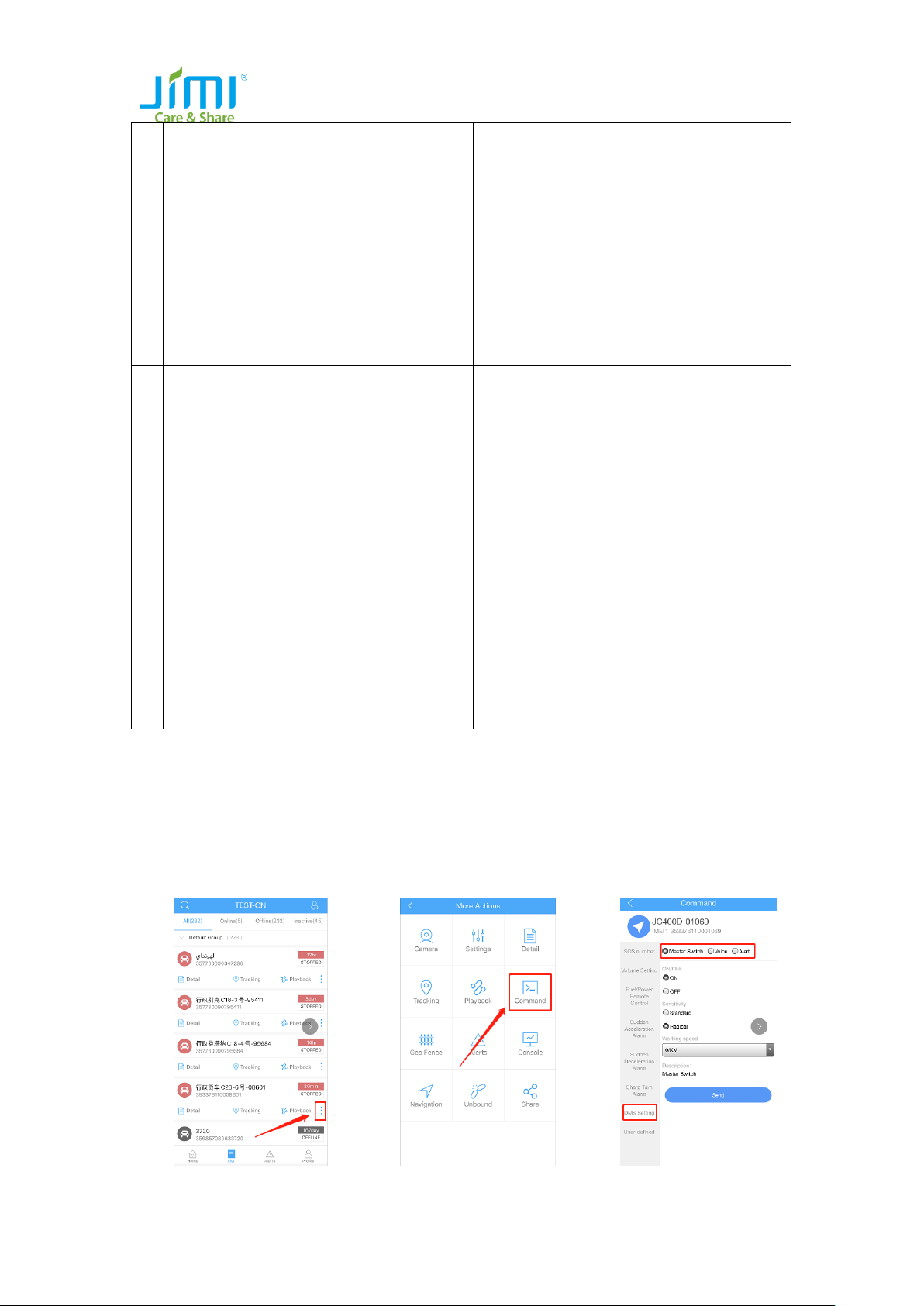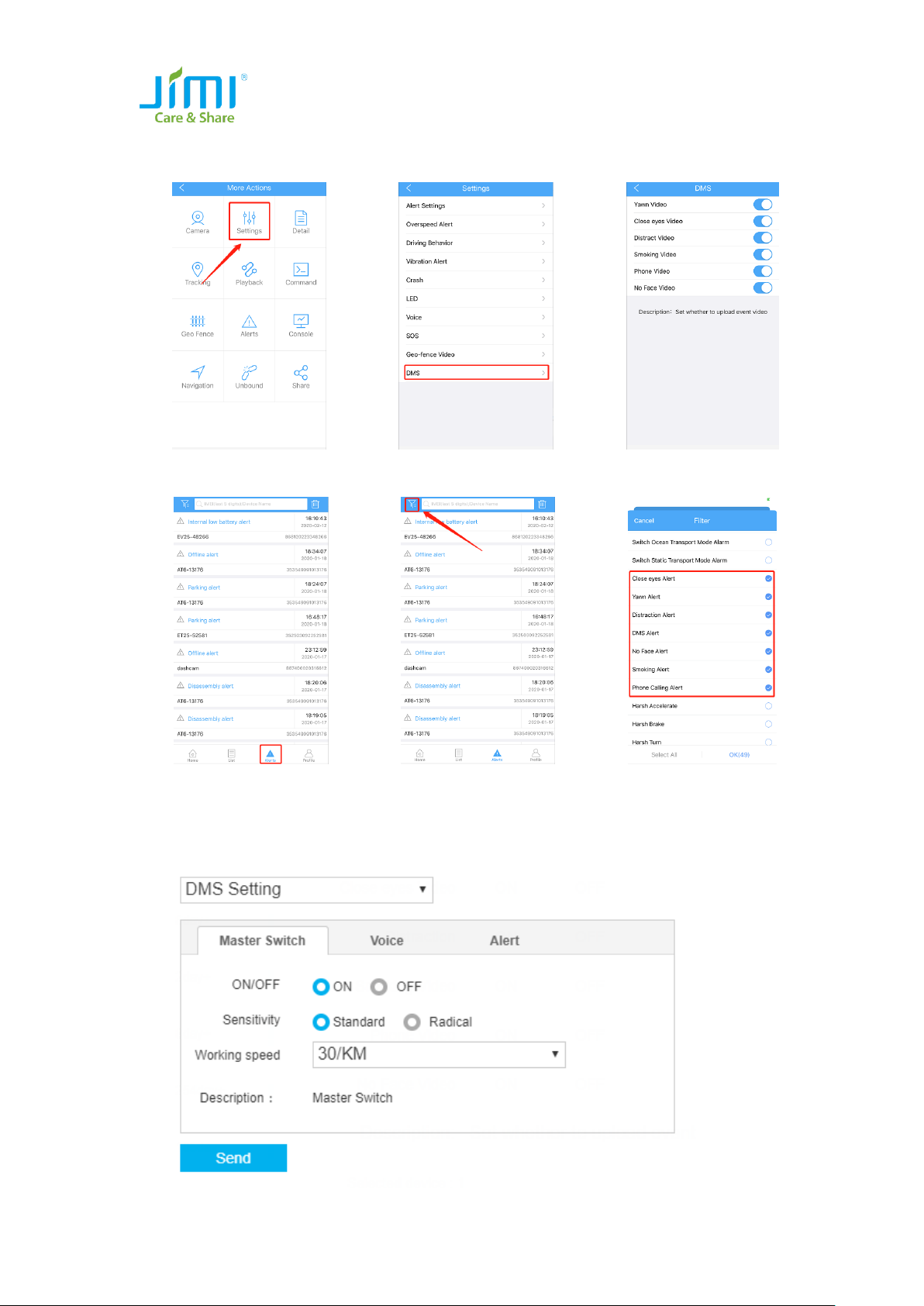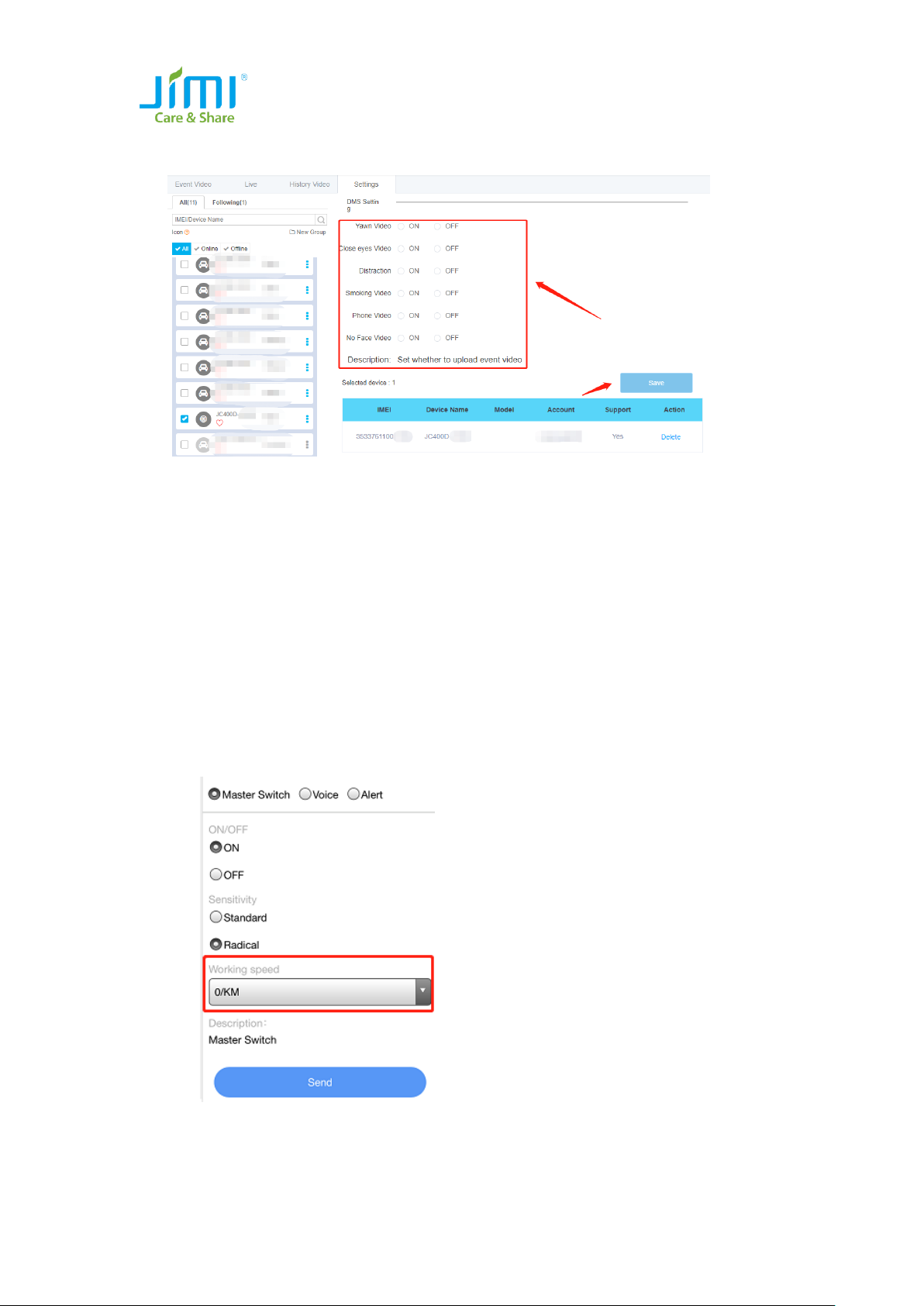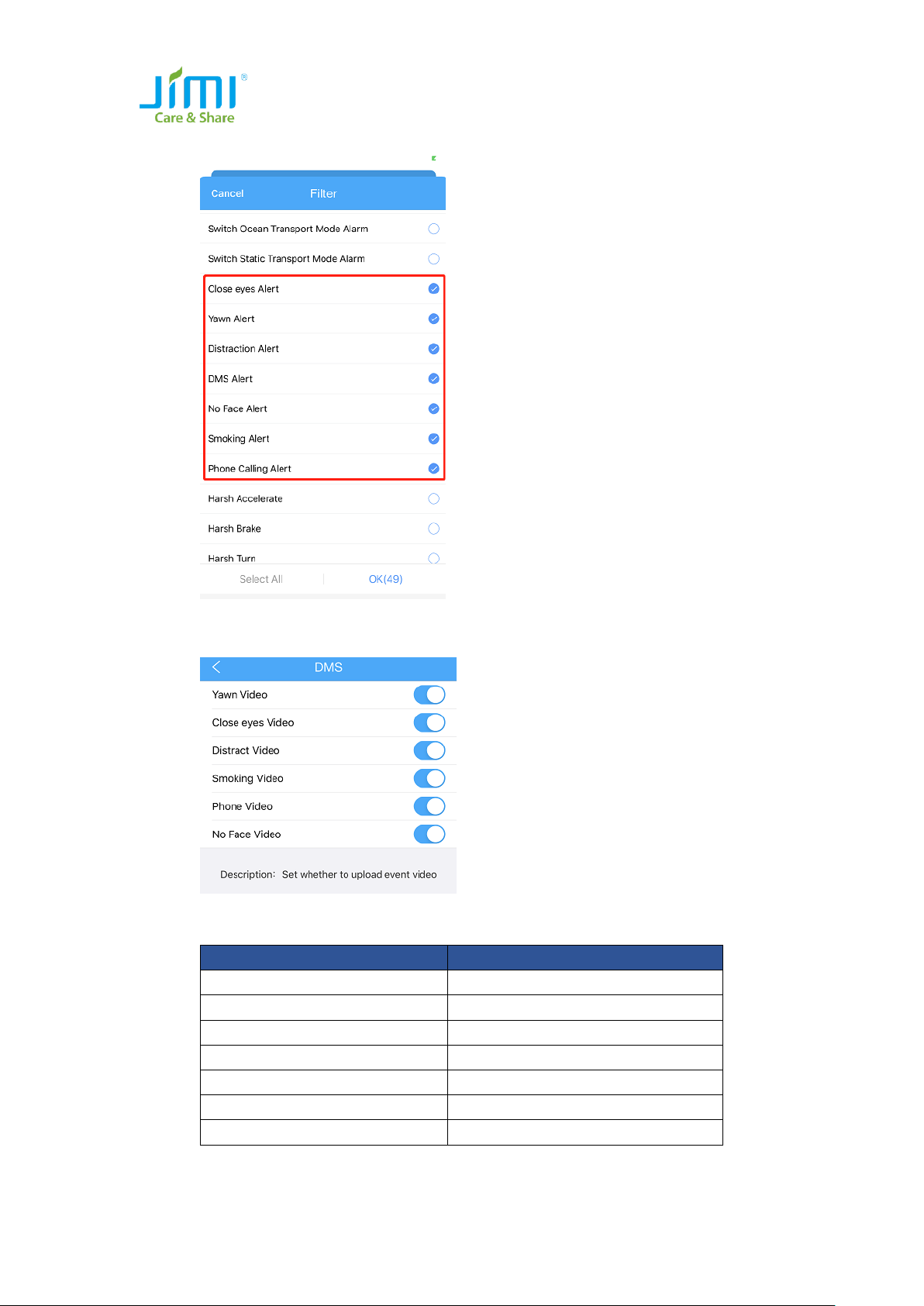2/ 12
Content
Content...........................................................................................................................2
1.JC400D Installation .....................................................................................................3
1.1 JC400D Overview: ......................................................................................3
1.2 Device Installation:.....................................................................................3
1.3 DMS Camera Installation: ..........................................................................4
1.4 Calibration Tool ..........................................................................................4
2.JC400D DMS Function Setting....................................................................................6
2.1 Command Description ...............................................................................6
2.2 Tracksolid Setting Instruction.....................................................................7
2.2.1 APP Side ..................................................................................................7
2.2.2 WEB Side.................................................................................................8
3.JC400D Test Steps.......................................................................................................9
3.1 JC400D Test Steps.......................................................................................9
3.2 How to trigger event................................................................................11
3.3 Please note...............................................................................................12