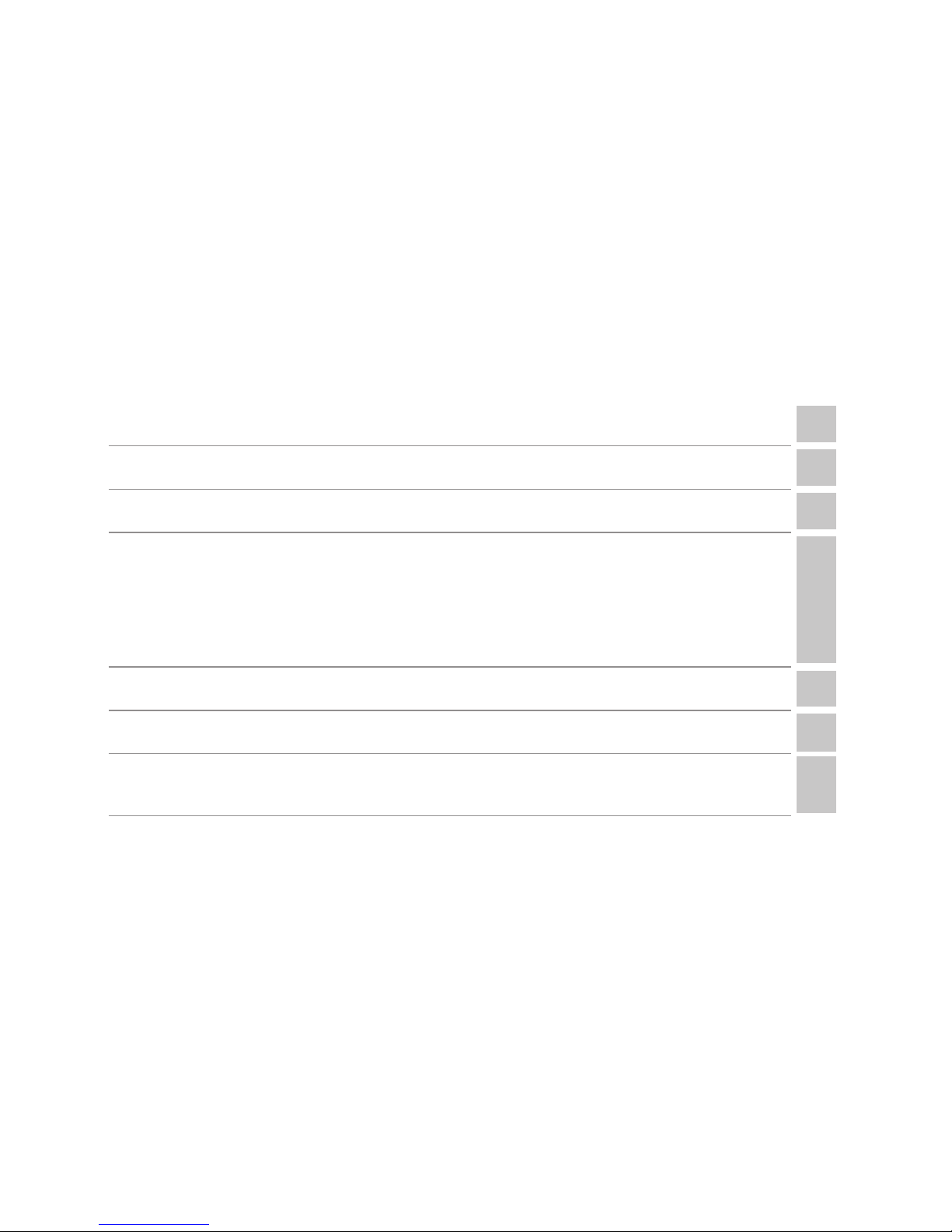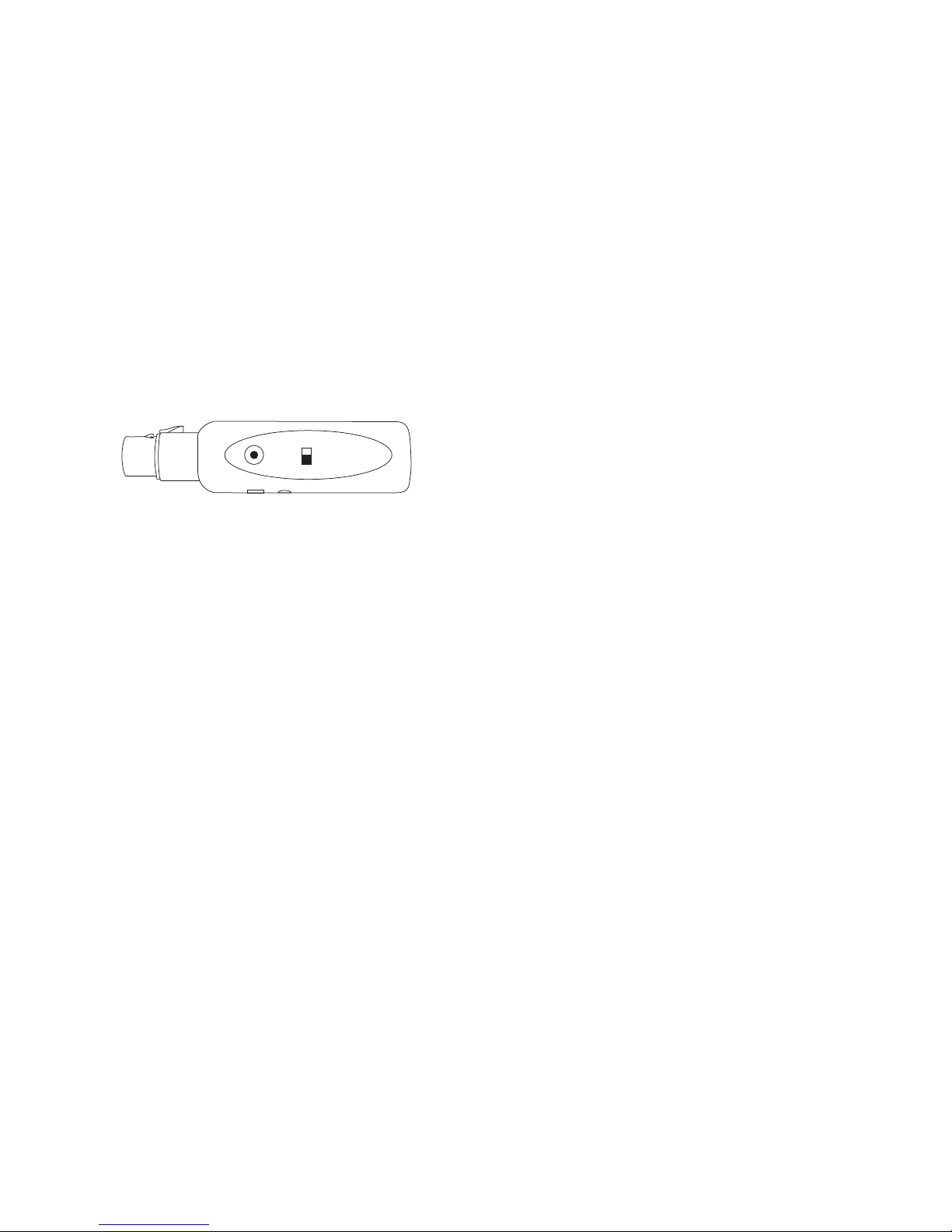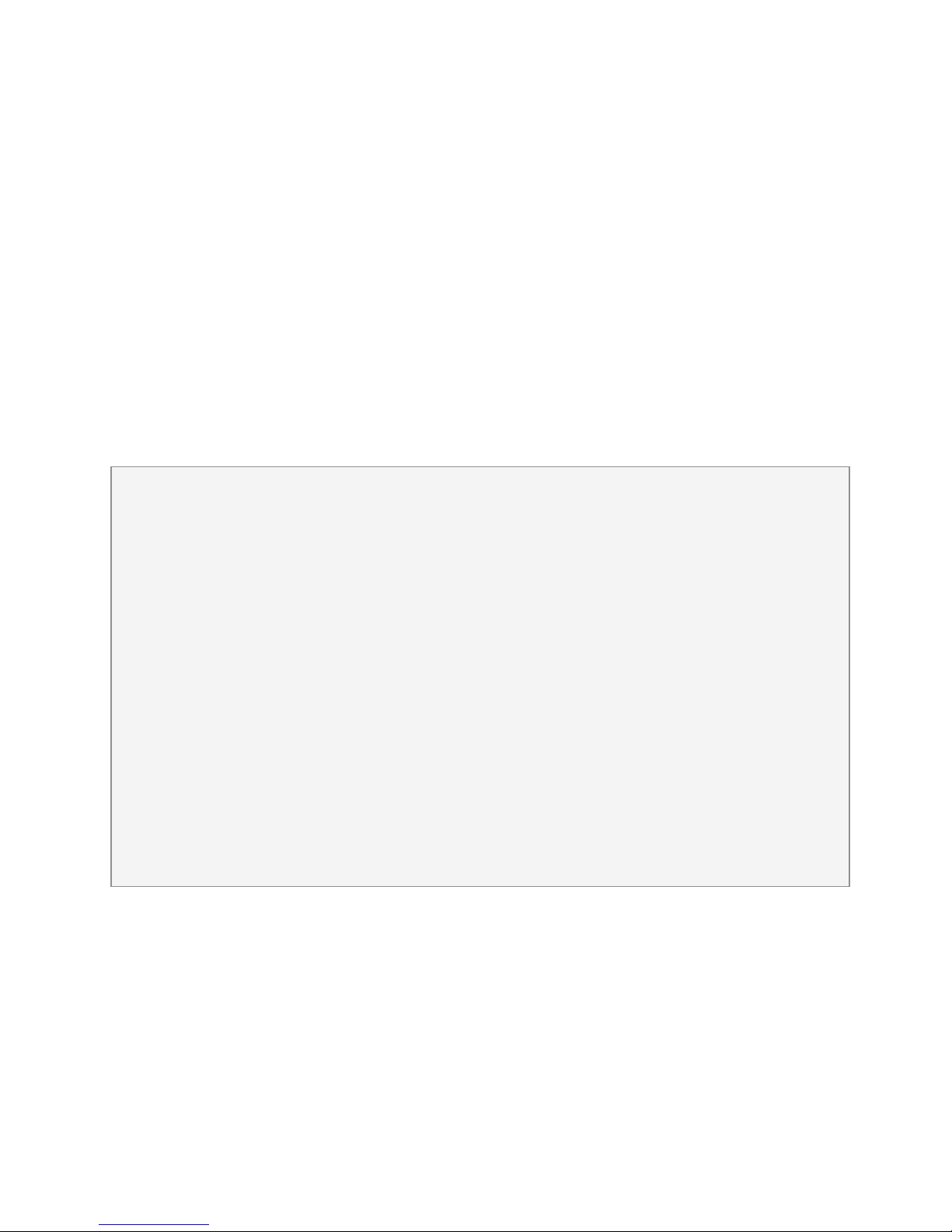Pairing to a Cell Phone
with Bluetooth Wireless
Technology
When you're rst connecting to a
new device, you should be in an
environment with no other Bluetooth
wireless technology enabled devices
within range that might also be in
Pairing Mode.
1. Set the <Headset / Phone Switch>
to the Phone position.
2. From the powered-off state*, hold
the <Connect Button> on the
BlueDriver for at least 6seconds.
Upon release, the blue LED should
ash rapidly as the BlueDriver
enters Pairing Mode.
3. On your phone, search for
Bluetooth Wireless Technology 5
* Holding the <Connect Button> for 5
seconds while in the powered-on state
will power off the BlueDriver.
Bluetooth wireless technology
devices. If this is the rst time you
have paired with this device, select
the option to add an audio device.
When the cell phone has found
the new device, select from the list
the device ID of 'JKBDRVM3xxxx'
where xxxx = the last four digits of
the serial number.
4. Enter the pin number as '0000'
if requested
5. When bonding is complete, the
blue LED will ash at a rate of 2
seconds off,1second on (2 secs
off, 4 secs on for HD Voice). Once
BlueDriver-M3 has been added
to your cell phone, subsequent
connections can be made more
quickly from Idle Mode by holding
the <Connect Button> for only 2
seconds before releasing.
Bluetooth Wireless Technology