JLCooper Electronics CS-32 MiniDESK User manual
Other JLCooper Electronics Controllers manuals

JLCooper Electronics
JLCooper Electronics Eclipse TX Midnight User manual

JLCooper Electronics
JLCooper Electronics SharpShot User manual

JLCooper Electronics
JLCooper Electronics MCS-3800 Assembly instructions
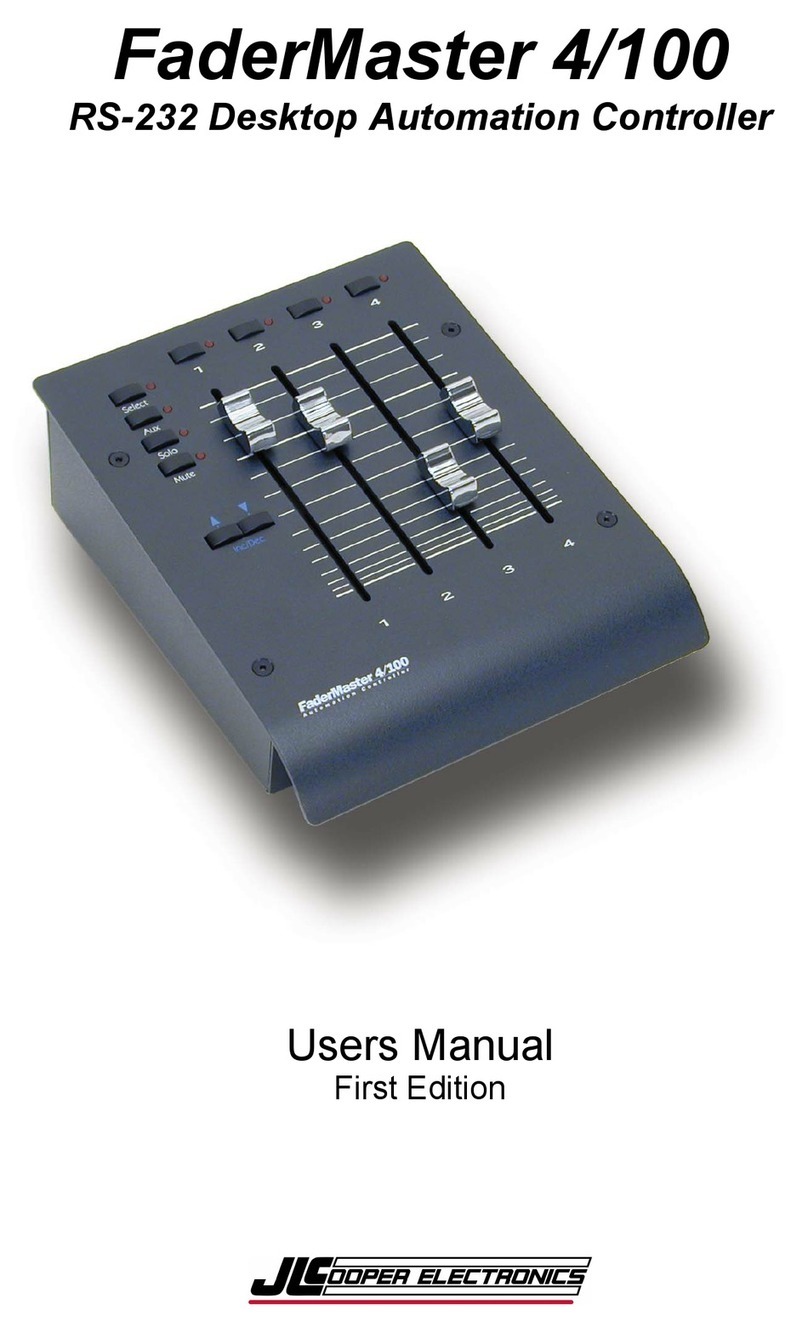
JLCooper Electronics
JLCooper Electronics FaderMaster 4/100 User manual

JLCooper Electronics
JLCooper Electronics SloMoPro User manual

JLCooper Electronics
JLCooper Electronics MCS3-SP-RS422 User manual

JLCooper Electronics
JLCooper Electronics FaderMaster Professional User manual

JLCooper Electronics
JLCooper Electronics ES-SloMoJ User manual

JLCooper Electronics
JLCooper Electronics ES-450 User manual

JLCooper Electronics
JLCooper Electronics ES-SloMo User manual































