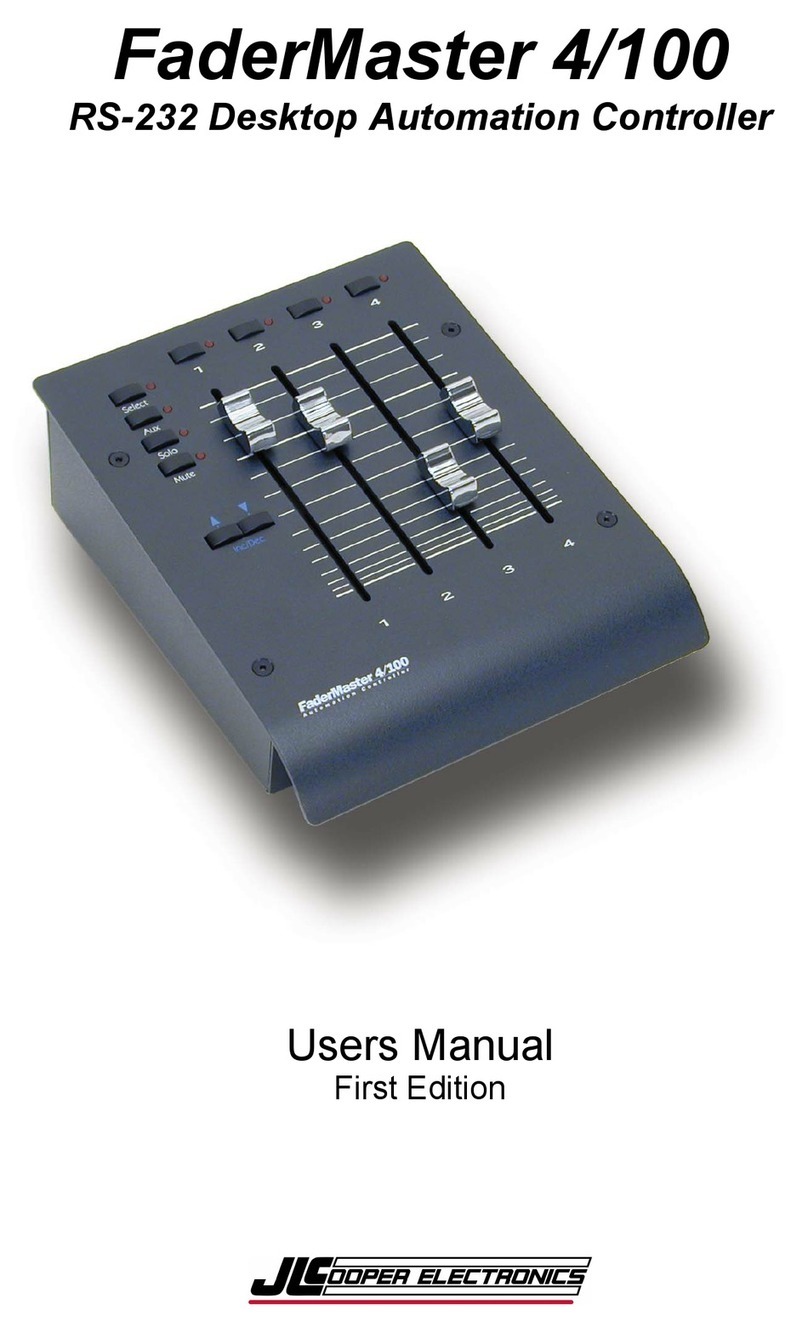F-FWD, REWIND
Pressing the F-FWD/Rewind buttons causes the TransportPro to send the Fast
Forward and Rewind commands respectively.
STOP
Pressing the STOP button causes the TransportPro to stop the playback of video. If
the recorder is in Record mode, the TransportPro commands the recorder to stop
recording.
For the Atomos Shogun Studio, TransportPro sends the Stop command.
For all other recorders, TransportPro sends the Shuttle Forward 0x command. This
is also known as Pause or Still.
FRAME+1, FRAME-1
Pressing the Frame+1/Frame-1 buttons cause the TransportPro to retrieve the
current timecode from the recorder selected for tally, adds or subtracts one frame
from the timecode and commands the recorder to goto that new position.
CLIP/10 SEC+, CLIP/10 SEC-
For the Ki Pro, Sony XDCAM and VideoDevices PIX Series recorders, pressing the
Clip/10 Sec+ button causes the TransportPro to command the recorder to load the
next clip. Pressing the Clip/10 Sec- button causes the TransportPro to command
the recorder to load the previous clip.
For all other recorders, pressing these buttons causes the TransportPro to retrieve
the current timecode from the recorder selected for tally, adds or subtracts ten
seconds from the timecode and commands the recorder to goto that new position.
2/4/8/16X+, 2/4/8/16X-
Pressing the 2/4/8/16x+, 2/4/8/16x- buttons cause the TransportPro to send the
Shuttle Forward or Reverse 2x command. Subsequent presses cause the
TransportPro to increase the speed to 4x, 8x and 16x.
JOG WHEEL
Turning the center Jog wheel causes the recorder to play video slowly (slower than
play speed). Turning the Jog wheel clockwise causes the video to move forward.
Conversely, turning the Jog wheel counterclockwise causes the video to move
backwards. The Jog wheel has a range of forward 1/2x play speed to reverse 1/2x
play speed.
When the Jog wheel ceases moving, the TransportPro pauses the video playback.
The TransportPro also retrieves the current timecode from the recorder selected for
tally and commands all the selected recorders to goto that new position. This
allows all the selected recorders to pause at the same location.
As the Jog wheel is turned, the direction indicators above the Jog wheel will
illuminate based on the direction that the Jog wheel is being turned. Turning the
Jog wheel clockwise causes the right facing direction indicator to illuminate.
Conversely, turning the Jog wheel counterclockwise causes the left facing direction
indicator to illuminate. When the Jog wheel ceases moving, both direction
indicators are extinguished.
TransportPro RS422 User Manual
8