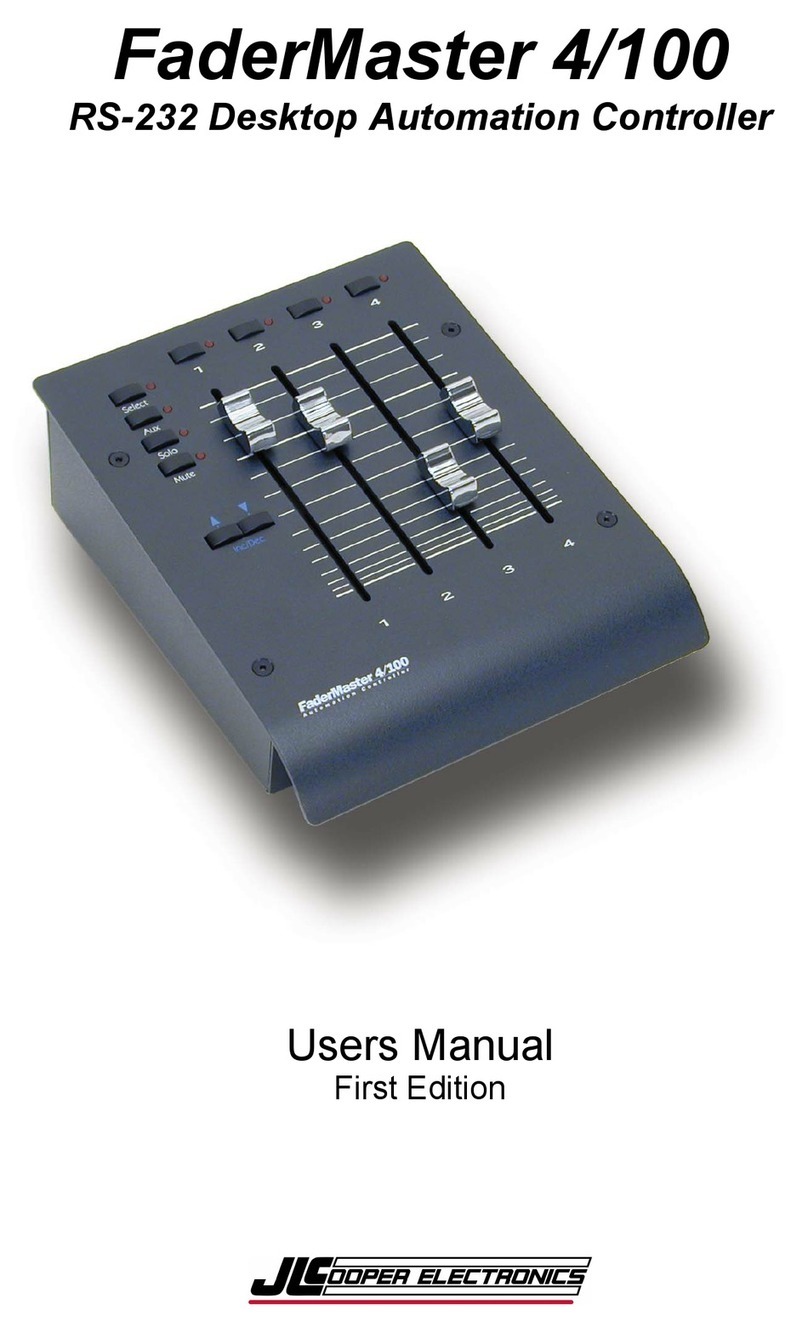Table of Contents
Features ............................................................................. 5
Front Panel Controls ........................................................ 6
Hookup ............................................................................ 13
Bank Selection................................................................. 16
User Programmable Banks P1 through P20 ................ 18
Programming ...........................................................19
Faders .................................................................20
Grouping ............................................................23
Merge Modes......................................................27
Buttons ...............................................................31
Foot Pedal ..........................................................33
Foot Switch ........................................................ 33
Snapshot ..................................................................35
Null...........................................................................36
Automation Banks .......................................................... 37
Introduction .............................................................37
Bank Limit ................................................................39
Setting Bank Limit ..............................................40
Escaping Bank Limit ..........................................40
Hookup Considerations .......................................... 41
Programming Automation Bank ............................. 43
Operation.................................................................46
Fader Enable vs. Mute .......................................47
Writing Fader Moves.......................................... 48
Writing Mutes .....................................................49
Editing Fader Moves .......................................... 50
Fader Null...........................................................52
The Null LEDs ....................................................53
Touch Sensitive Auto Enable............................. 54
Snapshot.............................................................55
Big Example.............................................................57
Factory Banks ................................................................. 61
Additional Technical Information................................. 69
Sysex Implementation ............................................. 69
Troubleshooting ......................................................73
Registered Controller Numbers ...............................75
FaderMaster Pro Software .......................................76
Warranty ..................................................................78 4