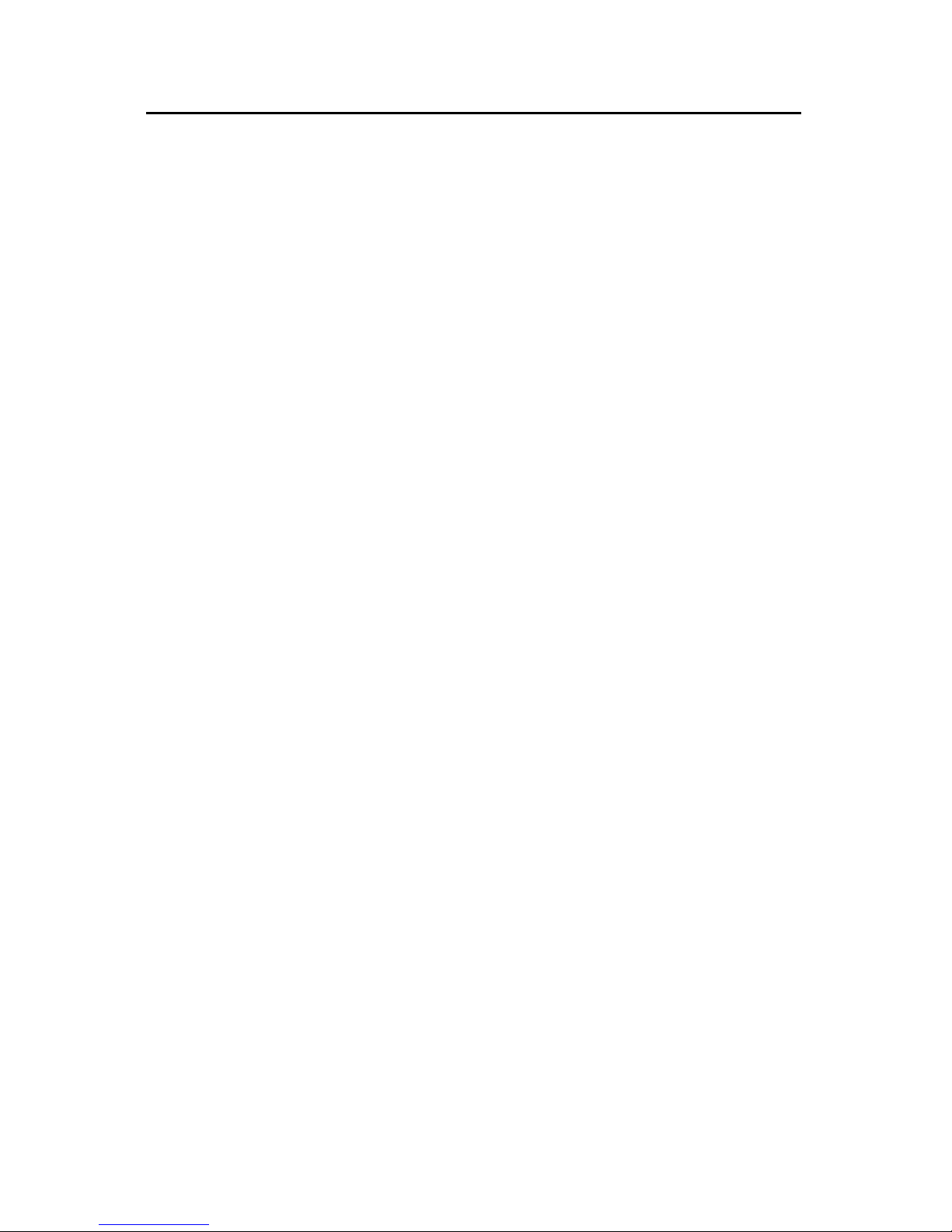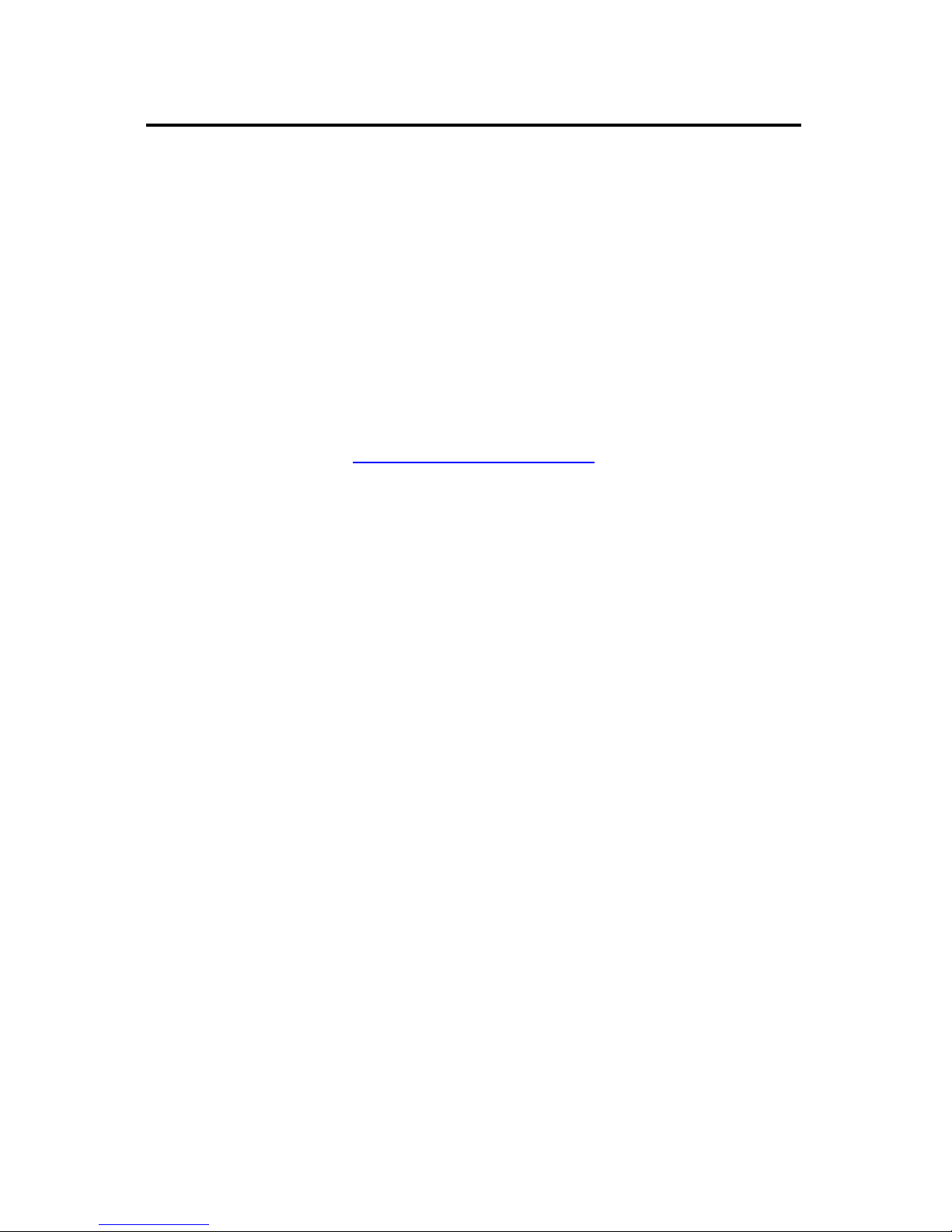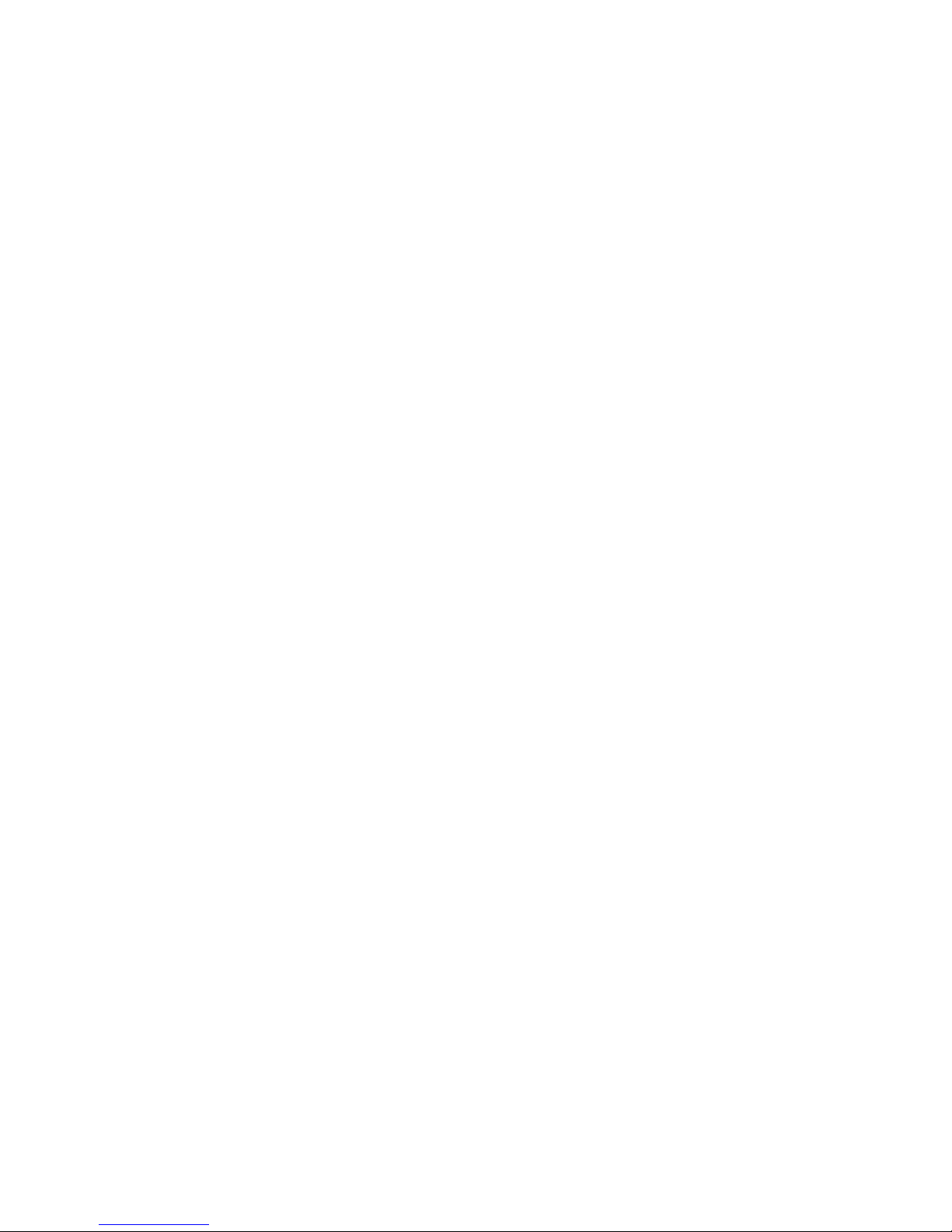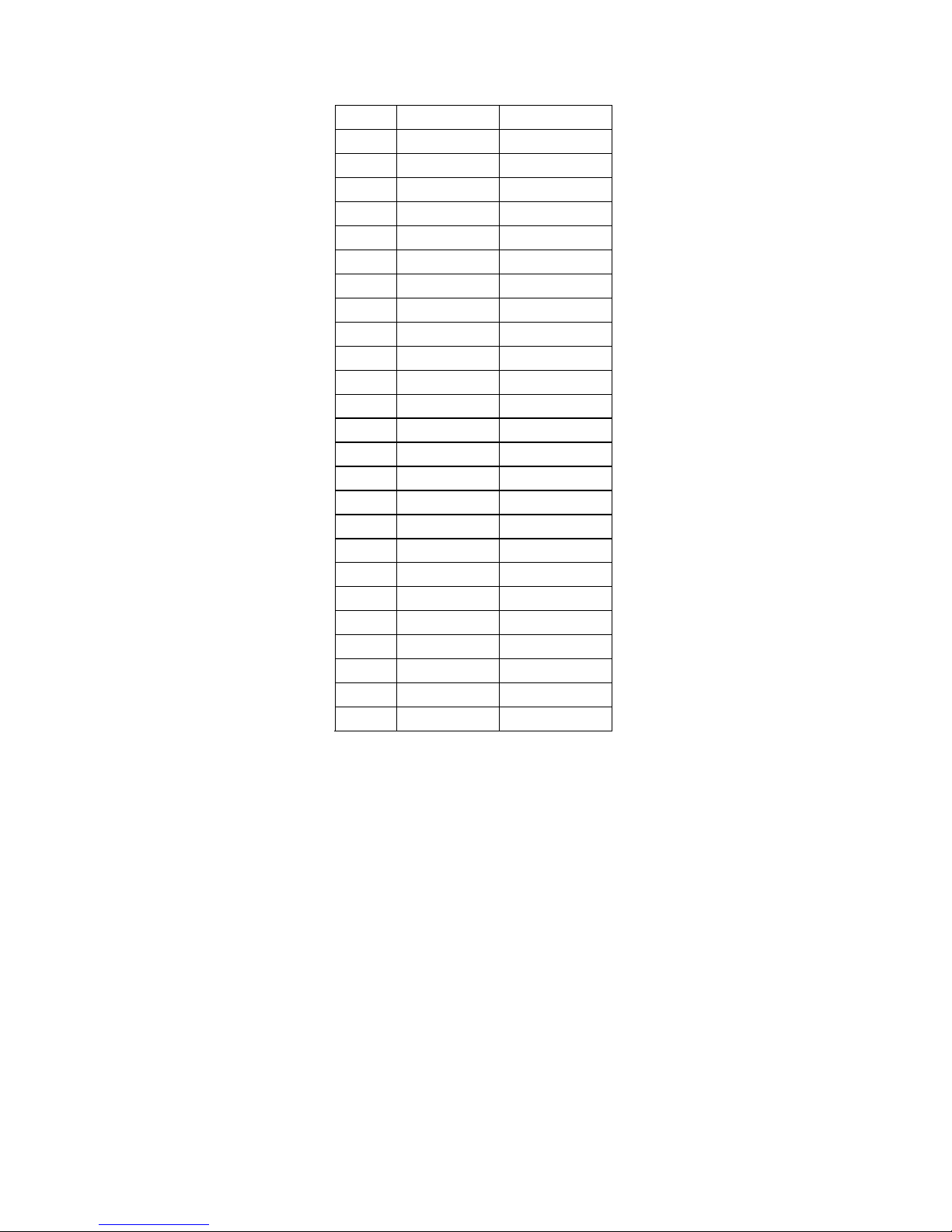7
Using the Gangway16
The Gangway16 has 22 illuminated switches on the front panel to
set and indicate the routing configuration of the Gangway16.
1 - 16
These numbered switches allow the user to enable a slave device
connected to the corresponding numbered port on the rear panel.
This allows commands from the controller port to be routed to the
selected numbered port(s).
All
The All switch toggles between setting all numbered ports on or
off. The All switch lights up when the All switch has been pressed
to select all the slave devices. The All switch will extinguish when
the All switch has been pressed again to deselect all the slave
devices or one of the numbered switches has been pressed.
Tally Select
The Tally Select switch allows you to route Tally messages (device
status and responses) back to the controller. Pressing this button
allows you to use the numbered buttons to select the slave device
that returns tally messages back to the controller. Only one slave
device at a time can return tally back to the controller.
Group Select
The Group Select switches allow you to save and recall prestored
configurations in nonvolatile memory. These settings are retained
after the power has been switched off to the unit.
To save the state current front panel configuration, press and hold
the desired Group Select (1, 2 or 3). The numbered switches will
briefly blink to indicate that the routing configuration has been
stored.
To recall a configuration, merely press one of the Group Select (1,
2 or 3) buttons. The front panel will instantly update with the