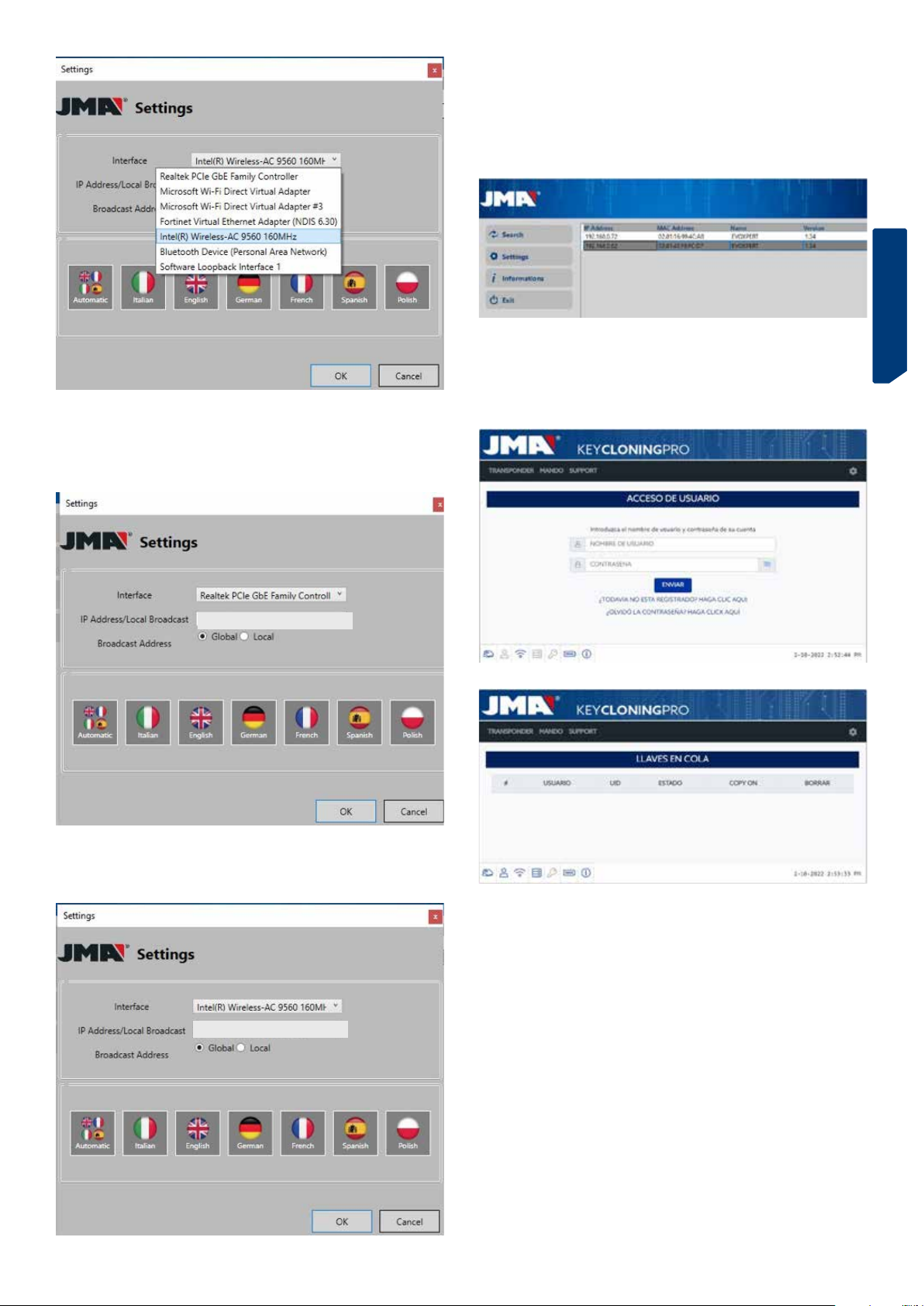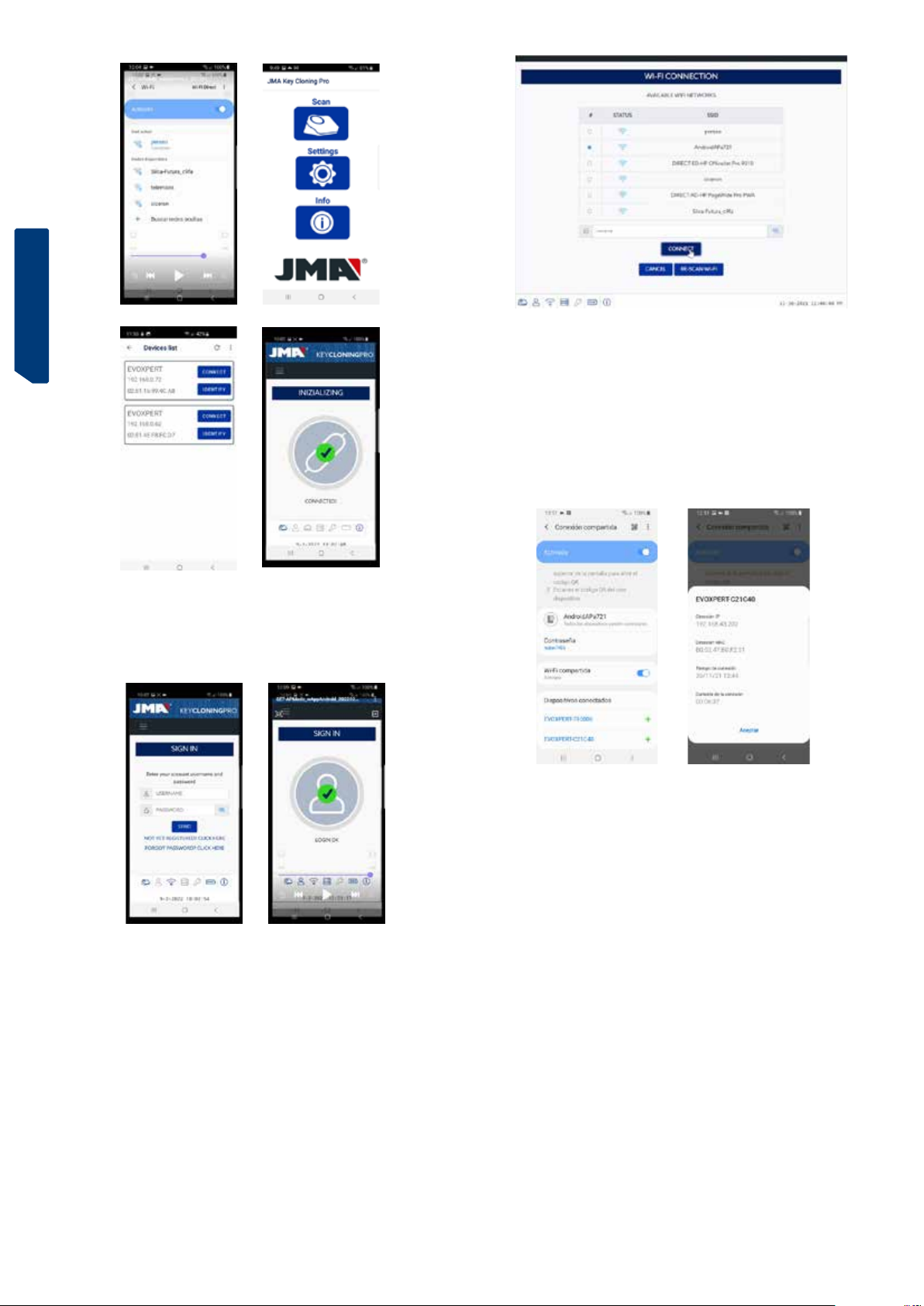ESPAÑOL ENGLISH DEUTSCH FRANCAISE PORTUGUESE POLSKI РУССКИЙ
ENGLISH
23
3.2 DEVICE INSTALLATION AND SETUP
Once the machine has been positioned correctly, and based on how it will be
used (in-store or outside) and the availability of connections (wired Ethernet
LAN/Wi-Fi), the material received with your new machine can be installed:
1. Check that the items contained inside the box you received
from the factory are all of those listed in Section 2.1 of this manual on
Machine Accessories.
2. Check the EvoXpert battery charge level. Depending on this
charge level and the location where you intend to use the machine, you can
either plug it in using the Input (90~264 Vac / 50-60 Hz) and Output (5V / 2.4
A) power adapter provided to charge the machine for use outside or leave it
permanently connected to the power adapter for use in-store.
3. Based on the location of your EvoXpert and the accessibility
between it and your router, which will be providing the Internet access, you
can either use the LAN Ethernet cable to connect the two devices or a Wi-Fi
signal to link your EvoXpert to your router wirelessly.
4. Finally, link the device you intend to use as a display (any mobi-
le telephone, tablet, laptop, desktop PC, etc.) to your EvoXpert while always
maintaining a cautious distance between the transponder scan area and the
display device.
3.3 CONNECTIONS: FIRST STEPS
To access the EvoXpert and proceed with the configuration settings, a series
of first steps must be followed for either of the two connection methods
(Ethernet (LAN cable) / Wi-Fi):
1) Login (username/password) and register our EvoXpert by accessing:
1.1) Directly from the link on the login page
(Not registered yet? Click Here)
1.2) Directly typing the JMA
registration website address into your browser:
(http://www.jma-tp.com/users/registration_2php
2) Connect the EvoXpert machine to the “KEY CLONING PRO”
web app.
To do so, use any web browser to enter the host-name written on the label
found on the bottom of your machine (evoxpert-xxyyzz).
Given that all major web browsers now use the HTTPS Internet communica-
tion protocol, if the “Key Cloning Pro” web app fails to load, you will need
to enter the host-name using standard Internet protocol (http://evoxpert-
xxyyzz).
For this example, our machine was connected to the Internet via an Ethernet
cable. This caused the following icons to be activated on the lower toolbar:
3) For access to the servers, you will need to log in with your Username &
Password (which are the same as those entered during the registration pro-
cess and that, if forgotten, can always be recovered using the e-mail address
used during the registration process). This will activate the ‘user logged in’
and the ‘server connected’ icons on the lower toolbar:
After completing the three steps above (and in the EvoXpert example used),
you should see the first four icons on the lower toolbar activated. Pressing
the Tools icon (on the right, in the upper Menu bar) will open a drop-down
menu. If you select the CONNECTIONS option, you will be shown the com-
munication parameters explained in Section 4 in more detail.
• Power adapter: Input (90~264 Vac / 50-60 Hz) and Output (5V / 2.4 A).
• Standard LAN cable (Ethernet/cat6) (1 metre), for connection between the
Local Ethernet Network with Internet access and the LAN port (RJ-45) on the
EvoXpert machine
• Instruction manual
• JMA catalogue
• Cable for programming KRC100 remote controls
• Plastic insert for sniffing HT2 devices (Megamos devices use the copied
key)
2.2 MAIN PARTS OF THE MACHINE
Below is a description of the main parts of your EvoXpert machine, starting
with the keypad and what the LEDs next to the ON/OFF button represent:
• “Bi-colour” EvoXpert Status LED (Red = Initialising / Green = Ready).
• “White” Wi-Fi LED (ON when connected to a Wi-Fi network / OFF when in
AP Mode).
• “Blue” Bluetooth LED (ON when this connection is activated. This will
always be off for now because it is not used).
• “Red” battery charge indicator (ON when the battery charge becomes
critical, indicating that the EvoXpert should be plugged in to recharge).
• Battery charge indicator LED (ON when the EvoXpert machine is plugged
in to the mains).
• 1 (ON/OFF) button (short press = ON / Long press (4 sec.) = OFF).
On the rear of the machine, the following connections are used:
• 1 DC connector: 5.5 x 2.5 x 11mm, C+.
• 1 PS2 connector for programming KRC100 remote controls.
• 1 LAN Ethernet RJ-45 connector.
• 1 dual-purpose button (Reset/Set Wi-Fi to AP Mode).
3. GETTING STARTED
3.1 POSITIONING THE DEVICE
After carefully unpacking the machine, it should be placed on a surface that
is not made of metal or any other material that might cause electromagnetic
interference during the scan because the antenna is the most sensitive
component to such interference and therefore to metallic objects that distort
the signal captured from the key, as well as the tuning frequency.
For example, a wooden workbench would be a good place to position the
machine.
The machine should also be positioned at least 80-100 cm away from any
source of electromagnetic interference (computer monitors, televisions,
electrical switching devices, motors, walkie-talkies, mobile telephones,
laptops, tablets, etc.).