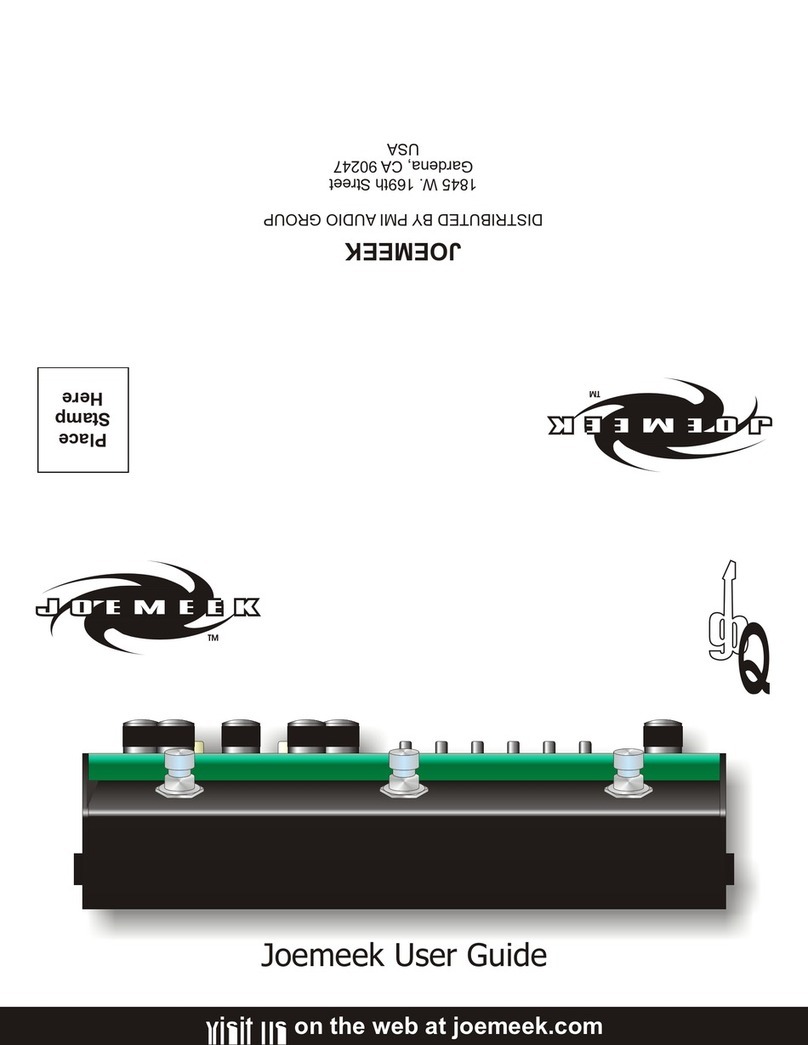9
to give a certain “feel” to a production. AM and FM radio however, is still
very much compressed to fit its restricted dynamic range.
5. Modification
A compressor can change the dynamics, or “envelope” of the track and it is
here that the Joemeek Compressor excels!
Types of Compressor
Most compressors work in essentially the same way: a volume-controlling
element or “gain cell” is inserted into the audio signal path. The level of the
signal at any given moment is measured and that information is used to
control the gain cell. So if the signal gets bigger, the volume is turned down.
Various types of gain cell in common use include FETs, valves (tubes),
light-dependent-resistors (photoelectric), digital potentiometers and voltage-
controlled-amplifiers, better known as VCAs.
The sixQ Compressor is a unique recreation of the sort of photoelectric
compressor used by record producer Joe Meek in the 1960’s. Using
modern components for consistency and reliability, it nonetheless
reproduces faithfully the same punchy sound that was so characteristic of
the pop records of that time.
Compression Ratio
What?? OK, it’s simpler than it sounds. If the input gets 10dB louder but the
output only increases by 5dB then the compression ratio is “2 to 1”. If the
input goes up 10dB but the output only goes up 1dB, then the compression
ratio is “10 to 1”. In a theoretically ideal compressor, this ratio is the same
for any size of signal above the threshold but for that to be true, the gain
cell and its control circuitry must be perfectly linear over a very wide range.
In practice only compressors based on VCAs and digital potentiometers are
likely to behave in this way.
Some compressors have a control to set the ratio anywhere between 1:1
(ie: no compression), and 20:1 (which would be regarded as a “brick wall
limiter”). In the sixQ the “Slope” or “Compression Ratio” is variable
from 1:1 (ie: no compression) to 10:1. Slopes around 3:1 are gentle for
vocals while higher slopes are hard for drums and guitars. However
that’s not all there is to it.
Variable Ratio
In the Joemeek optical compressor the compression ‘threshold’ is not
clearly defined and the compression ratio varies with the amount of
compression applied. Suppose the ‘Slope’ control is set to 5:1. For
signals only just exceeding threshold, the ratio is little more than 1:1.
As the compressor is driven harder, the ratio rises to 5:1, at least up to
a point. It is a feature of the Joemeek compressor that the compression
ratio actually reduces again during large transients and, adjusted
correctly, this helps to retain brightness that is often lost with other
types of compressor. This is why vintage compressors often sound
more lively than their modern counterparts.
Controls
‘COMPRESS’ sets the level of signal (the “Threshold”) above which
the signal starts to be compressed. Turning the compression control
clockwise lowers the compression threshold, and drives the compressor
harder.
‘SLOPE’ sets the average compression ratio applied to signals
above threshold. Lower settings (anti-clockwise) have less effect.
Turning the control clockwise increases the ratio and makes the
effects of compression more dramatic. At maximum (10:1) the
Joemeek compressor effectively becomes a limiter.
8
When no jack is inserted, the socket is internally linked, or “normalled”, so
that the signal flows uninterrupted. Note that the Insert Point is after the
Preamp but before the Compressor and EQ.
METER
The meter displays one of two things, depending on the setting of the
“PRE” switch.
With this switch out, the Meter shows signal level at the outputs, after the
Output Gain fader. Note that this is relative to the selected operating level
of “+4dBu” or “-10dBv”. In other words if you have selected “+4dBu” and the
meter reads “0”, then you have +4dBu coming out of the 1/4” jack output
socket. If you have selected “-10dBv” and the meter reads “0”, then you
have -10dBv coming out of the output jack.
Pressing “PRE” allows the output of the preamp to be metered directly,
rather like the “PFL” button on a mixing console. This is useful for adjusting
the gain of the Preamp.
Compressor
The hardest device to understand, yet one of the most useful, the
PhotoOptical Compressor is what gives Joemeek products their unique
character. Its job is to make quiet sounds louder and loud sounds quieter,
or in other words to reduce the dynamic range of the programme material.
It’s a bit like manually riding the volume control, except the compressor
does it automatically, responding far quicker and more accurately than you
ever could by hand. The compressor is applied in several ways:
1. Make Sounds Stand Out
Because compressors make loud sounds quieter, you can boost the volume
of the quiet bits without the loud bits getting even louder. That means you
can raise the average level of an instrument or vocal in the mix, which
has the effect of lifting it and bringing it forwards. This can actually
improve vocals for example, bringing them out in front of a mix, making
them sound denser, more even, and more confident!
2. Crank Up The Volume
Raising the average volume of whole mixes means they can be heard
in noisy environments, such as vehicles and factories. Boosting the
average level is what makes radio stations sound LOUD and the same
technique is used on TV commercials too, which is why they always
seem annoyingly louder than the movie you were trying to watch!
3. Protection
Fast response times are generally used to control brief transients. In
other words if an occasional peak sticks its head above a maximum
permitted level, the compressor clobbers it; this is known as limiting
and a compressor designed solely for this purpose is known as a
Limiter. Limiters are primarily used to protect recorders and monitor
systems from overload, radio transmitters from overmodulation, etc.
The Joemeek compressor is not primarily intended for this purpose
as the Attack is not really fast enough to satisfy radio station
requirements, although it is generally good enough to protect recorders
and monitors, where the effect of transients is less critical. Normally
you should not hear a limiter operating but if it is driven hard constantly,
it can render a mix somewhat flat and lifeless.
4. Accommodation
The dynamic range of the human ear is phenomenal, extending from
the threshold of hearing (eg: a pin dropping onto soft carpet) to threshold
of pain (eg: standing next to a jet aircraft) - some 120dBA in all. By
contrast, vinyl, cassette tape and radio broadcasts all have a dynamic
range of about half that. Since the advent of the CD, the dynamic range
of the medium is far less of an issue and compressors are used more