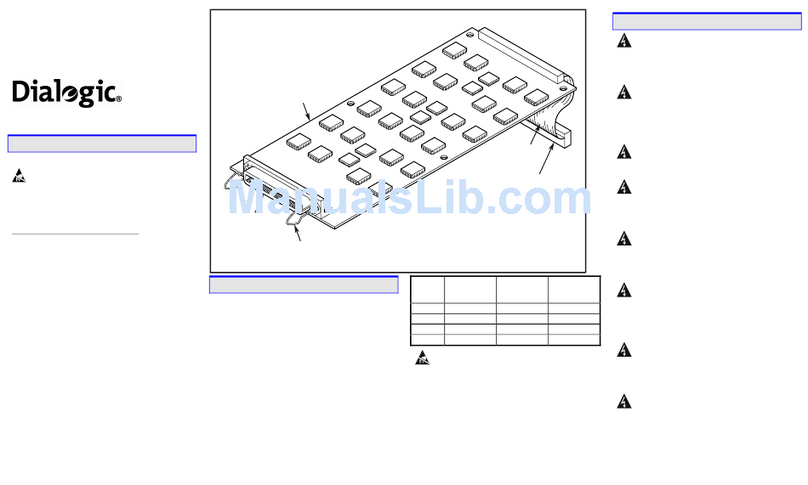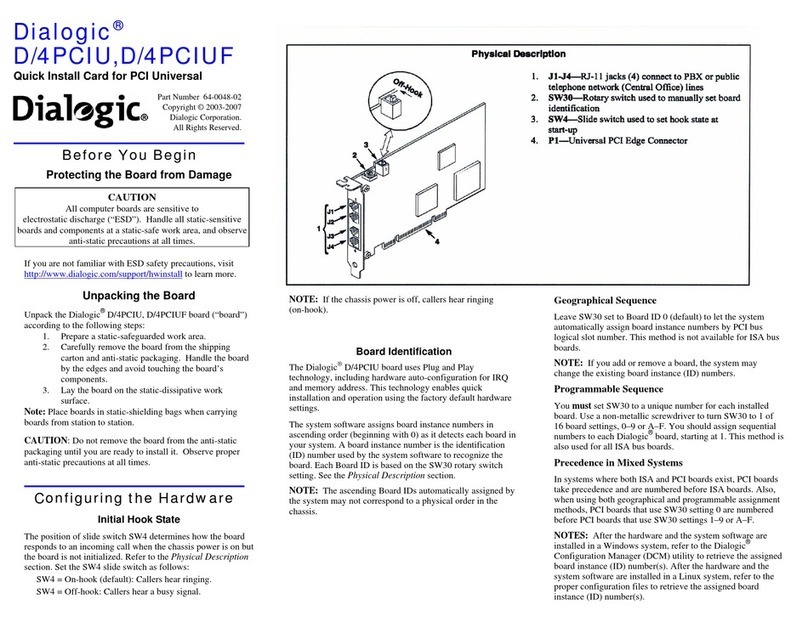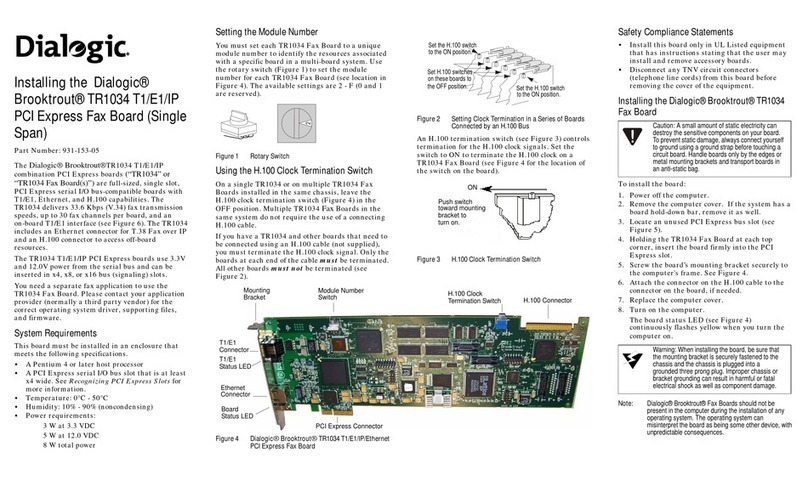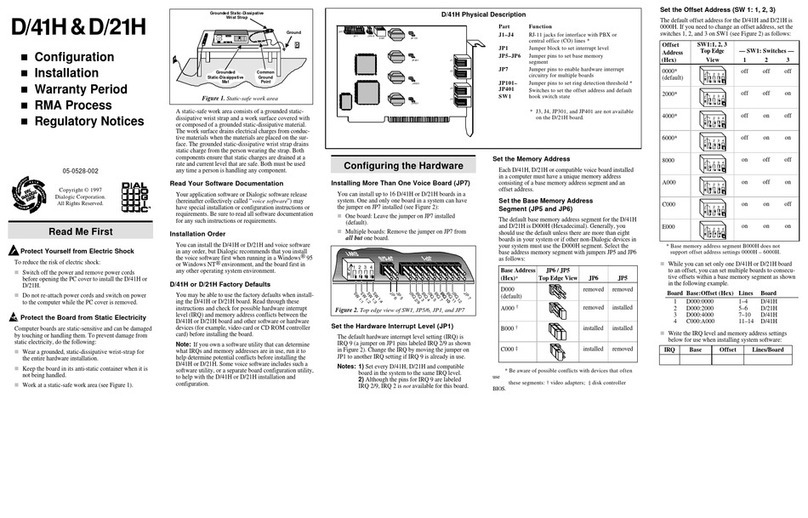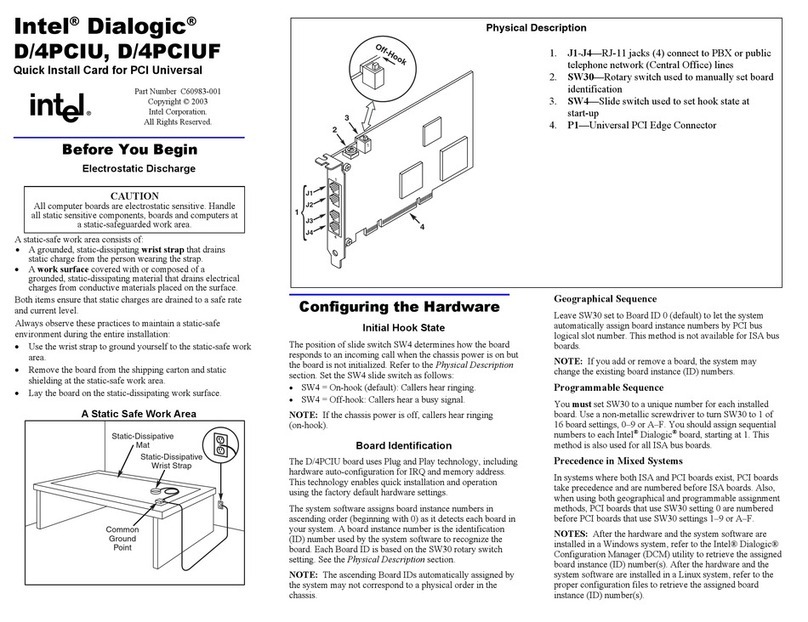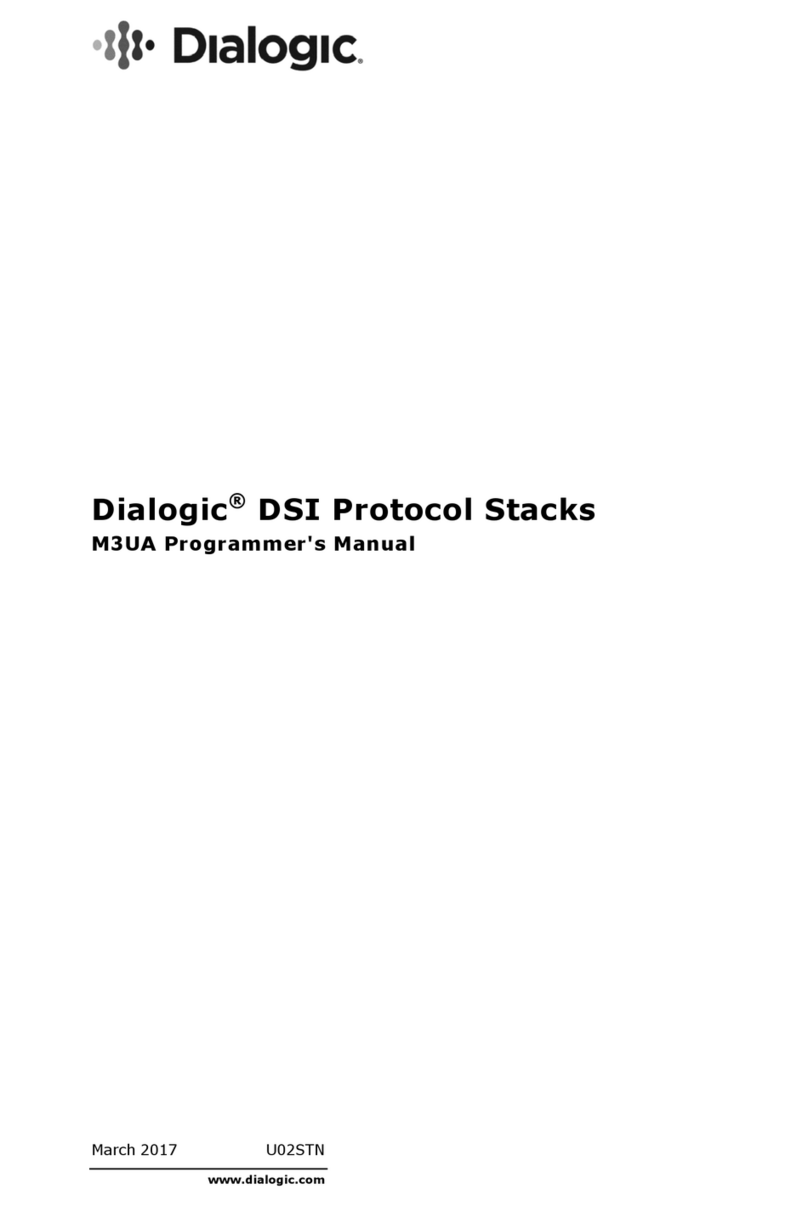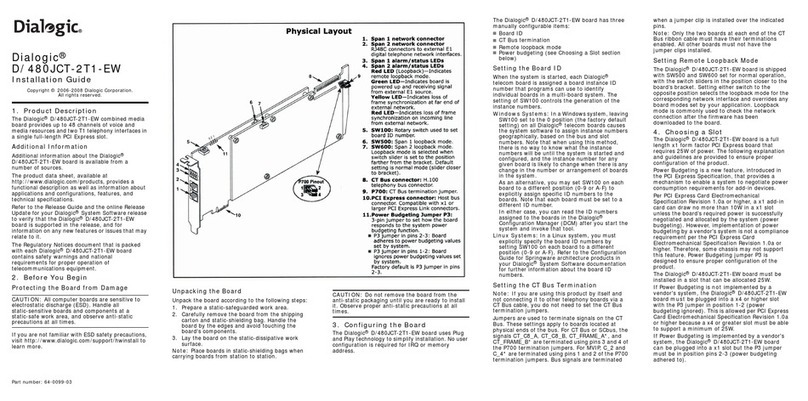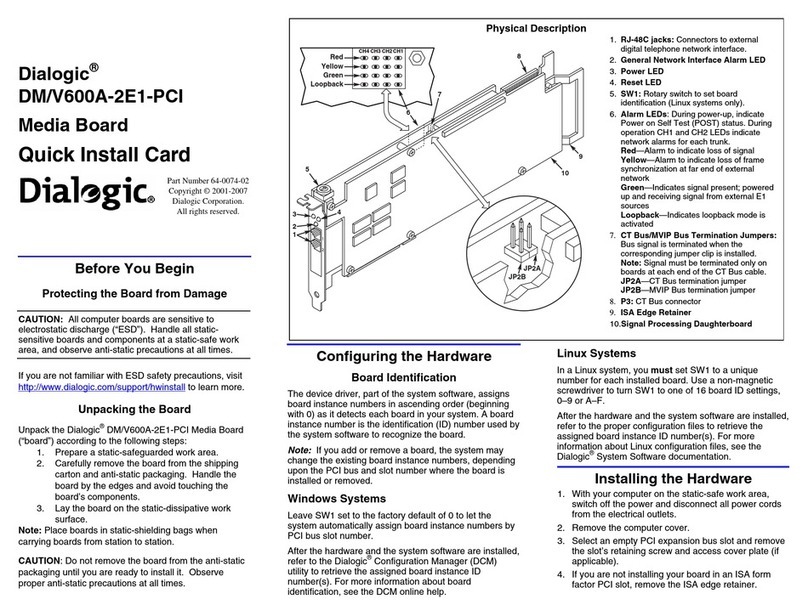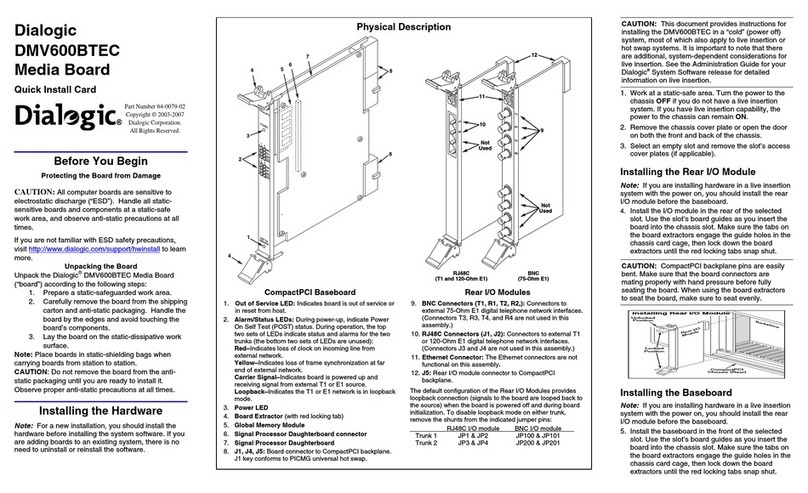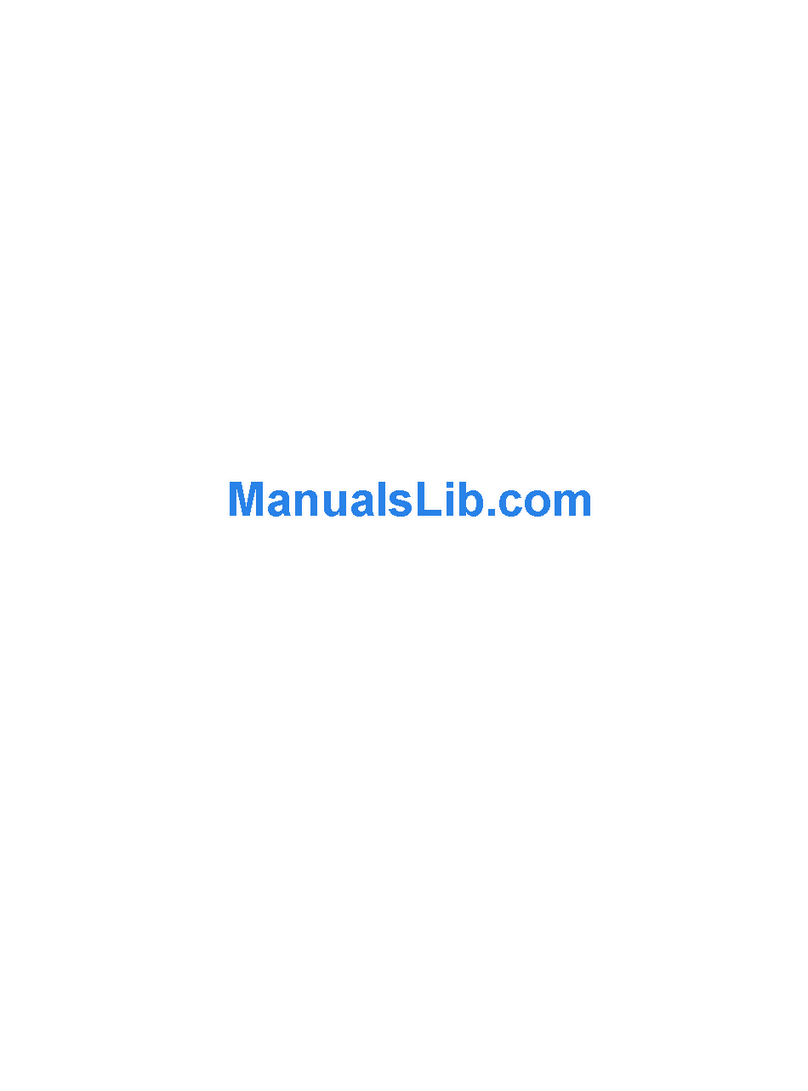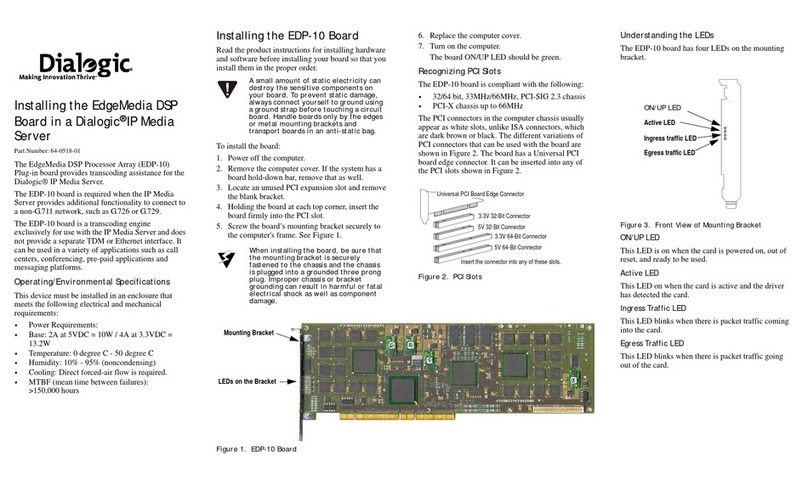4. Install the Boards in the PC
WARNING! To reduce the risk of electric shock:
Switch off the power and remove power cords
before opening the computer case.
Do not re-attach power cords or switch on power to
the computer while the computer case is removed.
Refer to the Regulatory Notices section of this
Quick Install Card for important installation
information.
Install each board in the PC chassis using adjacent PCI
slots according to the following instructions:
1. Turn off all power to the system, and disconnect
the system’s power cords from electrical outlets.
2. Remove the PC cover.
3. Select an empty PCI expansion bus slot, and
remove the slot’s retaining screw and access
coverplate.
ISA Slots PCI Slots
Retaining Screw
Metal Coverplate for Slot
4. Insert the board’s edge connector into the bus slot.
Apply pressure only to the top edge of the board,
and gently rock the board forward and backward to
seat the edge connector into the slot.
5. Install the retaining screw.
6. Select a new slot and repeat steps 3 through 5 for
each board you are installing. Replace the PC
cover when finished.
5. Install Software, Configure and Test
1. Install the Dialogic®software release and configure
the Dialogic®boards as described in the software
installation documentation.
Your application software or Dialogic®software
release may have special installation or
configuration instructions or requirements. Be sure
to read this information before you install the
software.
6. Warranty and Return Information
For technical specifications and product information,
see the Dialogic website at
http://www.dialogic.com/products.htm.
Warranty Period
For specific warranty information for this board, refer
to the Warranty section of the Products page, located
at this URL: http://www.dialogic.com/warranties/.
Contacting Technical Support
Dialogic provides technical support for its products
through a network of value added distributors who are
trained to answer technical questions on installing and
configuring Dialogic®products. If you are unsure
how
to contact your support channel, please call Dialogic
in the United States at 973-967-6600 (9am-5pm EST)
and we will assist in obtaining the appropriate support
channel. Outside the United States please refer to
http://www.dialogic.com/support/contact to obtain
local contact information.
Dialogic also provides direct support via Dialogic®
Pro™ Services agreements. For more details of direct
support from Dialogic please refer to:
http://www.dialogic.com/support/DialogicPro.
Returning a Product
To return a board for warranty repair or any other
returns, please refer to the following:
http://www.dialogic.com/support/hwfaults.
7. Sales Assistance
If you have a sales question, please contact your
local Sales Representative or the Regional Sales
Office
for your area. Address, telephone and fax numbers, are
available at the Dialogic website located at:
http://www.dialogic.com/contact.htm.
To purchase Dialogic®products, please refer to the
following website to locate the appropriate supplier:
http://www.dialogic.com/purchase.htm.
All contents of this document are furnished for informational use only
and are subject to change without notice and do not represent a
commitment on the part of Dialogic Corporation or its subsidiaries
(“Dialogic”). Reasonable effort is made to ensure the accuracy of the
information contained in the document. However, Dialogic does not
warrant the accuracy of this information and cannot accept responsibility
for errors, inaccuracies or omissions that may be contained in this
document.
INFORMATION IN THIS DOCUMENT IS PROVIDED IN
CONNECTION WITH DIALOGIC®PRODUCTS. NO LICENSE,
EXPRESS OR IMPLIED, BY ESTOPPEL OR OTHERWISE, TO ANY
INTELLECTUAL PROPERTY RIGHTS IS GRANTED BY THIS
DOCUMENT. EXCEPT AS PROVIDED IN A SIGNED AGREEMENT
BETWEEN YOU AND DIALOGIC, DIALOGIC ASSUMES NO
LIABILITY WHATSOEVER, AND DIALOGIC DISCLAIMS ANY
EXPRESS OR IMPLIED WARRANTY, RELATING TO SALE
AND/OR USE OF DIALOGIC PRODUCTS INCLUDING LIABILITY
OR WARRANTIES RELATING TO FITNESS FOR A PARTICULAR
PURPOSE, MERCHANTABILITY, OR INFRINGEMENT OF ANY
INTELLECTUAL PROPERTY RIGHT OF A THIRD PARTY.
Dialogic products are not intended for use in medical, life saving, life
sustaining, critical control or safety systems, or in nuclear facility
applications.
It is possible that the use or implementation of any one of the concepts,
applications, or ideas described in this document, in marketing collateral
produced by or on web pages maintained by Dialogic may infringe one
or more patents or other intellectual property rights owned by third
parties. Dialogic does not provide any intellectual property licenses with
the sale of Dialogic products other than a license to use such product in
accordance with intellectual property owned or validly licensed by
Dialogic and no such licenses are provided except pursuant to a signed
agreement with Dialogic. More detailed information about such
intellectual property is available from Dialogic’s legal department at
9800 Cavendish Blvd., 5th Floor, Montreal, Quebec, Canada H4M 2V9.
Dialogic encourages all users of its products to procure all necessary
intellectual property licenses required to implement any concepts or
applications and does not condone or encourage any intellectual
property infringement and disclaims any responsibility related
thereto. These intellectual property licenses may differ from country
to country and it is the responsibility of those who develop the
concepts or applications to be aware of and comply with different
national license requirements.
Dialogic, Diva, Eicon, Eicon Networks, Eiconcard and SIPcontrol,
among others, are either registered trademarks or trademarks of Dialogic.
Dialogic's trademarks may be used publicly only with permission from
Dialogic. Such permission may only be granted by Dialogic’s legal
department at 9800 Cavendish Blvd., 5th Floor, Montreal, Quebec,
Canada H4M 2V9. Any authorized use of Dialogic's trademarks will be
subject to full respect of the trademark guidelines published by Dialogic
from time to time and any use of Dialogic’s trademarks requires proper
acknowledgement. The names of actual companies and products
mentioned herein are the trademarks of their respective owners.