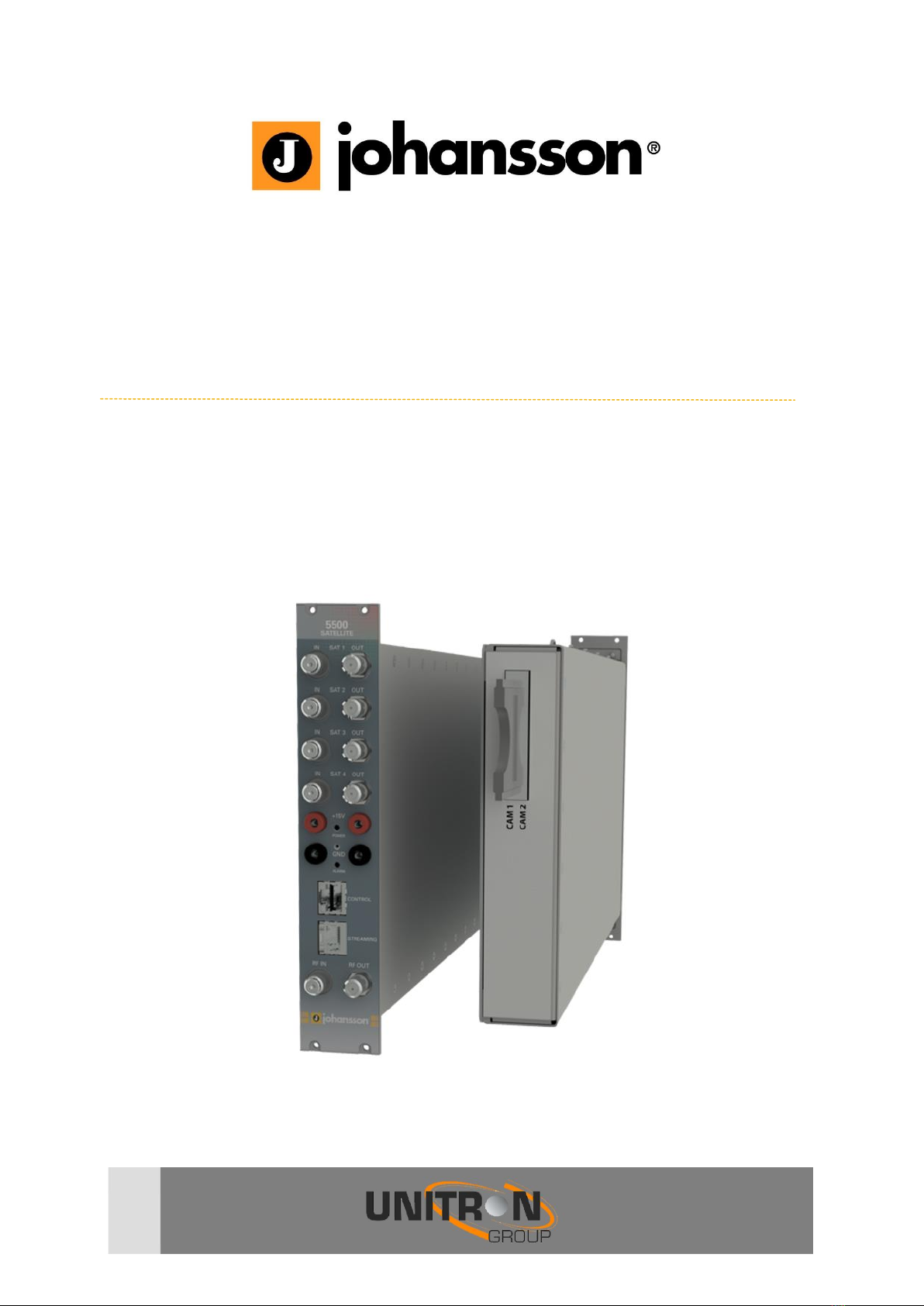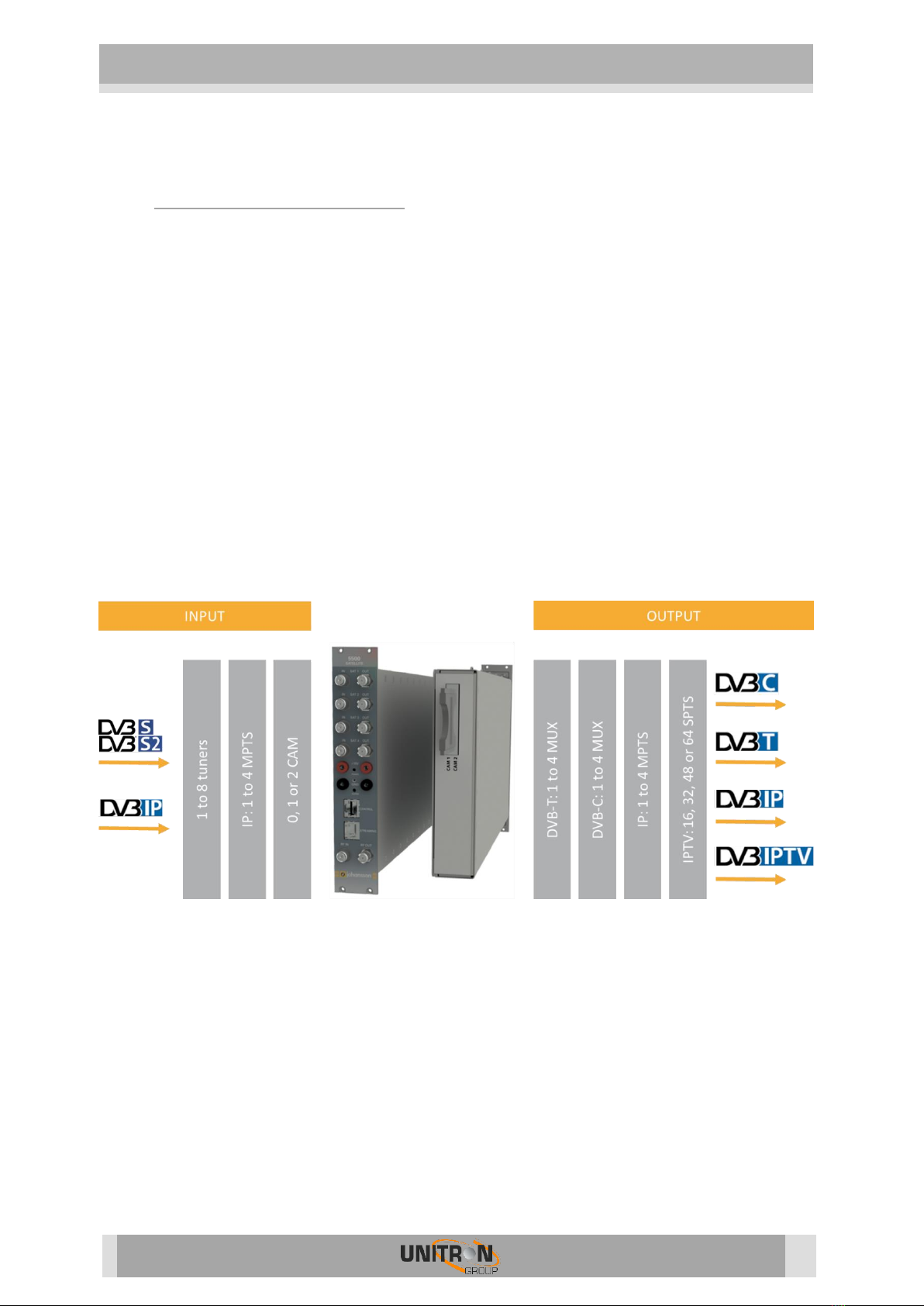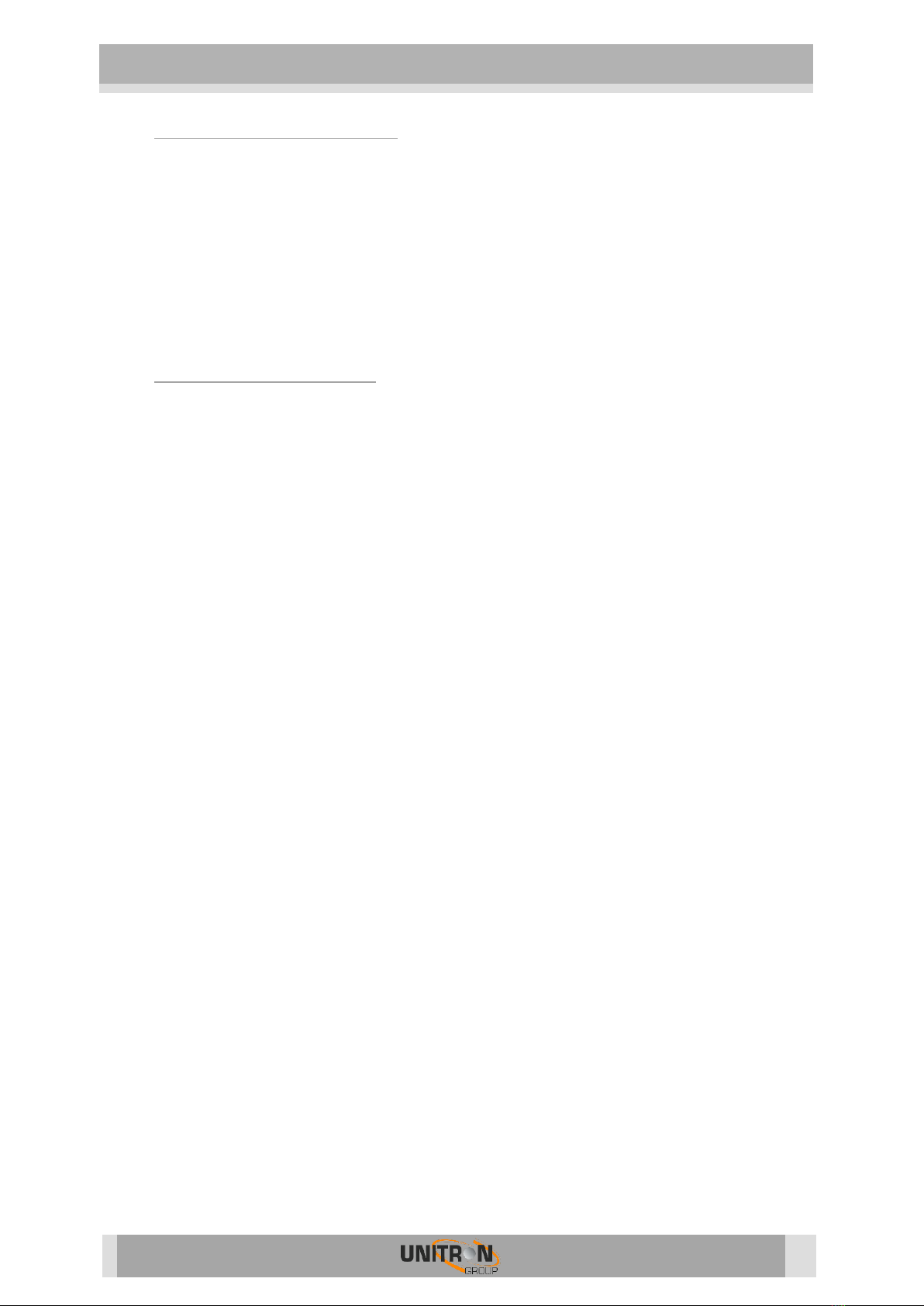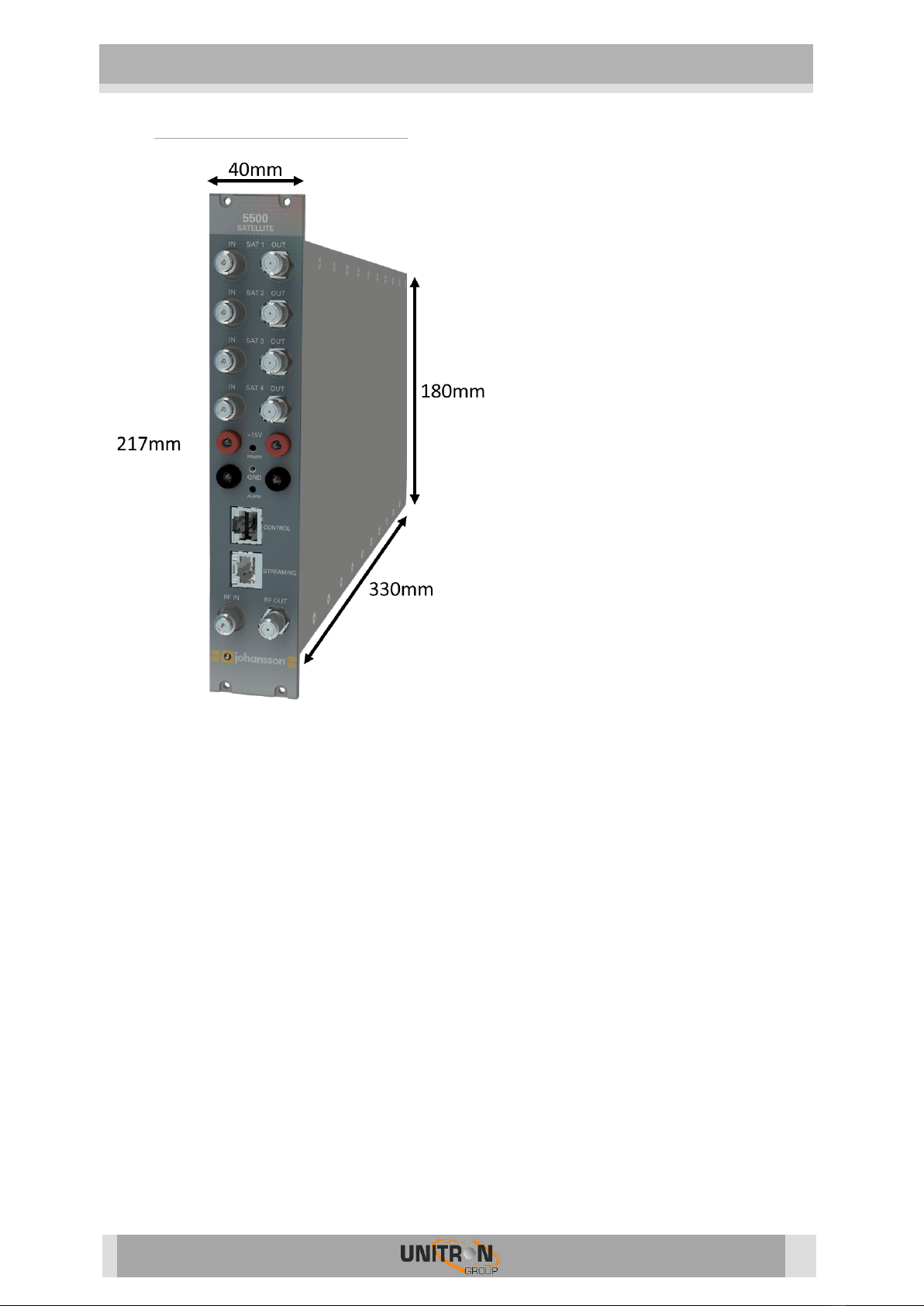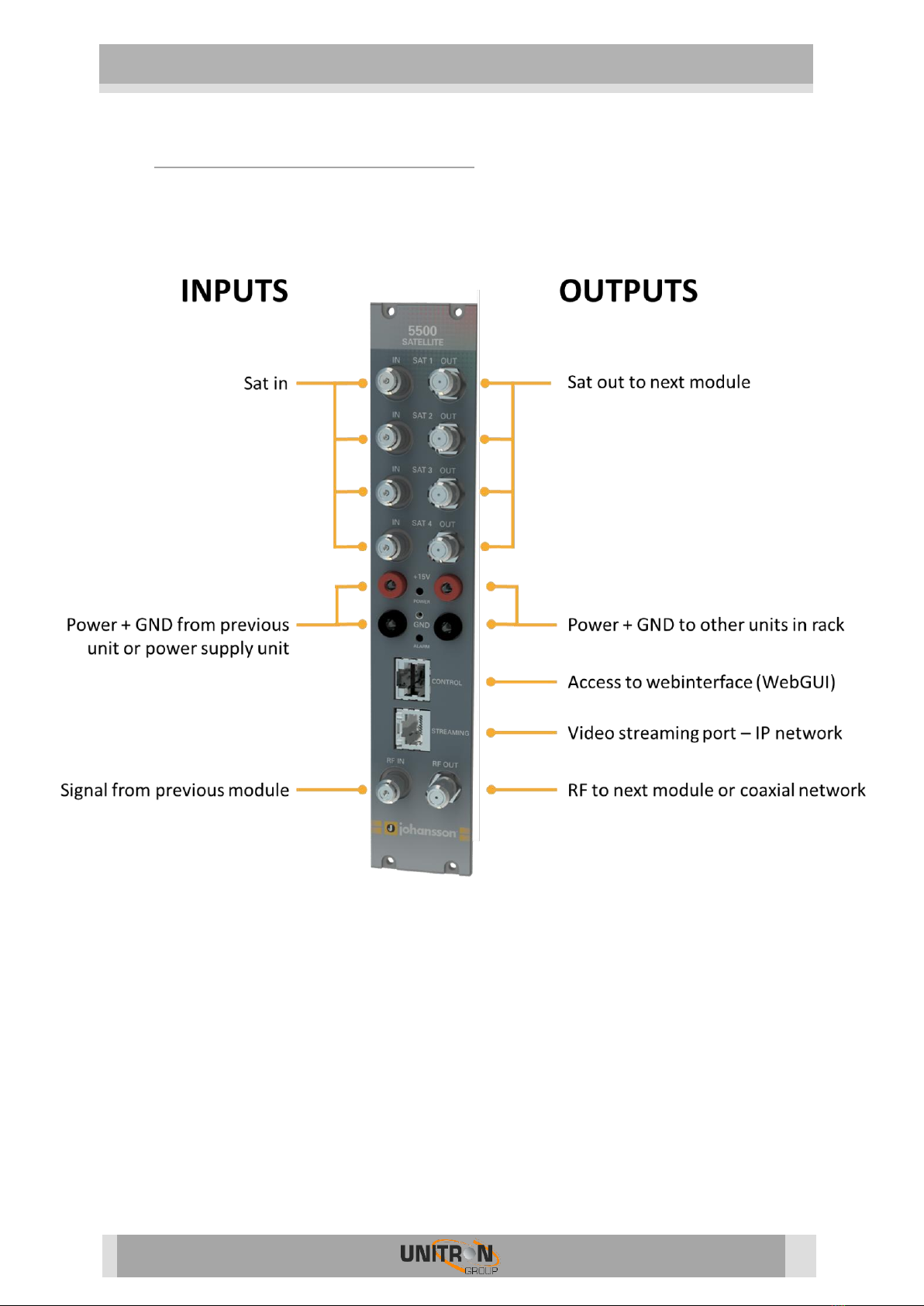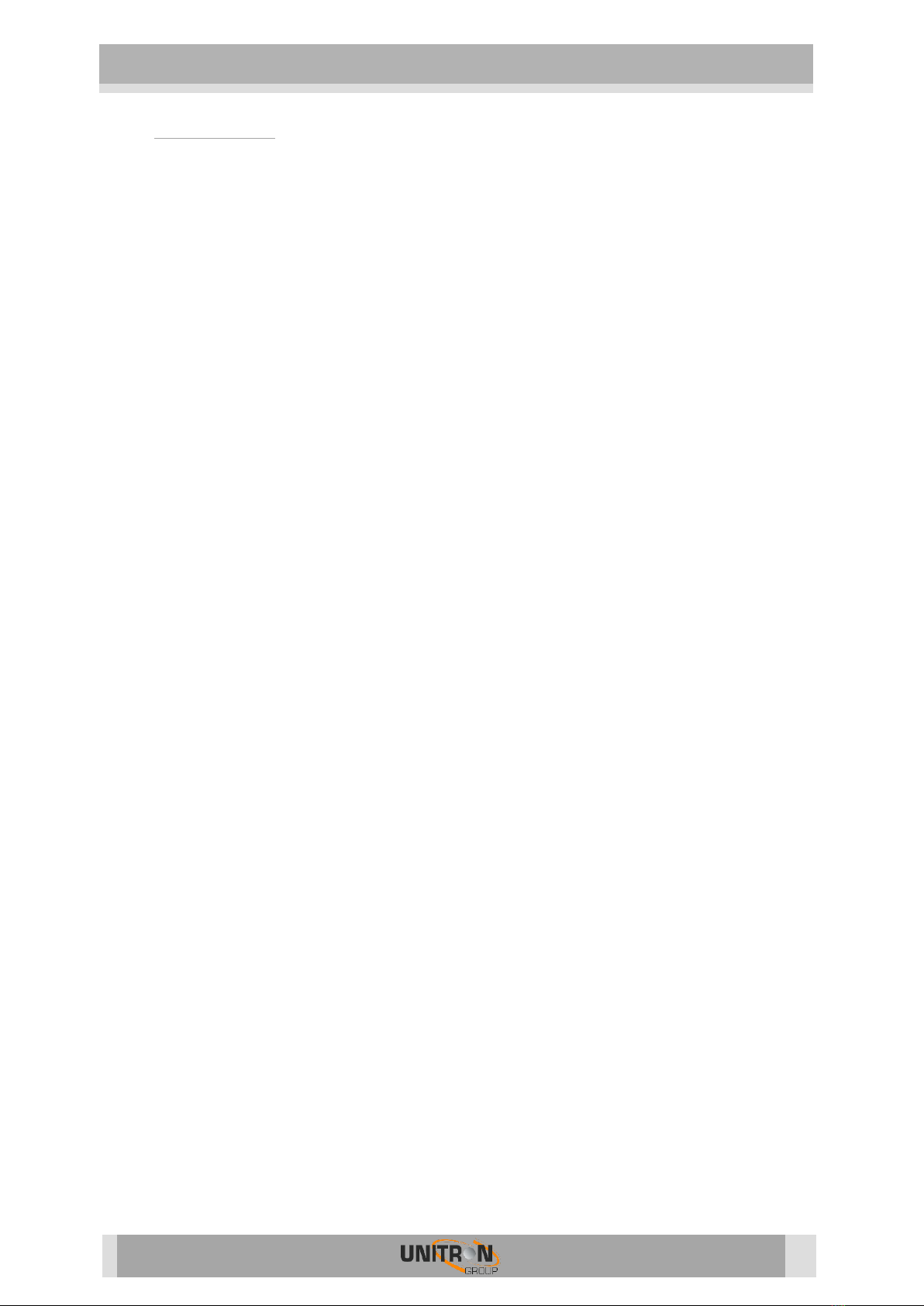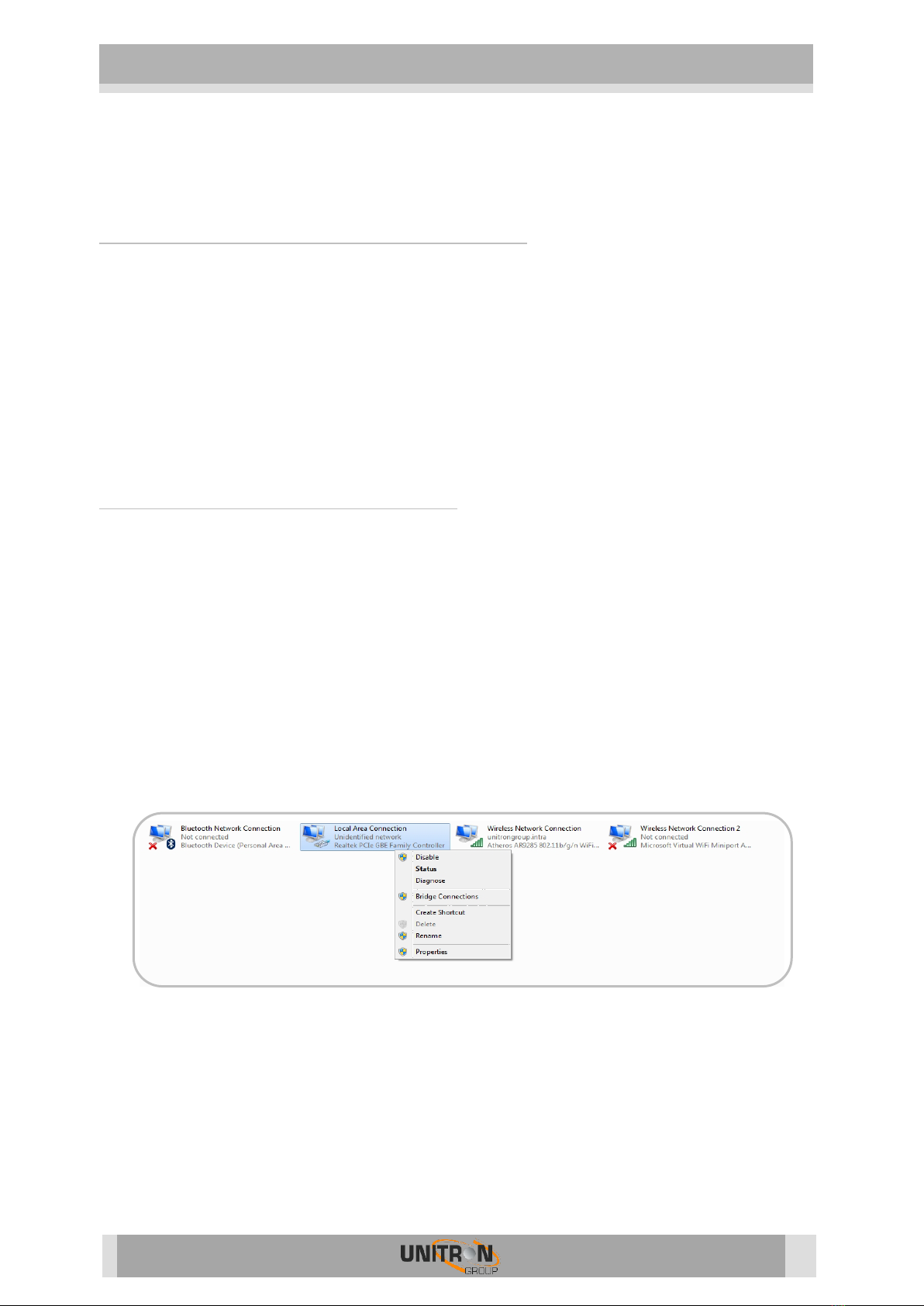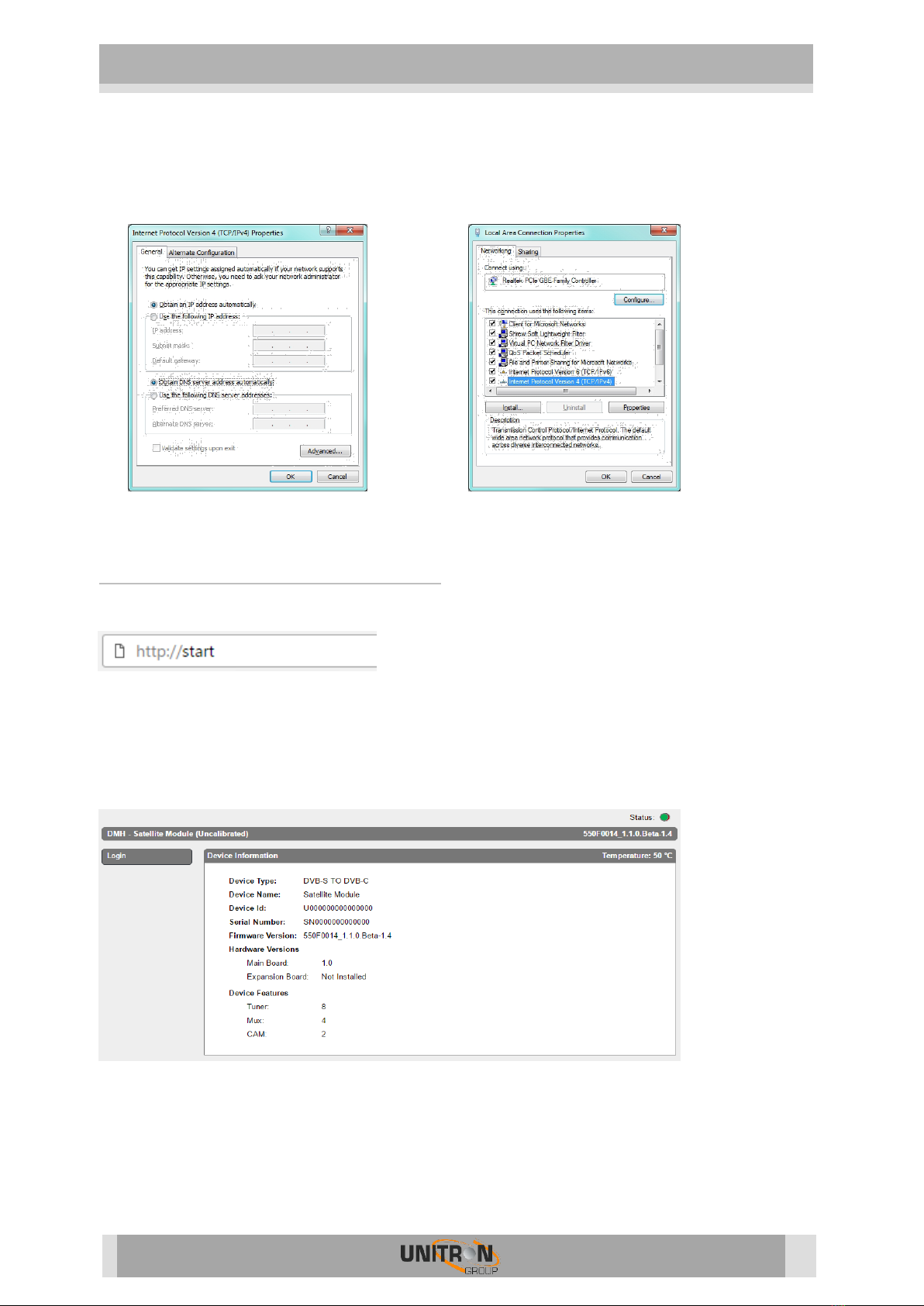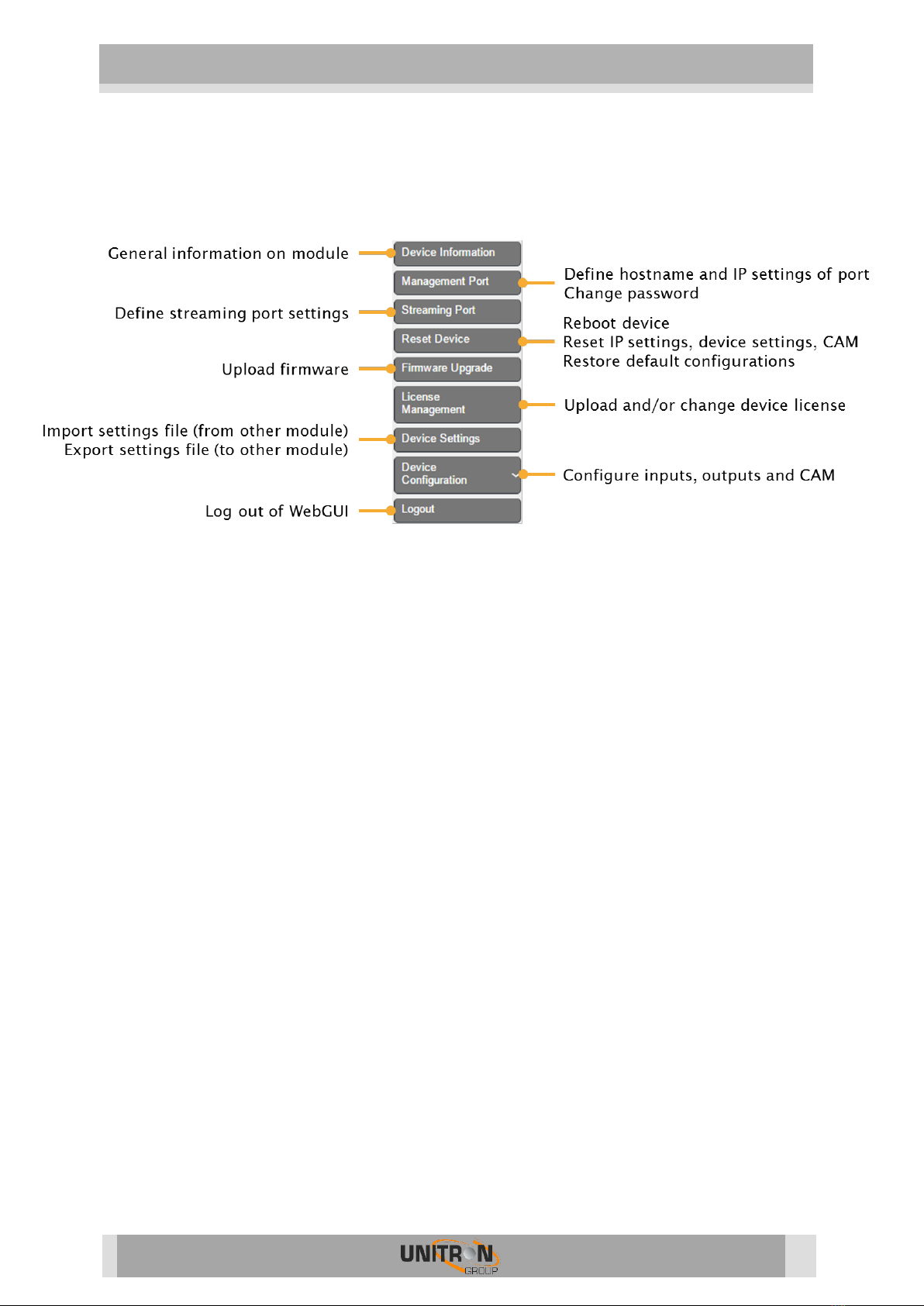1.6. Mounting
Proper installation is critical to system performance. It is particularly important to
install the ProFlex correctly in order to receive optimal signal quality.
- Install the ProFlex in a well ventilated and cool room. In case the ambient
temperature of the room is higher than 30°C (or 91°F), the ProFlex must be
used in combination with a fan unit (Ref. 5062ETH).
- Slide the ProFlex in a 19 inch DMH rack (Ref. 5065ETH). screw 4 bolts in the
front plate of the ProFlex to secure it to the DMH rack.
- Plug the 4 satellite cables in the Satellite in ports. If applicable, loop the
satellite signal through to the next module using the RF bridges. If not
applicable, insert a 75 Ohm terminator in each Satellite out port.
- If the ProFlex should receive RF signal from a previous module in the rack,
plug the 125mm coaxial cable in the RF in port.
- If the ProFlex is configured to read CAM cards, insert 1 or 2 CAM cards* and
smart cards* in the slots on the backside of the ProFlex. (*Not included with
the ProFlex).
- Depending on your video communication network: If video communication is
over IP network: plug an Ethernet cable in the streaming port and insert a 75
Ohm terminator in the RF out port. If video communication is over coaxial
network: insert a coaxial cable in the RF out port.
- Connect the ProFlex to the power supply unit (Ref. 5051ETH or 5051UKETH)
(power + GND) using the DC banana bridges. If applicable, also connect the
ProFlex to the next module in the rack, making sure they are powered as well.
Once it is powered, a RED LED above the control port will start blinking. When
the LED stops blinking and turns BLUE, the module is completely booted and
ready for configuration. This will take approximately 4 minutes.
- For configuration of the module, plug one end of the Ethernet cable in the
control port, and the other end in a computer (to access the webinterface) or in
a remote control unit (Ref. 5950) (to remotely access the Universal User
Interface).
- More information about configuration of the ProFlex module can be found in
the next section