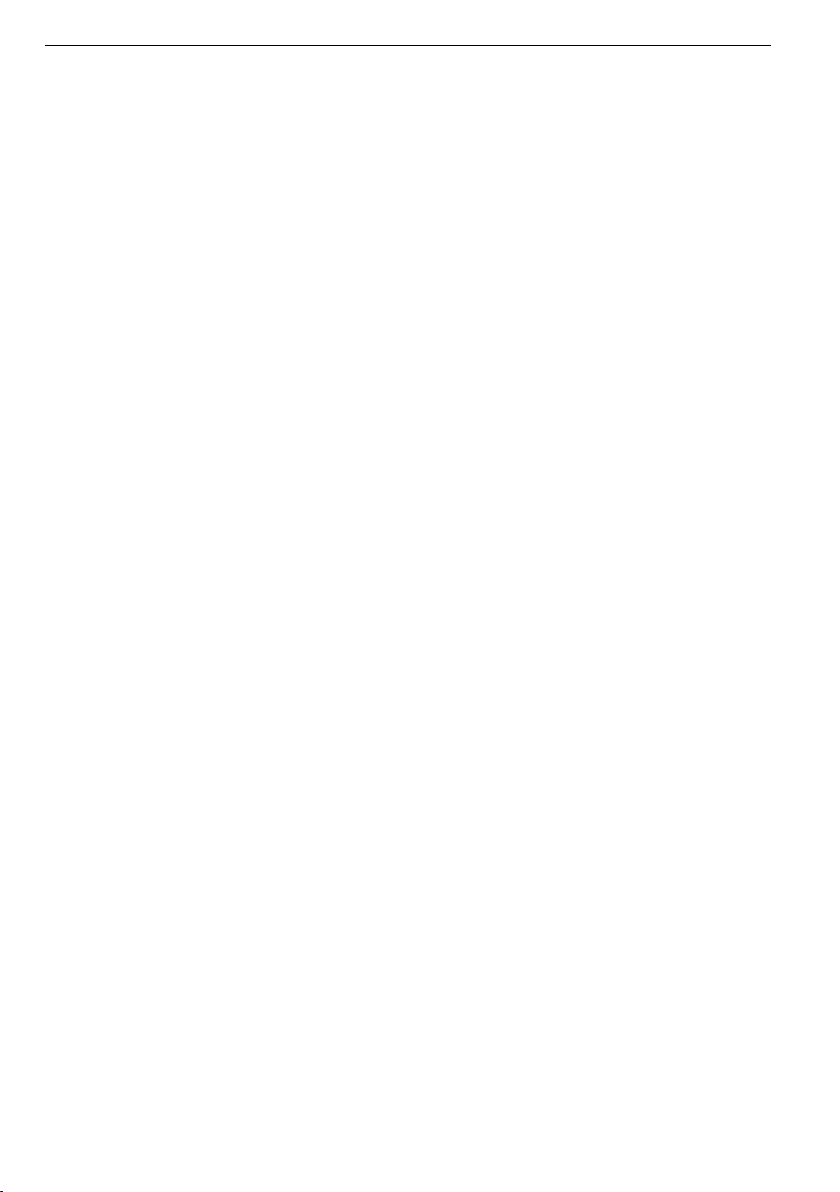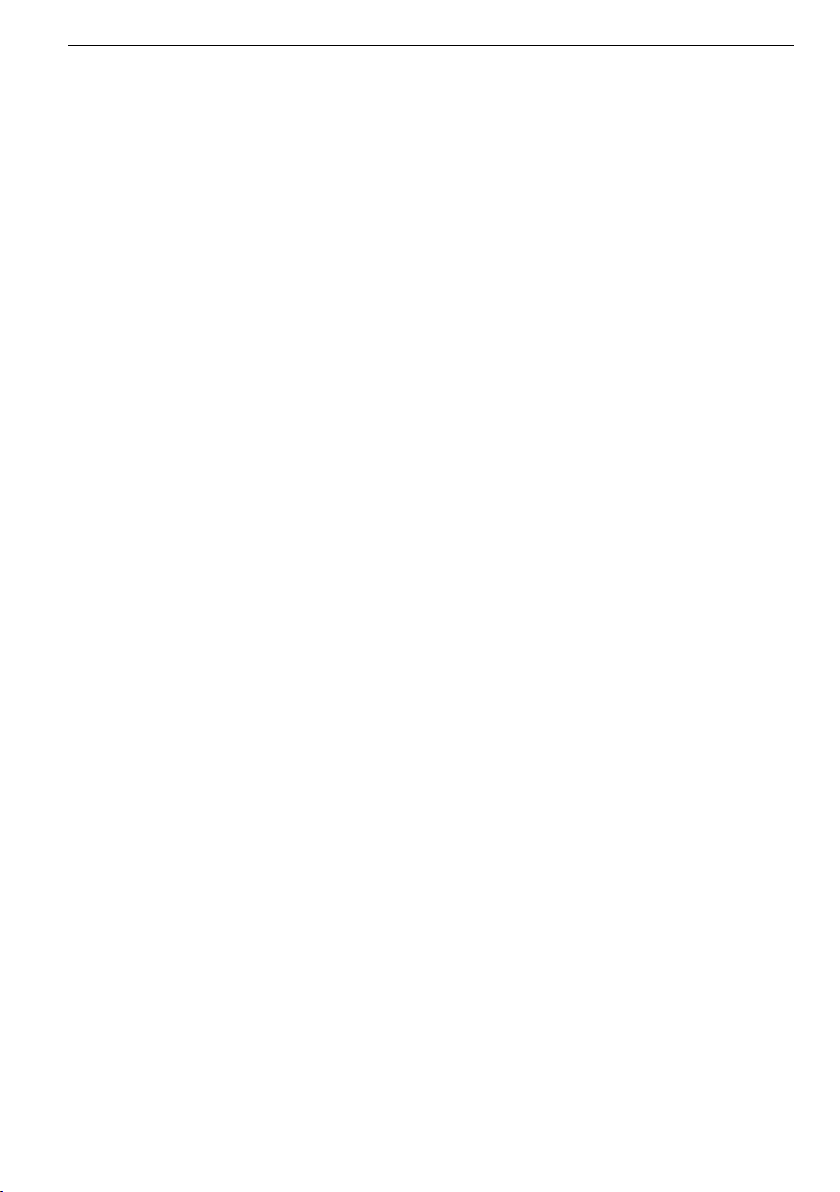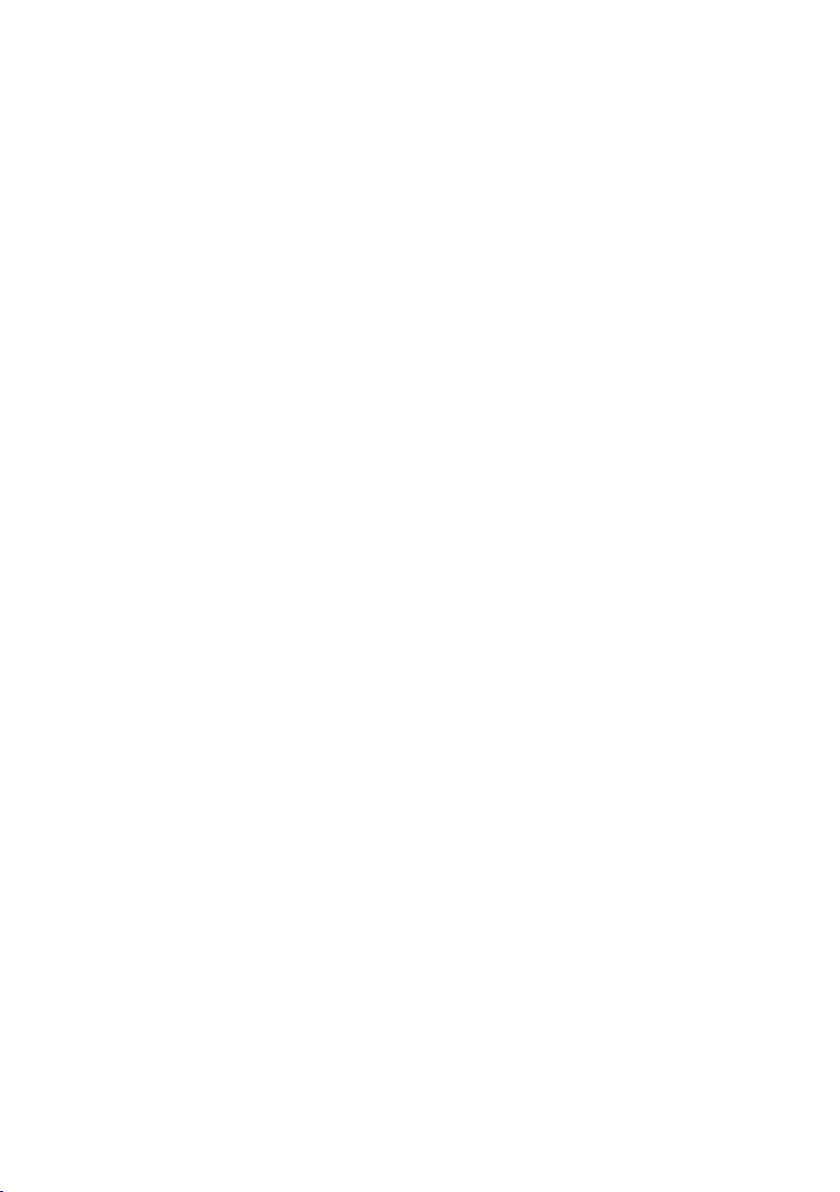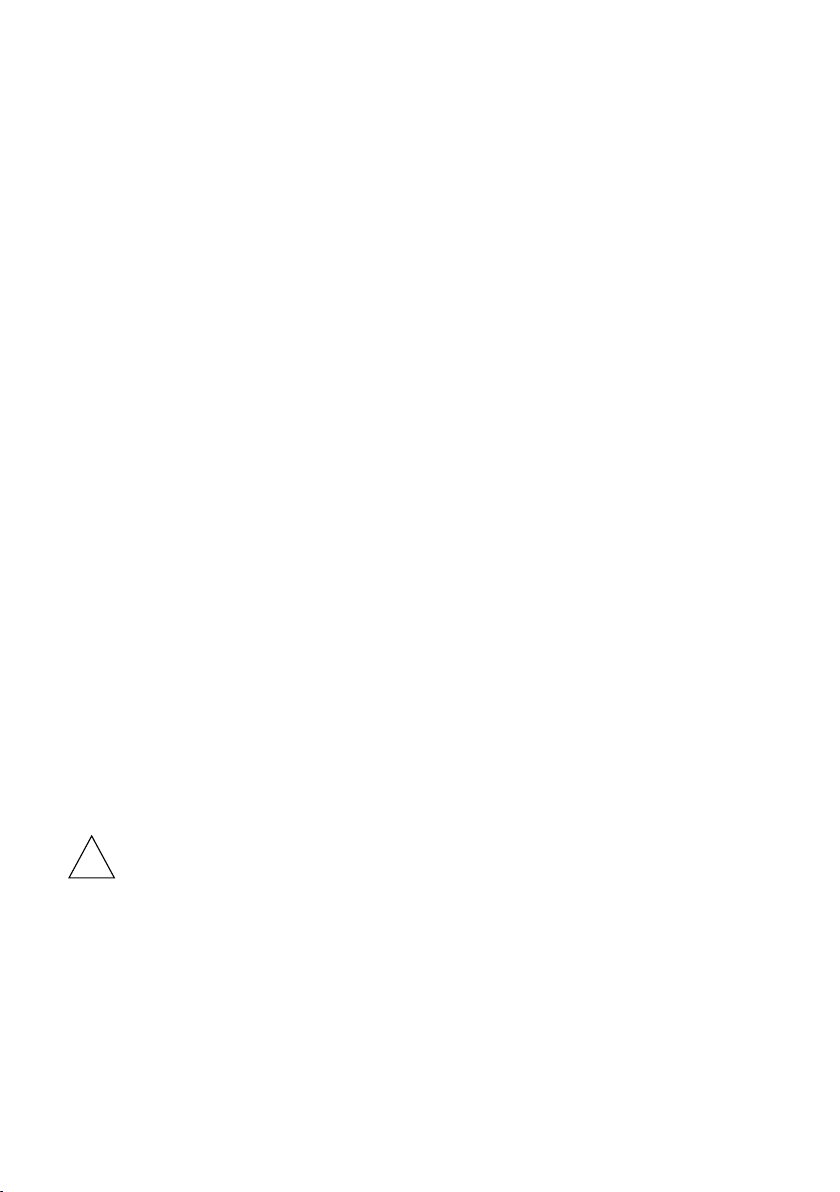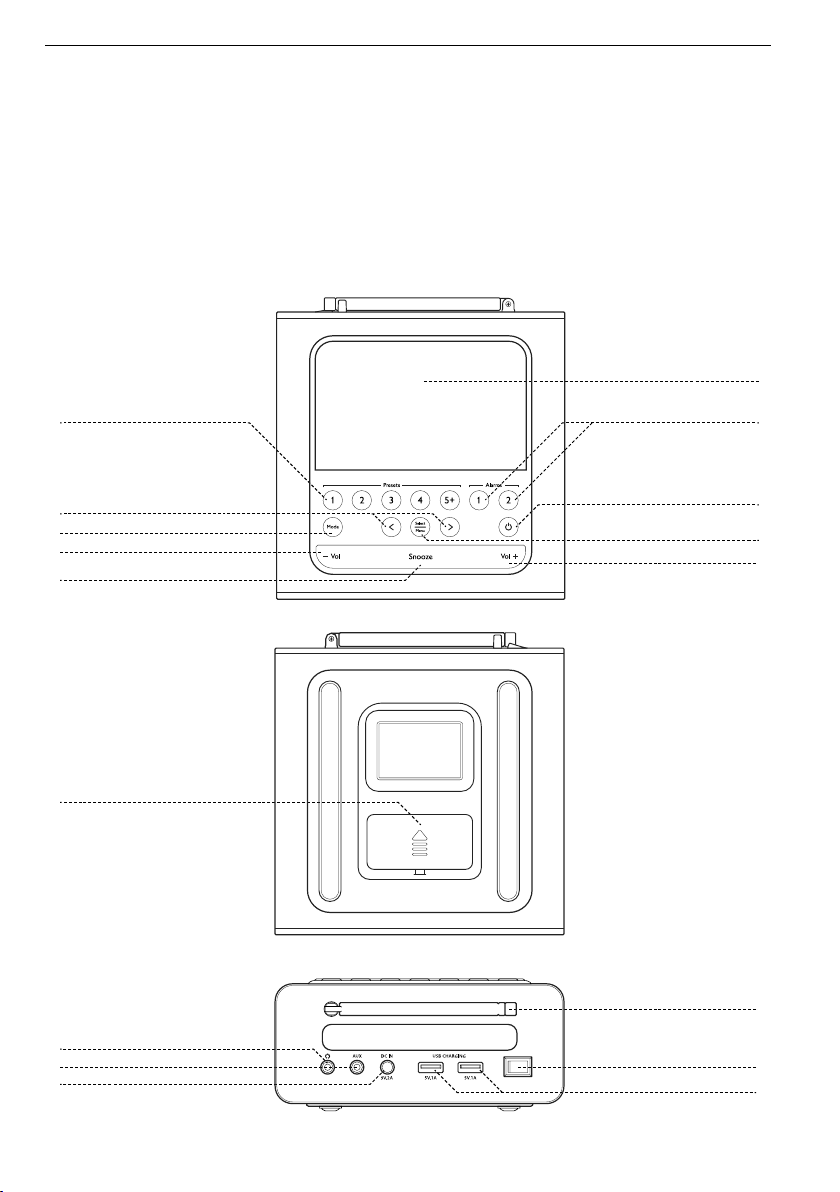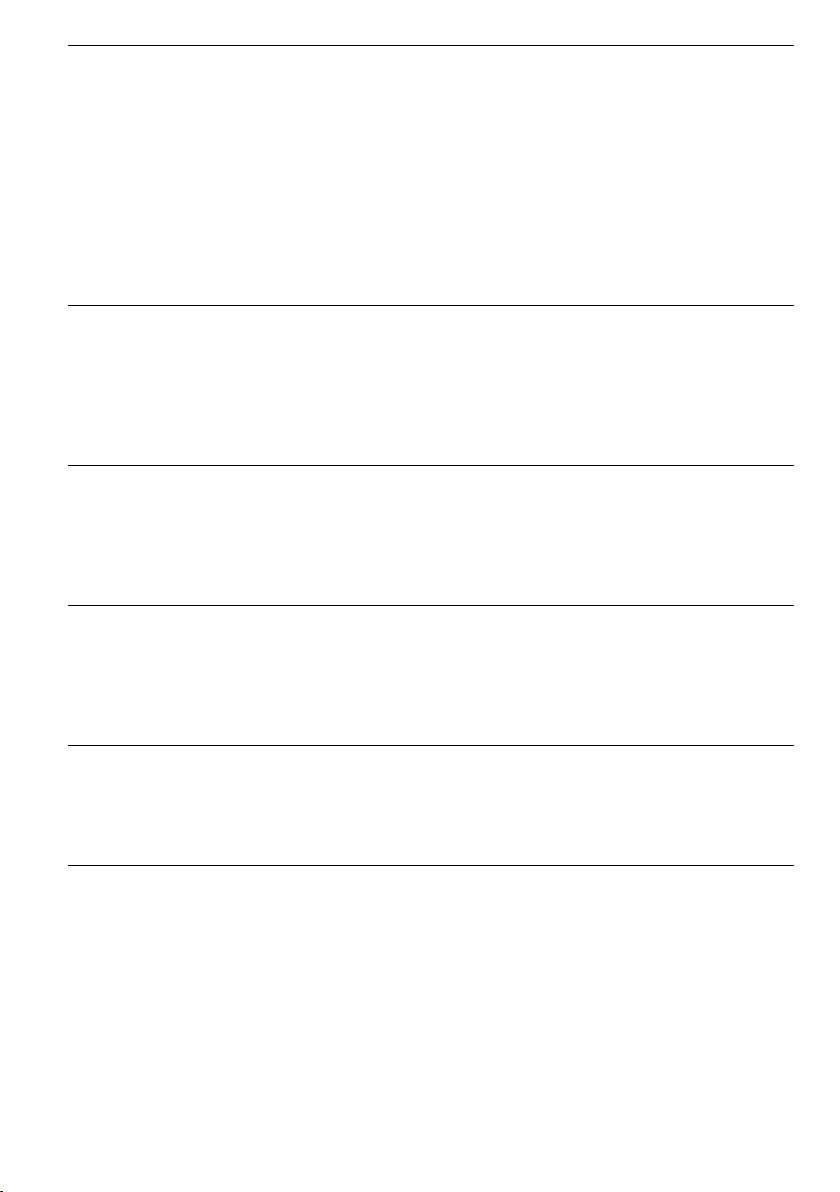9
Countdown timer
Backlight
Setting the sleep timer
Adjust the EQ (sound equalisation)
Factory reset
Clock/Date setup 1 Long press “Select/Menu” and use the arrow keys to navigate to
“Clock/Date Setup”.
2 Short press “Select/Menu” to access the set-up menu.
3 Use the arrow keys to choose between “Radio” or “Manual”,
thenshortpress“Select/Menu”toconrm.(“Radio”willsetthe
time from the radio frequency and will thus auto-adjust for daylight
savings time.)
4 Choose between 12hr or 24hr time format. Short press “Select/
Menu”toconrm.
5 Choose between dd-mm-yy or mm-dd-yy date format. Short press
“Select/Menu”toconrm.
1 Long press “Select/Menu” and use the arrow keys to navigate to
“Countdown Timer”.
2 Short press “Select/Menu” to access the set-up menu.
3 Use the arrow keys to select Off/On, followed by the desired time
(in hours, minutes and seconds). Short press “Select/Menu” to start
the countdown timer.
1 The screen will auto-dim by default, based on ambient light.
2 To set the screen to a particular brightness level, long press “Select/
Menu” and navigate to “Backlight”.
3 Screen brightness can be set at levels from 1 to 5 or on auto mode.
Shortpress“Select/Menu”toconrm.
1 Long press “Select/Menu” and use the arrow keys to navigate to
“Sleep”.
2 Short press “Select/Menu” to access the set-up menu.
3 Use the arrow keys to choose your duration, then short press
“Select/Menu”toconrm.
1 To adjust the sound, long press “Select/Menu”.
2 Navigate to “EQ Setup” and short press “Select/Menu” to gain
access to sound level adjustments.
3 Set the EQ to a genre preset or manually adjust the bass and treble.
1 Long press “Select/Menu” and use arrow keys to navigate to
“Reset”.
2 Short press “Select/Menu” to access the set-up menu.
3 To perform a factory reset, use the arrow keys to choose “Yes”.
Shortpress“Select/Menu”toconrm.