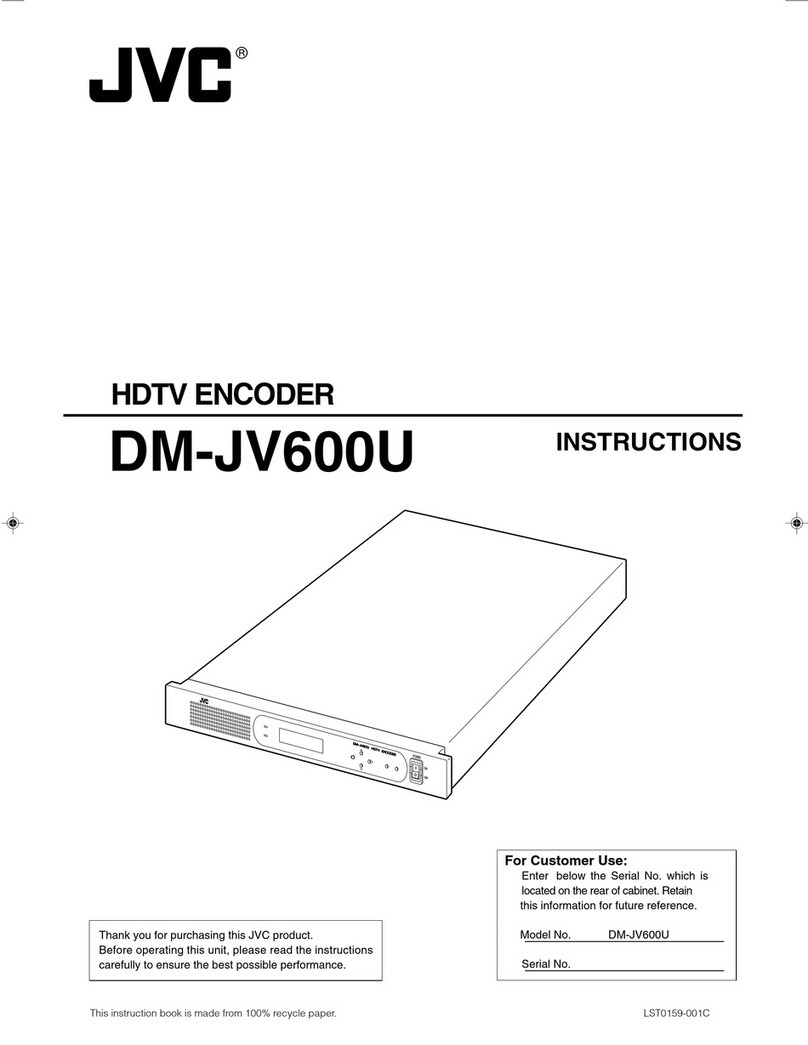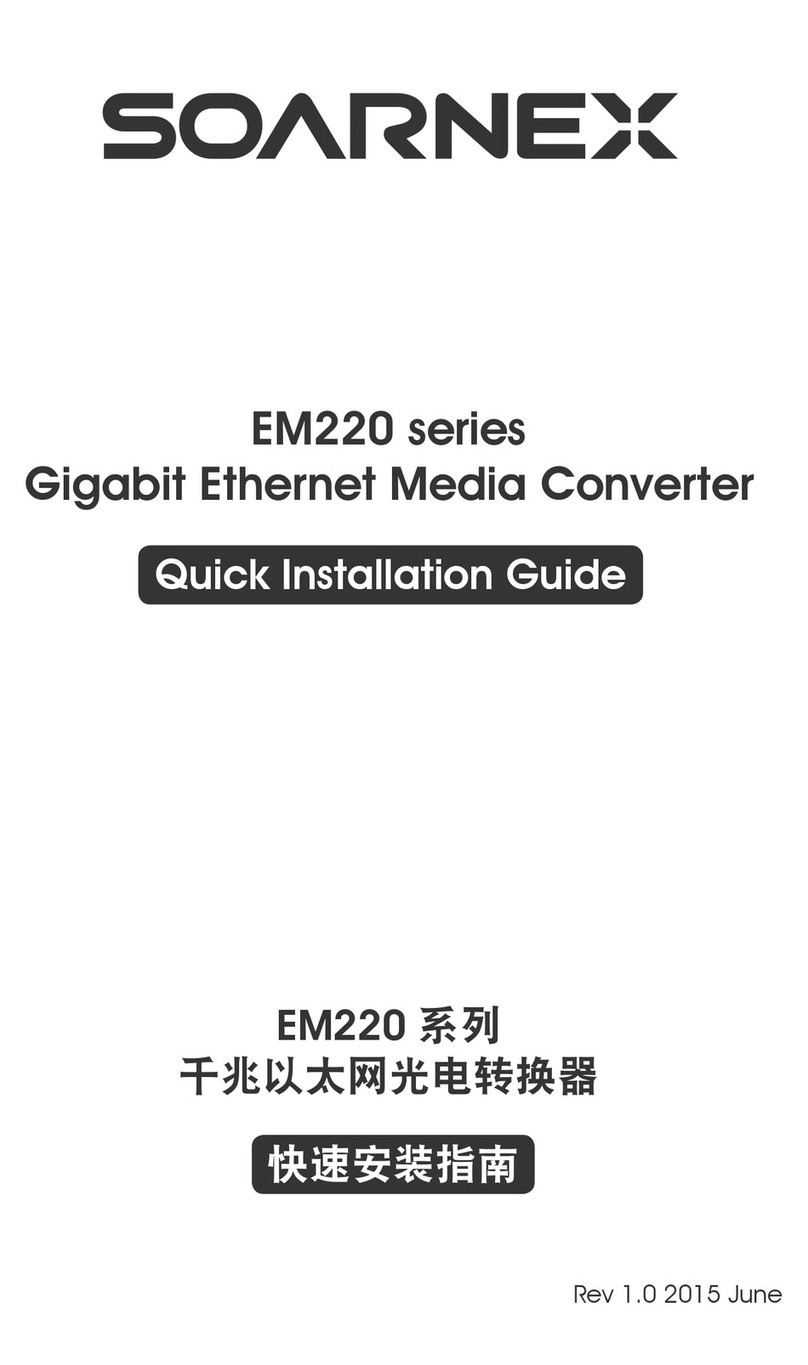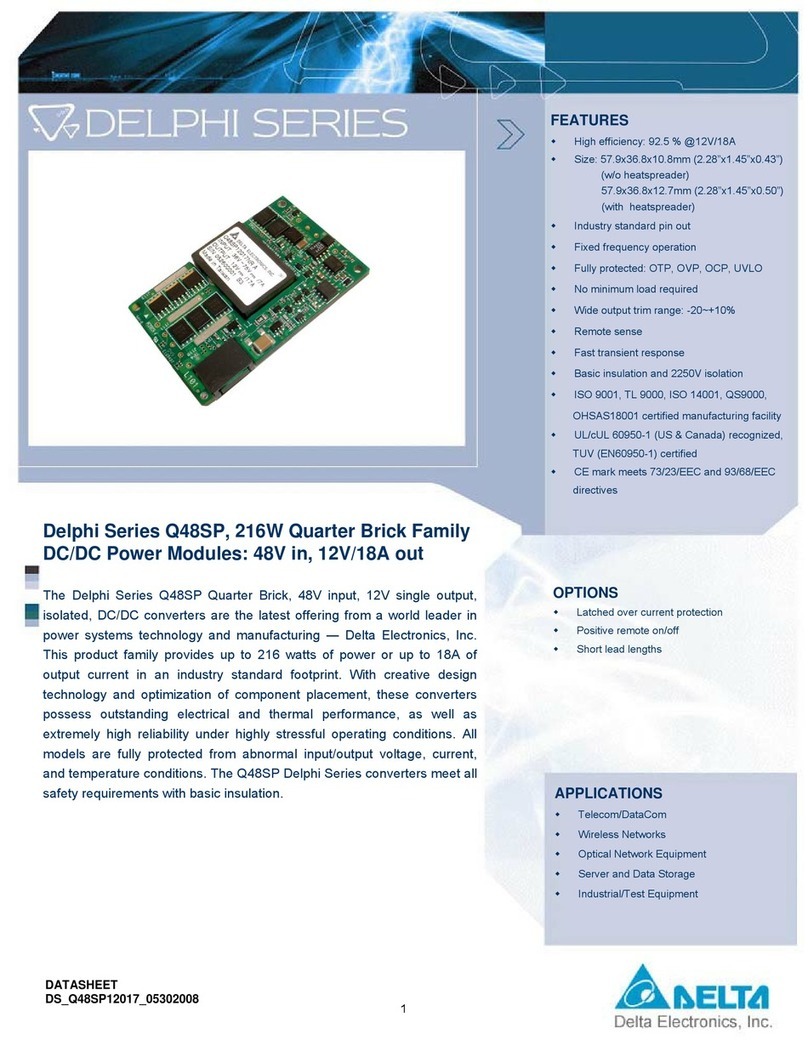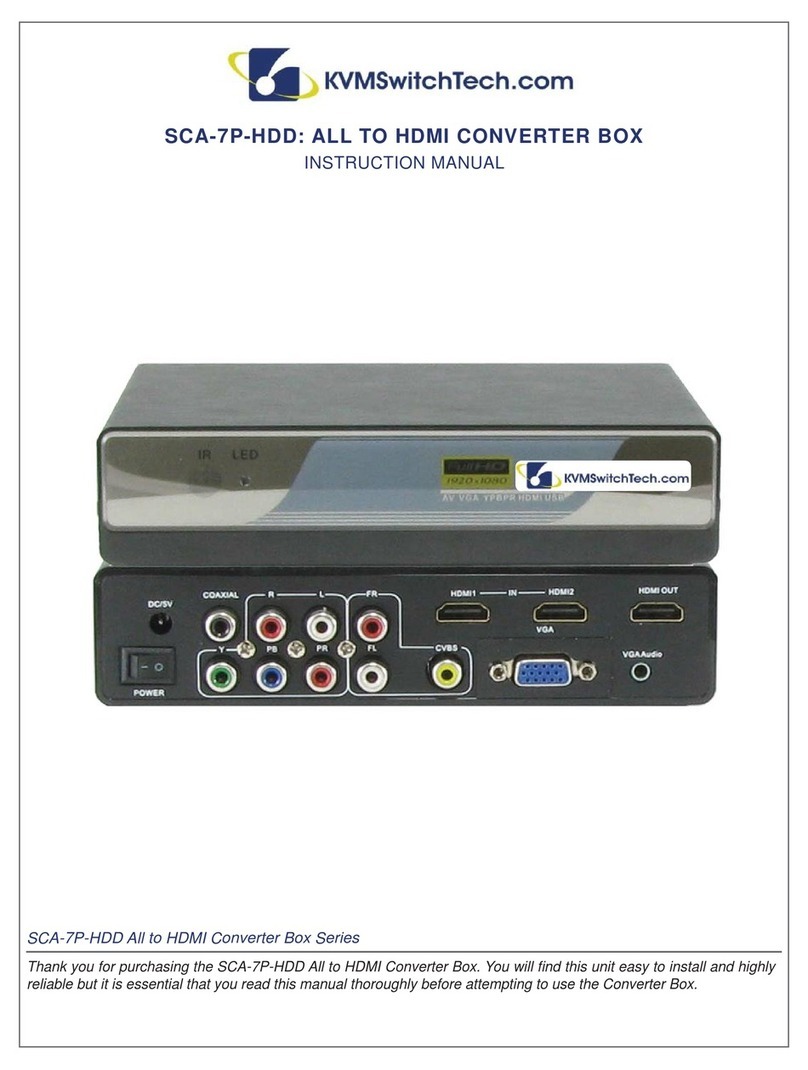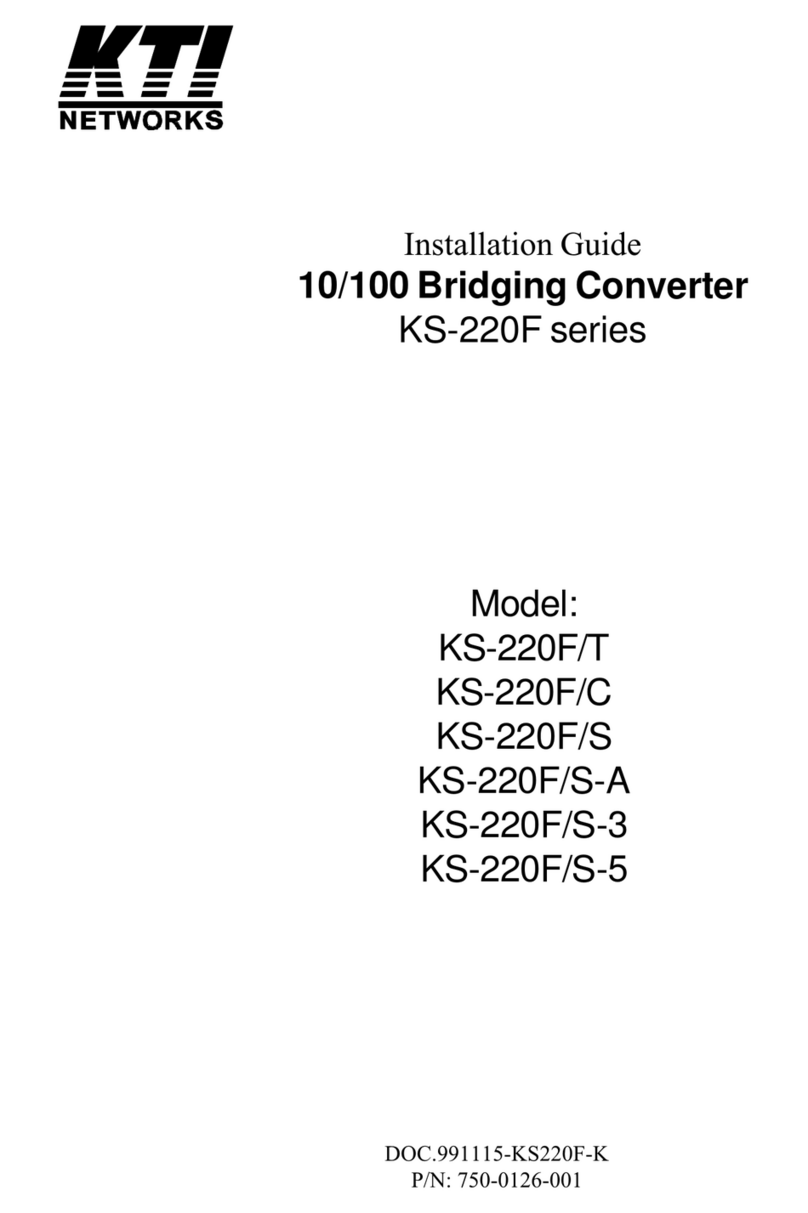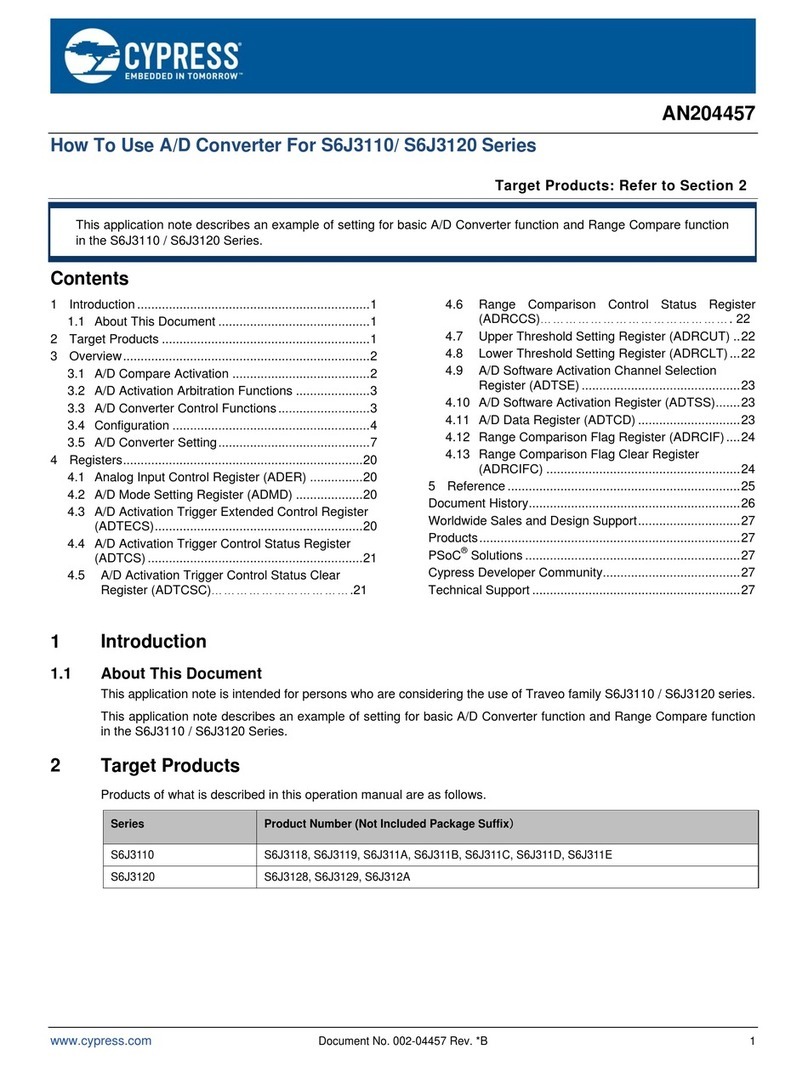Johnson Controls CWCVT User manual

Building Technologies & Solutions
www.johnsoncontrols.com
2023-03-21
CWCVT Wireless MS/TP Converter User
Guide
LIT-12014120
Release 1.0

2 CWCVT Wireless MS/TP Converter User Guide

Contents
ContentsIntroduction...................................................................................................................................................... 5
Overview............................................................................................................................................................5
Screen layout..........................................................................................................................................6
Display rotation......................................................................................................................................6
CWCVT pages......................................................................................................................................... 7
At-a-glance page.......................................................................................................................................... 7
Overview page..............................................................................................................................................7
Connect Info and Pairing Info page...........................................................................................................8
System Info page......................................................................................................................................... 8
MS/TP Stats page......................................................................................................................................... 8
Detailed procedures.........................................................................................................................................8
Connecting to a Johnson Controls controller.....................................................................................8
Mode selection.......................................................................................................................................8
Working with Johnson Controls BAS Tools......................................................................................... 9
Connecting a computer to the CWCVT in Wi-Fi AP Router Mode...........................................................9
Using Wi-Fi AP Router mode with Johnson Controls BAS Tools (SCT example)................................... 9
Working with CWa............................................................................................................................... 10
Connecting the CWa to the CWCVT..........................................................................................................10
Using the CWCVT from the CWa...............................................................................................................10
Working with third-party MS/TP devices.......................................................................................... 10
Configuration Settings and Diagnostics........................................................................................... 11
Viewing settings and diagnostics from a browser.......................................................................... 12
BACnet settings.......................................................................................................................................... 12
BLE settings.................................................................................................................................................14
Wi-Fi settings.............................................................................................................................................. 15
MS/TP diagnostics......................................................................................................................................16
Device diagnostics......................................................................................................................................16
Wi-Fi diagnostics........................................................................................................................................ 17
BLE diagnostics...........................................................................................................................................17
MS/TP to SD Card Capture..................................................................................................................18
Factory reset................................................................................................................................................... 19
Firmware updates.......................................................................................................................................... 19
Hardware specifications................................................................................................................................19
End-Of-Line Switch.............................................................................................................................. 19
Troubleshooting............................................................................................................................................. 20
Frequently asked questions..........................................................................................................................21
Repair information.........................................................................................................................................22
Product warranty............................................................................................................................................22
Patents.............................................................................................................................................................22
Single point of contact...................................................................................................................................22
Contact information.......................................................................................................................................22
CWCVT Wireless MS/TP Converter User Guide 3

4 CWCVT Wireless MS/TP Converter User Guide

Introduction
The Connected Workflow Wireless MS/TP Converter (CWCVT) is a communications converter that
provides a temporary wireless connection between a laptop that runs Johnson Controls BAS Tools
and BACnet MS/TP controllers wired to an MS/TP bus. For example, you can connect the CWCVT
to the System Configuration Tool (SCT) or a mobile device that runs the Connected Workflow
Application (CWa) mobile application.
The CWCVT supports the following wireless connection modes:
• Bluetooth low energy mode (BLE Router)
• Wi-Fi access point mode (Wi-Fi AP Router)
You can discover devices connected to the MS/TP bus, download applications, and commission the
equipment with both wireless modes.
Overview
Figure 1: CWCVT overview
Callout Description
A RJ12 connector. Provides power and MS/TP communications when connected
to the SA bus or the FC bus of a Johnson Controls equipment controller.
B Lanyard connector
C Color graphic display
5CWCVT Wireless MS/TP Converter User Guide

Callout Description
D The A button, for display scrolling
E USB-C port
F Micro SD card slot
G The B button, for mode selecting
H End-of-line switch (bottom side)
Screen layout
The general screen layout consists of the current wireless mode, the heartbeat, end-of-line switch,
and SD card system icons, page information that is specific to that page, and status of the wireless
and MS/TP connections.
Figure 2: CWCVT screen
Callout Description
A Current wireless mode
B System icons
C MS/TP connection status
D Wireless connection status
E Page title and information
Display rotation
The display can rotate 180 degrees to make the CWCVT easier to use for both right- and left-handed
users.
About this task:
To rotate the display, complete the following steps:
1. Press and hold the A button to rotate the display to the opposite orientation.
2. Release the button to lock the display into that view.
CWCVT Wireless MS/TP Converter User Guide6

CWCVT pages
The CWCVT contains several pages of information that you can navigate with the A button. The
CWCVT remembers the last page viewed and re-displays that page on a power cycle.
At-a-glance page
The at-a-glance page displays large colored blocks that indicate the connection status of the
wireless and MS/TP connections. This page makes it easier to view the connection status when you
work on a ladder or at a distance of the controller that the CWCVT is plugged into.
The Wireless Status indicates the following states:
Table 1: Wireless Status states
State Display
background
color
Description
No Conn Black No connection. The CWCVT is not wirelessly connected to a
device.
BLE Conn'd Blue Connected. The CWCVT is wirelessly connected to a mobile
device or computer in BLE Router mode.
Note: The CWCVT supports only one bluetooth connec-
tion at a time.
Wi-Fi Conn'd White Connected. The CWCVT is currently connected to one or
more devices in Wi-Fi AP Router mode.
Note: The CWCVT supports up to four Wi-Fi connections
simultaneously.
The MS/TP Status indicates the following states:
Table 2: MS/TP Status states
State Display
background
color
Description
Auto Black The CWCVT is in an Auto-baud state. The CWCVT listens to the
MS/TP bus and joins the token ring if activity is detected.
Sole Yellow The CWCVT is the sole Manager device and does not detect
any other MS/TP Manager controllers on the bus.
Live Green The CWCVT is actively participating in the MS/TP token loop
and one or more MS/TP Manager controllers are on the bus.
Overview page
The Overview page displays the following general information about the wireless and MS/TP
connections:
• Wireless connection status
• MS/TP connection status
• Active MS/TP Baud Rate
• The active MS/TP device address being used by the CWCVT
7CWCVT Wireless MS/TP Converter User Guide

Connect Info and Pairing Info page
When you connect the CWCVT wirelessly for the first time, you can view the Connect Info or Pairing
Info page to see the CWCVT’s name and the PIN or Password that you need to enter on the host
mobile device or computer to authorize the wireless connection. When the CWCVT is in BLE mode,
the page is named Pairing Info and when the CWCVT is in Wi-Fi mode, the page is named Connect
Info.
When a connection is made to the CWCVT, both the CWCVT and the host device will remember the
connection and security information. You can connect the host device to the CWCVT later without
the need to re-enter the PIN or Password.
System Info page
The System Info page displays the elapsed Uptime since the CWCVT is turned on, the current
Firmware Version, and the build type that runs on the CWCVT.
MS/TP Stats page
The MS/TP Stats page displays information about the MS/TP connection. You can use the data as a
simple overview of the health of the active MS/TP network.
The following data is displayed:
• Token Loop Time: This should be consistent and less than 1000 ms depending on the number of
MS/TP devices connected to the network. A consistent loop time close to 5,000 ms may indicate
possible bus failures.
• Device Count: This is a count of the number of MS/TP Manager devices currently active on the
network. This count does not include the CWCVT itself. If plugged into the SA bus of a controller,
the number of devices on the FC bus side of the controller are not included.
• Framing Errors: This indicates the number of byte errors seen on the MS/TP network. A high or
increasing value could indicate a wiring error, duplicate MS/TP address, or a poorly behaving
MS/TP device.
Note: See the Correcting physical Bus problems section of the Communications Bus Technical
Bulletin, LIT-12011034 for ways to fix installation issues.
Detailed procedures
The following section outlines how to use the CWCVT in different modes, how to view configuration
and diagnostic information, and how to work with Johnson Controls BAS Tools and with CWa.
Connecting to a JohnsonControls controller
1. Connect one end of the RJ12 cable to the CWCVT.
2. Connect the other end of the RJ12 cable to either the SA bus or FC bus jack in any
Johnson Controls compatible field controller. The RJ12 connection supplies both power and
MS/TP communication to the CWCVT.
Note: If the controller is connected to a ZFR18x0 wireless router or if the controller is an
IP controller, use the SA bus only.
Result
The CWCVT is active in approximately 2 seconds after it is connected to a powered field controller.
Mode selection
About this task:
CWCVT Wireless MS/TP Converter User Guide8

After you powered the CWCVT, you must select a wireless mode of operation that is compatible with
the host application or tool being used. Use the B button to change the mode of operation of the
CWCVT.
The CWCVT supports the following modes of operation:
• BLE Router Mode: For use with CWa App (default)
• Wi-Fi AP Router Mode: For use with Johnson Controls BAS Tools and to view configuration
settings. The Wi-Fi AP Router mode is a replacement for the MAP mode or a wired BACnet IP to
MS/TP Router.
To change the mode, complete the following steps:
1. Press and hold the B button until the required mode displays.
2. Release the button and the new mode begins to flash.
3. Press the B button while the selected mode flashes to confirm the mode.
4. The CWCVT resets and starts in the selected mode.
The CWCVT remembers the last selected mode and restores that mode when turned on.
However, if the wireless connection is lost, you may need to re-connect.
Working with Johnson Controls BAS Tools
You can use the CWCVT with Johnson Controls BAS Tools when the CWCVT is in Wi-Fi AP Router
mode.
Connecting a computer to the CWCVT in Wi-Fi AP Router Mode
1. Select Wi-Fi AP Router Mode on the CWCVT. See Mode selection for information about how to
select the mode.
2. From the Show Available Networks function on your Windows computer, search for the
CWCVT-xx:xx:xx SSID and select it.
3. Enter the Passcode if requested.
Note: You can find the Passcode on the Connect Info page of the CWCVT. Use the A button
on the CWCVT to navigate to the Connect Info page.
Note: The Passcode does not show on the CWCVT display if it was manually changed.
Note: The connection process can take several seconds to complete.
Note: Your PC loses connection to the Internet if is it currently connected over Wi-Fi.
Note: Ignore warnings on the PC that the internet connection has been lost or is not
secure. The CWCVT forms a local network that cannot be accessed from the Internet.
Note: Johnson Controls laptops require the Wi-Fi connection to be defined as private
(Secure).
4. On the CWCVT display, verify the connection. If the connection is successful the CWCVT Connect
Status bar indicates Conn'd and turns white.
Using Wi-Fi AP Router mode with Johnson Controls BAS Tools (SCT example)
About this task:
From SCT, complete the following steps:
1. Click Tools > Ethernet Adapter and verify your Wi-Fi adapter is the active connection.
2. Click Tools > Trunk Utilities
9CWCVT Wireless MS/TP Converter User Guide

3. In the new window, select the Action Type. You can choose any of the available action types.
4. Select MAP 4.2+/BACnet Router as the Connection Type and verify your selected devices.
5. Verify the connection parameters. The default parameters are as follows:
a. IP address: 192.168.142.1
b. UDP Port: 47808
c. Network Number: 65001
6. Click Finish.
Working with CWa
You can use the CWCVT with the CWa mobile application when the CWCVT is in the BLE Router
mode.
Connecting the CWa to the CWCVT
1. Select BLE Router Mode on the CWCVT. See Mode selection for information about how to
select the mode.
2. From the CWa app, identify an MS/TP trunk, tap the menu button, then tap CWCVT settings,
and then select the CWCVT-XX:XX:XX device.
a. Connect to the device.
b. Enter the PIN code. You can find the PIN code on the Pairing Info page of the CWCVT. Use
the A button on the CWCVT to navigate to the Pairing Info page.
3. On the CWCVT display, verify the connection.
4. Use the CWa app to discover and commission the controllers on the MS/TP bus.
Using the CWCVT from the CWa
Refer to the Connected Workflow Applications User Guide, LIT-12014106 for details about how to use
the CWCVT from the CWa and to connect to devices on an MS/TP network.
Working with third-party MS/TP devices
If you want to monitor an MS/TP device that does not support the FC or SA bus RJ12 connector, for
example a third-party device, you can make up your own cable and power the CWCVT through a
USB-C cable connected to a USB battery pack or from a USB port on your PC.
CWCVT Wireless MS/TP Converter User Guide10

Figure 3: Connecting the CWCVT through a USB cable
Callout Description
A RJ12 cable, connect to MS/TP device. See Figure 4 for the RJ12 pinout
diagram.
B CWCVT
C USB-C cable, connect to 5 V, 500 mA, USB power source
Figure 4: RJ12 pinout
Configuration Settings and Diagnostics
You can view the CWCVT's configuration settings and diagnostic information from either the CWa
or from a web browser such as Google® Chrome or Microsoft Edge®.
Note: This is an advanced procedure and is not required to be used by the typical user.
Note: Make changes to these settings only if you fully understand how they affect the
operation of the CWCVT and the MS/TP network you are attaching to.
11CWCVT Wireless MS/TP Converter User Guide

Viewing settings and diagnostics from a browser
About this task:
To view settings from a browser, complete the following steps:
1. Set the CWCVT into Wi-Fi AP Router mode. See Mode selection for information about how to
select the mode.
2. Connect the host device to the CWCVT SSID. See Step 2 in Connecting a computer to the
CWCVT in Wi-Fi AP Router Mode for information about how to connect to the CWCVT.
3. Launch a browser on the host device.
4. Enter the IP address as shown on the Connect Info page of the CWCVT. The default is: http:\
\192.168.142.1.
Note: The CWCVT uses an HTTP connection and WPA2 to encrypt over-the-air traffic.
The CWCVT forms an isolated network and has no access to the Internet making HTTPS
unnecessary.
Note: Laptop security needs to allow port 80 to function for HTTP access. Johnson
Controls laptops require a private connection to this device.
Result
When the browser page is displayed, you can select one of several pages from the left menu bar.
Refer to the following tables for details of items displayed on each page.
BACnet settings
Table 3: BACnet settings
Value Access Range Default Description
Devices Read List of MS/TP device
addresses currently seen on
the MS/TP bus.
Note: If plugged into
the SA bus of a con-
troller, the number of
devices on the FC bus
side of the controller
are not included.
Active baud rate Read The automatically
determined baud rate of the
MS/TP bus.
Bus-start baud rate Write 9600
19200
38400
76800
38400 The baud rate that will be
used to start the MS/TP bus.
Typically, no need to change.
CWCVT Wireless MS/TP Converter User Guide12

Table 3: BACnet settings
Value Access Range Default Description
Device object identifier Write 0-4,194,303 Decimal
value of
the last two
octets of the
Wi-Fi MAC
Address.
Example:
52,390 where:
MAC=AC:0B:F
B:6C:CC:A6
Uniquely identifies the
CWCVT when connected to a
BACnet network.
Typically, no need to change.
MS/TP MAC Write 0-127 2 The MS/TP address that the
CWCVT uses to participate in
the token ring. The address
may need to change if it
conflicts with an existing
device address.
Typically, no need to change.
MS/TP network number Write 1-65534 65001 Used to route BACnet
messages to the MS/TP bus.
Typically, no need to change.
BACnet IP port Write 1-65534 47808 The Ethernet port used to
send and receive BACnet IP
messages.
Typically, no need to change.
BACnet IP network number Write 1-65534 10001 Used to route BACnet
messages to the BACnet IP
(Wi-Fi) bus.
Typically, no need to change.
BLE network number Write 1-65534 555 Used to route BACnet
messages to the BLE bus.
Typically, no need to change.
Note: For more details about MS/TP communications bus see the MS/TP Communications Bus
Technical Bulletin, LIT-12011034.
13CWCVT Wireless MS/TP Converter User Guide

BLE settings
Table 4: BLE settings
Value Access Range Default Description
Advertised name Write 3 to 32
printable
characters
CWCVT-
xx:xx:xx
Where
xx:xx:xx is
the last three
values of the
Bluetooth
MAC Address.
The name that is visible
from a host Bluetooth device
(mobile or PC) when you
attempt to pair it with the
CWCVT.
Typically, no need to change.
You may want to change this
to make it easier to identify
in a long list of discoverable
Bluetooth devices.
Name rules:
• Minimum three
characters
• Maximum 32 characters
• Any printable character
Note: Printable characters include: a-z, A-Z, 0-9, and ~`!@#$%^&*()_-+=<>,.
CWCVT Wireless MS/TP Converter User Guide14

Wi-Fi settings
Table 5: Wi-Fi settings
Value Access Range Default Description
Access point name Write 8 to 32
printable
characters
CWCVT -
xx:xx:xx
Where
xx:xx:xx is
the last three
values of the
Wi-Fi MAC
Address.
The Access Point name (also
SSID) that is visible from a
host device you attempt to
pair with the CWCVT over its
Wi-Fi Access Point.
Typically, no need to change.
You may want to change this
to make it easier to identify
in a long list of available Wi-
Fi access points.
Name rules:
• Minimum eight
characters
• Maximum 32 characters
• Any printable character
Access point password Write 10 to 64
printable
characters
Random A user configurable access
point password.
Typically, no need to change.
You may want to change this
to increase the security or
make it easier to remember.
Password rules:
• Minimum ten characters
• Maximum 64 characters
• Any printable character
Configured channel Write 1-11 1 The Wi-Fi channel used
by the CWCVT Access
Point. Typically, no need to
change. If you change the
channel, chose one of the
standard channels 1, 6, or
11. Choosing other channels
may cause interference with
other wireless networks.
Current Channel Read The current channel
that is used by the Wi-Fi
connection.
Max Tx Power Read The transmit power in dBm
that the Wi-Fi connection
uses. This may be different
based on the region where
Wi-Fi is used.
Note: Printable characters include: a-z, A-Z, 0-9, and ~`!@#$%^&*()_-+=<>,.
15CWCVT Wireless MS/TP Converter User Guide

MS/TP diagnostics
Table 6: MS/TP diagnostics
Parameter Description
Device Count The number of MS/TP devices detected on the MS/TP bus. The
count does not include the CWCVT.
Devices A list of the MS/TP device addresses seen on the MS/TP bus.
Framing Errors A running count of the number of byte framing errors seen on
the MS/TP bus.
MS/TP Rx Bytes A running count of the number of received bytes on the MS/TP
bus.
APDU Rate Running count of all BACnet messages seen per minute from any
MS/TP device on the wired side.
Broadcast Rate Running count of the number of BACnet broadcast messages
received per minute from any MS/TP device on the wired side.
MS/TP → Wireless APDU Rate Running count of BACnet messages seen per minute from any
MS/TP device on the wired side to the host device on the wireless
side of the CWCVT.
MS/TP ← Wireless APDU Rate Running count of BACnet messages seen per minute from the
host device on the wireless side to any MS/TP device on the wired
side of the CWCVT.
Token Loop Time (ms) The amount of time in milliseconds for the MS/TP token to make
it around the token loop.
Dropped Tokens A running count of the number of times the CWCVT detects that
any device on the MS/TP bus fails to use and pass the token
causing the token to be recovered.
MS/TP Tx Failures A running counter of the number of times that an attempt to
transmit an MS/TP frame fails.
BIP Tx Failures A running counter of the number of times that an attempt to
transmit a BACnet frame over Wi-Fi fails.
Note: The values in this table do not update automatically. The values are updated when the
table is first viewed and when the Refresh button at the bottom of the table is pressed. These
values reset to 0 on every power cycle or when the Reset MS/TP Diagnostics button is pressed.
Device diagnostics
Table 7: Device diagnostics
Parameter Description
Firmware Version Current firmware version that runs on the CWCVT.
Mode The current operating mode of the CWCVT.
Memory Utilization The current percent of internal memory that the CWCVT uses.
Boot Count A running count of the number of times the CWCVT has reset.
Last Reboot Reason The reason the CWCVT last restarted.
Uptime The running amount of time that the CWCVT is running since its
last reboot.
Hardware Type The hardware version of the CWCVT.
CWCVT Wireless MS/TP Converter User Guide16

Table 7: Device diagnostics
Parameter Description
Release Mode Indicates the release.
Security Version A number associated with a new firmware image. The CWa uses
this number to indicate whether a Firmware Update is required.
Model An internal code number the CWa uses to determine the correct
firmware image to use to update the CWCVT.
Note: The values in this table do not update automatically. The values are updated when the
table is first viewed and when the Refresh button at the bottom of the table is pressed.
Wi-Fi diagnostics
Table 8: Wi-Fi diagnostics
Parameter Description
RSSI The Receive Signal Strength Indication of the Wi-Fi signal. Values
less than -80 may lead to a poor connection.
Channel The current channel that the Wi-Fi connection uses.
Max Tx Power The maximum Tx power in dBm that the CWCVT transmits data.
Station Count A count of the number of Wi-Fi Stations (Clients) connected to
the CWCVT's access point.
Station List A list of the MAC addresses of the Wi-Fi Station devices
connected to the CWCVT's access point.
Station Disconnects A running count of the number of times a Wi-Fi client
disconnects and then reconnects to the access point. Could be
an indication of poor Wi-Fi signal.
Note: The values in this table do not update automatically. The values are updated when the
table is first viewed and when the Refresh button at the bottom of the table is pressed. These
values reset to 0 on every power cycle.
Note: These values do not update when connected to the CWCVT in BLE Router mode.
BLE diagnostics
Table 9: BLE diagnostics
Parameter Description
RSSI The Receive Signal Strength Indication of the Bluetooth signal.
Values less than -80 may lead to a poor connection.
Connection Count A running count of the number of times a BLE Host controller
connected and re-connected to the CWCVT.
Connection Interval The amount of time between two BLE connection events in units
of 1.25 ms. Smaller numbers improve performance, but increases
power consumption.
Tx Packet Count A running count of the number of message packets sent to the BLE
Host controller.
Rx Packet Count A running count of the number of message packets received from
the BLE Host controller.
17CWCVT Wireless MS/TP Converter User Guide

Table 9: BLE diagnostics
Parameter Description
BLE Tx Power The maximum Tx power in dBm that the CWCVT transmits data in
BLE mode.
MTU Size The negotiated transmit packet size to send data between two
BLE devices. 512 bytes is typical. Smaller numbers result in slower
transfers.
Tx Failures A running count of the number of Tx packet failures to the BLE
Host controller.
Pairing Failures A running count of the number of times a BLE Host controller
failed to pair with the CWCVT.
Note: The values in this table do not update automatically. The values are updated when the
table is first viewed and when the Refresh button at the bottom of the table is pressed. These
values reset to 0 on every power cycle or when the Reset BLE Diagnostics button is pressed.
Note: These values do not update when connected to the CWCVT in Wi-Fi AP Router mode.
MS/TP to SD Card Capture
About this task:
The CWCVT features a micro SD card slot that you can use to capture MS/TP bus traffic for
diagnostic purposes. The CWCVT supports 32 GB, FAT32 formatted micro SD cards. A unique .pcap
MS/TP capture file is created each time you enable or disable the MS/TP Capture feature. You can
view the capture files in Wireshark.
Note: MS/TP to SD Card Capture is an advanced feature. Ensure you are familiar with the MS/
TP protocol and how to use Wireshark, or send the capture files to someone who is.
To capture MS/TP bus traffic, complete the following steps:
1. Insert a FAT32 formatted micro SD card into the micro SD card slot of the CWCVT.
2. From the Diagnostics tab in the browser, scroll to the Log MS/TP to SD table, then select
Enabled and click Save.
Note: See Viewing settings and diagnostics from a browser for details about how to
access the CWCVT on a browser.
3. After the logging period ended, a problem on the MS/TP bus is detected, or a problem with
an MS/TP device on the bus is observed, change Log To SD card to Disabled and click Save.
Note: A single capture file is limited to 10 million frames, approximately 1 GB of SD
storage, or 24 hours of capture. The capture stops when the limit is reached.
4. Remove the micro SD card from the CWCVT and insert it into your PC. The capture file is
saved in a folder named mstp_captures. Up to 100 capture files are supported. Each
capture filename's name will be incremented, for example mstp_capture_x.pcap where x
is 1 to 100.
Note: The capture log is limited to valid frames and invalid packets are dropped.
5. Open the mstp_capture_x.pcap file in Wireshark to analyze the trace.
Note: The CWCVT does not feature a real-time clock, so the time stamps are relative
to the start of the capture. You can use Wireshark's Time Shift feature to set an
approximate time to when the capture was started.
CWCVT Wireless MS/TP Converter User Guide18

Factory reset
About this task:
A factory reset deletes all passwords, user entered settings, connection and security information,
and diagnostic data, and resets the CWCVT to a factory state. A factory reset may be necessary
if a user forgets a custom Wi-Fi password. The connection and security information resets in the
CWCVT, but it does not reset in any host device that previously used the CWCVT.
Note: You might need to go to the host device's Wi-Fi or Bluetooth settings and forget the
CWCVT to be able to make a new connection.
Note: The Wi-Fi AP Router and BLE Router passwords or PINs change on a factory reset.
Note: The firmware version of the CWCVT is not affected by a factory reset and remains
unchanged.
To perform a factory reset, complete the following steps:
1. Press and hold the A and B buttons simultaneously for about 3 seconds. Release the buttons
when the Factory Reset page appears.
a. To confirm the reset, press the B button.
b. To cancel the reset, do not press any button until the CWCVT returns to its previous screen.
Firmware updates
The CWCVT firmware updates automatically when the CWCVT is connected to the CWa mobile
application. The CWa detects when the connected CWCVT’s firmware is out-of-date and updates the
device. Refer to the Connected Workflow Application User Guide (LIT-12014106) for more details.
Hardware specifications
Table 10: Wireless range
CWCVT mode Transmit power Range (Line of sight)
BLE Router 9 dBM 9.1 m (30 ft)
Wi-Fi AP Router 19 dBM 9.1 m (30 ft)
End-Of-Line Switch
You can turn on the End-Of-Line (EOL) switch, located on the bottom of the CWCVT, to provide a
temporary 220 ohm termination to the MS/TP bus. When ON, an icon appears in the System ICON
area.
If the MS/TP Status page does not show all the MS/TP Manager devices or shows long token loop
times or framing errors, turning the EOL switch on may clear the errors. If it does, that could mean
that the MS/TP bus is not correctly terminated and you must check the controllers for correct setup.
See the MS/TP Communications Bus Technical Bulletin, LIT-12011034 for more details and rules on
correct network installation and end-of-line settings.
19CWCVT Wireless MS/TP Converter User Guide

Troubleshooting
Table 11: Troubleshooting
Problem Solution
Unable to pair a new host
device to the CWCVT.
The CWCVT reached its connection limit. Perform a factory reset.
The CWCVT is failing to
connect after a factory reset.
The CWCVT deletes its pairing information on a factory reset. You
must also forget or delete the CWCVT from your Bluetooth or
Wi-Fi settings on your host computer or mobile device and then
rediscover and pair again using the new password or PIN.
CCT or SCT was working with
the CWCVT and now it gives a
connection error.
1. Verify that the CWCVT is in Wi-Fi AP Router mode.
2. Verify that your computer is in wireless range of the CWCVT.
3. Verify the computer’s Wi-Fi is turned on from the
Settings > Network & Internet > Wi-Fi.
4. Verify the CWCVT is visible and selected in Show Available
Networks page. Then forget the CWCVT and reconnect.
The CWa was working with
the CWCVT and now it gives
an error.
1. Verify that the CWCVT is in BLE Router mode.
2. Verify that your mobile device is in wireless range of the
CWCVT.
3. Verify the mobile device’s Bluetooth is turned on.
4. If the CWCVT was factory reset, forget the CWCVT in your
mobile settings and reconnect.
Lost Internet connection
on the computer or mobile
device when using the
CWCVT.
This is expected behavior when you use the CWCVT in Wi-Fi AP
Router mode. When you disconnect from the CWCVT’s Wi-Fi Access
Point, the Internet connection returns.
• Use a hard-wired Ethernet connection to the Internet on a
computer.
Most mobile devices cannot support an alternate connection to the
Internet.
Note: Johnson Controls BAS Tools do not work well on John-
son Controls laptops when multiple network adapters are
enabled. Manually disable all other adapters on the laptop in
order to isolate the Wi-Fi or Ethernet adapter for use with CCT
and SCT.
The CWCVT screen is blank. • The CWCVT is connected to a field controller that is not
powered. If connected to a third-party controller, external
power may not be applied.
• The CWCVT is connected to an invalid RJ12 port.
• The RJ12 cable is defective.
• The CWCVT is defective.
CWCVT Wireless MS/TP Converter User Guide20
This manual suits for next models
1
Table of contents
Other Johnson Controls Media Converter manuals
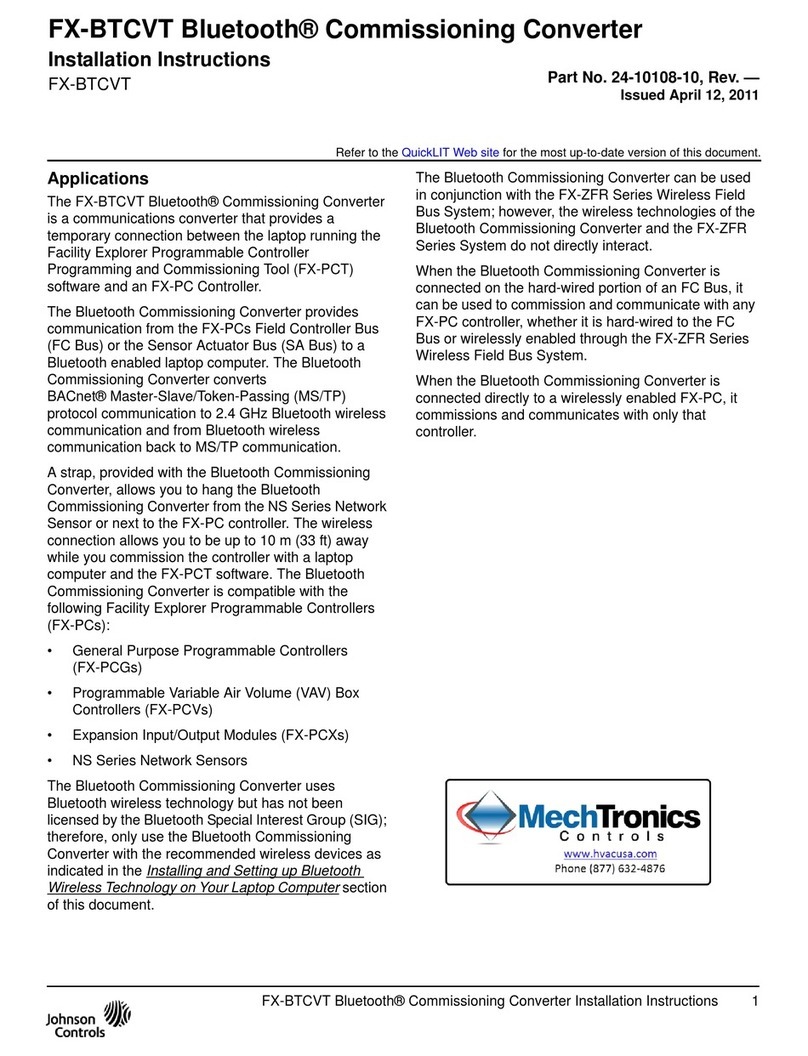
Johnson Controls
Johnson Controls FX-BTCVT User manual

Johnson Controls
Johnson Controls Tyco PowerG PG8HRDW8 User manual
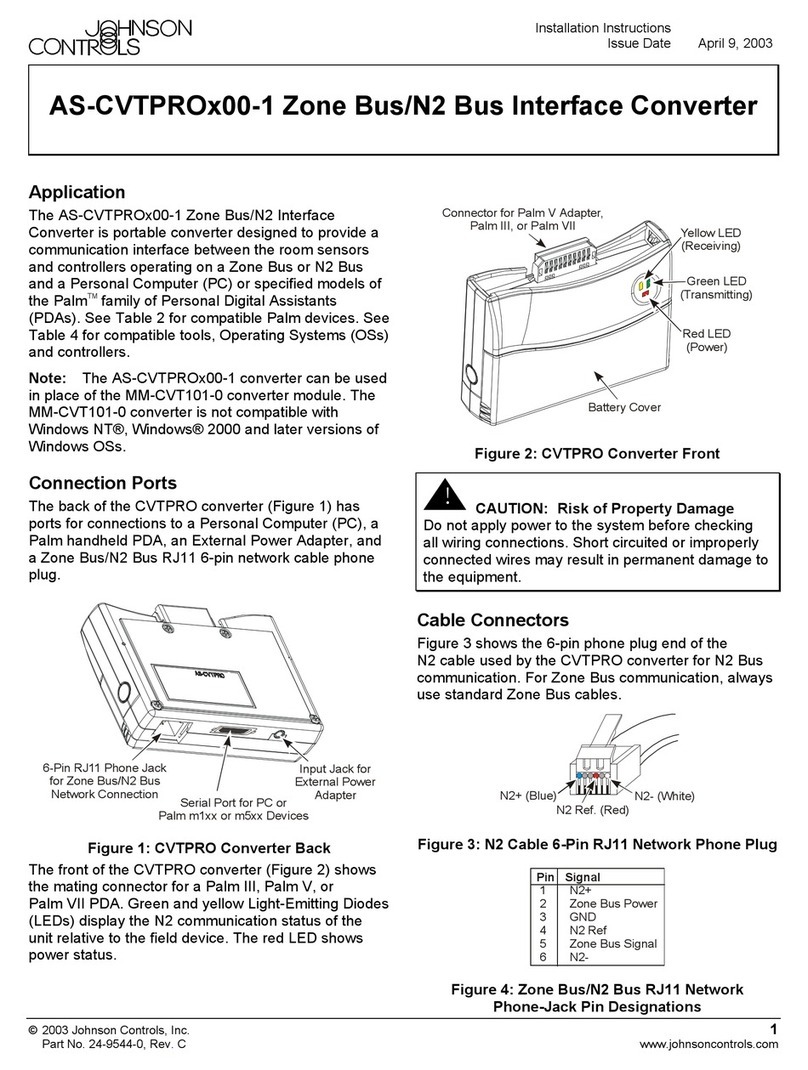
Johnson Controls
Johnson Controls AS-CVTPROx00-1 User manual
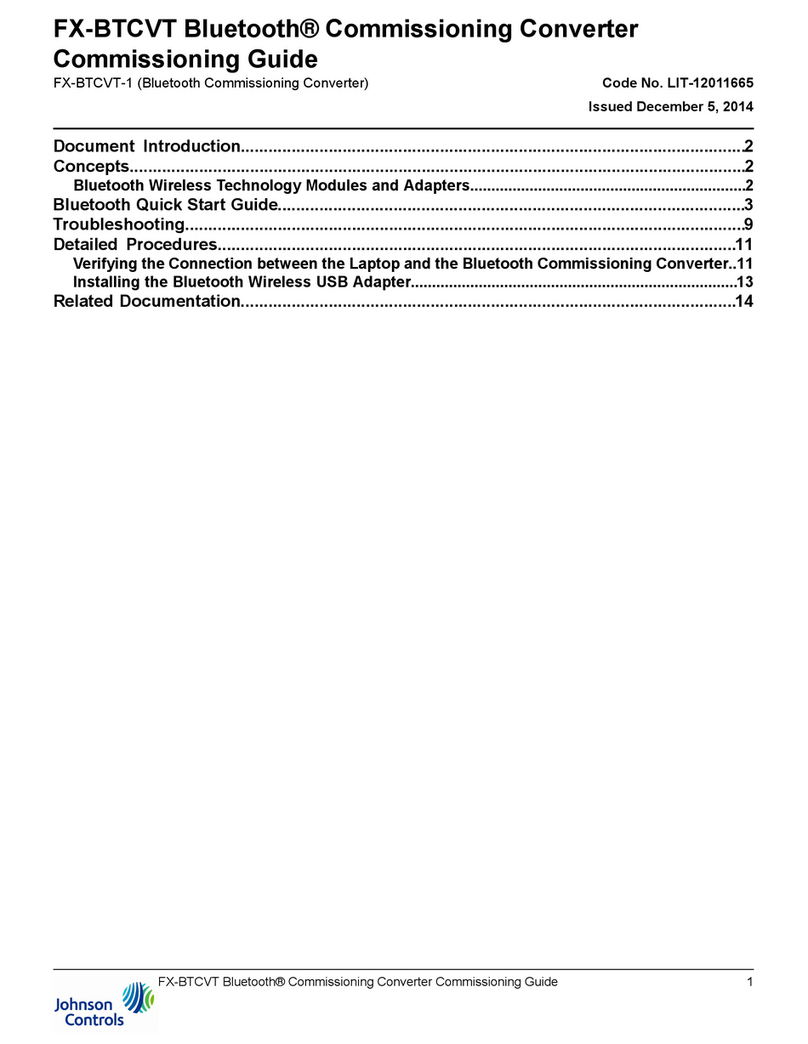
Johnson Controls
Johnson Controls FX-BTCVT Series User manual

Johnson Controls
Johnson Controls tyco PG8WLSHW8 User manual

Johnson Controls
Johnson Controls Metasys BTCVT User manual