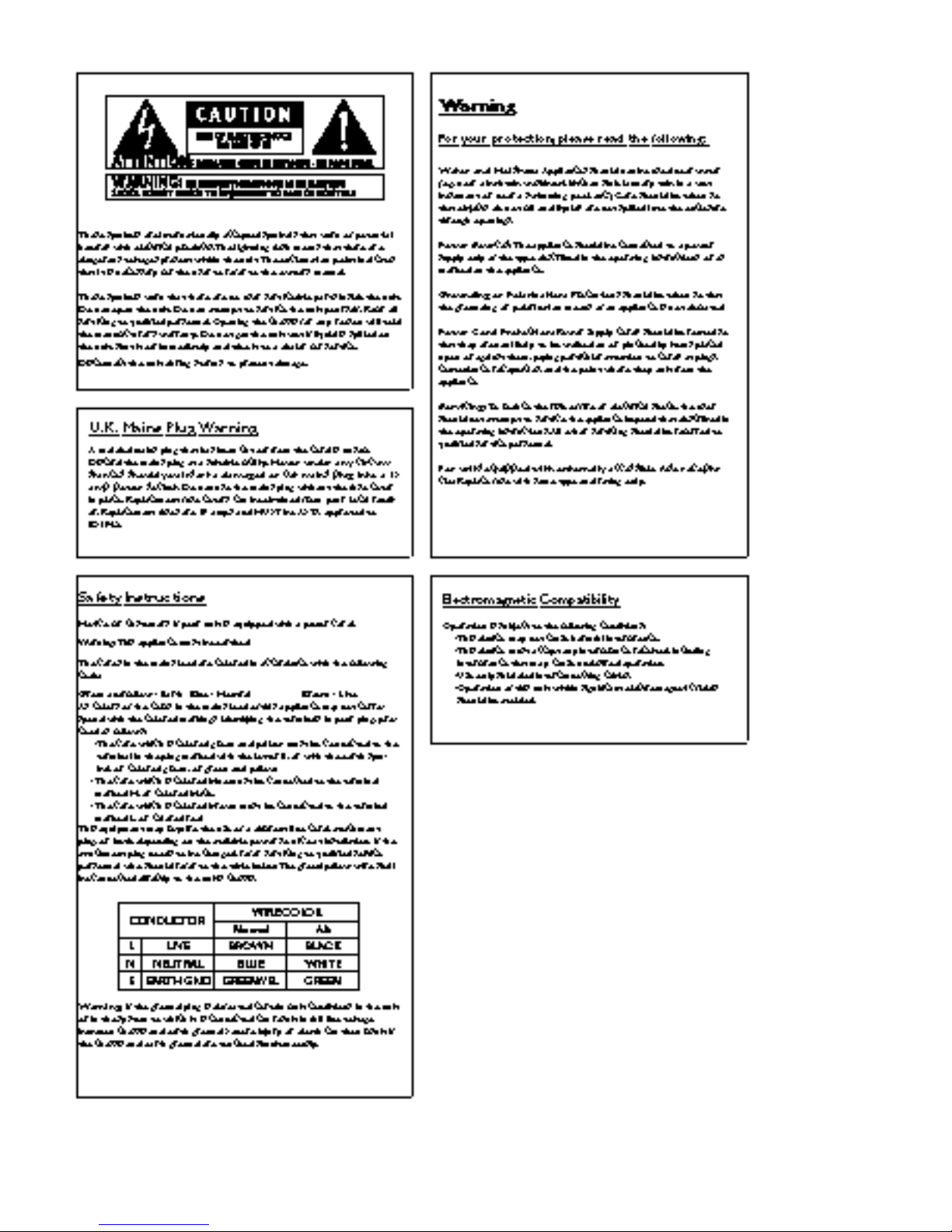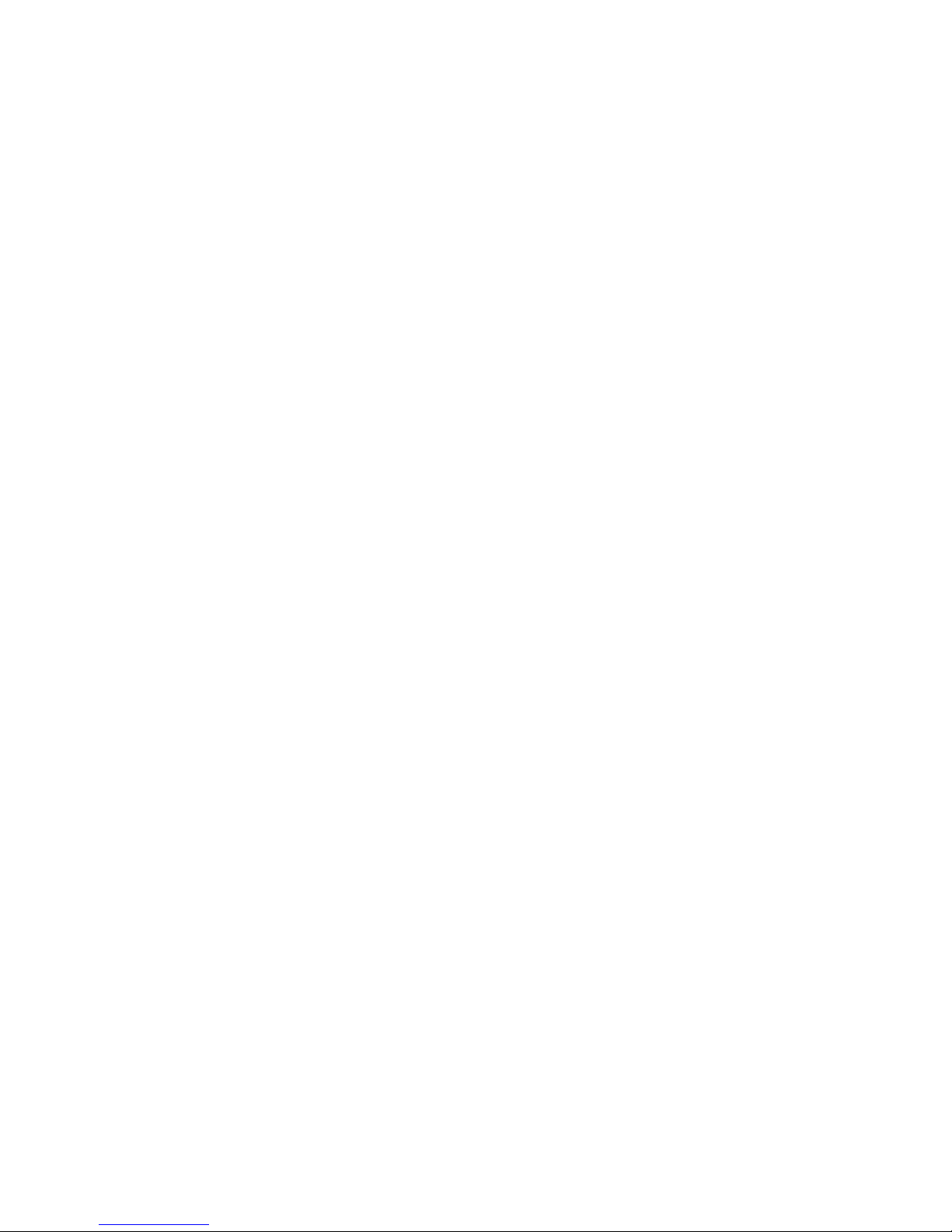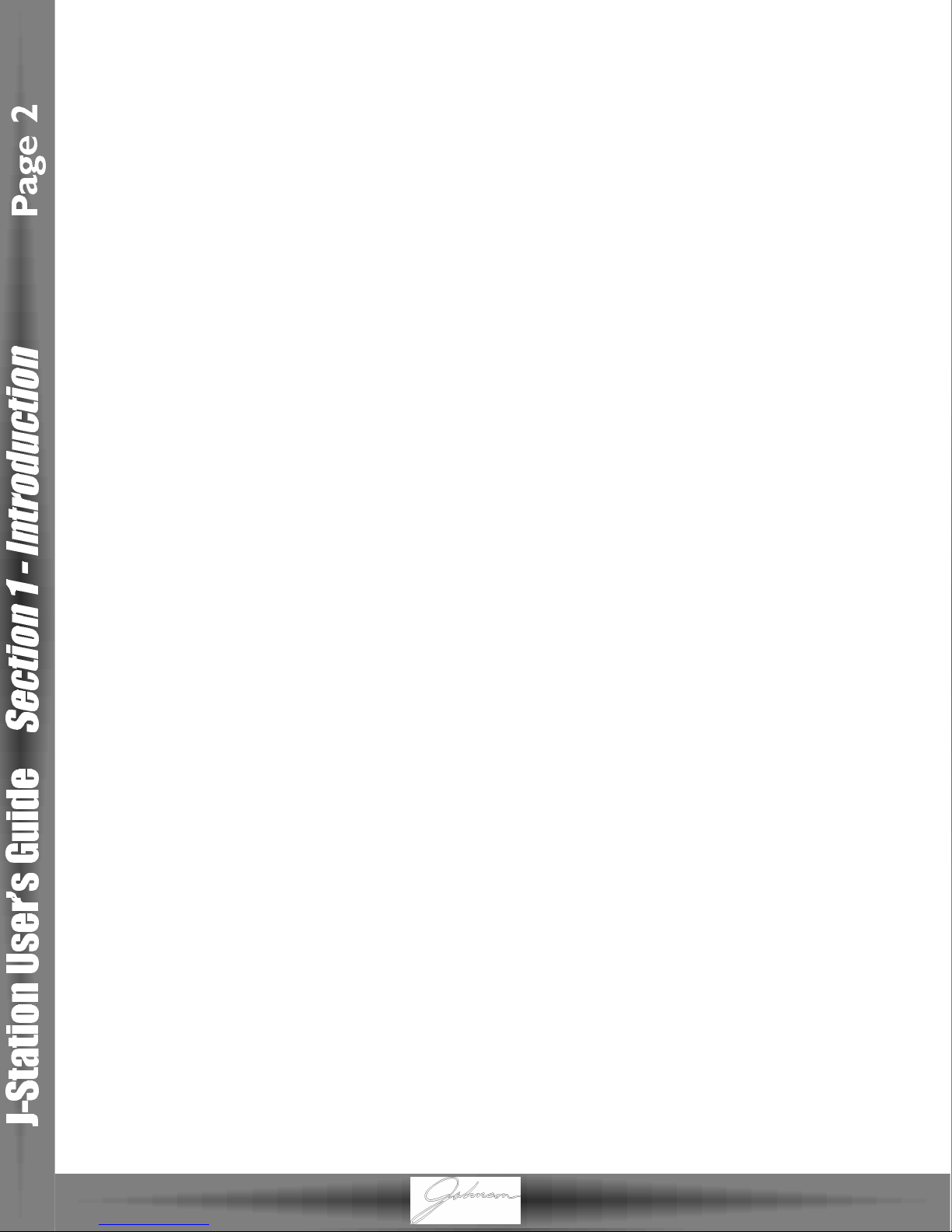Safety Information ..................................................................................I
Declaration of Conformity ..................................................................II
Warranty ..................................................................................................III
Table of Contents ..................................................................................IV
Section One - Introduction
Congratulations ......................................................................................1
Included Items ........................................................................................1
Features ....................................................................................................1
Quick Start ..............................................................................................2
A Guided Tour ........................................................................................3
The Front Panel..................................................................................3
The Rear Panel ..................................................................................5
The Side Panels ..................................................................................5
Getting Started........................................................................................6
Making Connections..............................................................................6
Mono/Stereo........................................................................................6
S/PDIF Digital Output ......................................................................6
Applying Power ..................................................................................6
About the J-Station ................................................................................7
The Presets..........................................................................................7
Bypass Mode........................................................................................7
Edit Mode ............................................................................................7
Tuner Mode ........................................................................................8
Utility Mode ........................................................................................8
SectionTwo - Editing Functions
Editing/Creating Presets........................................................................9
Top Level Editing ....................................................................................9
Selecting an Amp Model ..................................................................9
Amp Model Editing............................................................................9
Amp Controls ....................................................................................10
Effects Editing......................................................................................10
Delay Editing........................................................................................11
Reverb Editing ....................................................................................11
Compressor Editing ..........................................................................11
Noise Gate Editing ............................................................................11
Deep Level Editing..................................................................................12
Storing/Copying a Preset......................................................................15
SectionThree - Effects
About the Effects....................................................................................16
Effects Definitions ..................................................................................16
Compressor........................................................................................16
WahWah..............................................................................................17
Amp Modeling ....................................................................................18
Cabinet Emulator ..............................................................................19
Noise Gate..........................................................................................19
Effects....................................................................................................20
Chorus ............................................................................................20
Flanger ............................................................................................20
Phaser..............................................................................................21
Tremolo ..........................................................................................21
Rotary Speaker..............................................................................21
AutoWah........................................................................................22
Pitch/Detune..................................................................................22
Delay ....................................................................................................22
Reverb ..................................................................................................23
Section Four -Tutorial
Guided Example......................................................................................24
Choose a Preset ....................................................................................24
Turn the Compressor Off....................................................................24
Select the Amp Model ..........................................................................24
Adjust the EQ..........................................................................................24
Adjust the Noise Gate..........................................................................25
Select the Phaser....................................................................................25
Turn the Delay Off ................................................................................26
Adjust the Reverb..................................................................................26
Set the Preset Level ..............................................................................26
Store the Preset......................................................................................26
Section Five - Other Functions
Utilities......................................................................................................27
Assign Menu........................................................................................27
Output Mode......................................................................................28
Dry Track ............................................................................................28
Digital Output Level..........................................................................28
Global Cabinet Emulator..................................................................28
MIDI......................................................................................................29
MIDI Loop Back ................................................................................29
MIDI Channel......................................................................................29
Sysex Dump........................................................................................29
Continuous Control..........................................................................30
Factory Reset......................................................................................30
Foot Controller Options......................................................................31
Editor/Librarian ......................................................................................31
Section Six - Appendix
Factory Preset List ................................................................................32
MIDI Implementation ............................................................................32
Specifications............................................................................................33
Table of Contents
IV