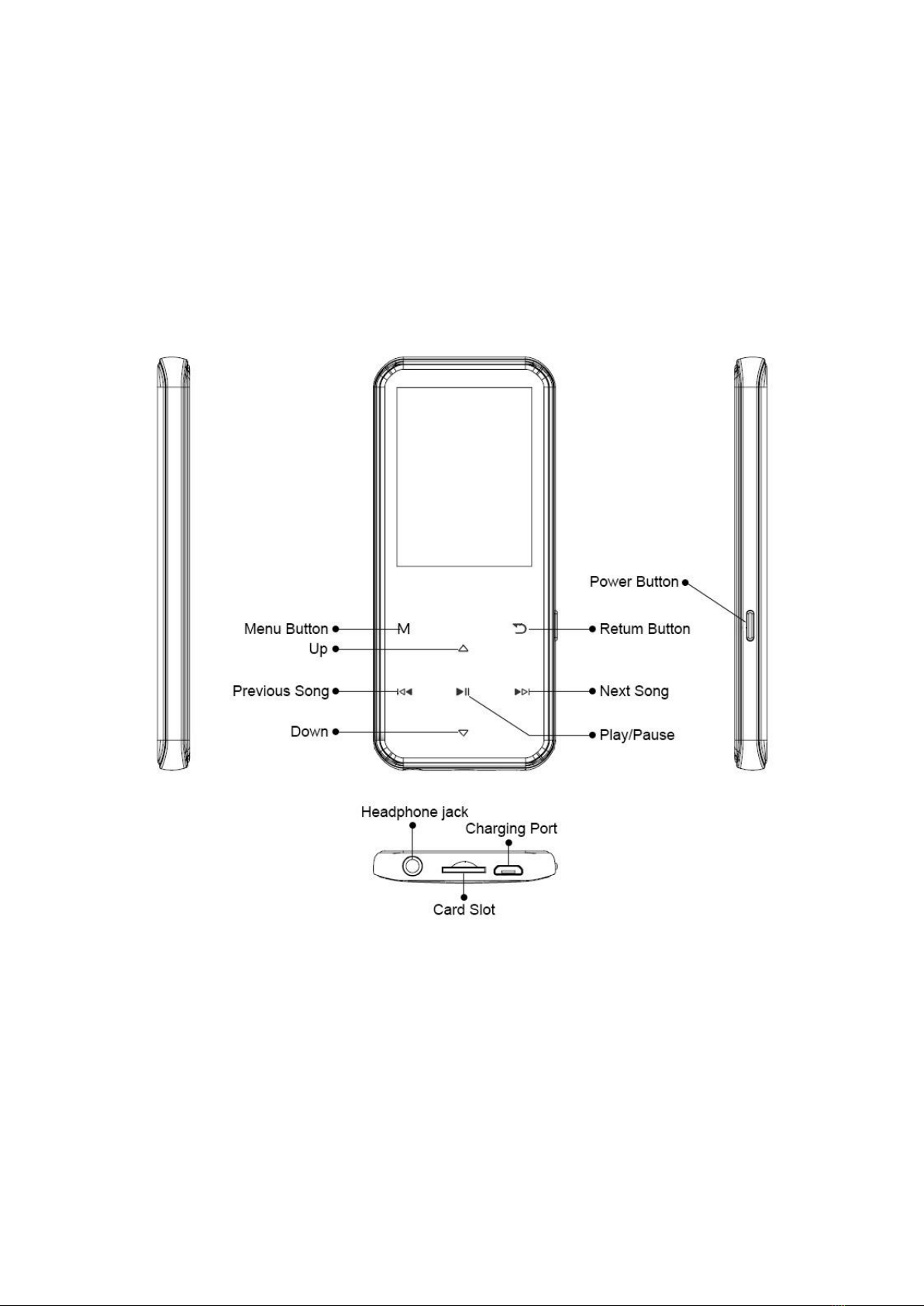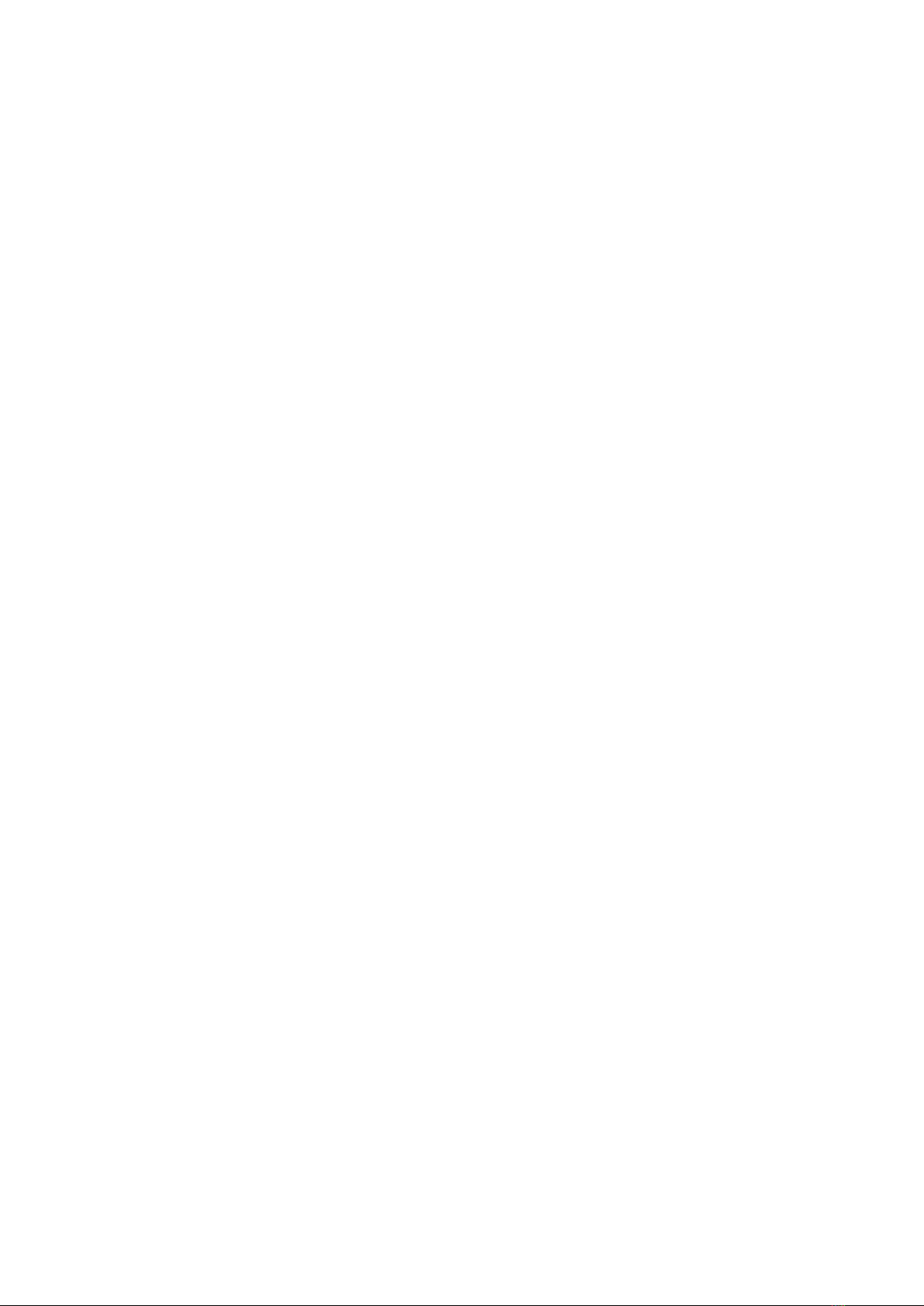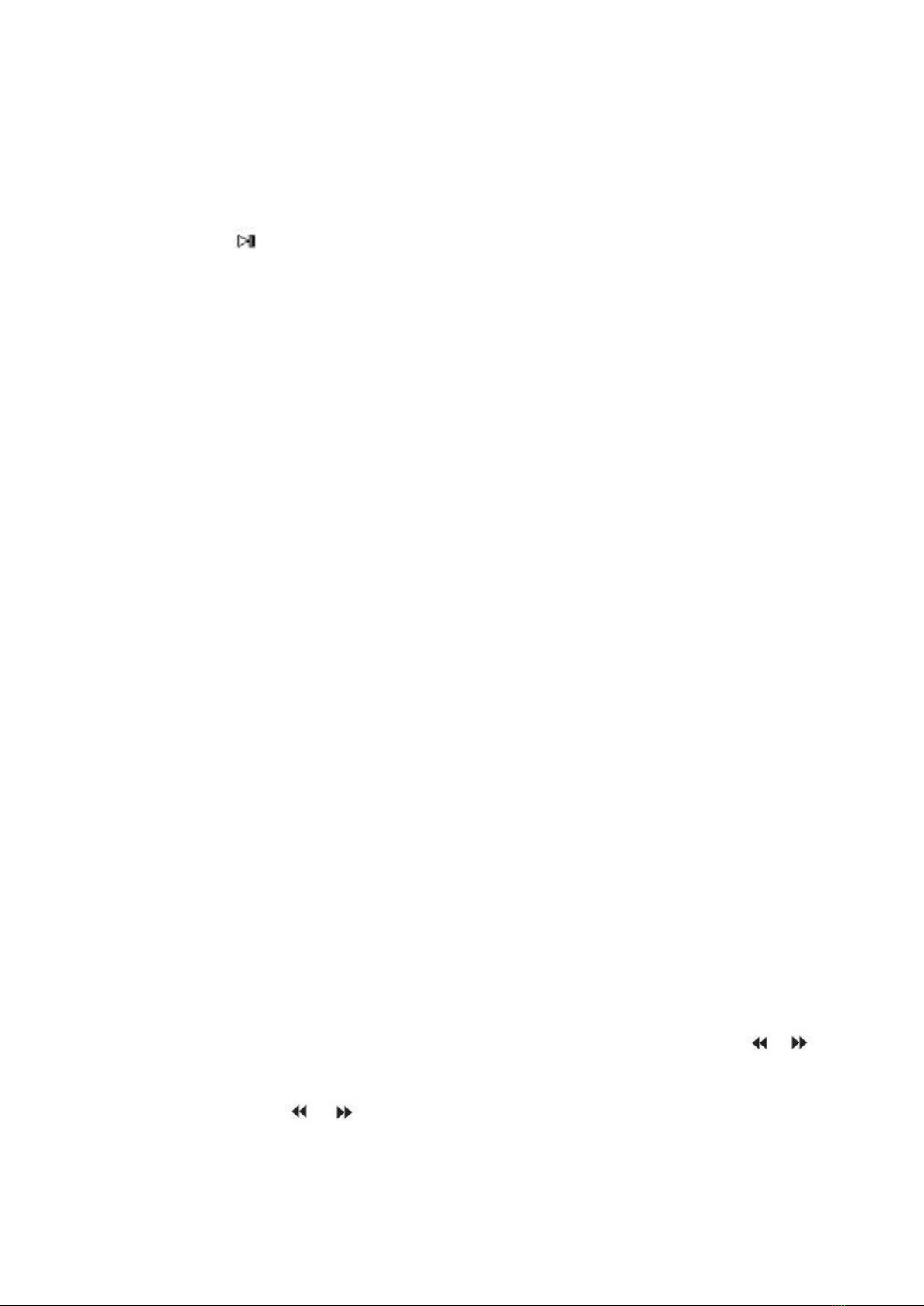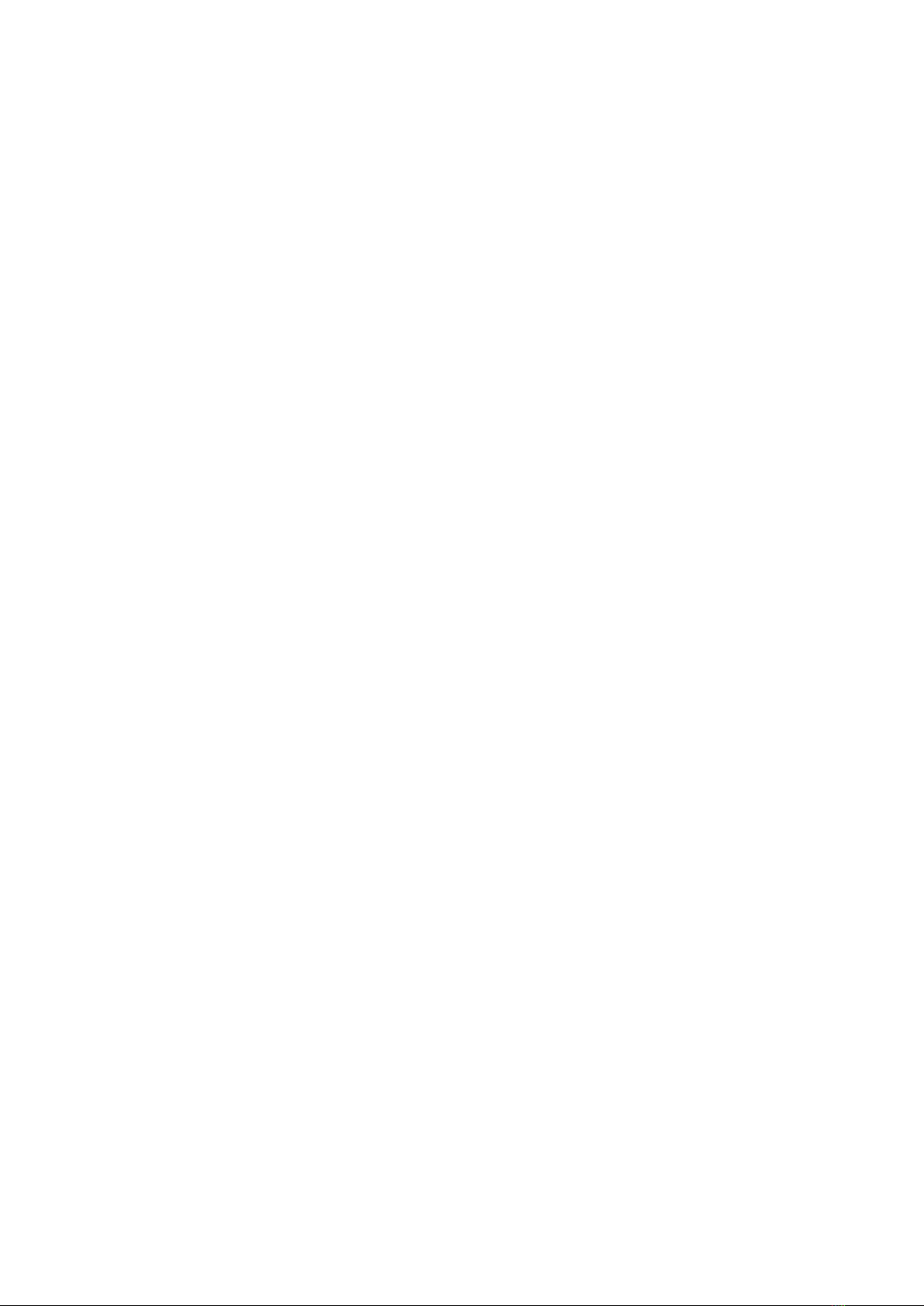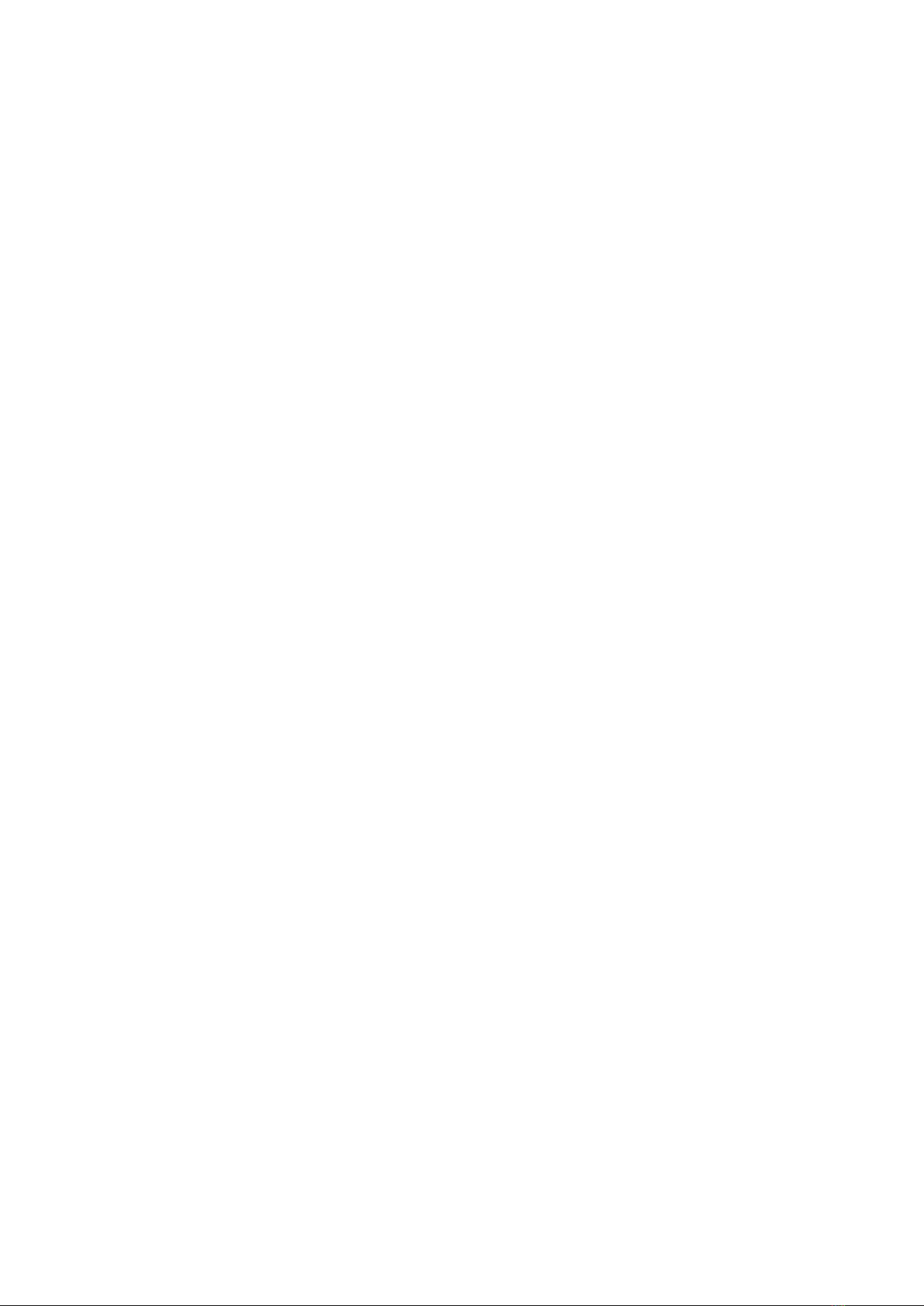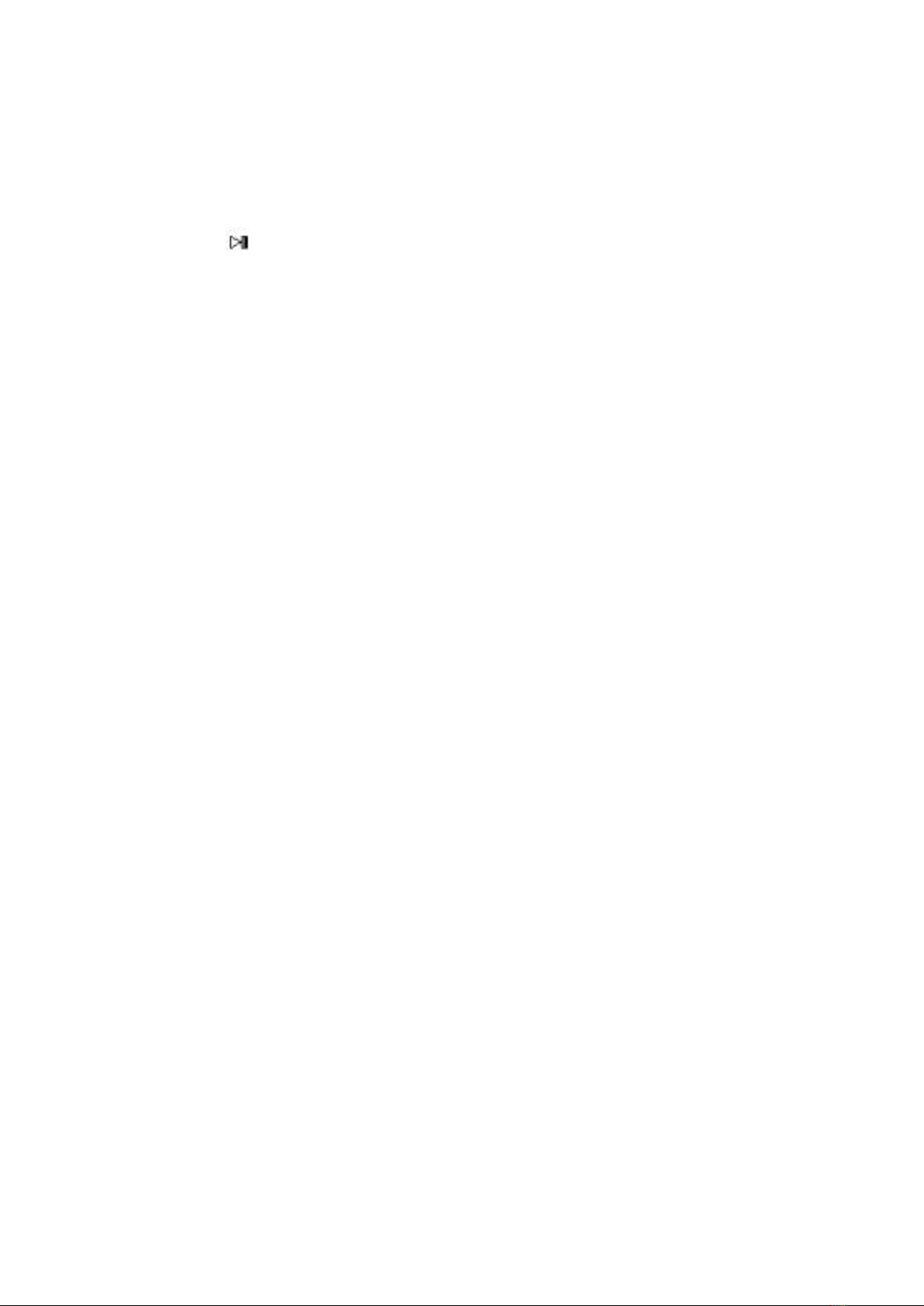Sorting
Audio files in the “Music” section will be sorted by
alphabetic order automatically. If you’re trying to
use numerical order, you need to rename files and
add 0 before 0-9 such as 00, 01, 02, 03...08, 09.
If you don’t want to rename the file, or want to sort
files by your own order. Please go to “Browse”.
Settings
While it’s on music playing interface, touch Menu
button to access its sub-menu. The related list will
show:
1. Play mode
1.1. Play music from...
...All song: Play all songs in your mp3 player.
...this artists: Play songs by certain artist.
...this album: Play songs by certain album.
...this genre: Play songs by certain genre.
1.2. Repeat
Repeat off: Turn off repeat function.
Repeat 1: Repeat play the audio currently playing.
Repeat all: Play all of your audios and repeat.