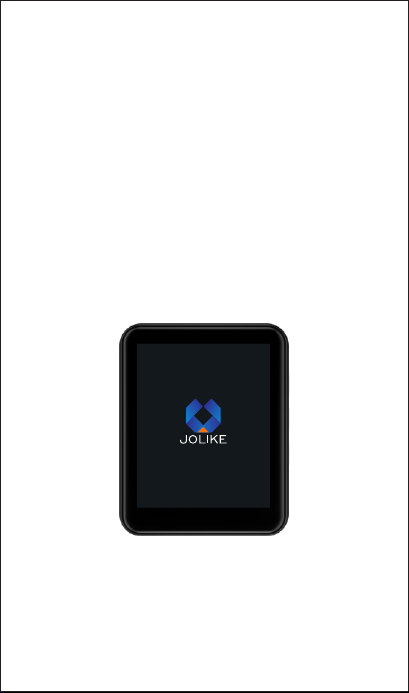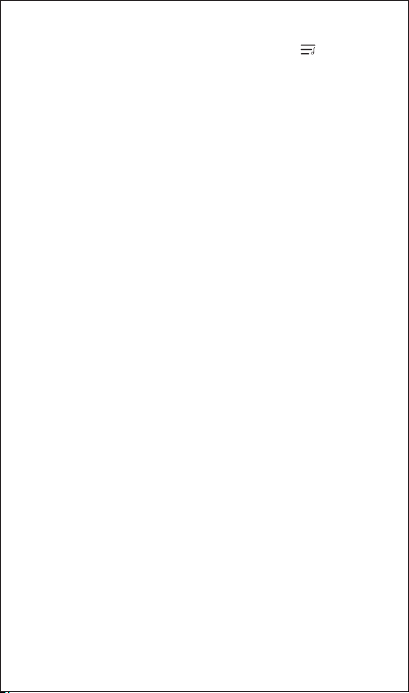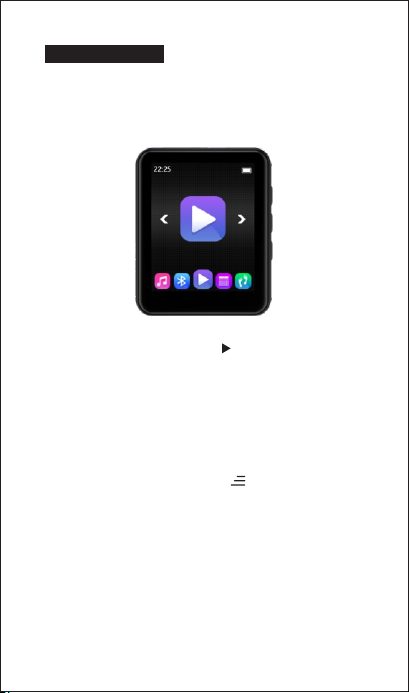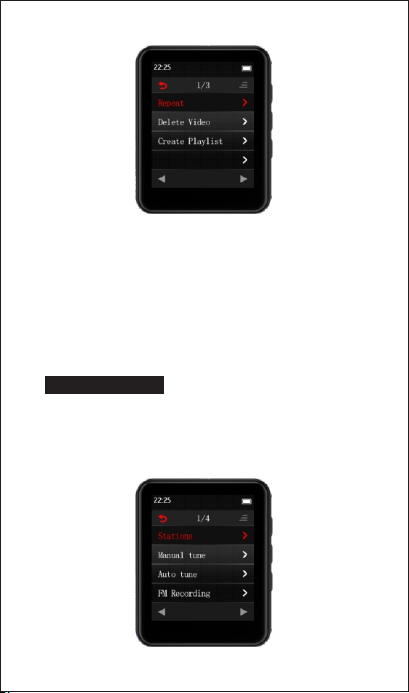2. On music playing interface touch the "Menu key " enter to
settings menu than choose option "Repeat" all the play modes
that can be selected will be listed here including:/Repeat 1/
Repeat all/Shuffle
How to add you music onto the mp3 player?
1. Download your favorite music to your computer at first. Then
connect you computer with your mp3 player by USB cable, after
connected successfully, drop the music files from computer to the
mp3
2. Connect your mp3 player with your smartphone ( Only support
Android smart phone )by OTG connector. You could drop your
favorite music to your mp3 player.
Remark the format could be supported by this mp3 player as
below:
MP3: Bitrate: 8Kbps~320Kbps, Sampling rate: 8MHz~48MHz;
WMA: Bitrate: 5Kbps~384Kbps, Sampling rate: 8MHz~48MHz;
APE: Bitrate: 800Kbps~1000Kbps(FAST normal compressed)
Sampling rate: 8MHz~48MHz;
WAV: Bitrate: 32Kbps~384Kbps, Sampling rate: 8MHz~48MHz;
FLAC: Bitrate: 1000Kbps~1200Kbps(L0~L8), Sampling rate:
8MHz~48MHz
ACC-LC: Bitrate: 8Kbps~320Kbps, Sampling rate: 8MHz~48MHz;
6