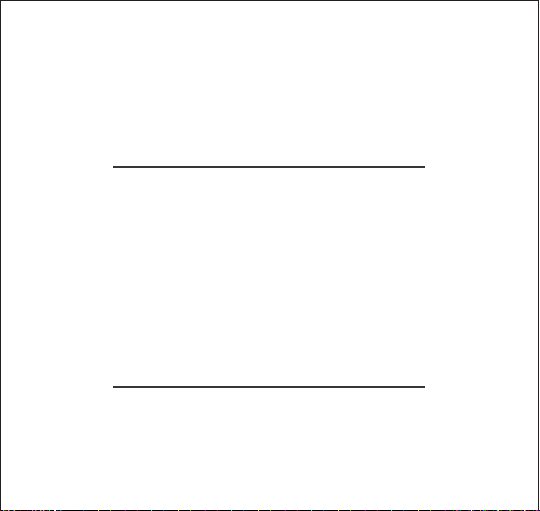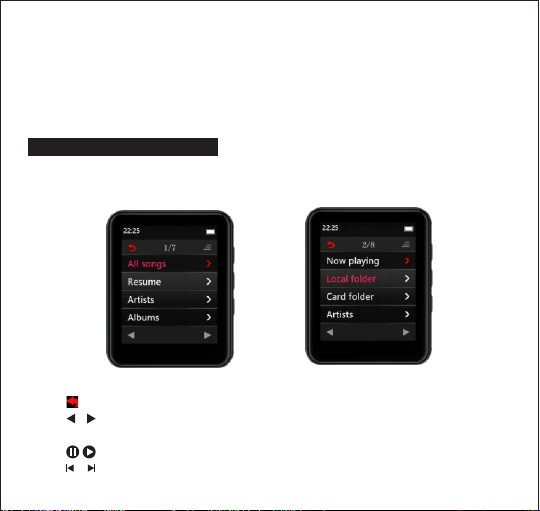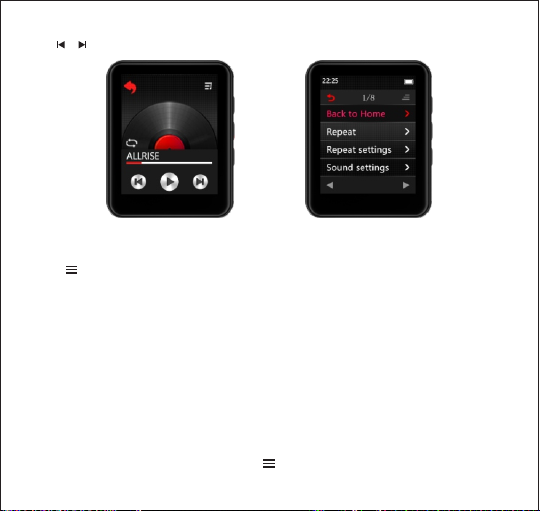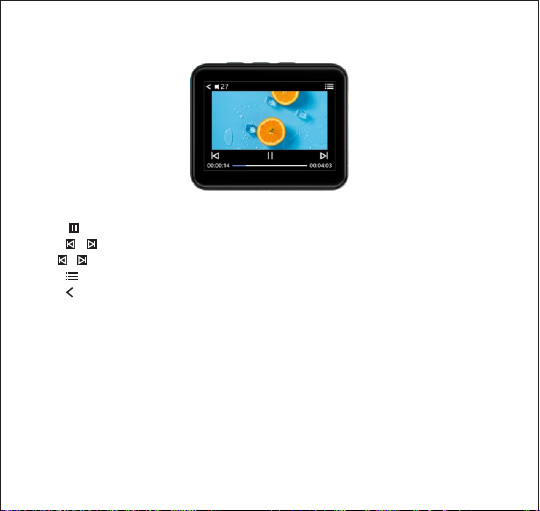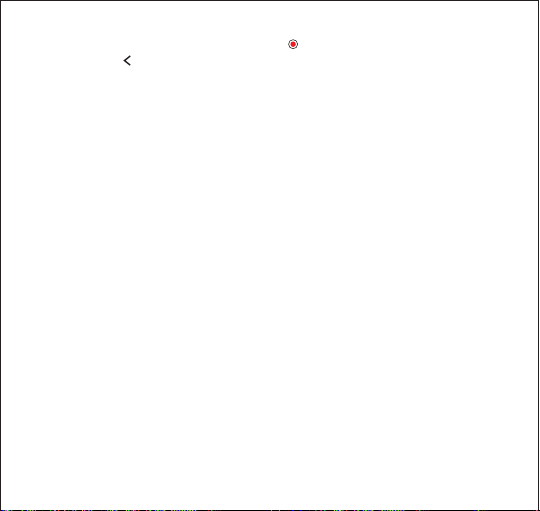05
then choose the "Repeat settings" and then choose the "Repeat Mode". After that you
will see the letter "A" begins to flashing, then touch the letter B to confirm the repeat
start point (Point A ), on the same time the point "B" will start to flashing, touch the
letterB again to confirm the end point (Point B) then it will start to repeat play music
from A point to B.
Replay Times: Set A-B repeat times from 1~ 10 times.
Replay Interval: Set the time interval (1s to 7s ) for each repeat play.
How to set the music playing speed?
On the music playing interface, touch the button enter to the music playing setting
menu, then choose the option ”sounds setting ” and then choose the option”Variable
Speed Playback” and then you could adjust the music playing speed from -8~+8
Noted:
The formats that could be supported by this mp3 player as below:
MP3: Bitrate: 8Kbps~320Kbps, Sampling rate: 8MHz~48MHz;
WMA: Bitrate: 5Kbps~384Kbps, Sampling rate: 8MHz~48MHz;
APE: Bitrate: 800Kbps~1000Kbps(FAST normal compressed)
Sampling rate: 8MHz~48MHz;
WAV: Bitrate: 32Kbps~384Kbps, Sampling rate: 8MHz~48MHz;
FLAC: Bitrate: 1000Kbps~1200Kbps(L0~L8),
Sampling rate:8MHz~48MHz
ACC-LC: Bitrate: 8Kbps~320Kbps, Sampling rate: 8MHz~48MHz
2.Movie
Touch the “Movie” on main interface to access to its function. (Remark: While without
the TF card, all the video files will listed on the Movie menu While the device insert the