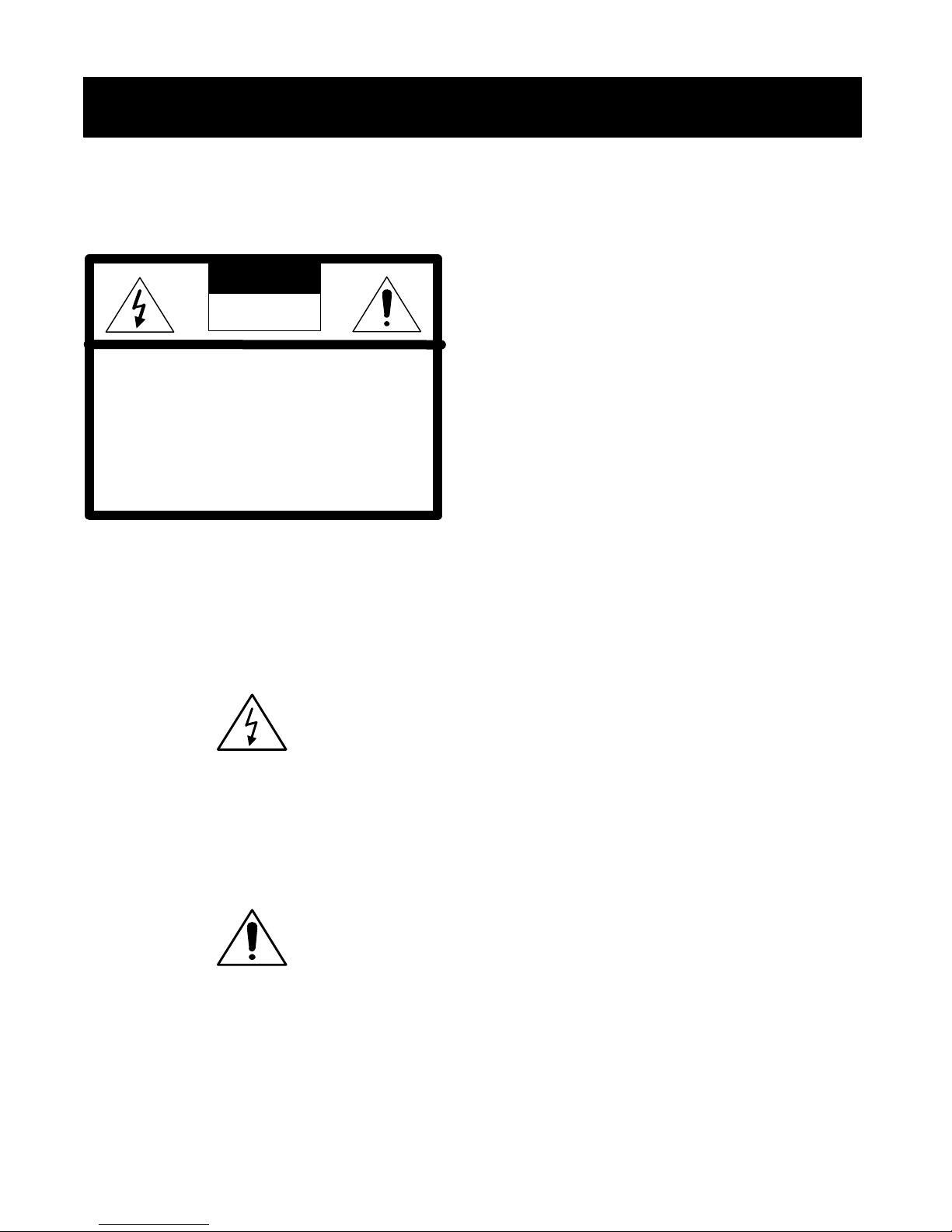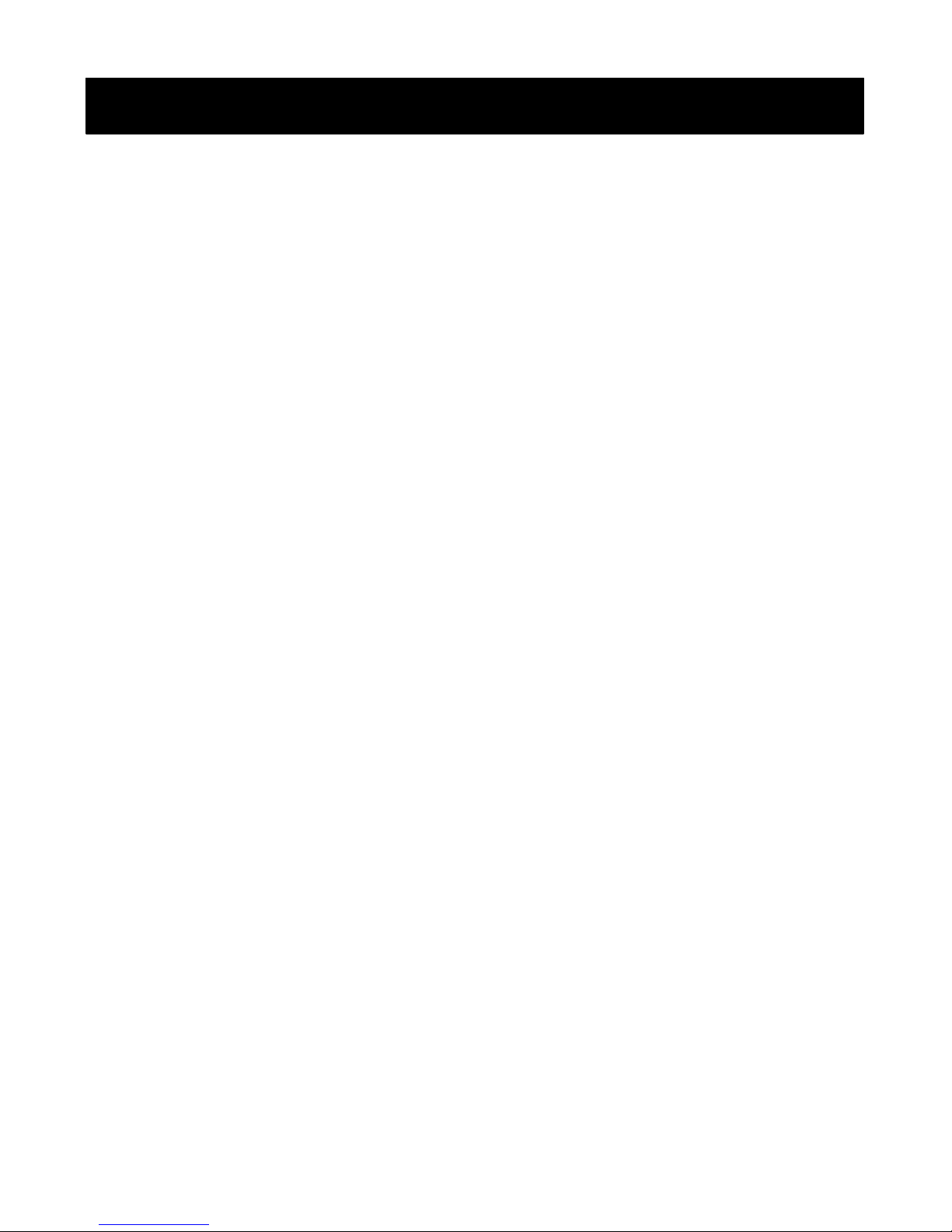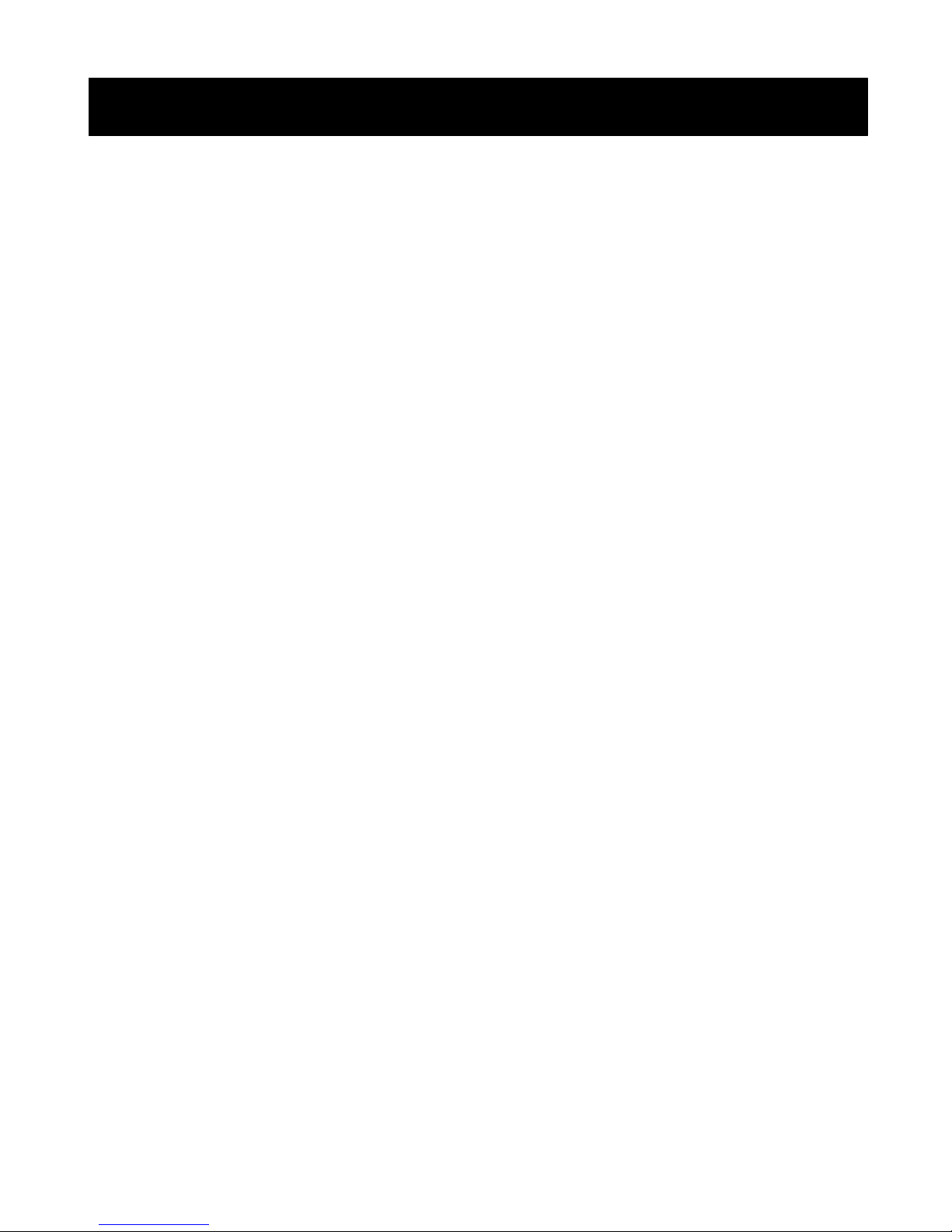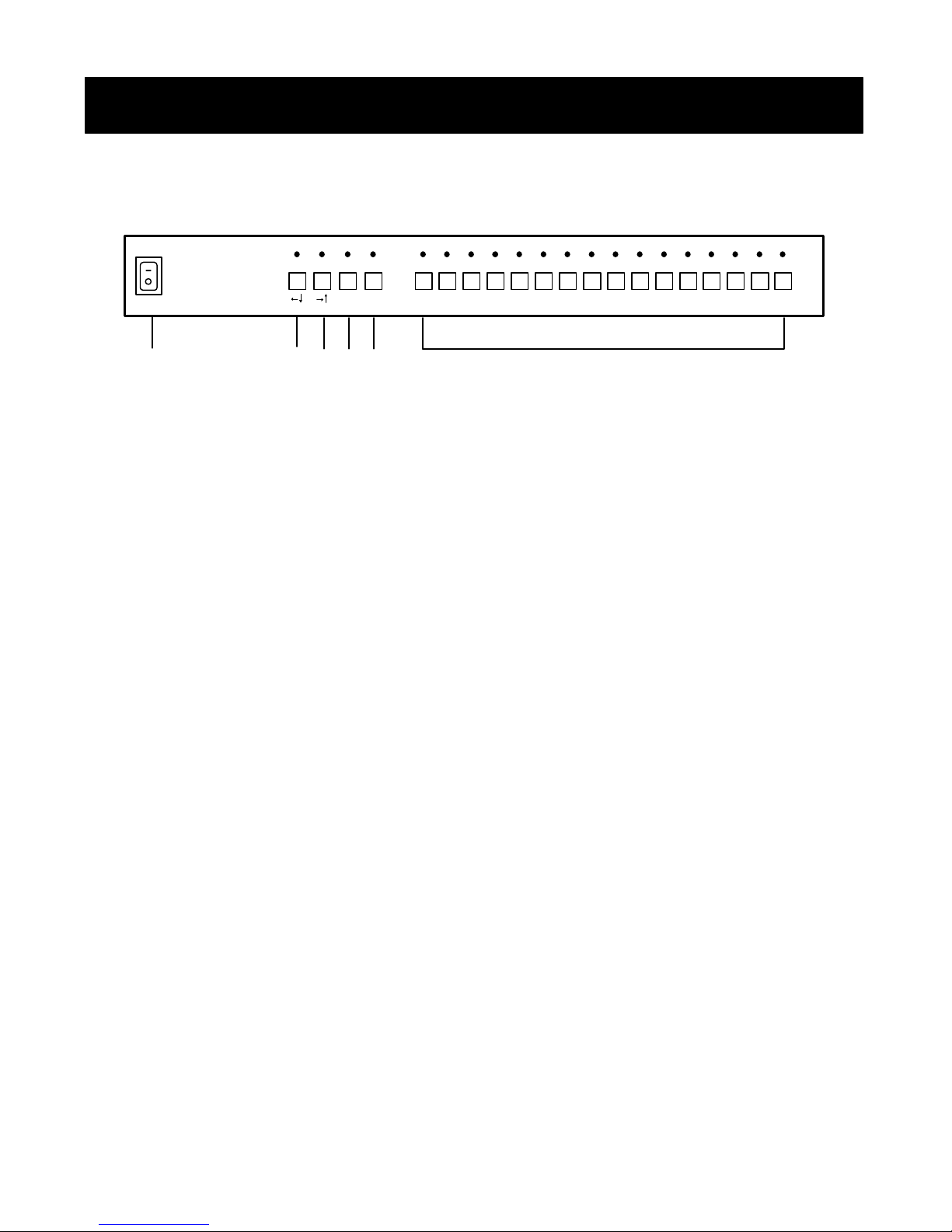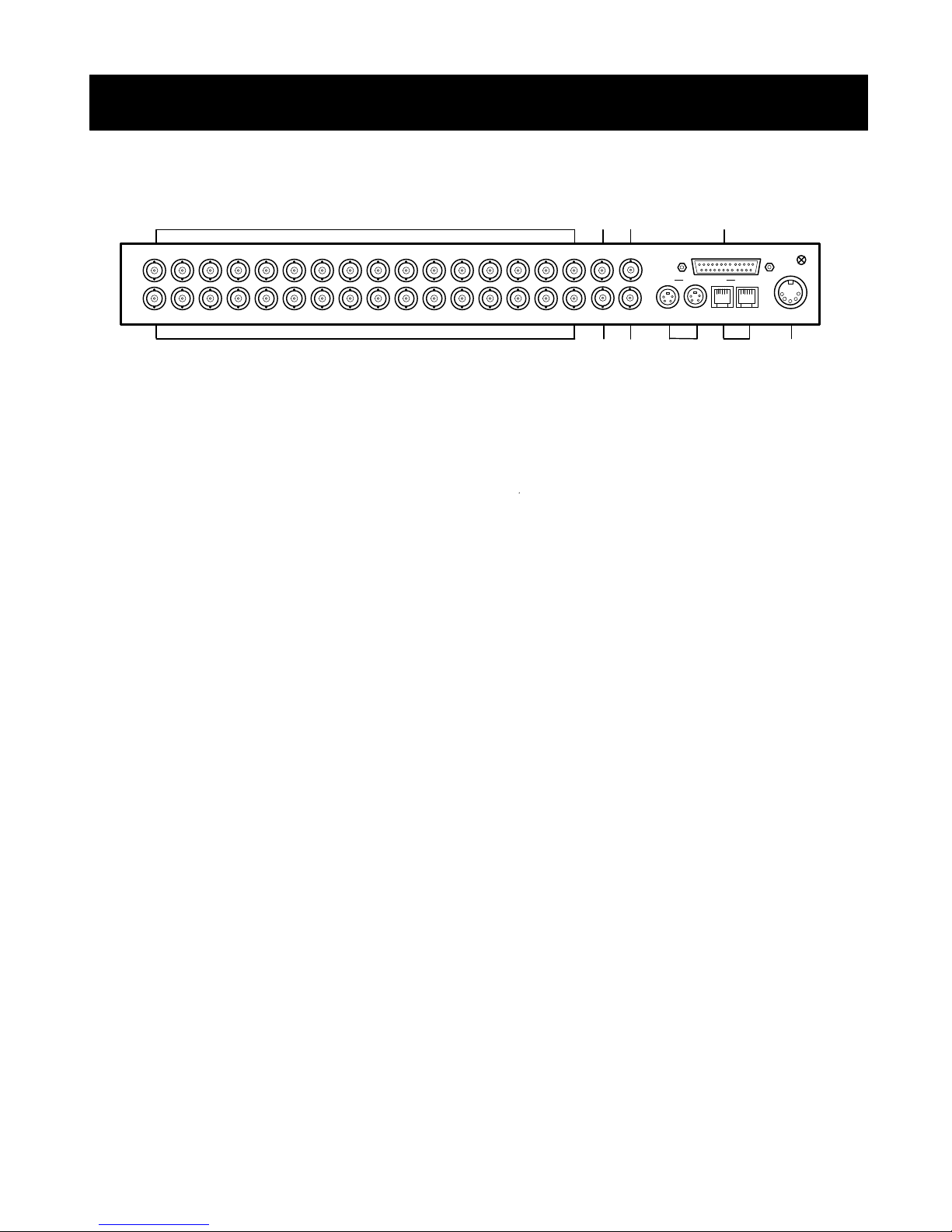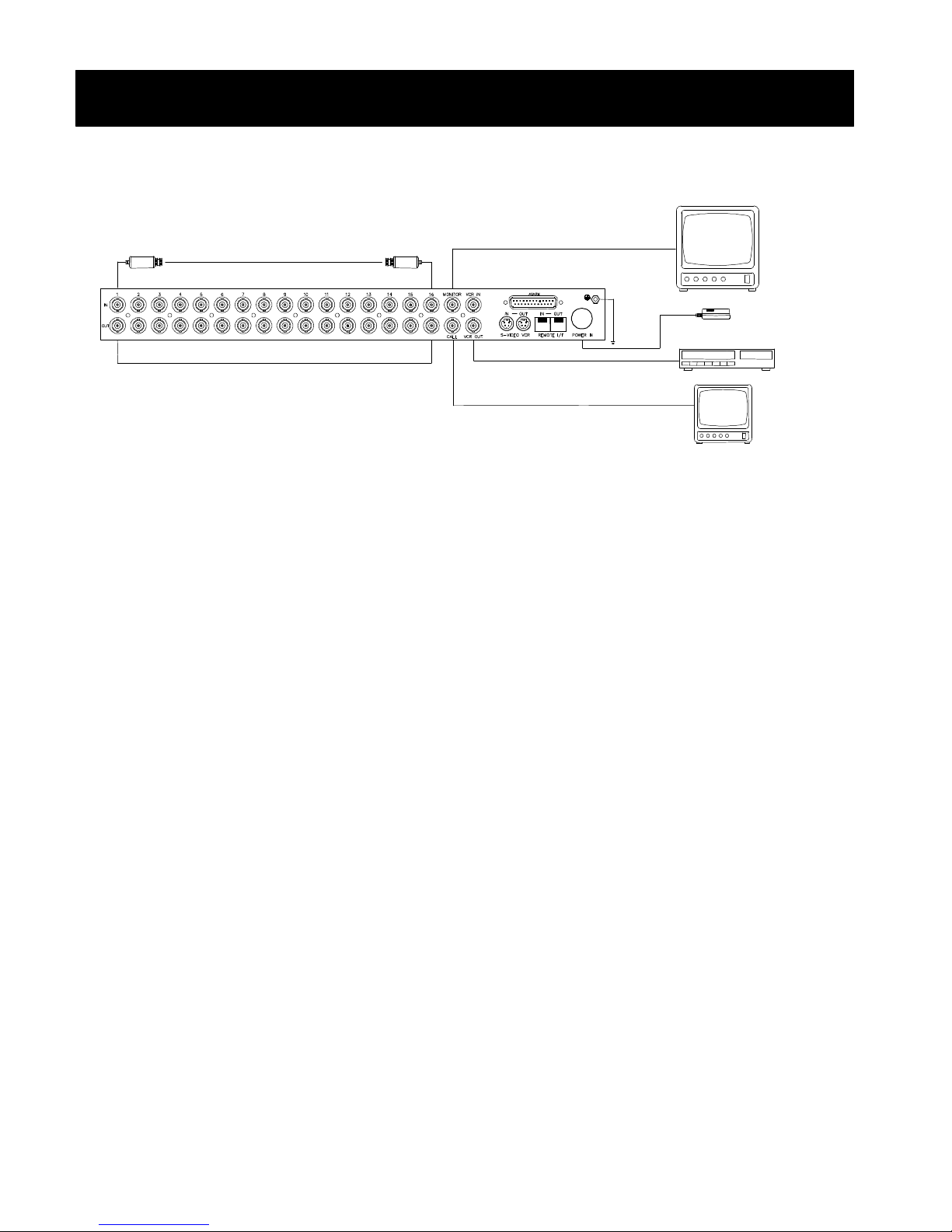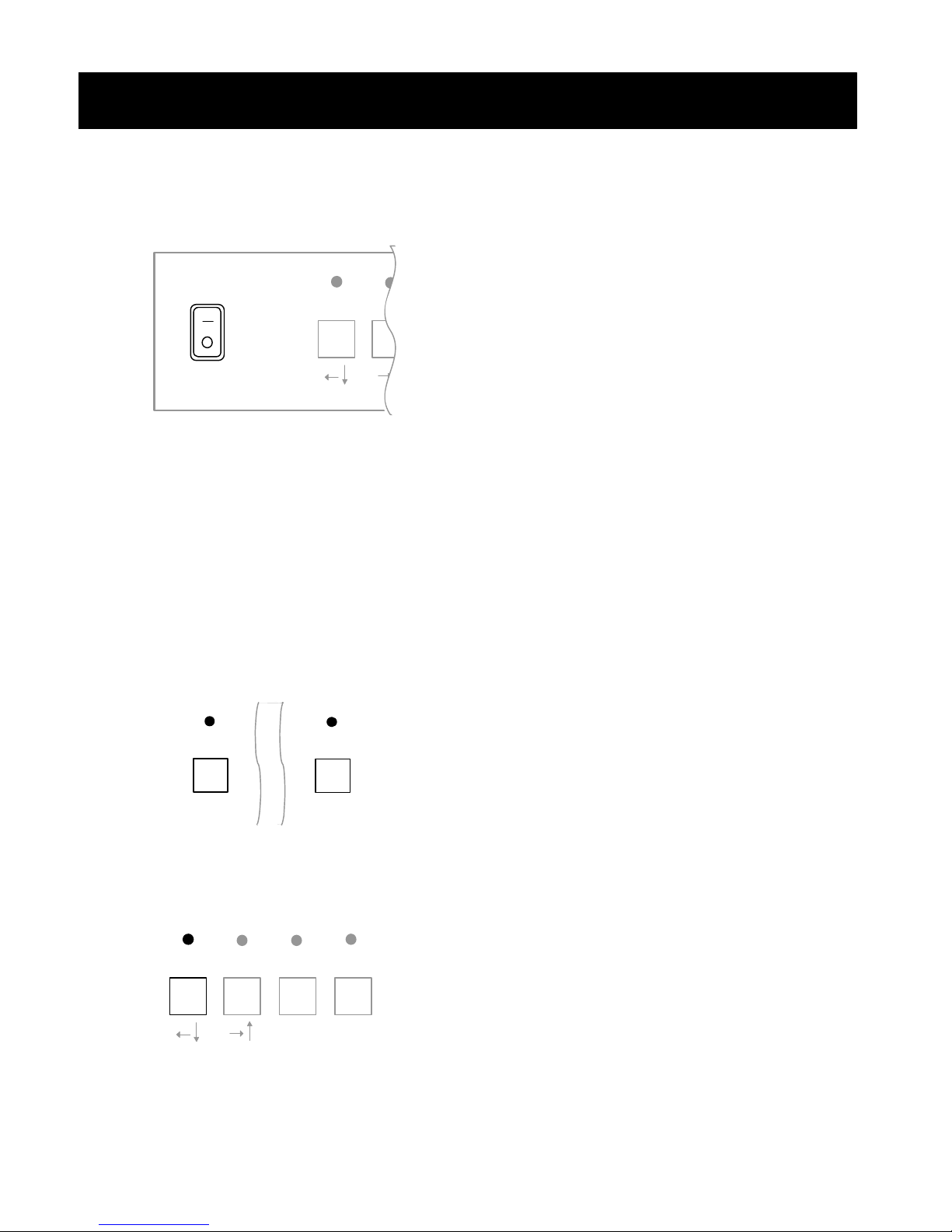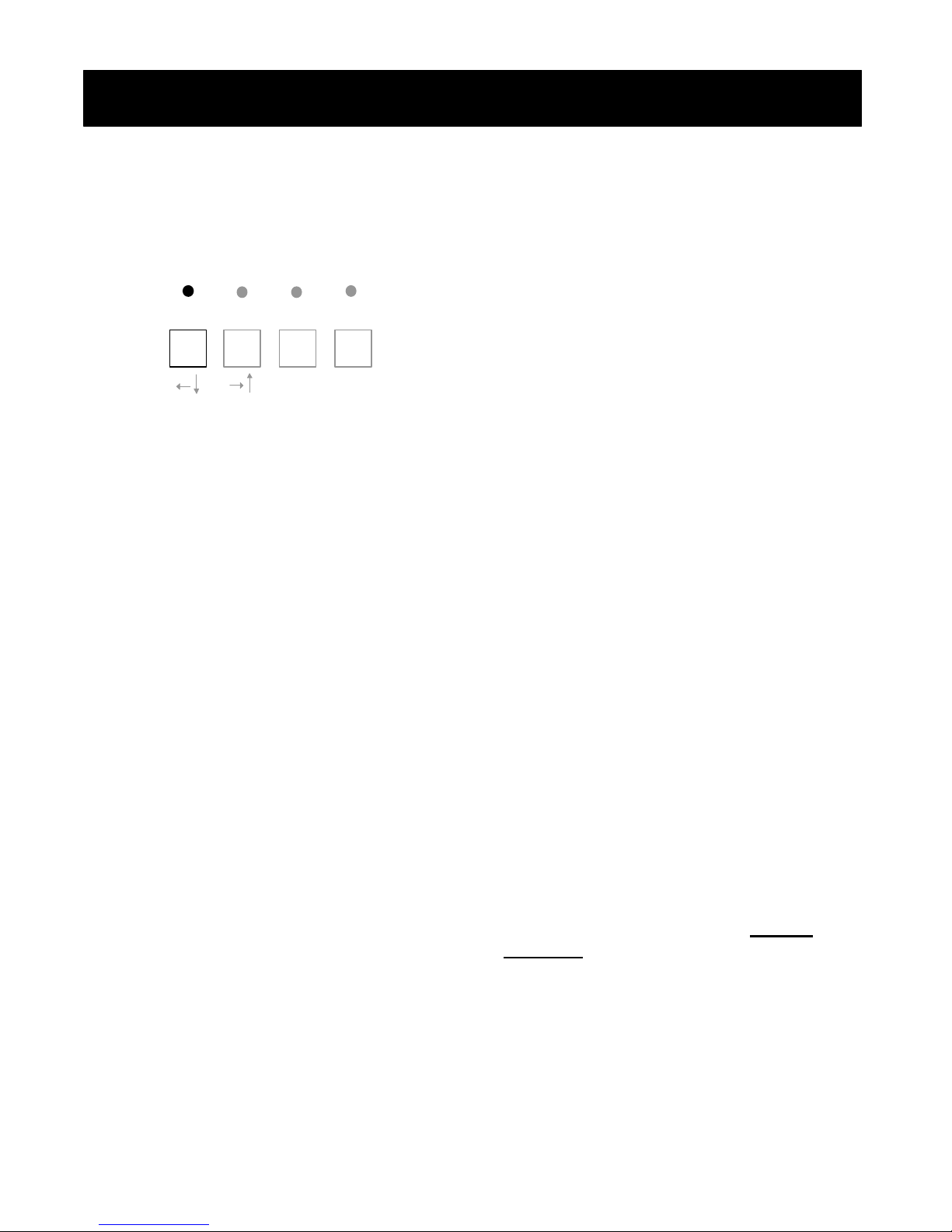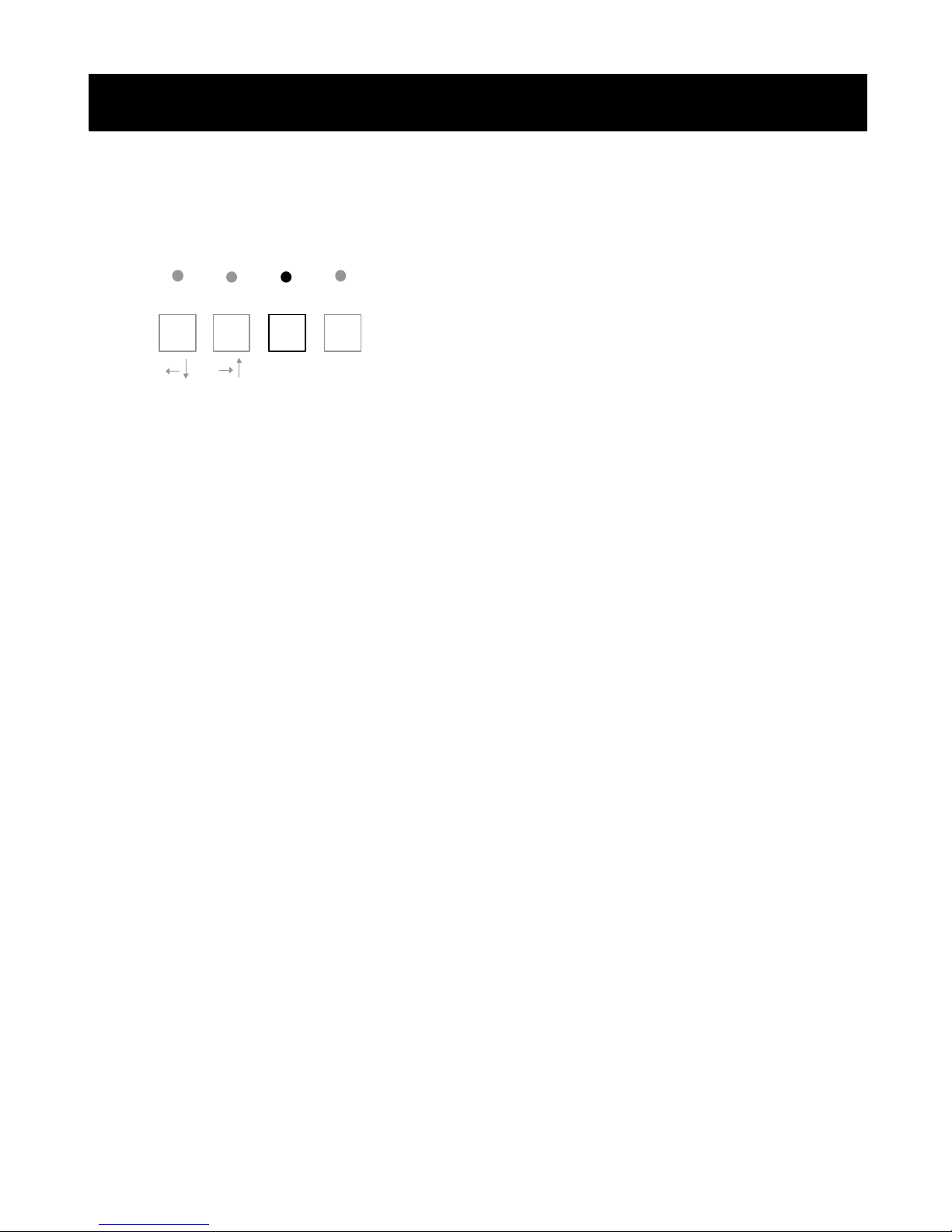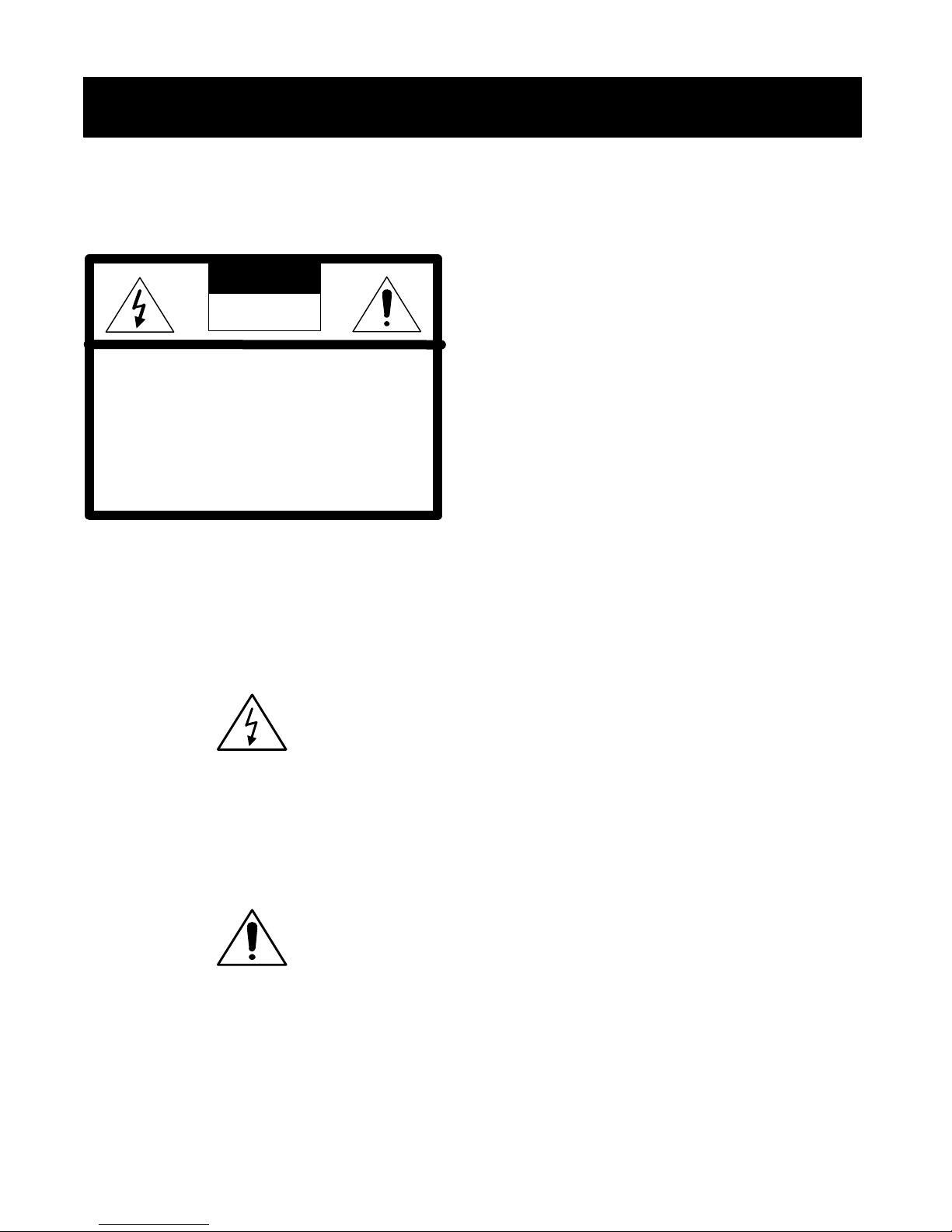
1
TO PREVENT FIRE OR ELECTRIC
SHOCK, DO NOT EXPOSE THIS
PRODUCT TO RAIN OR MOISTURE.
CAUTION
ATTENTION:
POUR EVITER LES CHOCS
ELECTRIQUES, INTRODUIRE LA LAME
LA PLUS LARGE DE LA FICHE DANS LA
BORNE CORRESPONDANTE DE LA
PRISE ET POUSSER JUSQU’AU FOND.
This symbol is intended to alert the user to
the presence of un-insulated “dangerous
voltage” within the product’s enclosure that
may be of sufficient magnitude to
constitute a risk of electric shock to
persons.
This symbol is intended to alert the user to
the presence of important operating and
maintenance (servicing) instructions in the
literature accompanying the appliance.
Operating Safety
??Use only the factory supplied (5VDC
8.0A) power adapter to operate the
system.
??Do not try to force the system’s plug
into a power outlet. It has one blade
that is wider than the other for safety
purposes.
??If any liquid or solid object falls into the
cabinet, unplug the system and have it
checked by a qualified technician
before operating it again.
??Do not block the ventilation opening.
The openings keep the system from
overheating.
??Do not install the system in a hot or
humid place, or where there is
excessive dust or vibration.
Owner’s Record
The model and serial numbers are located
at the bottom of the system. Record these
numbers in the spaces provided below.
Refer to them whenever you call technical
support regarding this product.
Model Number: _____________________
Serial Number: _____________________
SHOCK
DO NOT OPEN
TO REDUCE THE RISK OF
ELECTRIC SHOCK,
DO NOT REMOVE COVER (OR BACK).
NO USER-SERVICEABLE PARTS INSIDE.
REFER SERVICING TO QUALIFIED
SERVICE PERSONNEL.