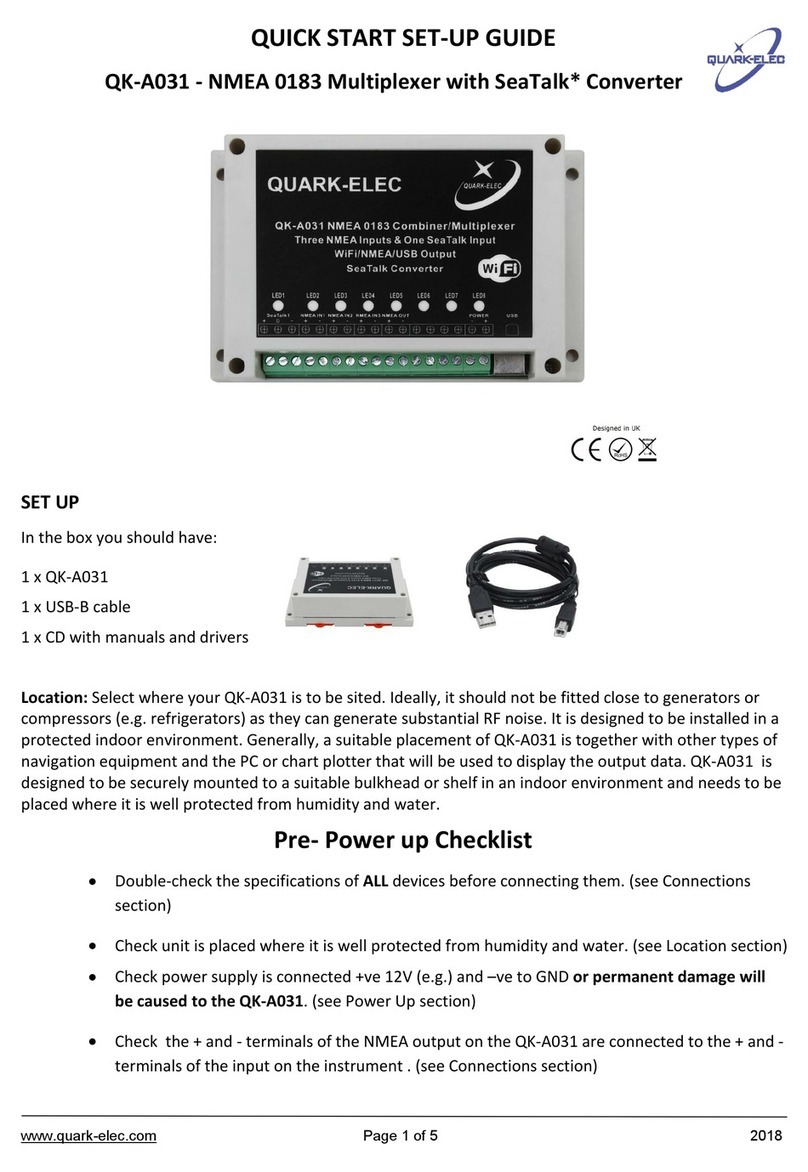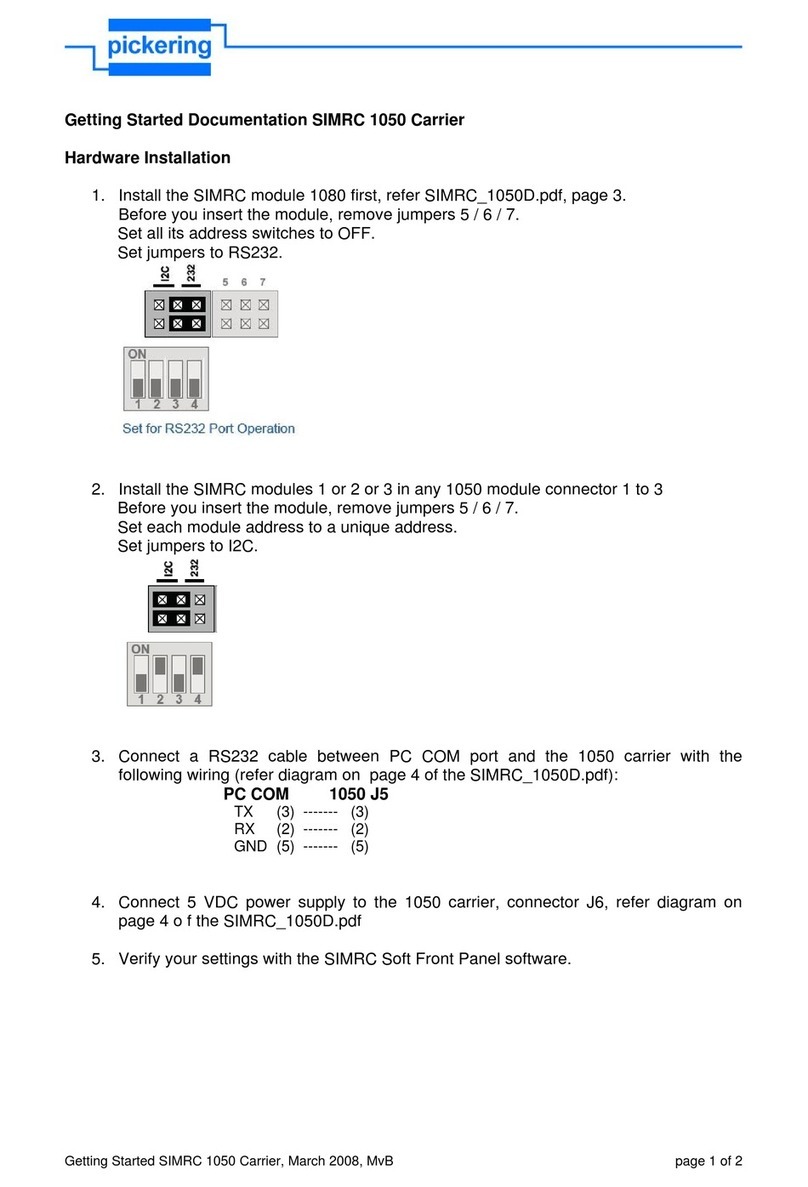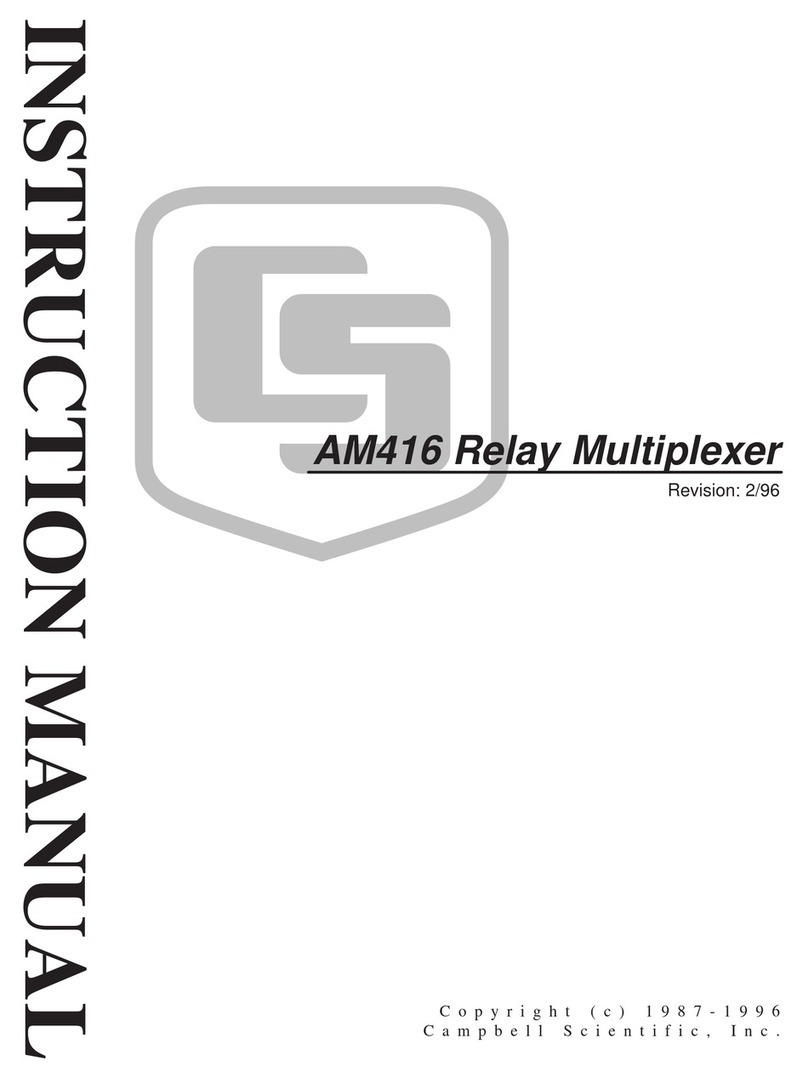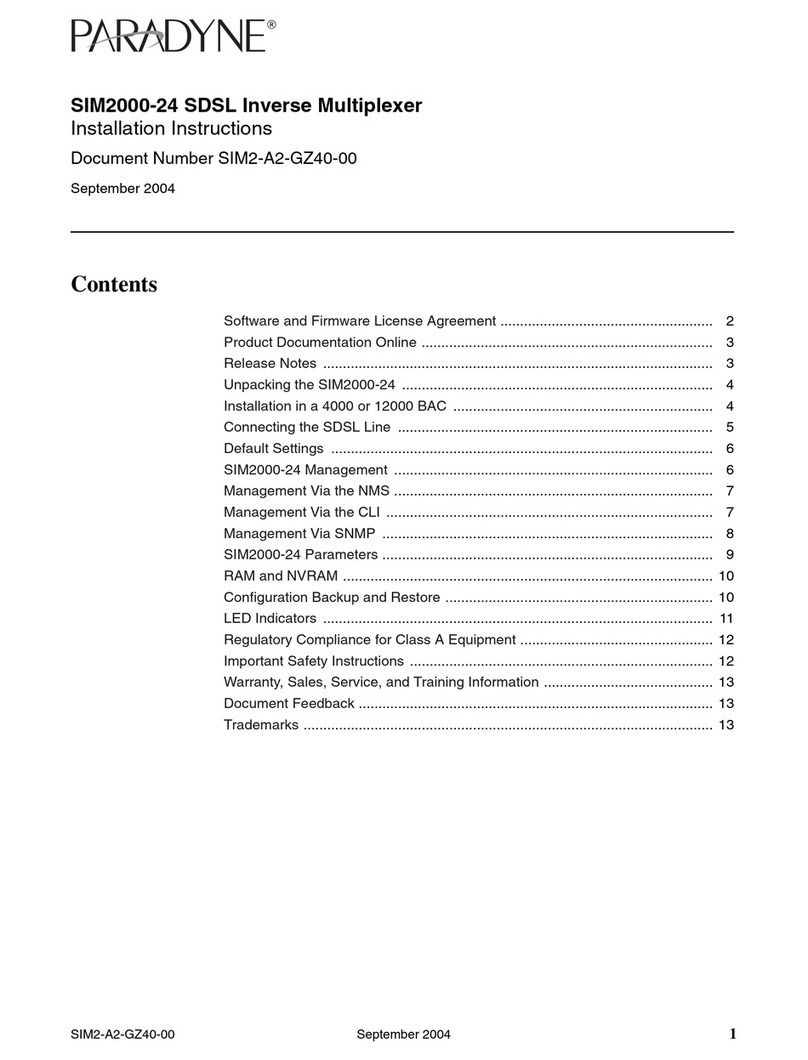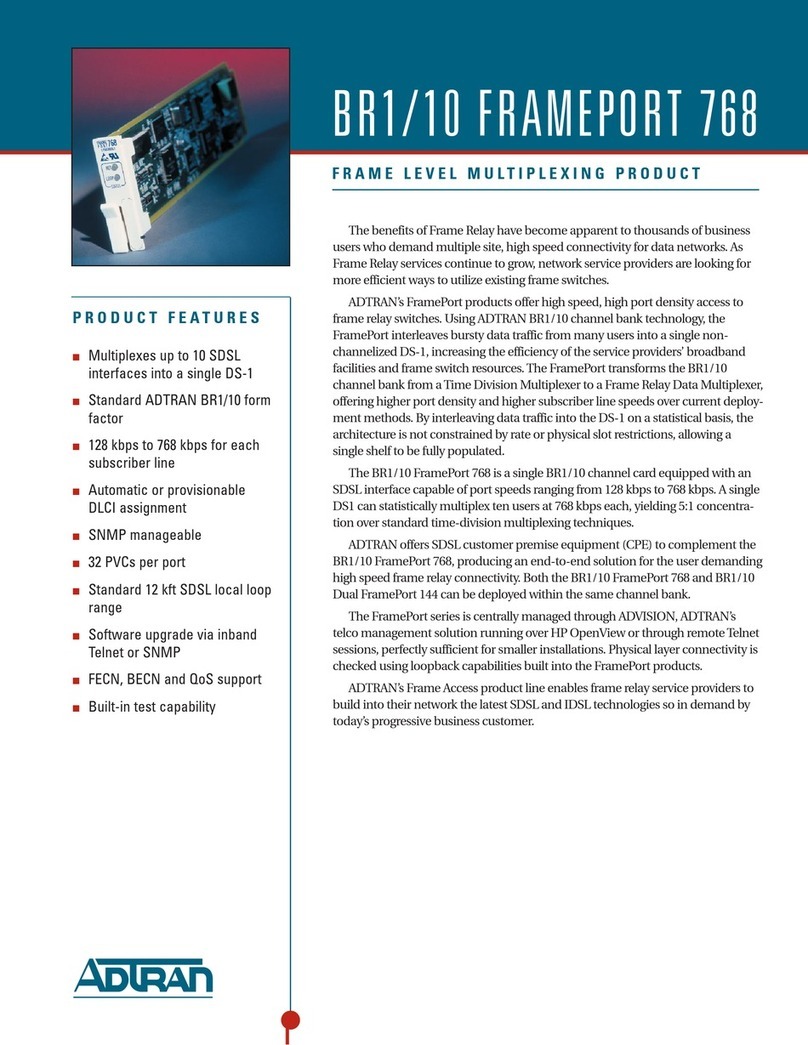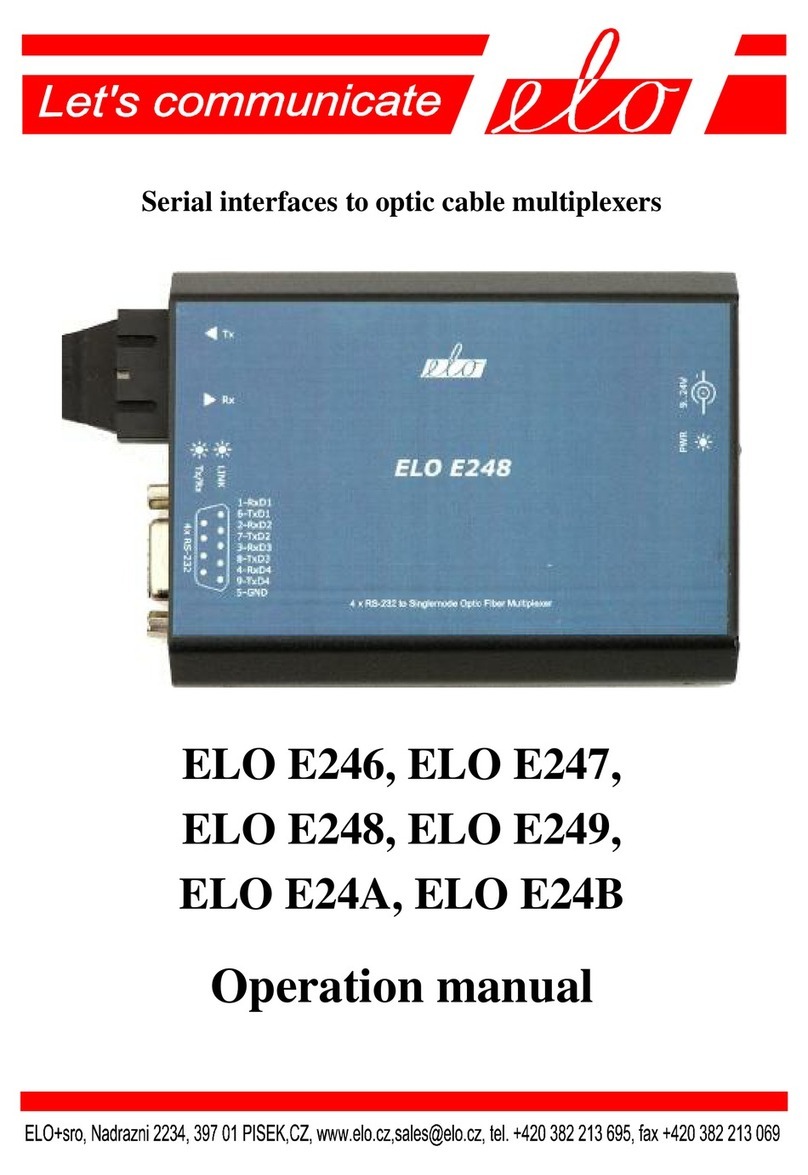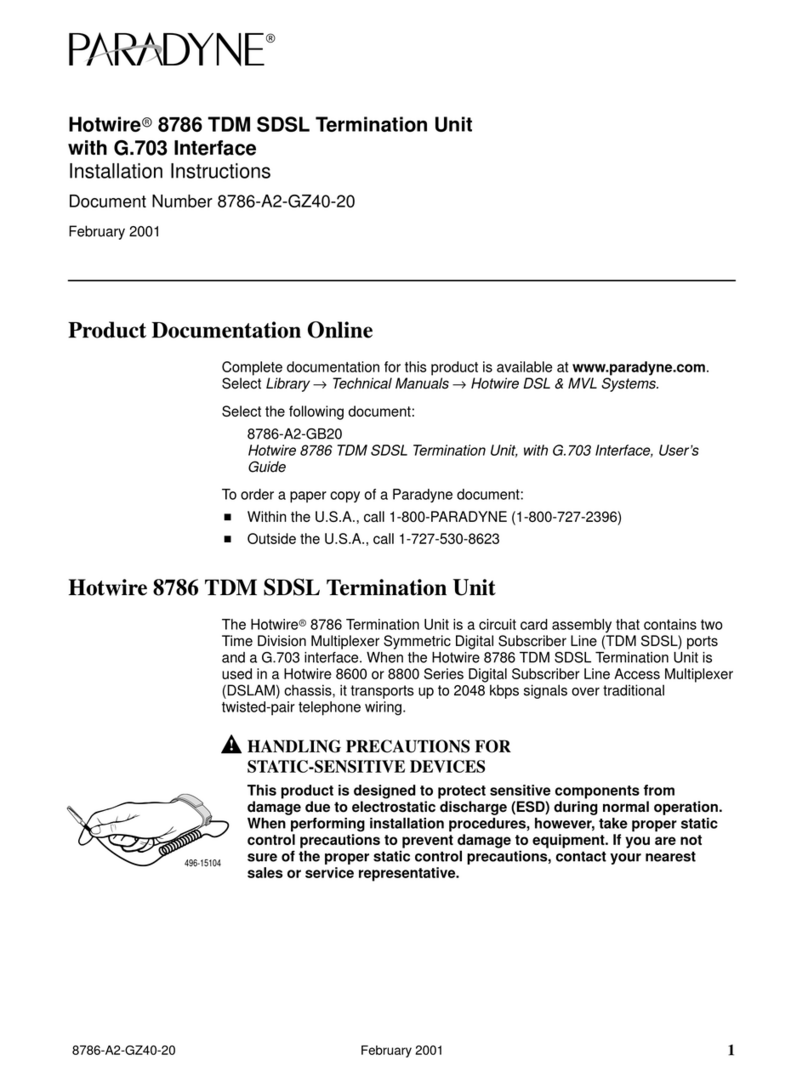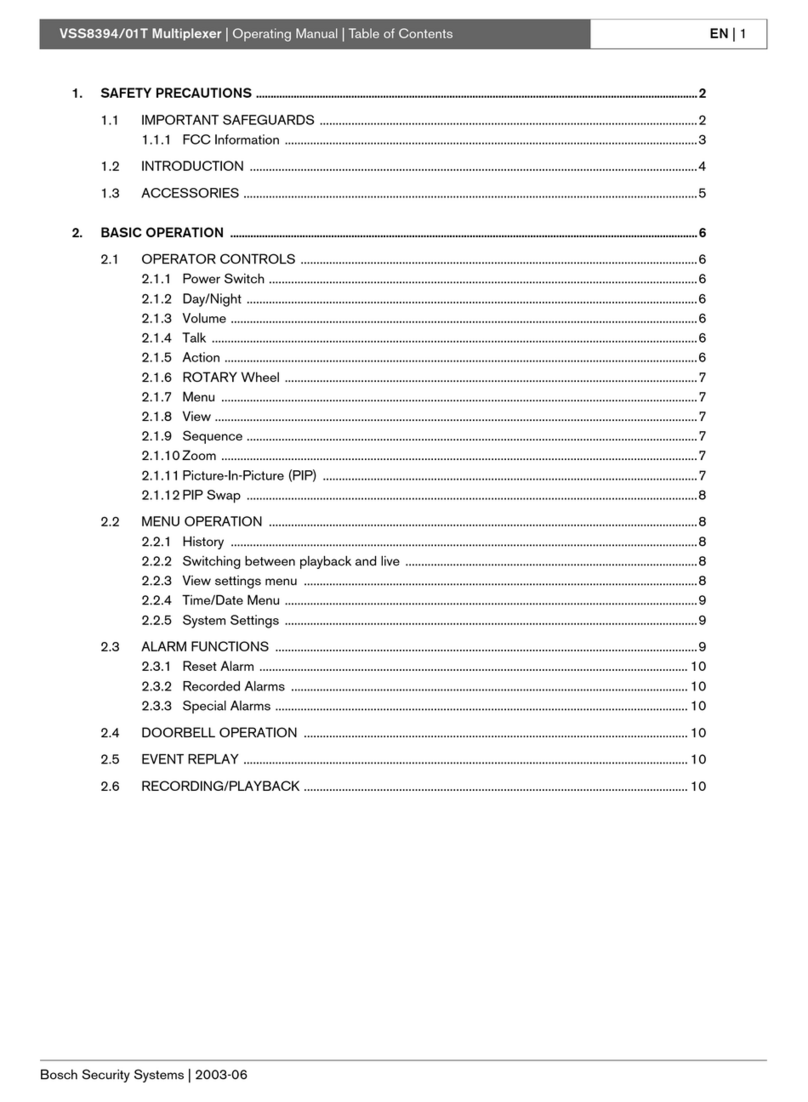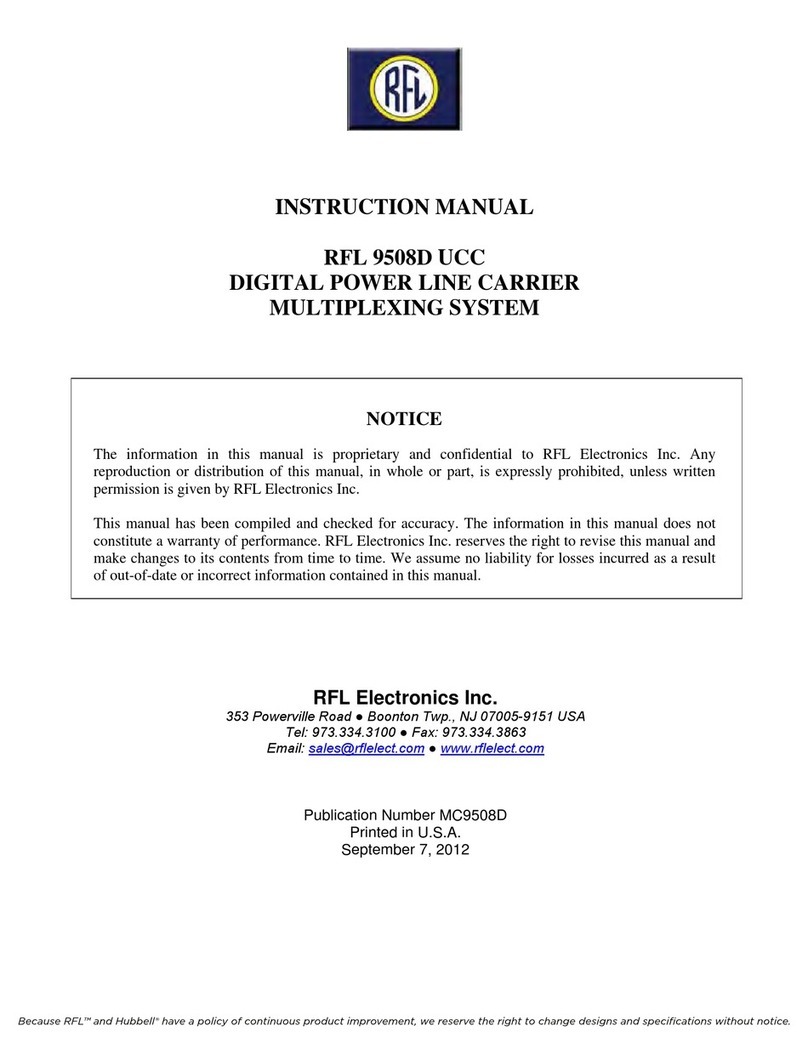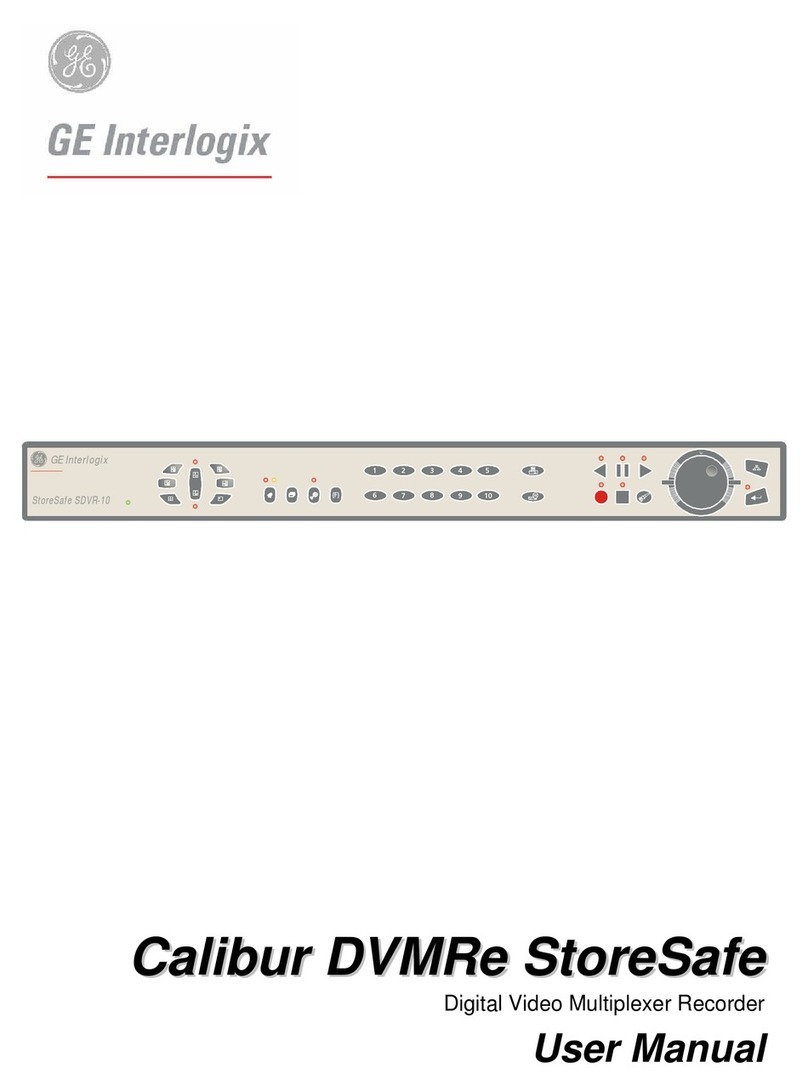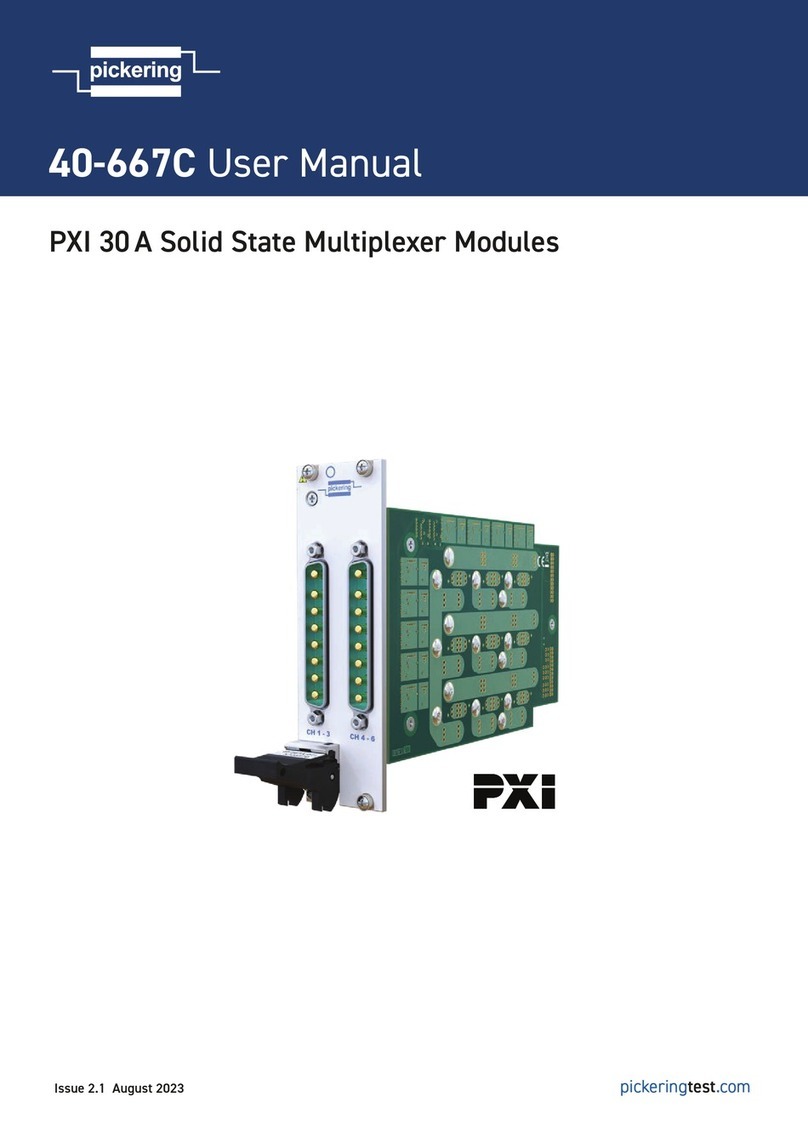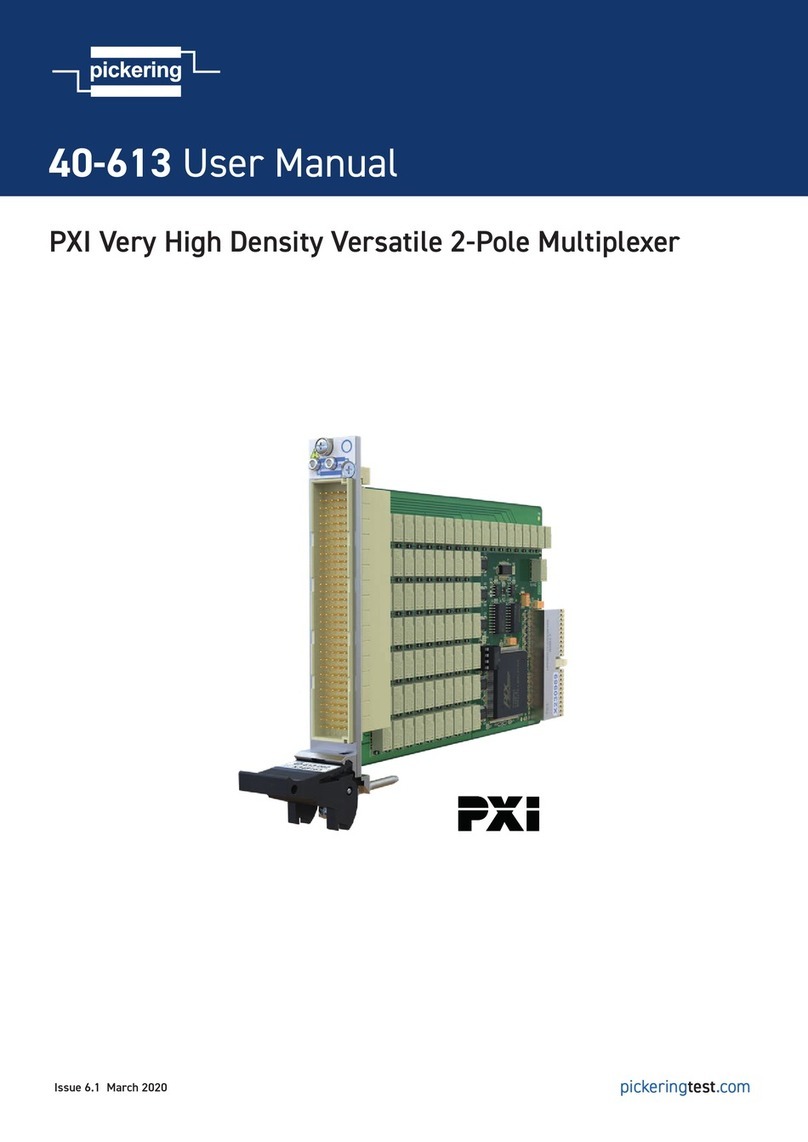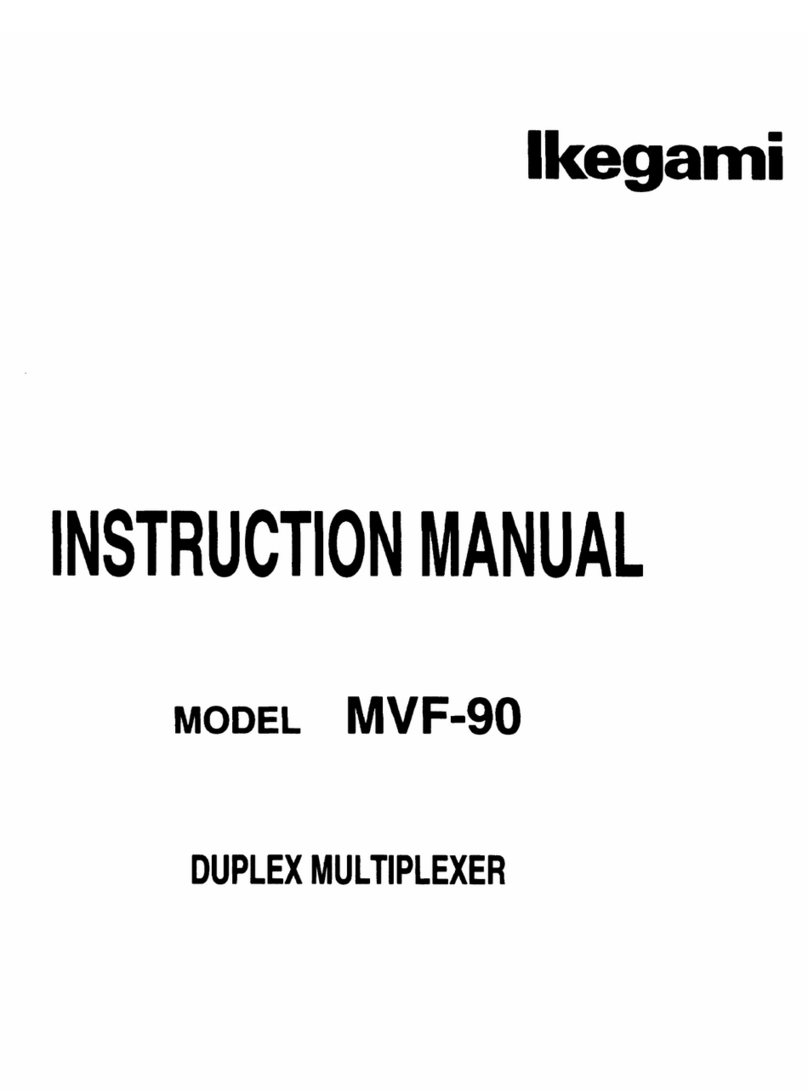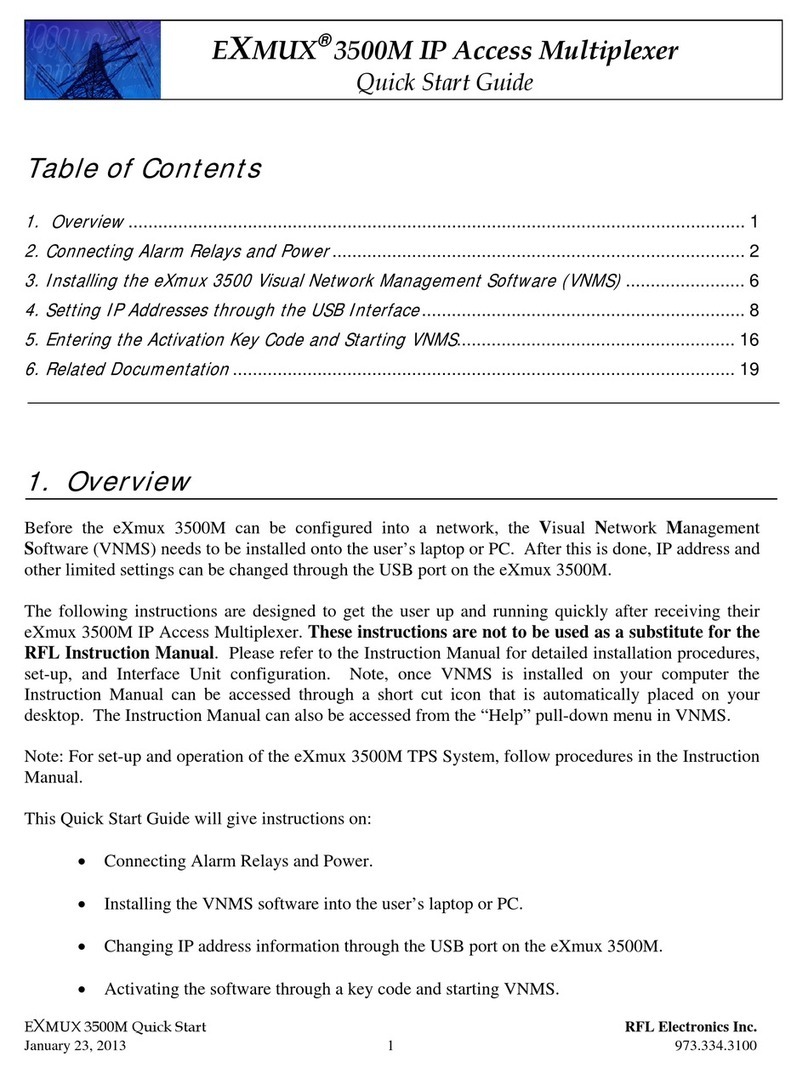V1.0 (1220) Note: SeaTalk™ is a registered trademark of Raymarine.
USING THE CONFIGURATION SOFTWARE (WINDOWS):
Ad-hock WiFi passwords can be changed for security and memorability.
WiFi can be changed from Ad-hoc (default) to Staon mode or Standby.
Staon mode is congured by inpung your router/access point’s details into the Conguraon
soware. (once congured, the correct sengs must be entered into your chart soware.)
Filtering: using the black list funcon
If desired, selected NMEA sentences can be blocked from chosen input/s, using the ’black list ‘
eld. Remove the ‘$’ or ‘!’ from the 5 digit NMEA talker and sentence idener and insert sepa-
rated by commas. For example to block ‘!AIVDM’ and ‘$GPAAM’ enter ‘AIVDM,GPAAM’ .
Up to 8 sentences types can be ltered from each input port. If blacklisng SeaTalk1 data, block
the corresponding NMEA message (see the manual for a full list of converted messages).
Roung your data.
As a default, all inputs’ data (excluding any ltered data) is routed to all outputs . Data can be
routed to limit the data ow to certain output/s by un-cking the corresponding boxes in the
Conguraon soware. This is crical if outpung to NMEA 0183 to avoid overow as NMEA
0183 is considerably slower than NMEA 2000.
Monitor the data stream Via USB
Use the ‘Display’ tab on the Conguraon tool to monitor all input data including the data
received through NMEA 2000 backbone. (both PCDIN and NMEA 0183 format)
NMEA Default Baud rates can be adjusted as required. Default Baud rates sengs are:
• NMEA IN 1 and 2: 4800bps
• NMEA IN 3: 38400bps
• NMEA OUT: 4800bps
Disclaimer: This product is designed to aid navigaon and should be used to augment normal navigaonal procedures
and pracces. It is the user’s responsibility to use this product prudently. Neither Quark-elec, nor their distributors or
dealers accept responsibility or liability either to the product user or their estate for any accident, loss, injury or
damage whatsoever arising out of the use or of liability to use this product.
QK-A034-B
7. Standard WiFi Ad-hoc connec-
on on your wireless device:
15 seconds aer the A034-B has
powered up, scan for a WiFi net-
work with an SSID similar to ‘QK-
A034xxxx’.
Connect to ‘QK-A034xxxx’ with
the default password: ‘88888888’.
Chart soware: in your chart so-
ware, set the protocol to ‘TCP’, IP
address to ‘192.168.1.100’ and
port number to ‘2000’
For Staon mode WiFi or to disable WiFi, use the Conguraon soware. (see below)
8. Follow your marine soware/APP instrucons for adding input/output data sources.
A general overview can be found in the A034-B manual.