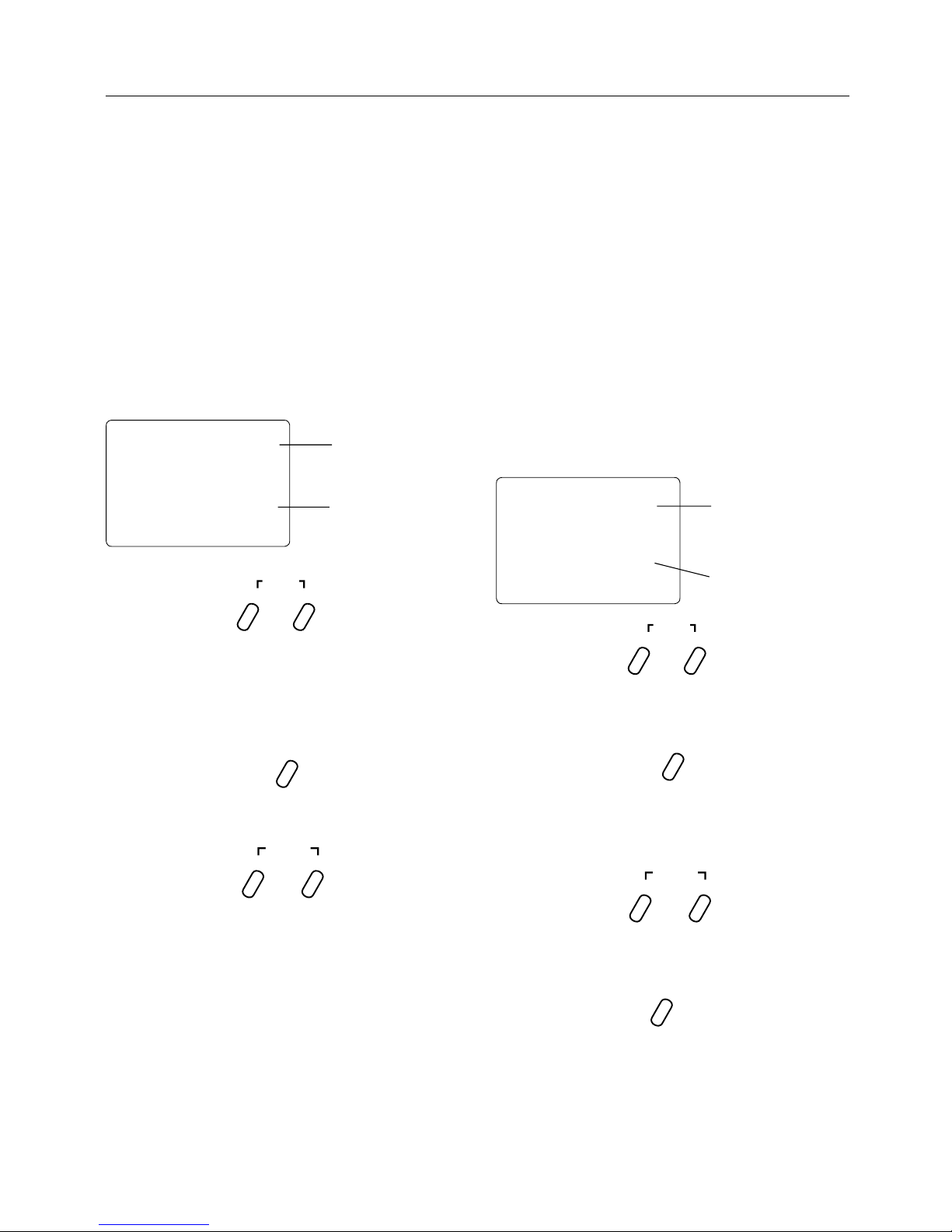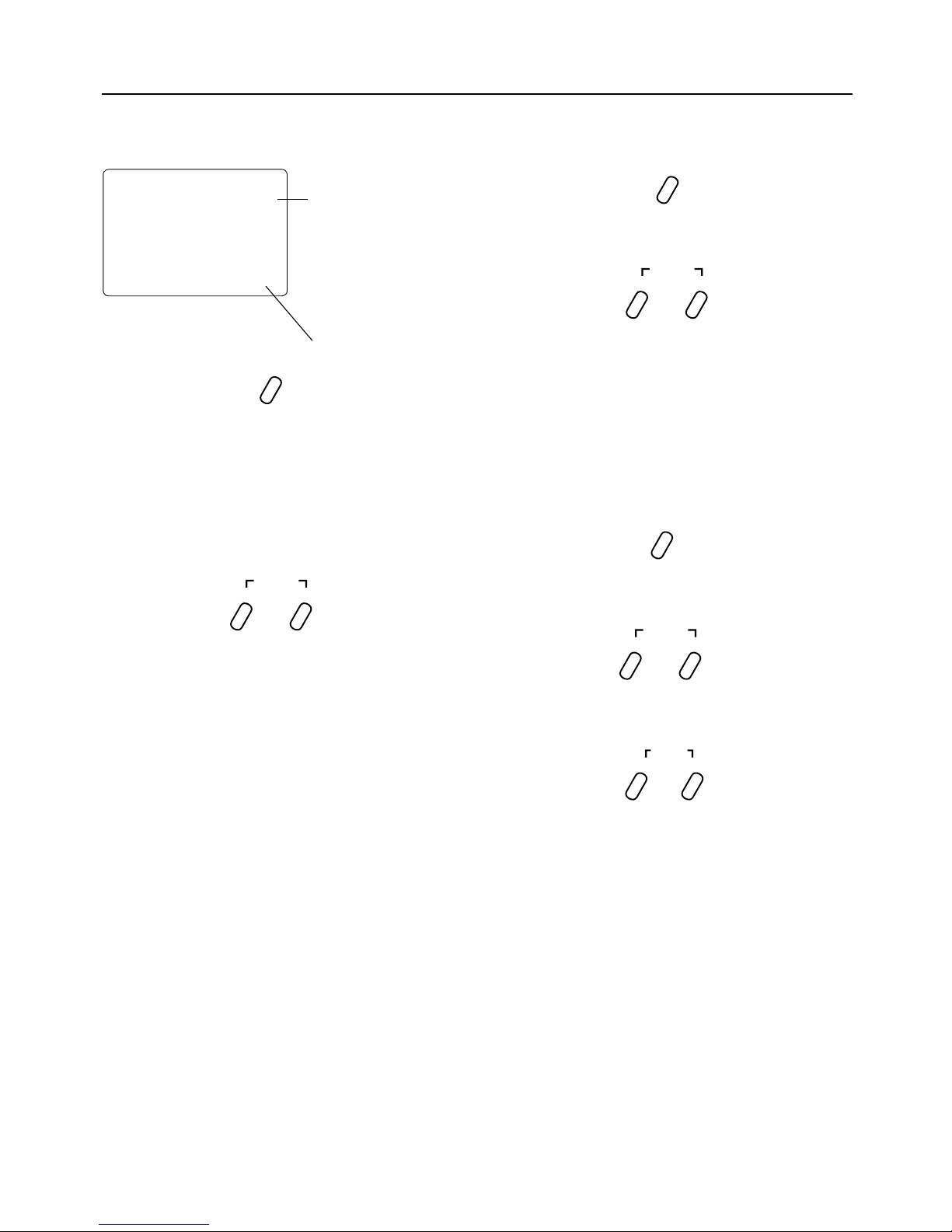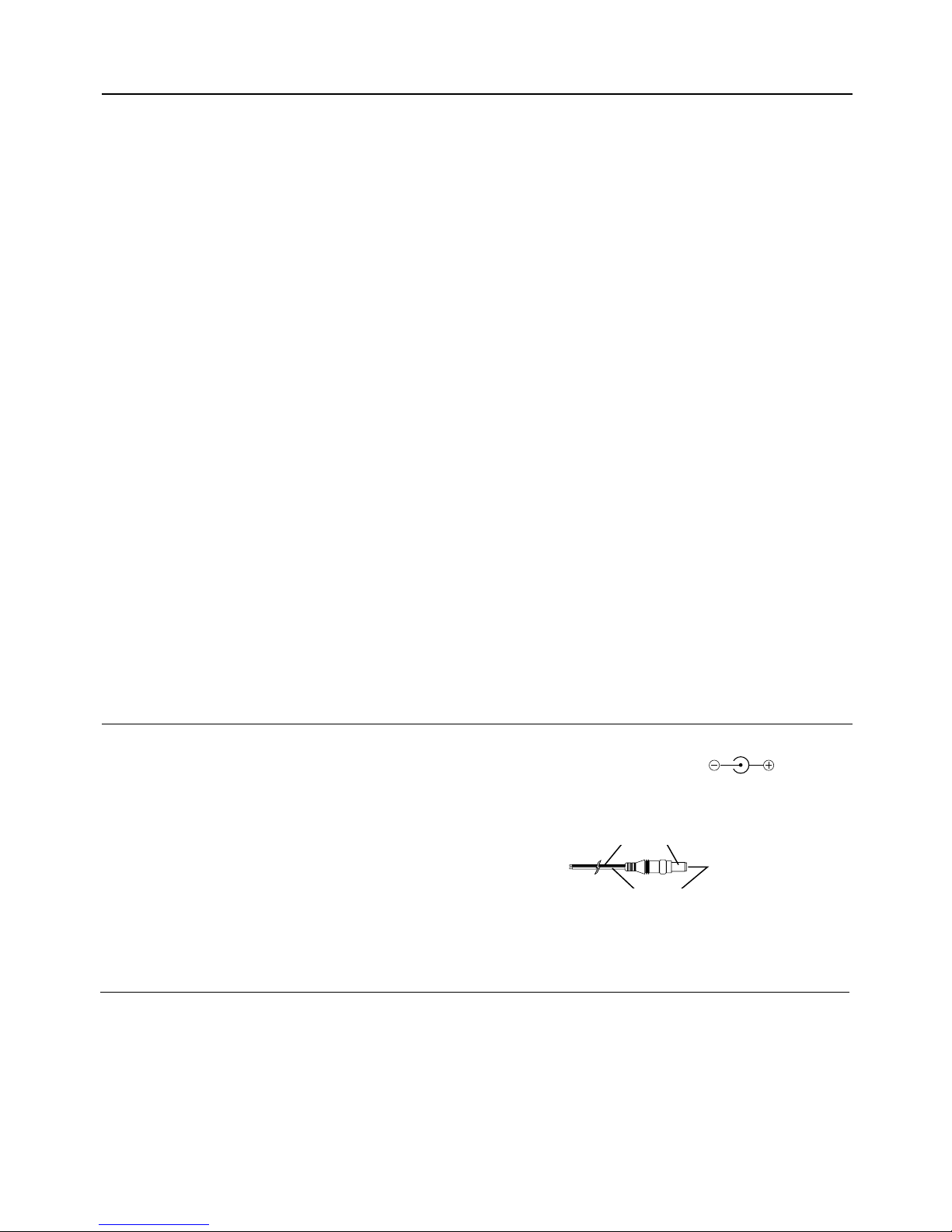Introduction
Thank you for purchasing the JR Racing XS3 PRO
Synthesized FM 3-Channel Radio system. You have likely
chosen the XS3 PRO radio system for its synthesized PLL
channel select capabilities found on both the transmitter
and the receiver, eliminating the need for crystals and
providing you with access to virtually all available channels
on 27MHz or 75MHz.
This system has been designed to provide RC racers with
a high quality, user-friendly radio system that can be relied
upon year after year, race after race. The XS3 PRO’s grip
dial accessible auxiliary third channel is ideal for use as a
mixture channel in gas boats or as a transmission shifter
for vehicles such as the Traxxas® T-Maxx. It is important
that you carefully read this manual before attempting to
operate your XS3 PRO system.
For your convenience, blank data sheets have been included
in the back of this manual. Once you have input all the
necessary data for a particular model into your transmitter,
we strongly recommend that you immediately write that
information down on the data sheet provided. This will
insure that in the rare case of a memory failure, you will
not lose the models’ setup data.
For those who would like to get out to the track quickly with
just the basic radio setup, please refer to the Quick Start
section that follows.
Table of Contents
Table of Contents .......................................................2
Introduction ...............................................................2
XS3 PRO Quick Start Setup .......................................3
Synthesized TX Channel Select .............................3
Synthesized RX Channel Select.............................3
Servo Reversing ....................................................3
End-Point (Travel) Adjustment...............................4
Direct Trim Access .....................................................5
Servo Trim Adjustment ..........................................5
System Features.........................................................6
System Specifications................................................6
Control Identification and Location............................7
RC Safety Precautions................................................8
Charging Jack............................................................8
Steering Tension Adjustment .....................................8
Back Trigger Adjustment ............................................9
Foam Cushion Grip....................................................9
Receiver/Servo Connections and Installation...........10
Operating Your Model..............................................11
Servo Layout............................................................12
Key Input and Display..............................................12
Display Screens .......................................................13
System Mode...........................................................14
Model Select .......................................................15
Synthesized Channel Select.................................15
Model Name Entry...............................................16
Frame Rate Select................................................17
Auxiliary Channel 3 Function Select ...................18
Grip Button C Function Select.............................19
Data Reset ...........................................................20
Copy Model Data.................................................20
Function Mode.........................................................21
Steering Master Rate ...........................................22
Throttle Deadband ...............................................23
Exponential Function...........................................24
End-Point Adjustment .........................................25
Programmable Mixing.........................................27
Lap-Timer............................................................28
Sub-Trim .............................................................29
Servo Reversing ..................................................30
Accessing the Direct Trim Mode ..............................31
Steering Trim.......................................................32
Throttle Trim........................................................32
Grip Lever B: Steering Dual-Rate
Trim Adjustment..............................................33
Grip Lever A: Brake End-Point
Adjustment/Auxiliary Channel 3 Access .........34
XS3 PRO Data Sheet................................................35
Frequency Chart.......................................................38
Warranty and Service Information............................39