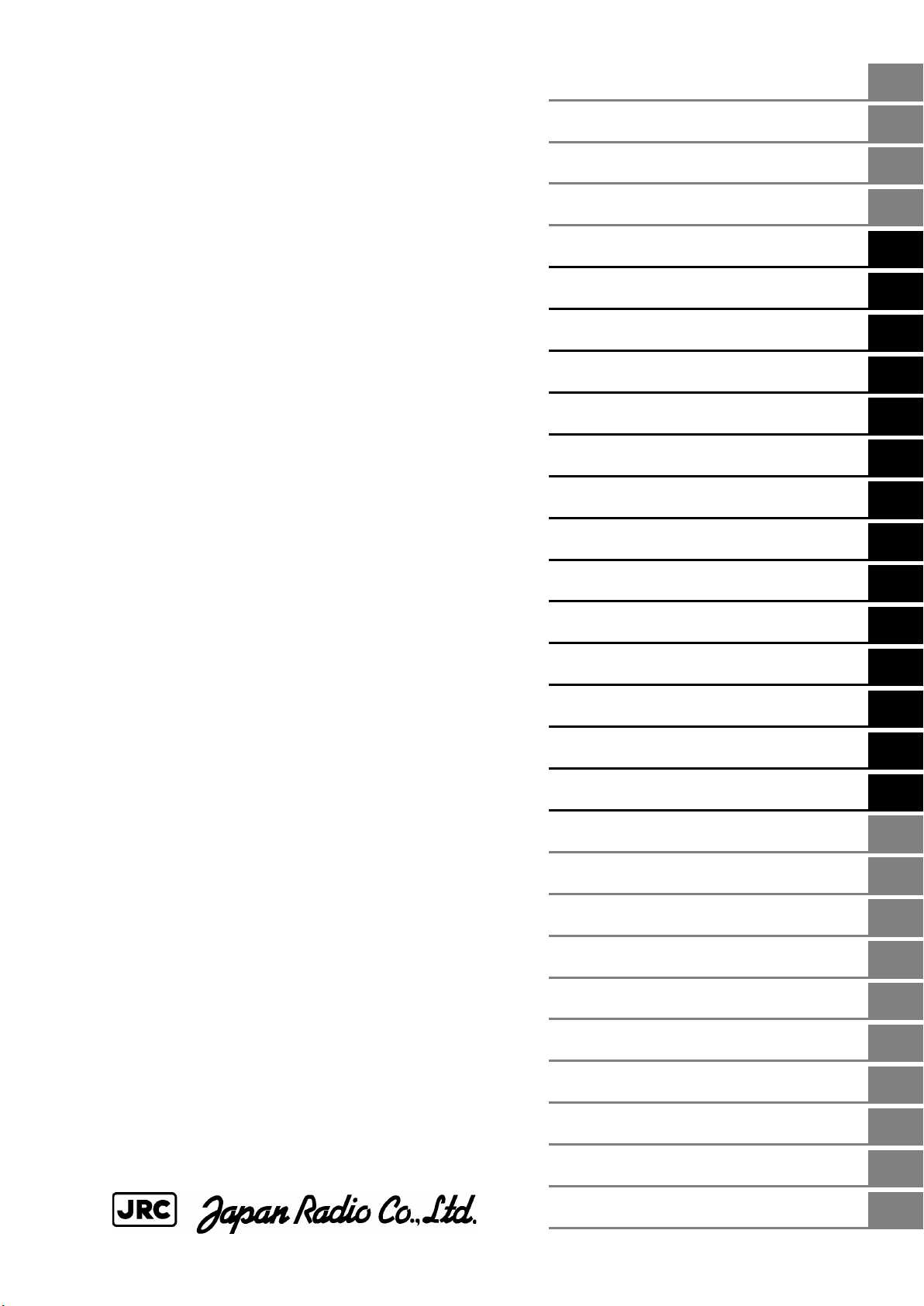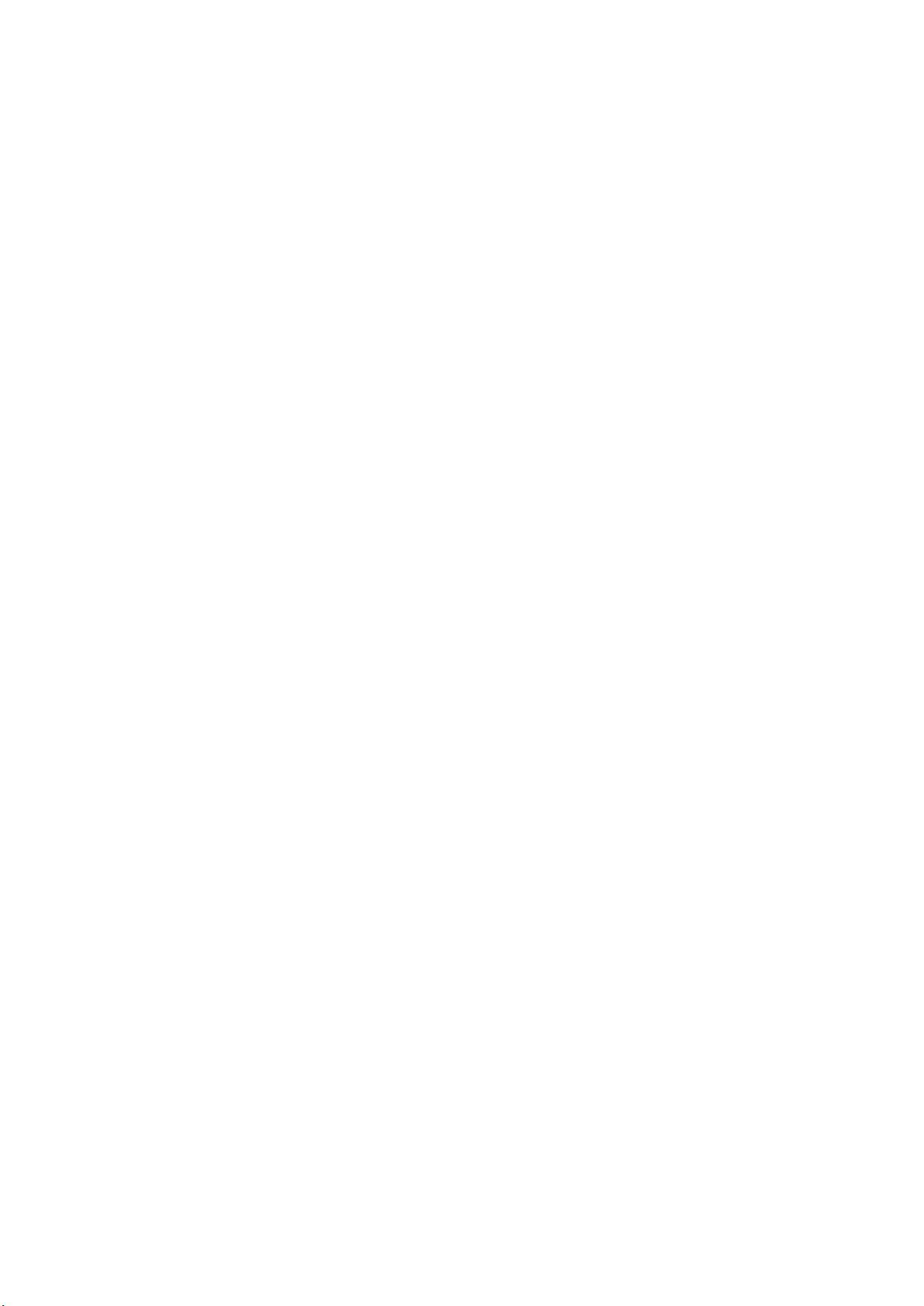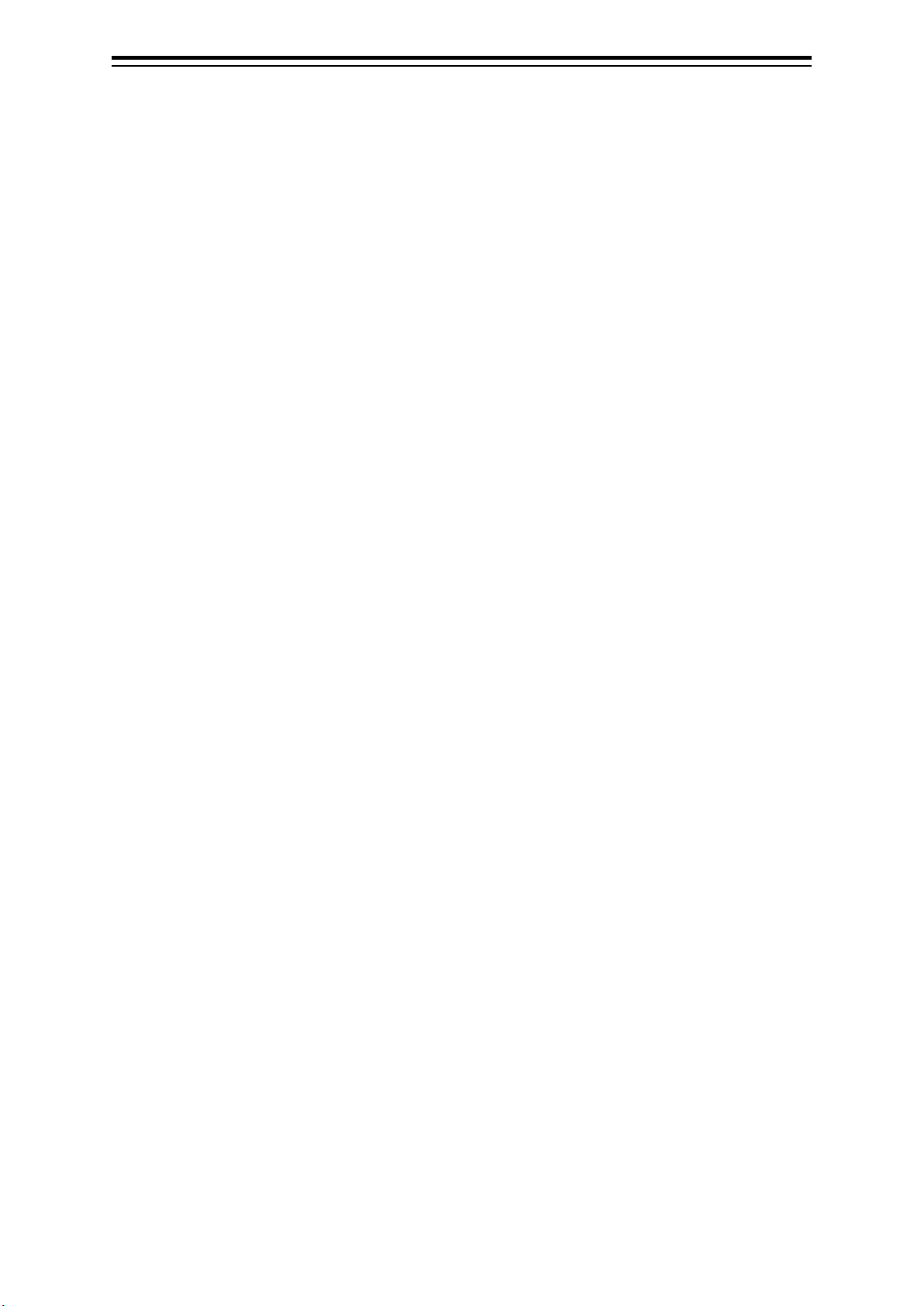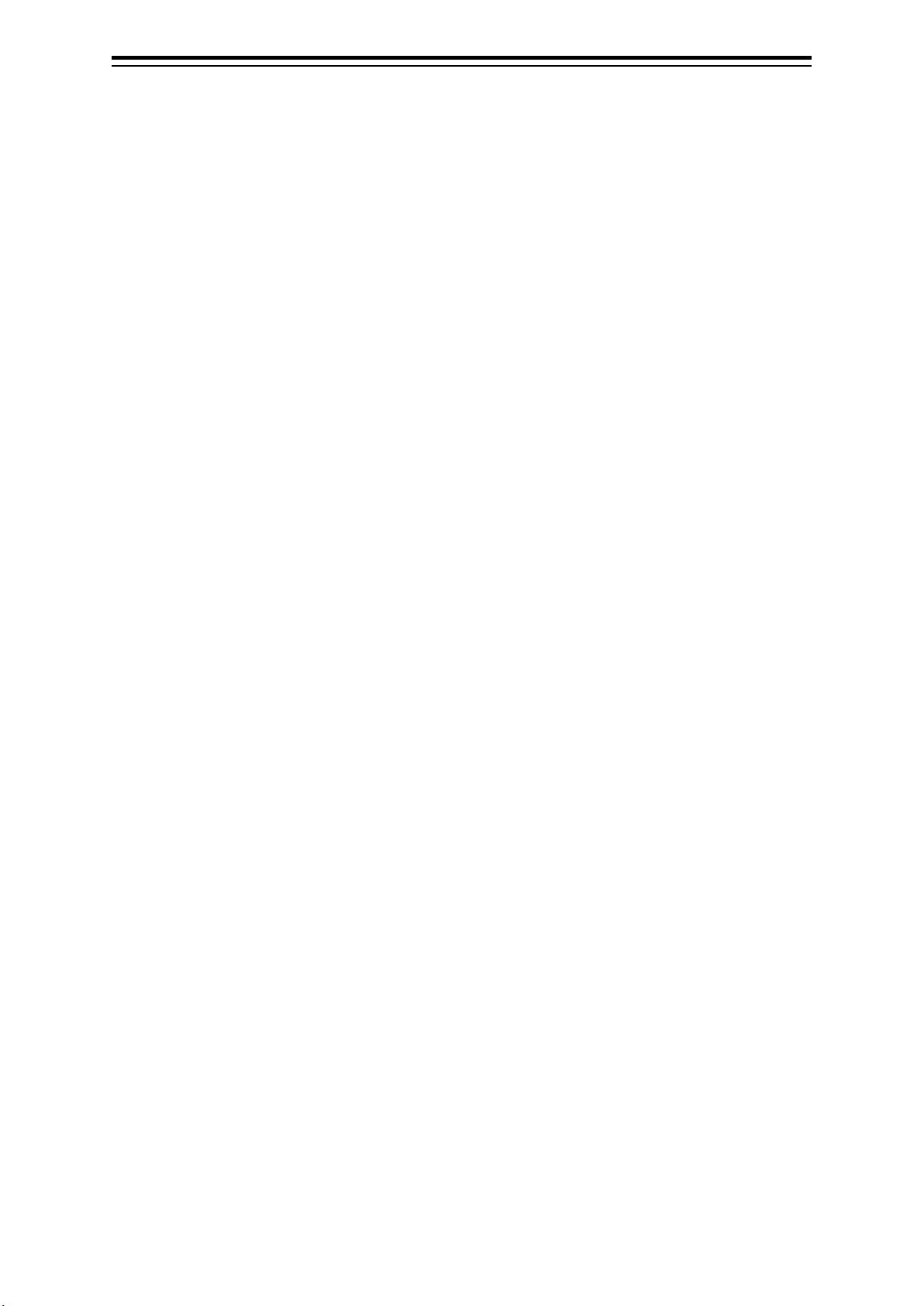(5) Contents
8.3.5 Displaying the chart by entering the position.............................................................. 8-11
8.4 Zooming In/Out the Chart.................................................................................................... 8-12
8.4.1 Enlarging a Selected Area (S-57/C-MAP Only) .......................................................... 8-12
8.4.2 Enlarging/reducing a chart with the Zoom function .................................................... 8-14
8.4.2.1 Enlarging/reducing with the [ZOOM IN]/[ZOOM OUT] key on the trackball
operation unit (S-57/C-MAP only) ..................................................................... 8-14
8.4.2.2 Enlarging/reducing with the zoom slider (S-57/C-MAP only)............................ 8-14
8.4.2.3 Enlarging/reducing with the [Large]/[Small] buttons (RNC only)....................... 8-16
8.4.3 Switching between scale and range (S-57/C-MAP only)............................................ 8-17
8.5 Changing the Object Category (S-57/C-MAP Only)............................................................ 8-18
8.5.1 Switching object display.............................................................................................. 8-19
8.5.2 Customizing object display ......................................................................................... 8-20
8.6 Selecting Motion/Bearing Mode .......................................................................................... 8-22
8.6.1 Setting motion mode................................................................................................... 8-23
8.6.2 Setting Bearing mode (S-57/C-MAP only) .................................................................. 8-25
8.7 Registering and Displaying My Port List ............................................................................. 8-27
8.7.1 Registering to My Port List.......................................................................................... 8-27
8.7.2 Deleting a port............................................................................................................. 8-28
8.8 Selecting a S-57 chart......................................................................................................... 8-29
8.9 Selecting an ARCS chart..................................................................................................... 8-30
8.9.1 Selecting charts from all ............................................................................................. 8-30
8.9.2 Changing active panels (ARCS only) ......................................................................... 8-31
8.9.3 Changing a low resolution chart (ARCS only) ............................................................ 8-32
8.9.4
Changing a high resolution chart (ARCS only)
............................................................... 8-33
8.9.5 Displaying the note and diagram
(ARCS only)
............................................................ 8-34
8.10 Multi View Display and Wide Range View Window Display of Charts................................ 8-35
8.10.1 Display of multi view ................................................................................................... 8-36
8.10.1.1 Displaying multi view......................................................................................... 8-36
8.10.1.2 Multi view operation procedure ......................................................................... 8-38
8.11 Verifying Object Information (Pick Report Function)........................................................... 8-42
8.11.1 Pick Report of the S-57 chart...................................................................................... 8-42
8.11.1.1 Displaying a Pick Report of the S-57 chart ....................................................... 8-42
8.11.1.2 Verifying Object Information .............................................................................. 8-44
8.11.1.3 Verifying Chart Information................................................................................ 8-49
8.11.1.4 Verifying Chart Update History.......................................................................... 8-50
8.11.2 Pick report of the C-MAP chart ................................................................................... 8-51
8.11.3 Pick report of the ARCS chart..................................................................................... 8-52
8.12 Marking the Position of Own Ship with an Event Mark ....................................................... 8-53
8.13 Displaying Radar Images on a Chart by Overlaying........................................................... 8-54
8.13.1 Turning On/Off overlay display ................................................................................... 8-55
8.13.2 Turning On/Off range ring display............................................................................... 8-57
8.13.3 Turning On/Off bearing scale...................................................................................... 8-58