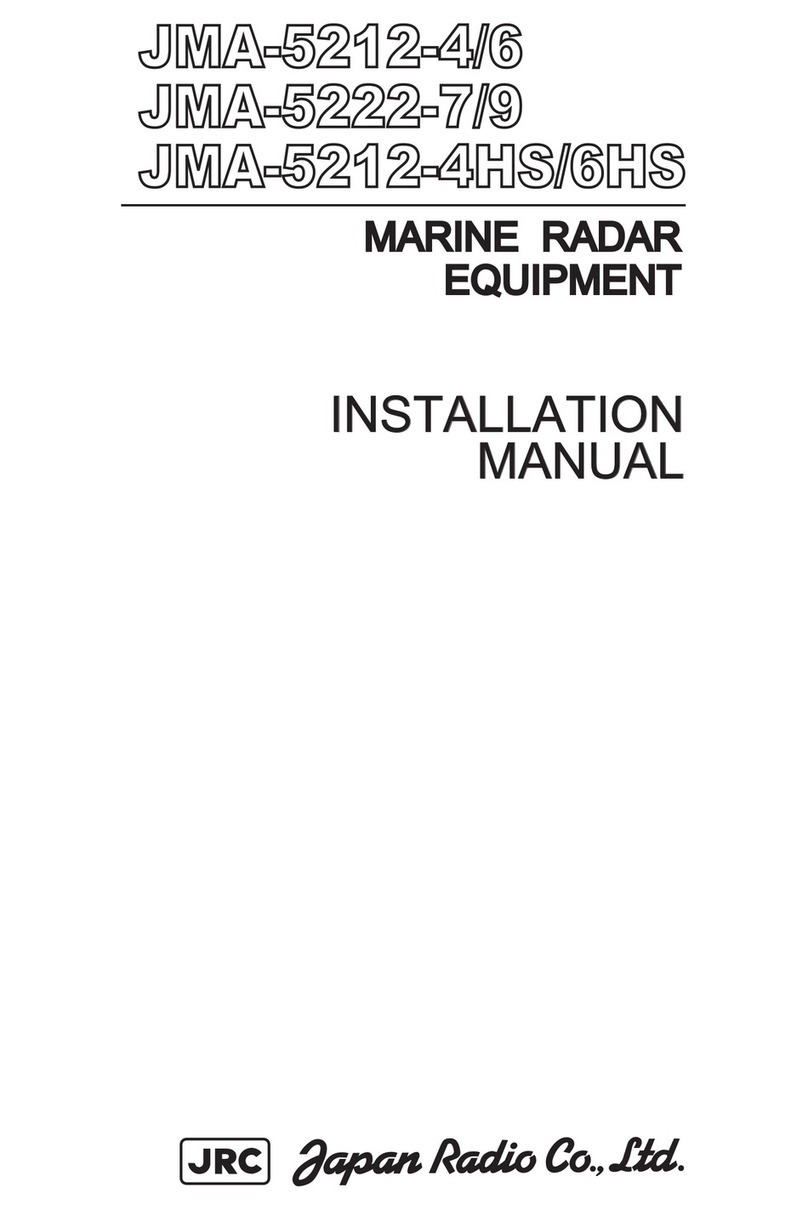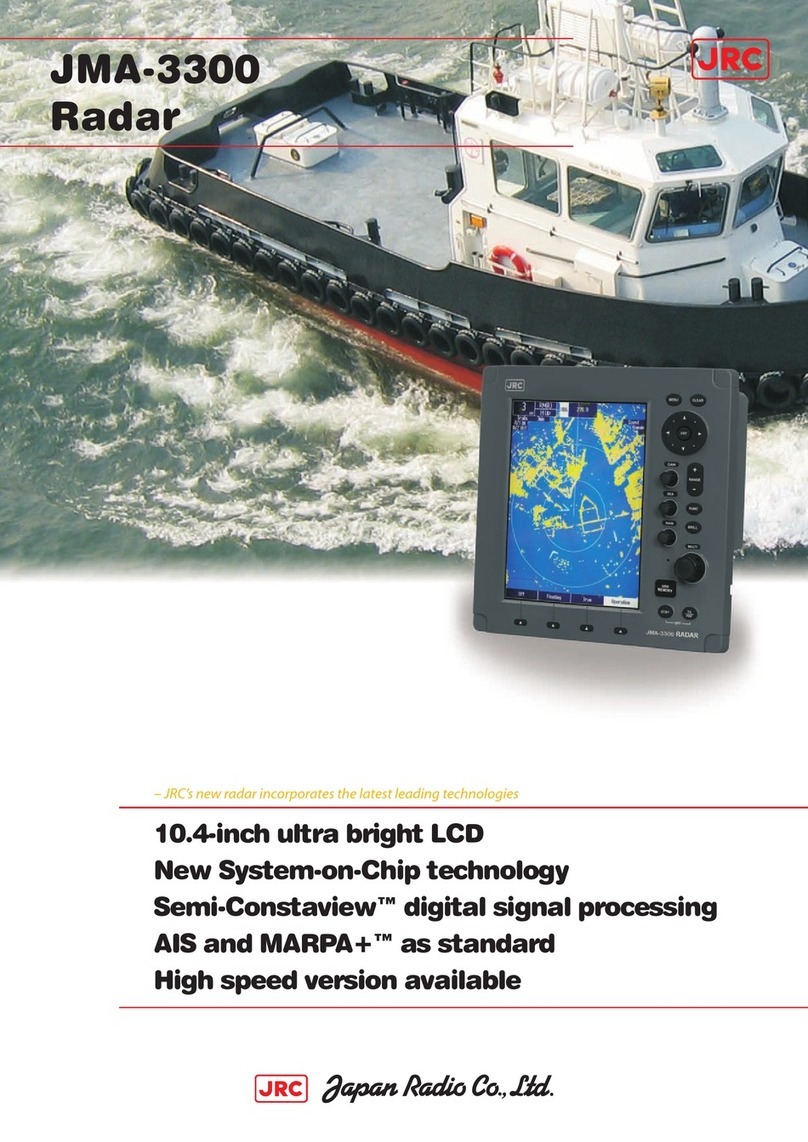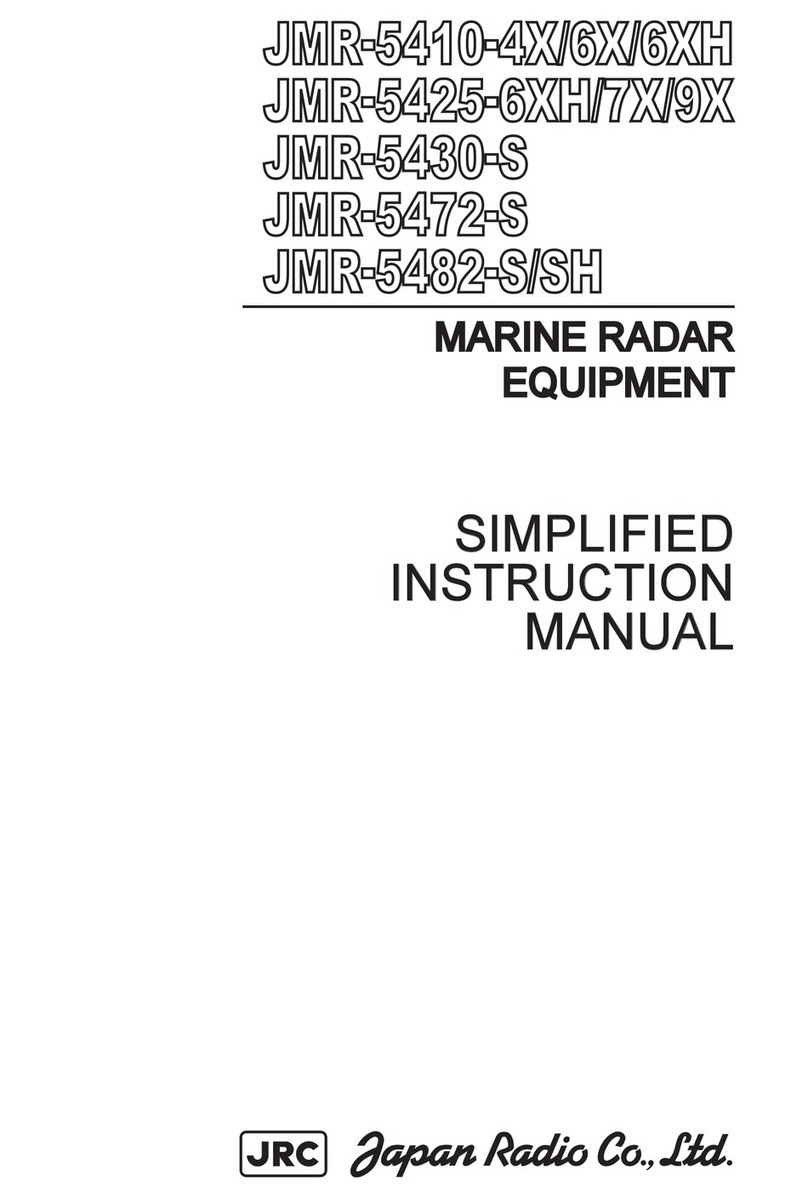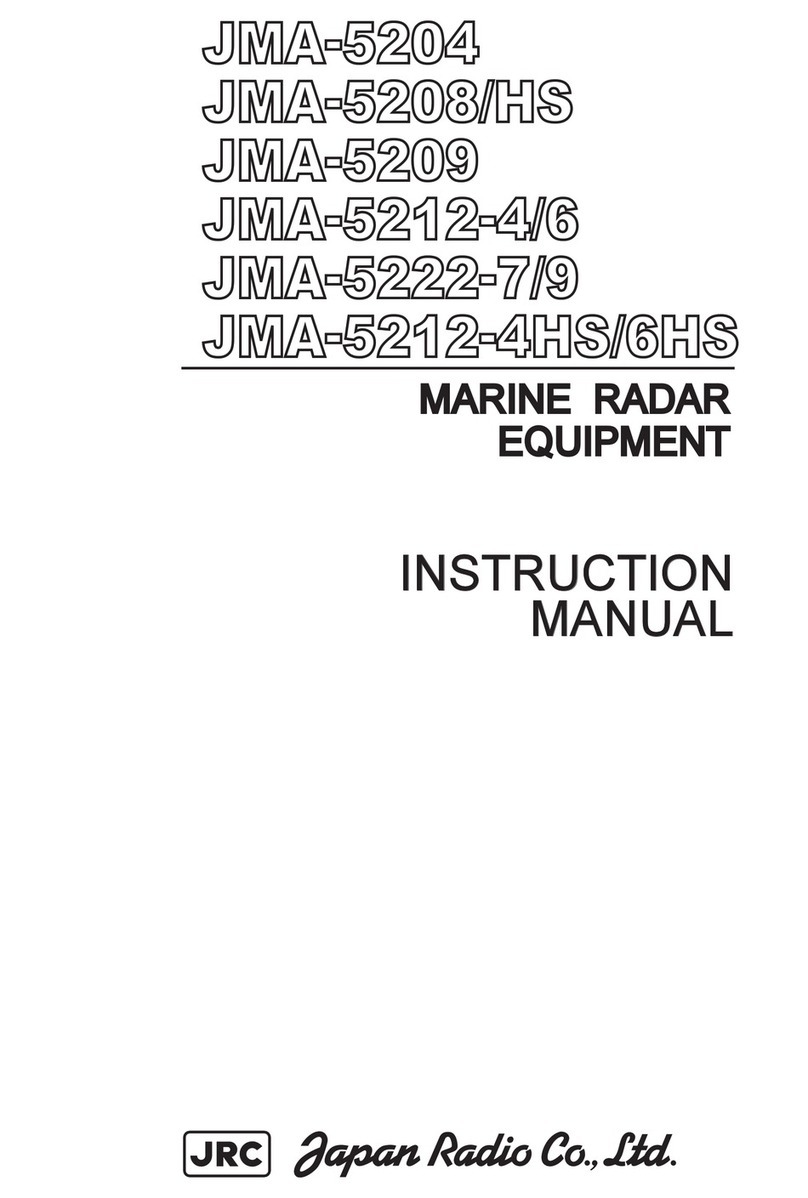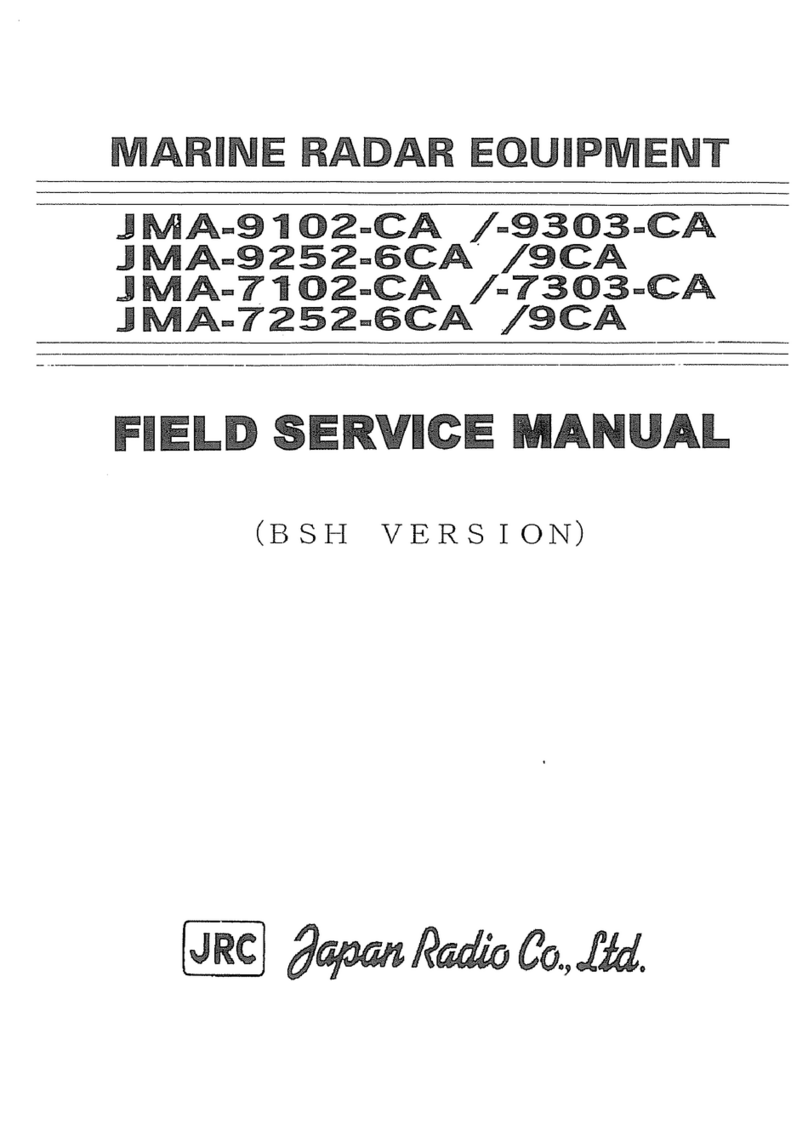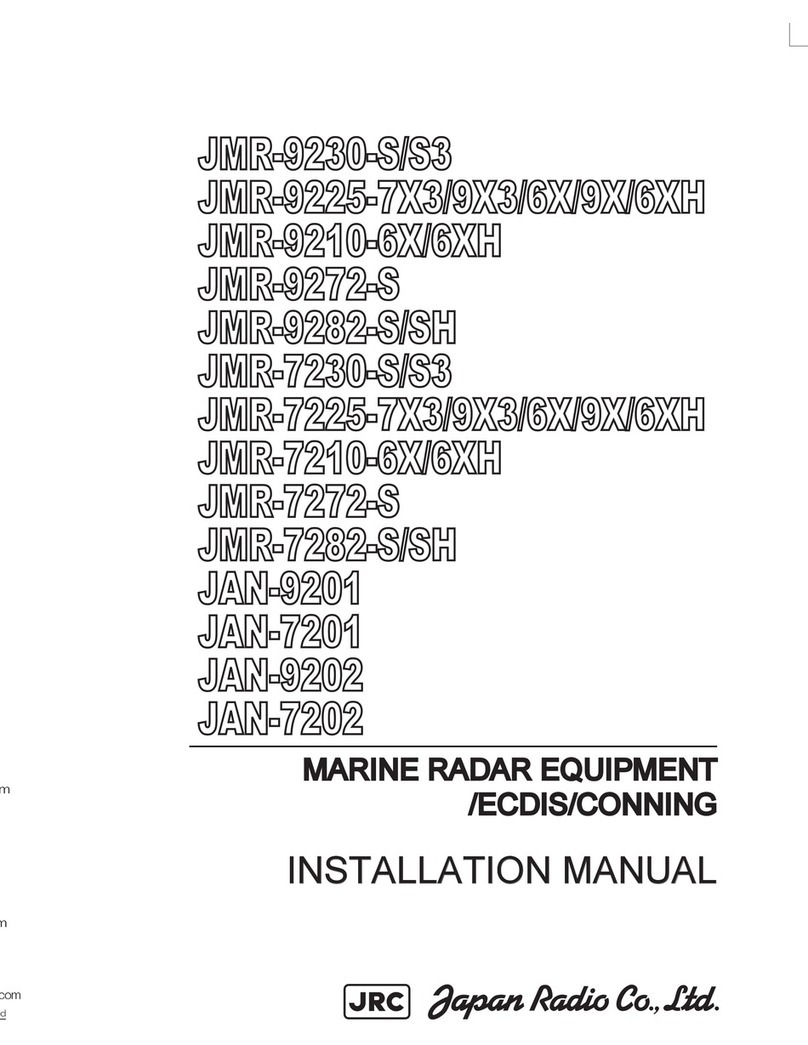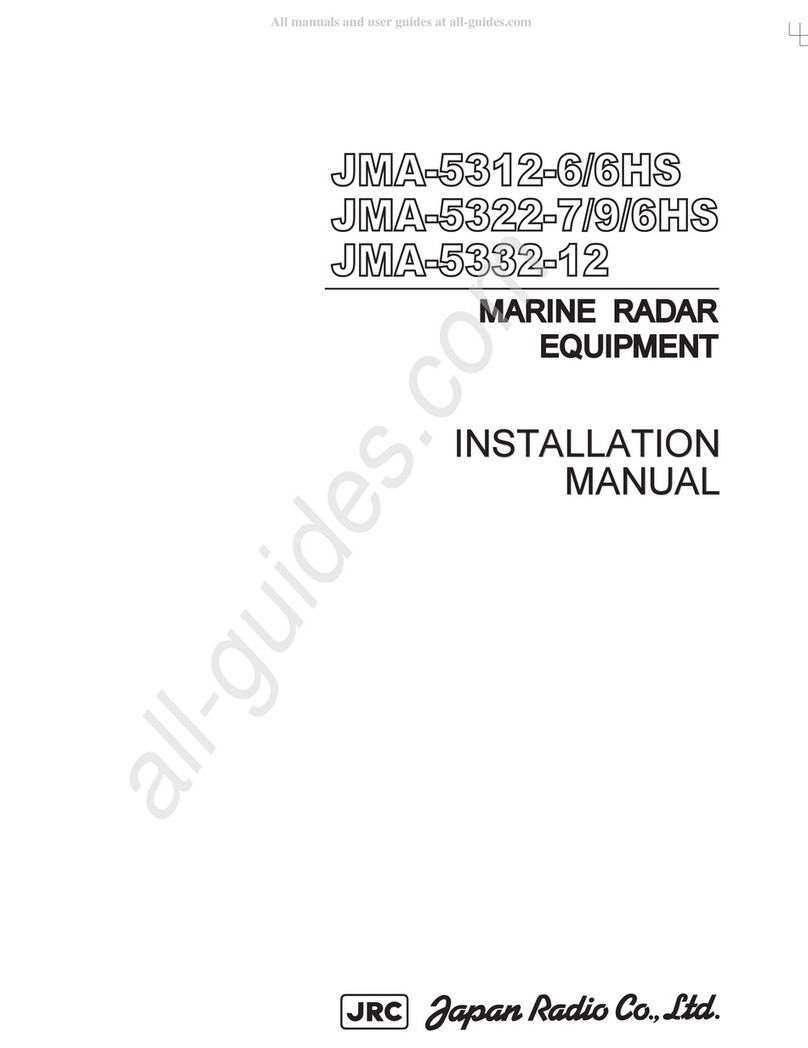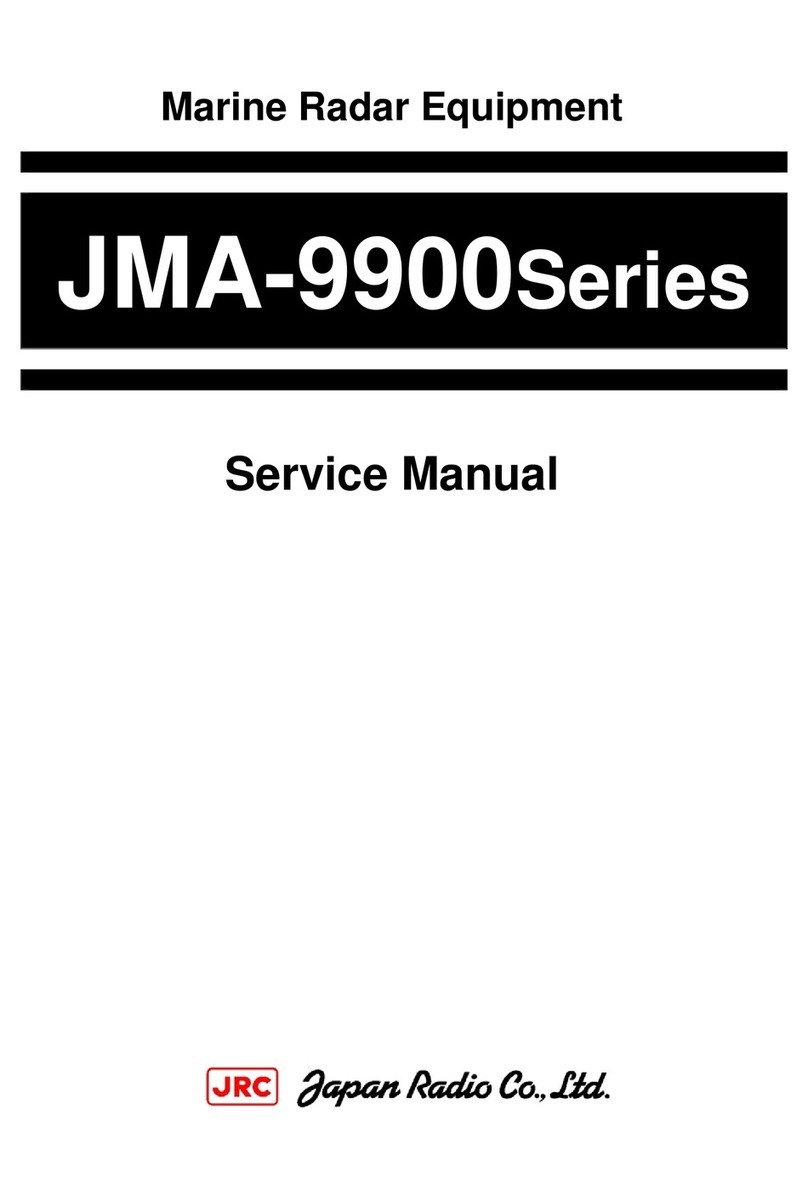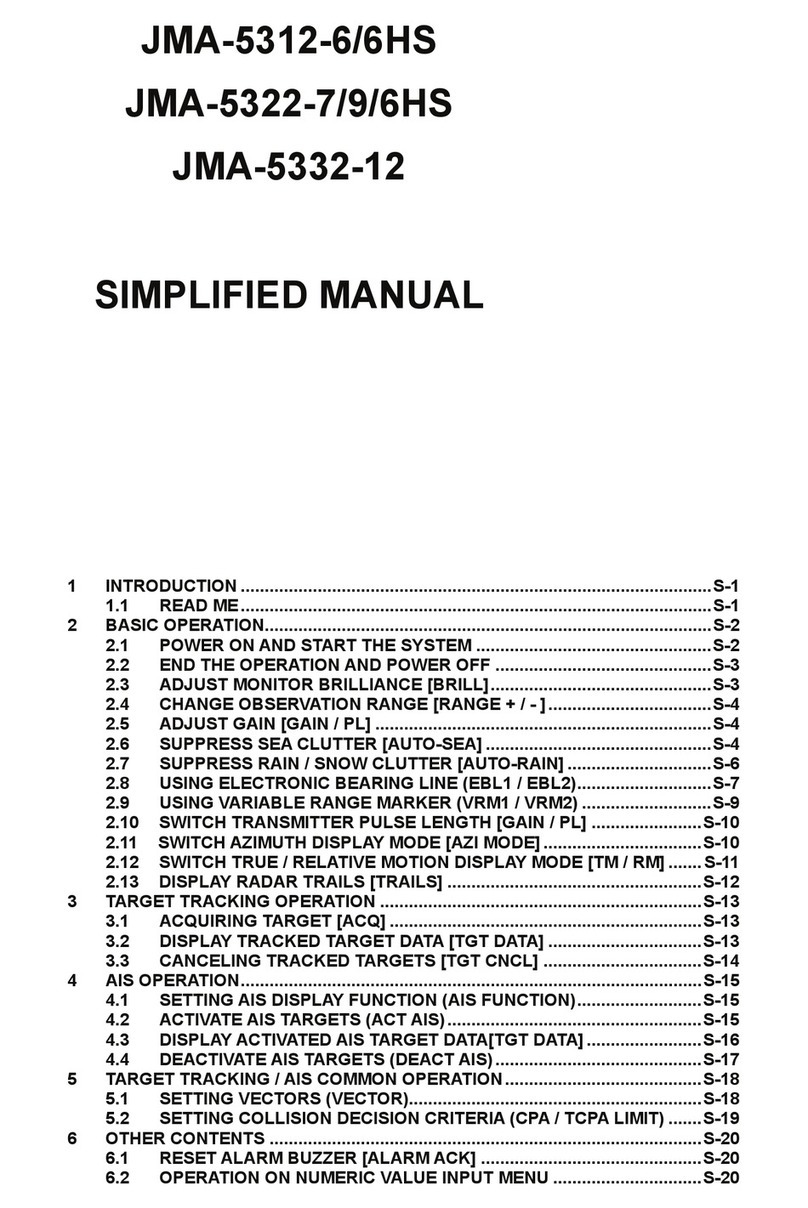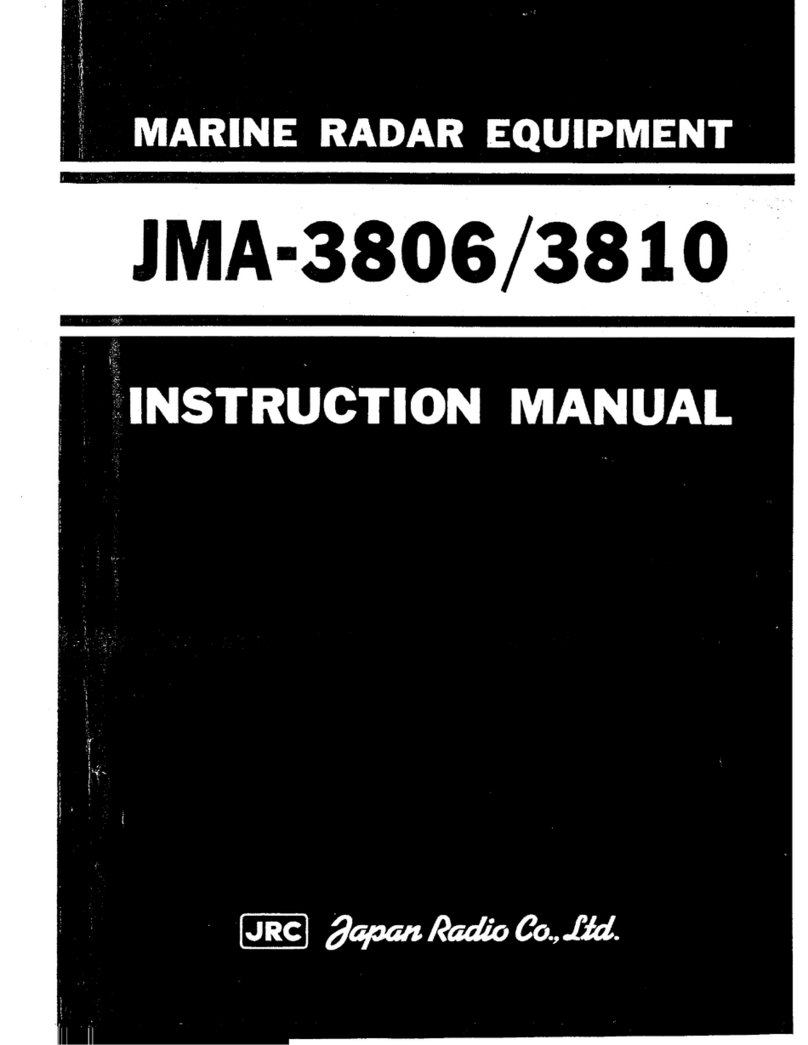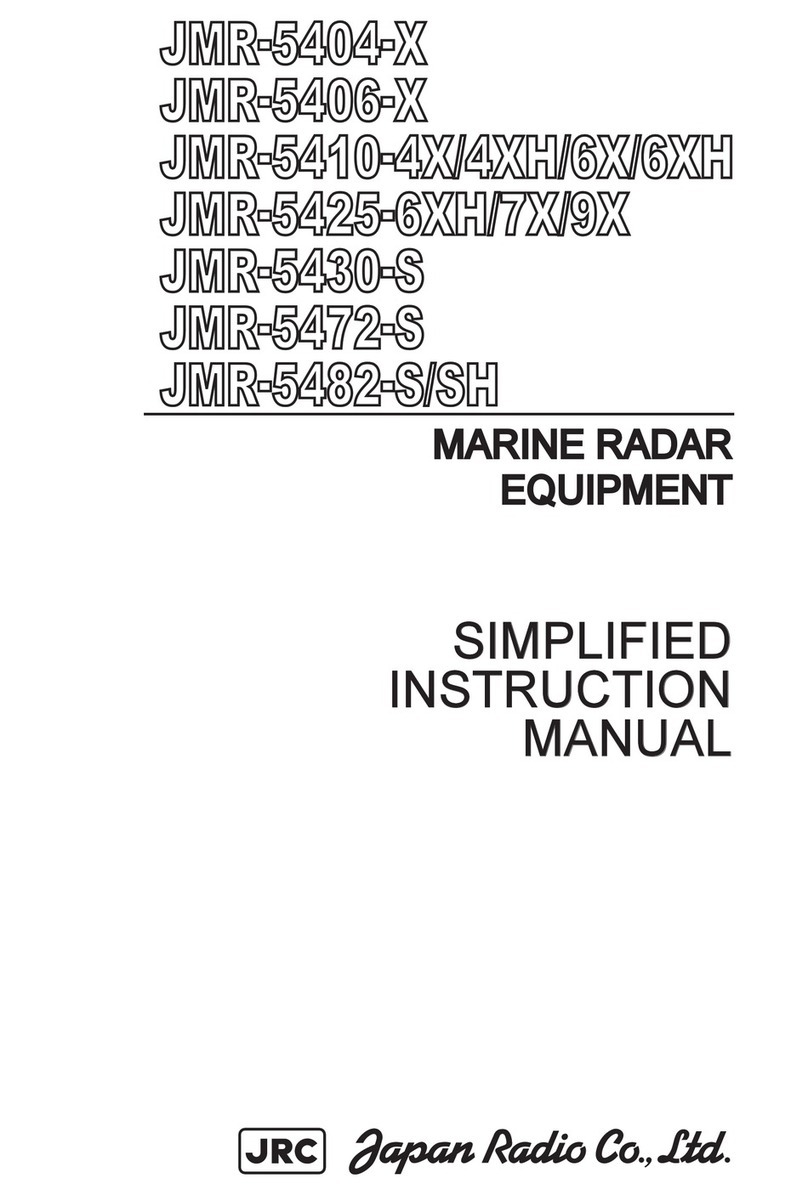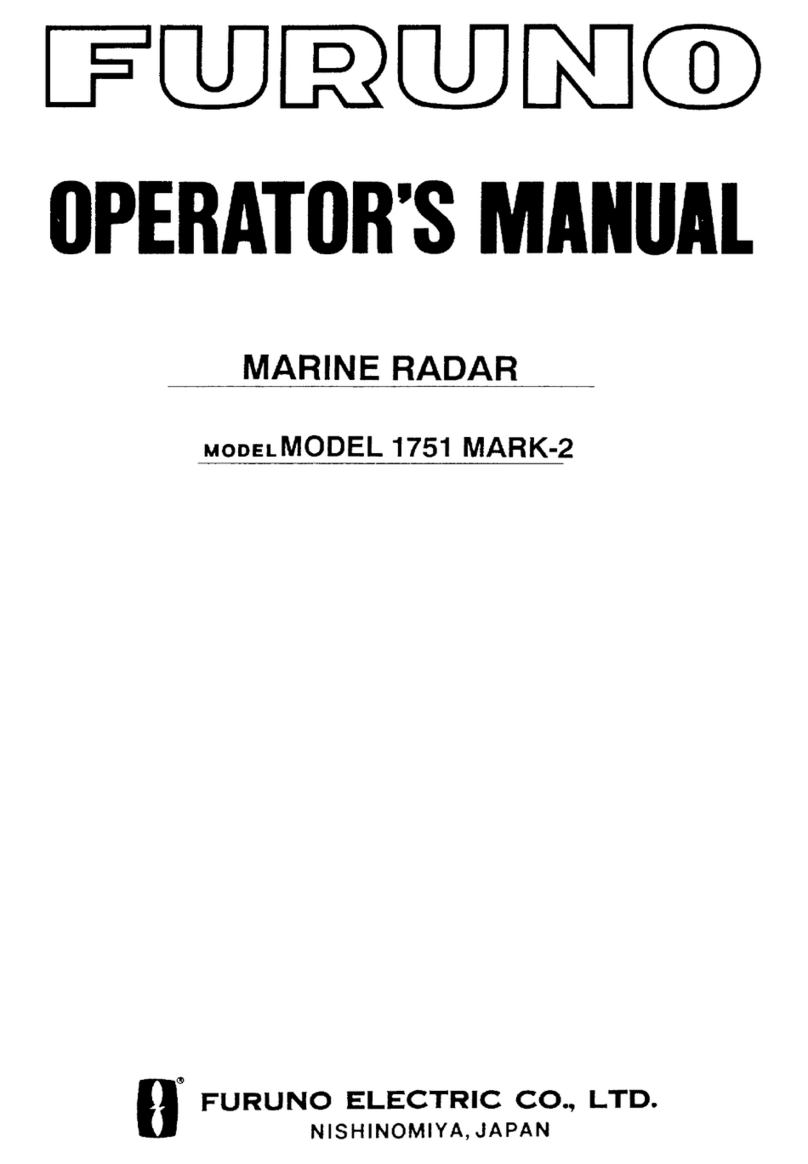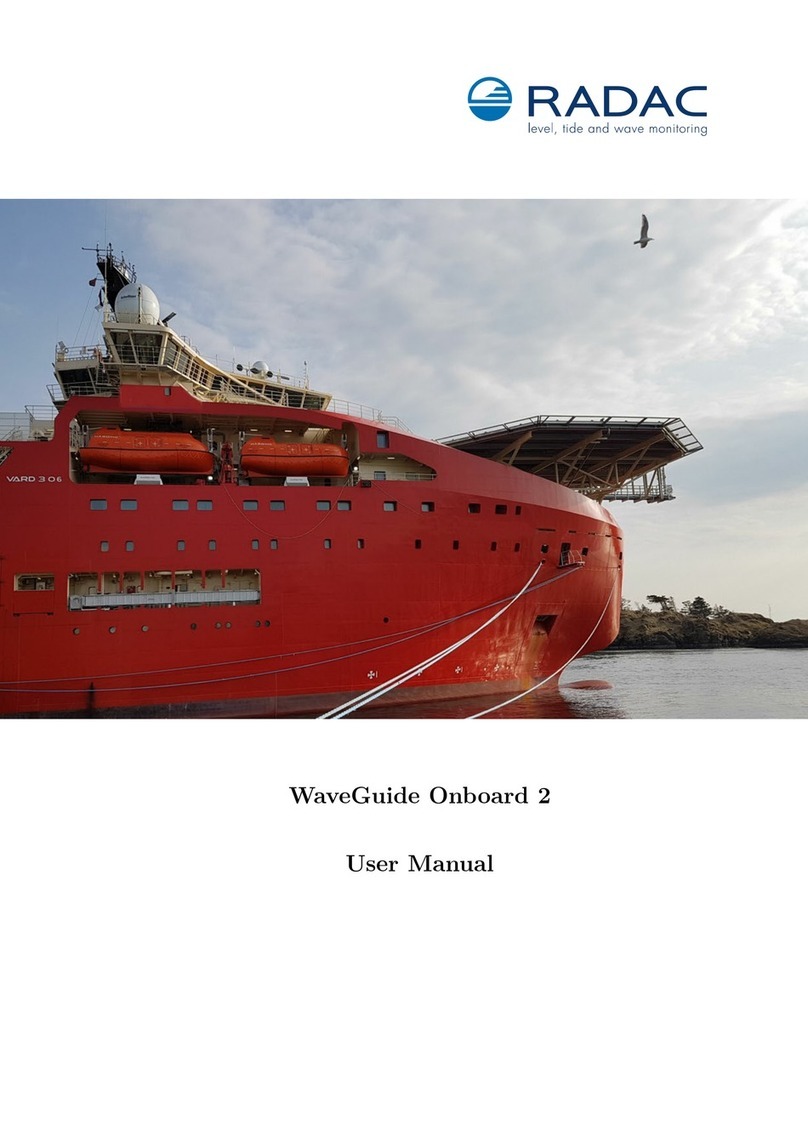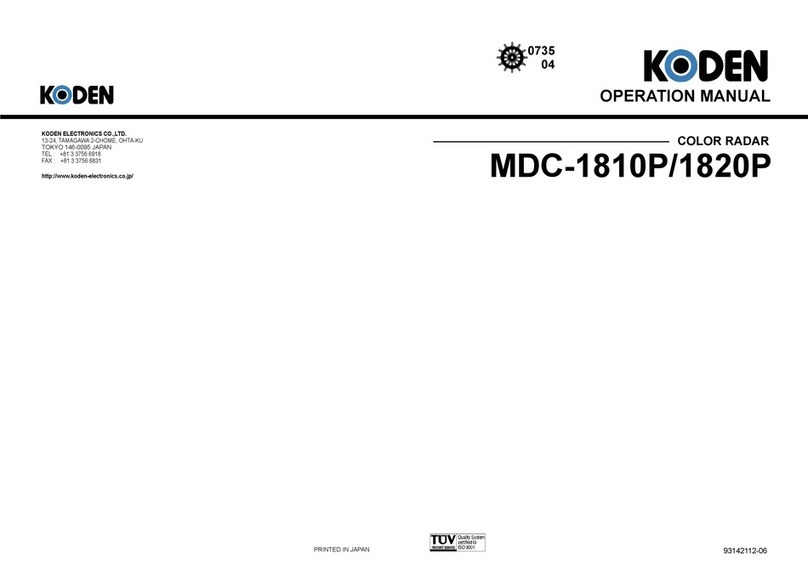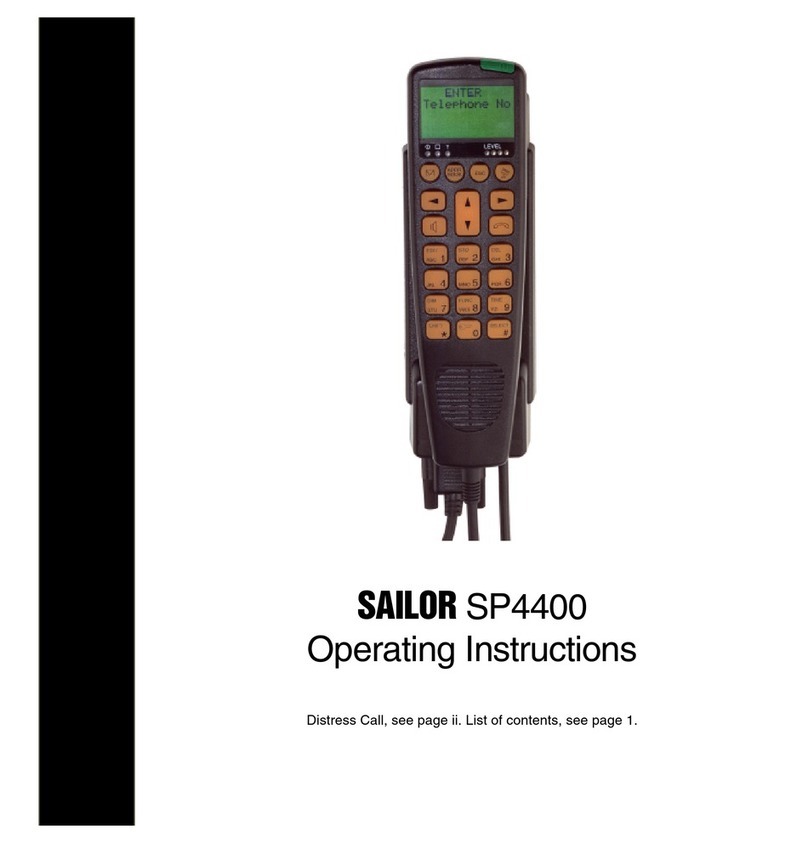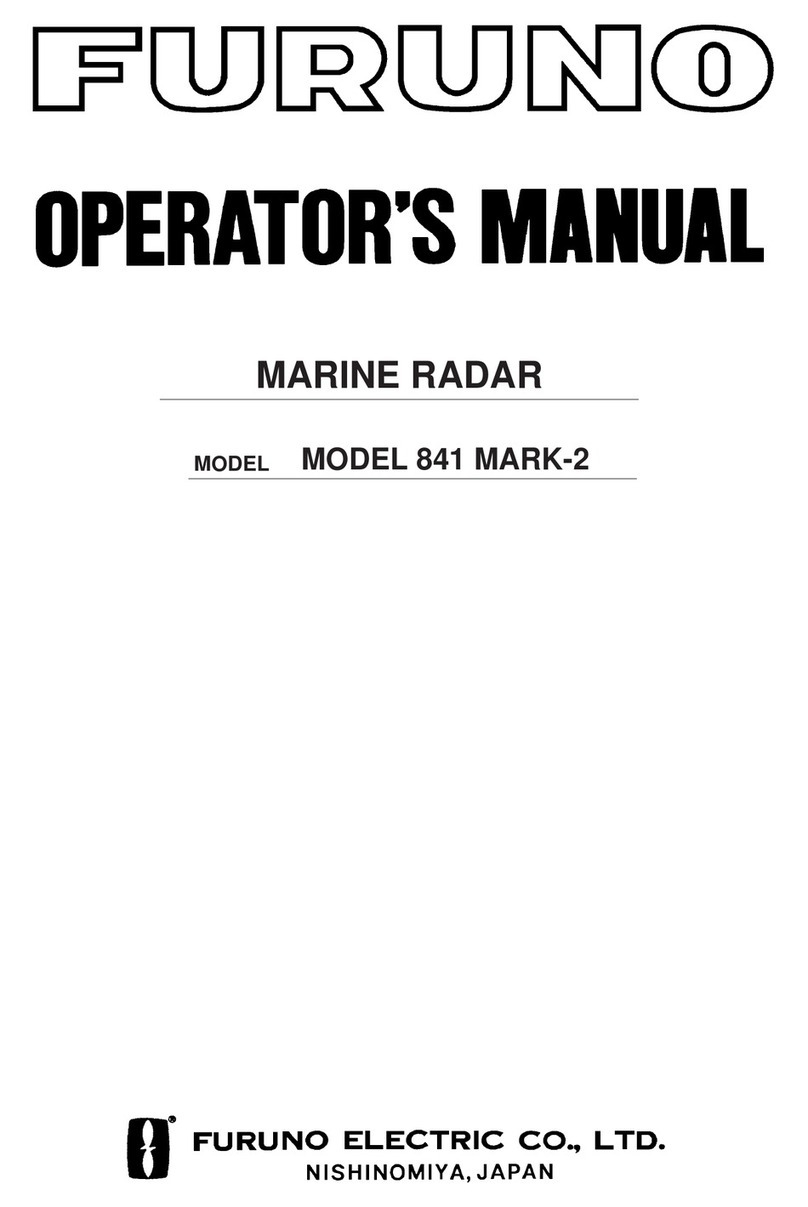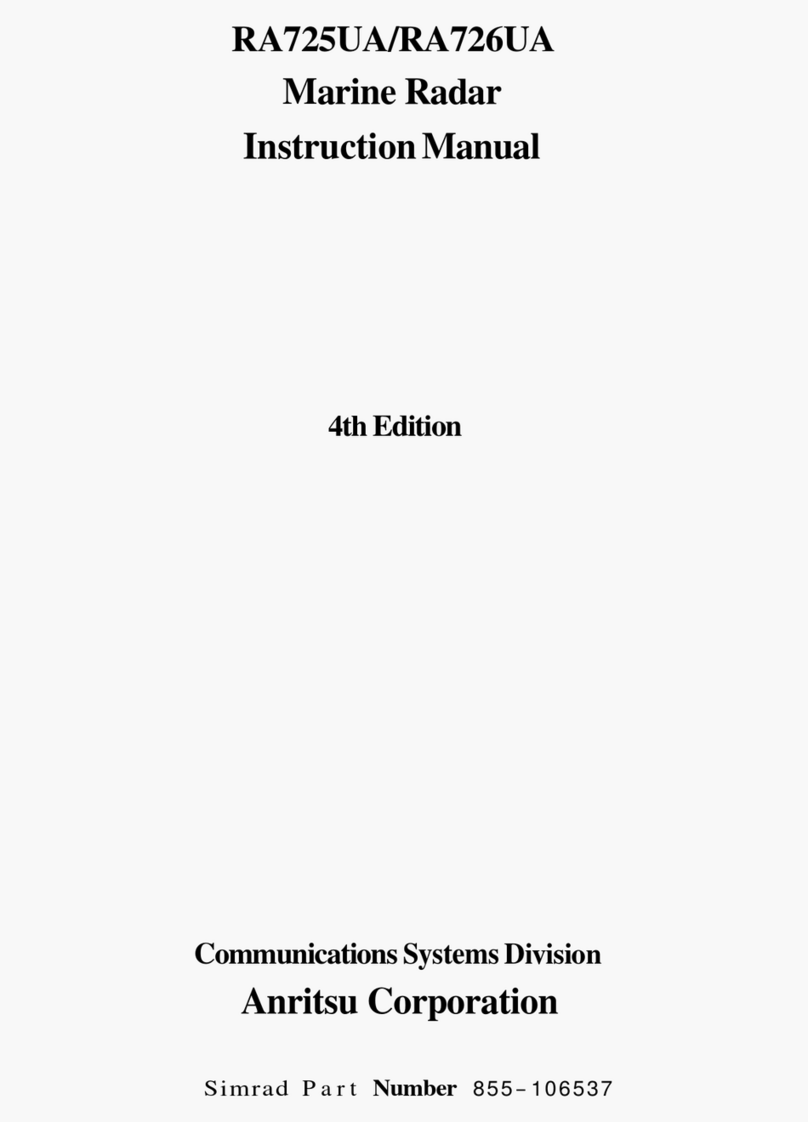FB250 DRAFT Quick Operating Guide
JUE-250
Product Description
The JRC FB250 (Model JUE-250) is a compact satellite
telecommunications equipment designed for maritime use via
Inmarsat 4th generation satellites (I-4). It supports telephony voice,
fax, and packet data services in a multi-user environment. JUE-
250 is a two-module design consisting of an above-deck unit
(ADE) and a below deck unit (BDE) connected by a coaxial cable.
The ADE is assembly of an antenna, 3-axis stabilizer, antenna
control and other RF components housed in a weather sealed
dome about 35 cm in diameter and height, weighing less than 7.5
kg. The BDE consists of electronic modules housed in a compact,
rugged metal chassis, which can be mounted either on wall or
desktop. The terminal requires a 24 DC source with minimum
110W output.
Service Description
Services are provided through a Distribution Partner (DP), e.g.
KDDI, VIZADA, MVS and Stratos under Inmarsat
FleetBroadBand (FBB) network. Services include
•Voice: Low-rate 4kbps call by analog phone, or
ISDN call over 3.1KHz audio channel
•Fax: G3 Fax call over ISDN 3.1KHz audio channel
•Data: Packet data up to 284Kbps on shared channel, or
Reserved service at 32, 64, or 128Kbps rate
Initial Setup
•Install LaunchPad: FBB LaunchPad is a man-machine
interface software on PC designed to assist terminal users to
access, manage, and monitor JUE-250 operations. To install,
-Insert the Installation CD into your PC’s CD drive;
-Follow the installation guide;
-Connect PC to JUE-250 via USB or LAN port
•Install SIM Card: Like a cell phone, JUE-250 needs a valid
SIM card (supplied by your DP) in order to work. The SIM
card is installed in the BDE front panel slot as follows (see
diagrams on the left):
-Press yellow button (e.g. with ball pen tip) to eject
black SIM card holder;
-Pull out the black holder;
-Slide SIM card to holder until it clicks (gold chip
should face you);
-Insert holder (gold chip face down) back into BDE slot
•Connect DTE: Connect your PCs, telephone, fax machine,
video conferencing unit, etc. (DTE) to JUE-250 through BDE
back panel ports.
No. Port Name Type Connectible Devices
1 TEL1 RJ-11 Analog phone, G3 fax machine
2 TEL2 RJ-11 Analog phone, G3 fax machine
3 Handset 12-Pin Jack JRC special handset
4 USB USB PC with serial USB port
5 Ethernet RJ-45 LAN Hub, PC or VCU w/ LAN
6 Audio RJ-45 ISDN phone, ISDN TA
BDE
ADE
1
2 3 4 5
6