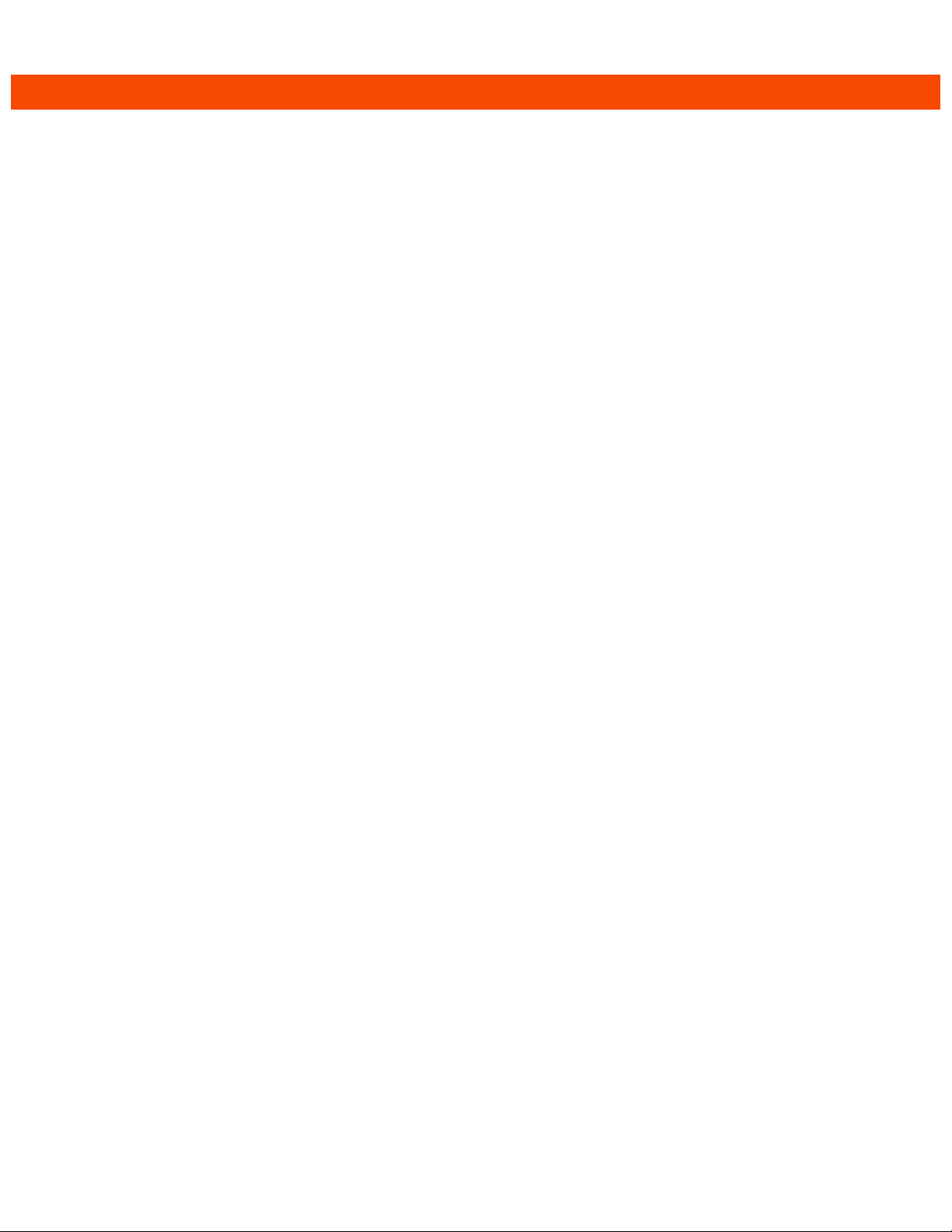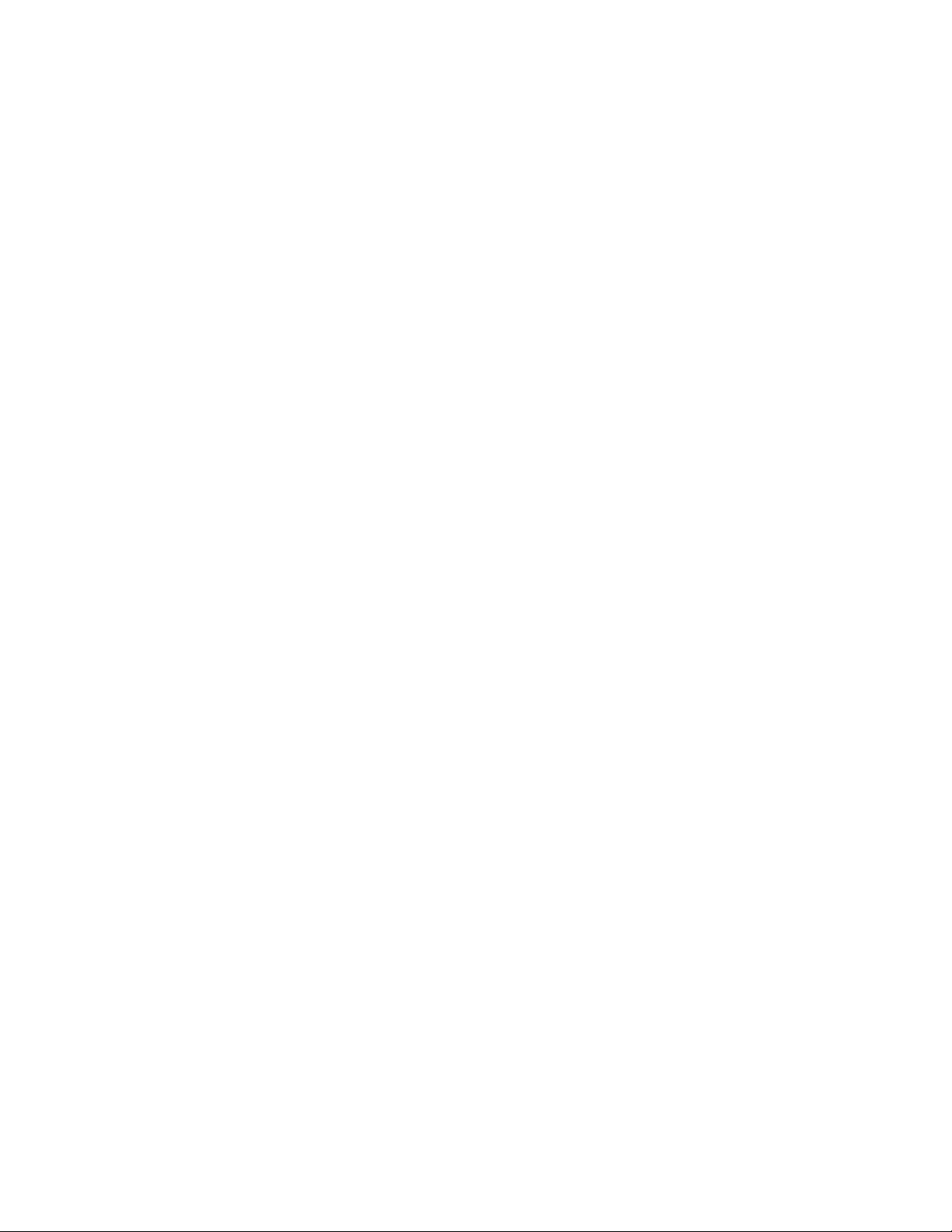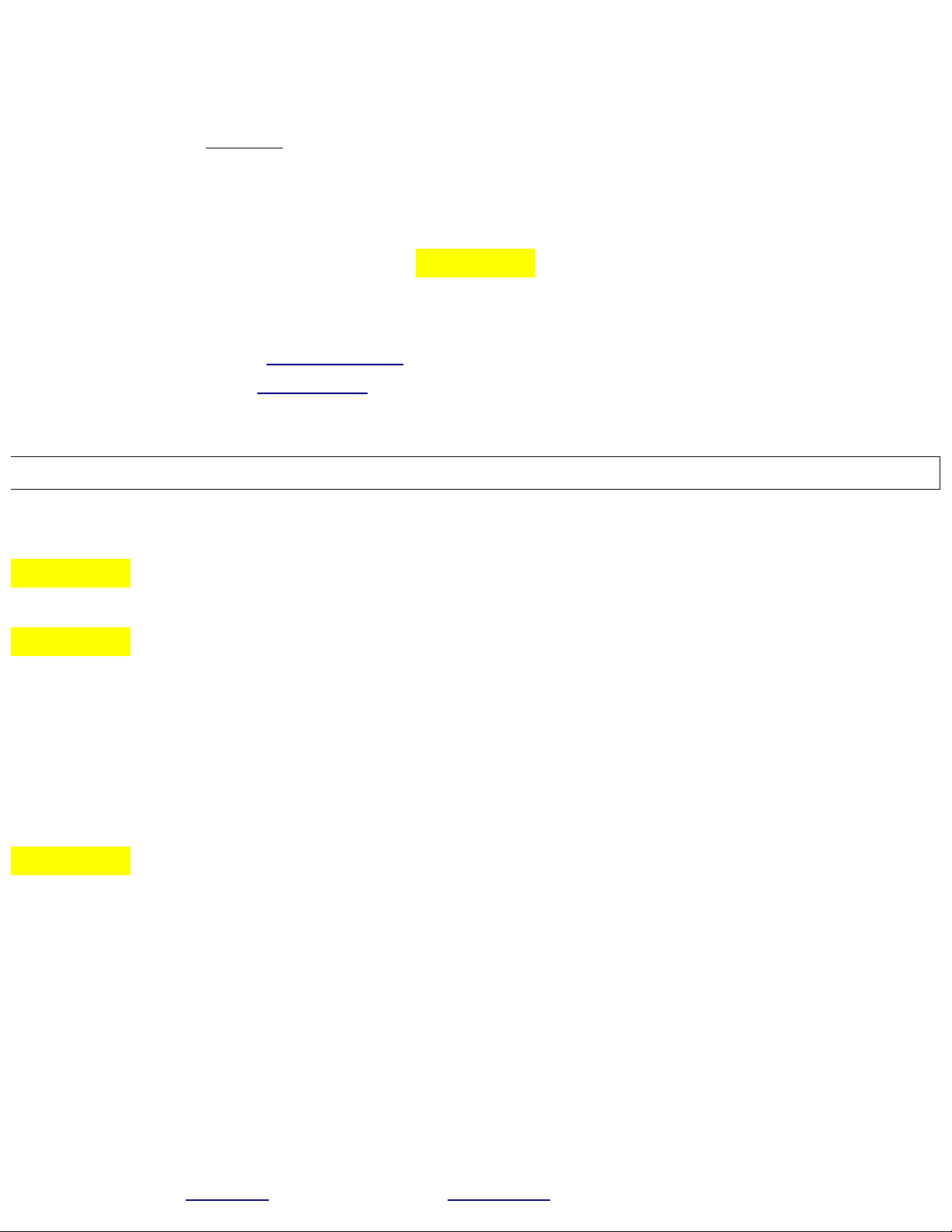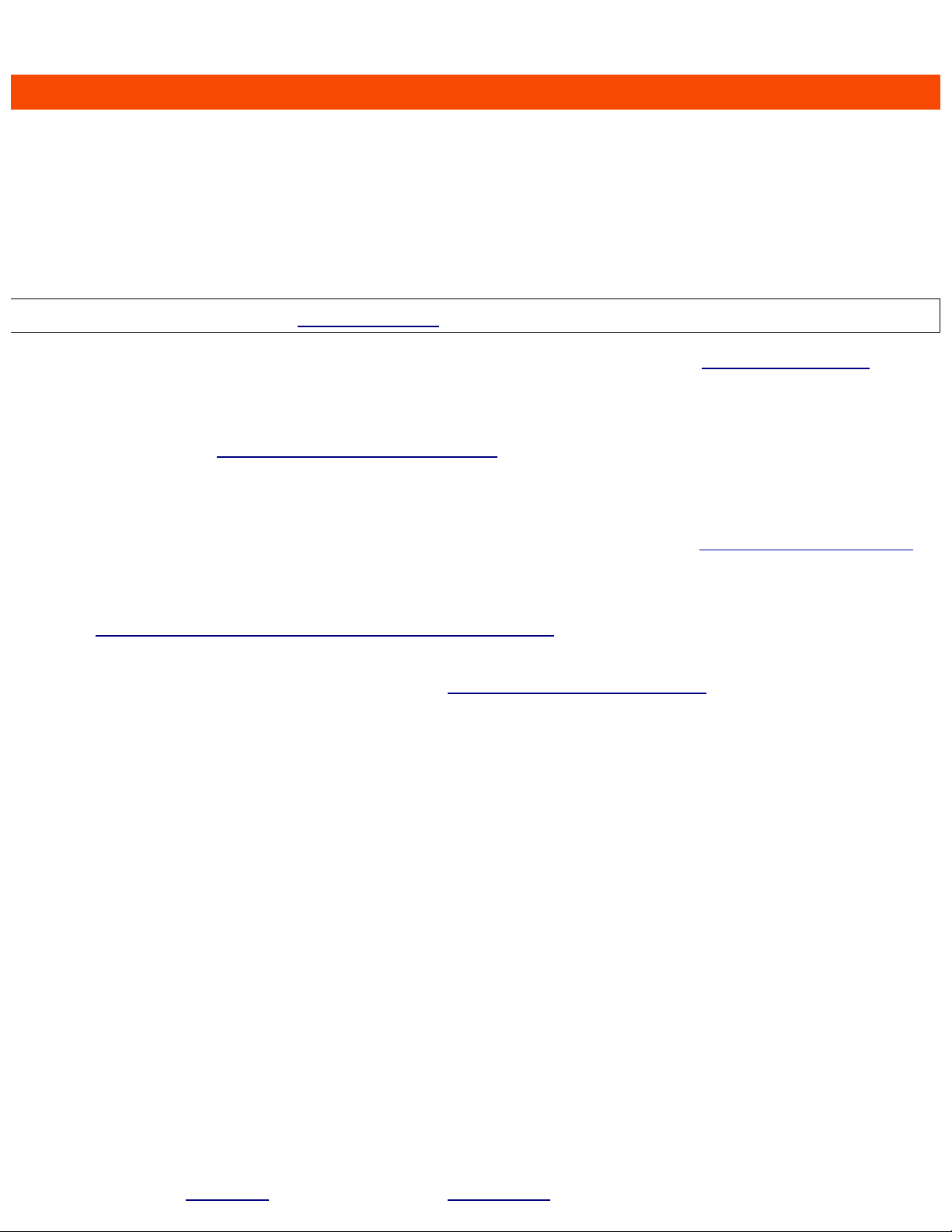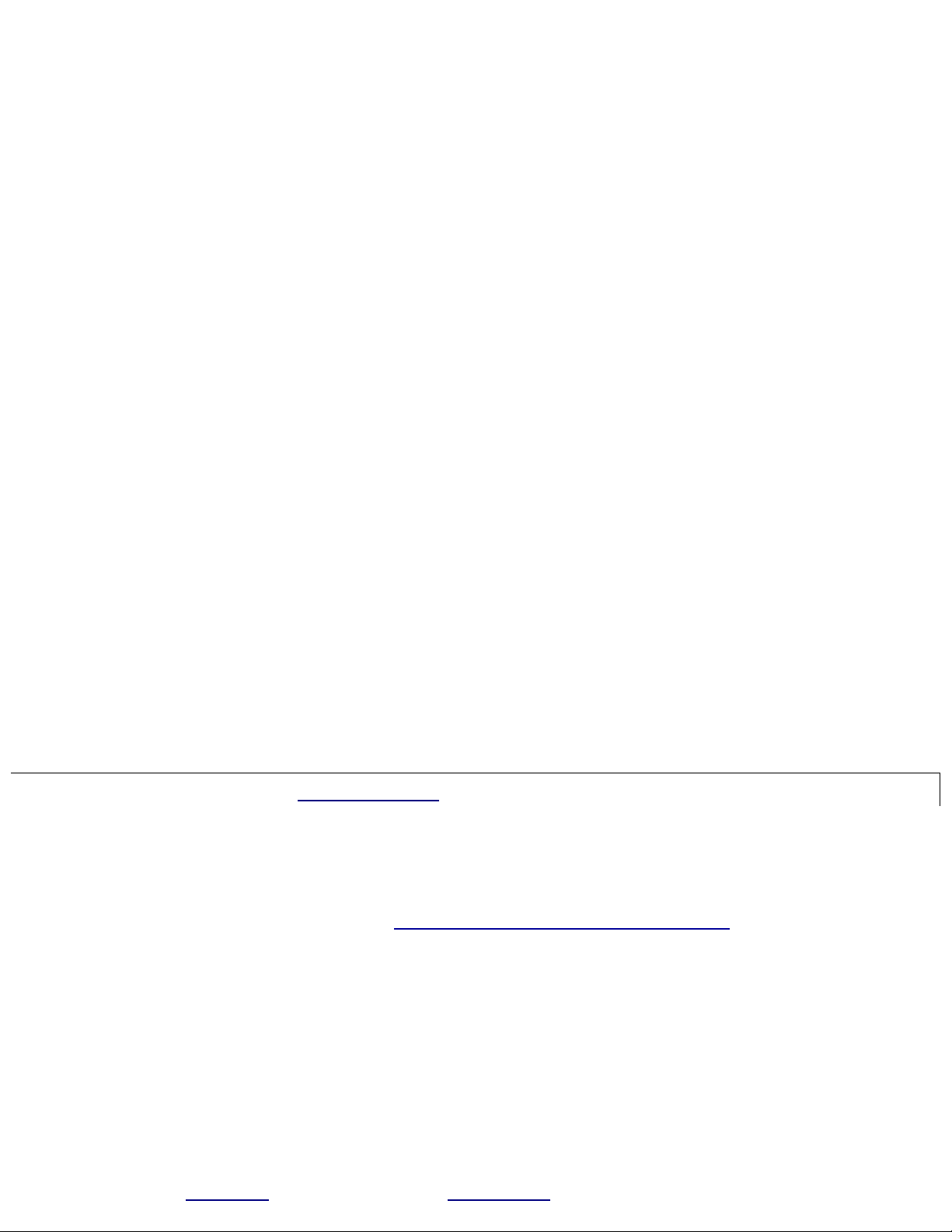Guide to Audio Production. T ere, you will learn t e “SANASENECYA”
tec niques for ac ieving excellent audio, even on a budget.
24 Adjust the Gain using Meter as guide – Entering t e g menu allows for
adjustment of t e codec audio gain, and t e signal level meter is displayed
on t e rig t display. You will want to adjust t e gain so t e peaks splas up
to t e C on t e display.
25 Check Audio Quality with Headphones – T e meter provides an indication
as to t e signal level, but it does not provide any indication as to t e quality
of t e audio signal. For instance, you may be experiencing a lot of wind
noise, but you would not know t is by observing t e meter only. So, you will
plug eadp ones into t e eadp one jack. Going to t e h menu allows for
adjustment of t e eadp one volume. T e eadp one signal is present in
t e left earcup. T e rig t output is used for a slate tone initiated from a
DARlink wireless remote.
26 Start a Recording – Entering t e r menu starts a recording. T e display
t e recording number and t en will go blank, wit t e exception of a blinking
decimal point indicating recording in progress. W ile recording, t e UP and
DOWN buttons will lock to prevent undesired c anges to settings w ile on
your talent. Also, t e eadp one out will mute. T e only signal present at
t e output jack will be t e slate signal initiated by a DARlink wireless remote.
26.1 Adjustments During Recording – Alt oug t e eadp one is
muted and bot t e UP and DOWN buttons are disabled during a
recording event, t e unit can be put into a temporary state to monitor
and adjust limited audio parameters w ile recording, wit out aving
to completely stop a recording.
•Press bot t e UP and DOWN buttons simultaneously, and t e
bot
• decimal points will start blinking rapidly. You t en ave 5
seconds to press t e recessed PWR/STOP button (t e tip of
your microp ones 3.5mm miniplug connector can be used).
◦T e Storage amount remaining indicator will be displayed for
~2sec.
◦T e battery indicator will be displayed for ~2sec.
◦T e gain menu and meter will be displayed and t e
eadp one un-muted. You ave ~60sec to make your
desired gain adjustments, before t e eadp one mutes and
t e UP and DOWN buttons become inactive, as it returns to
t e normal recording state.
Questions? Contact juicedLink 10 - jump to CONTENTS Little DARling System User Manual