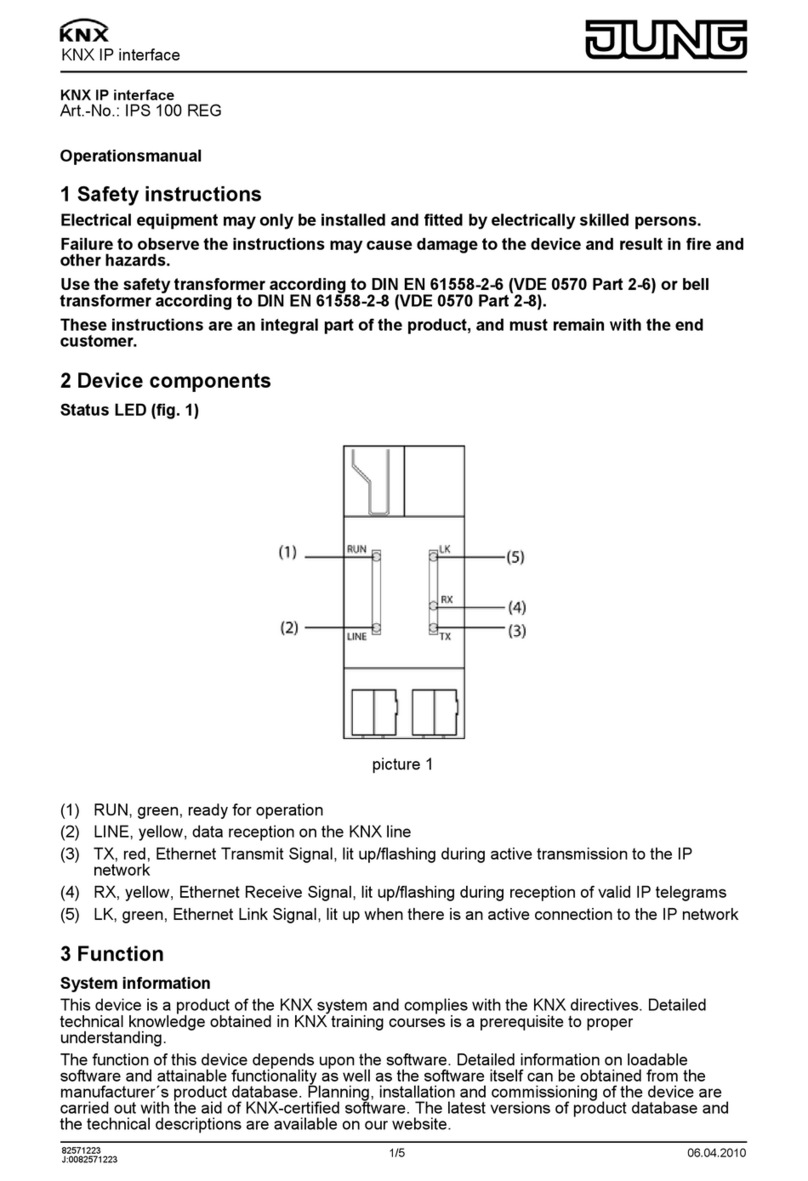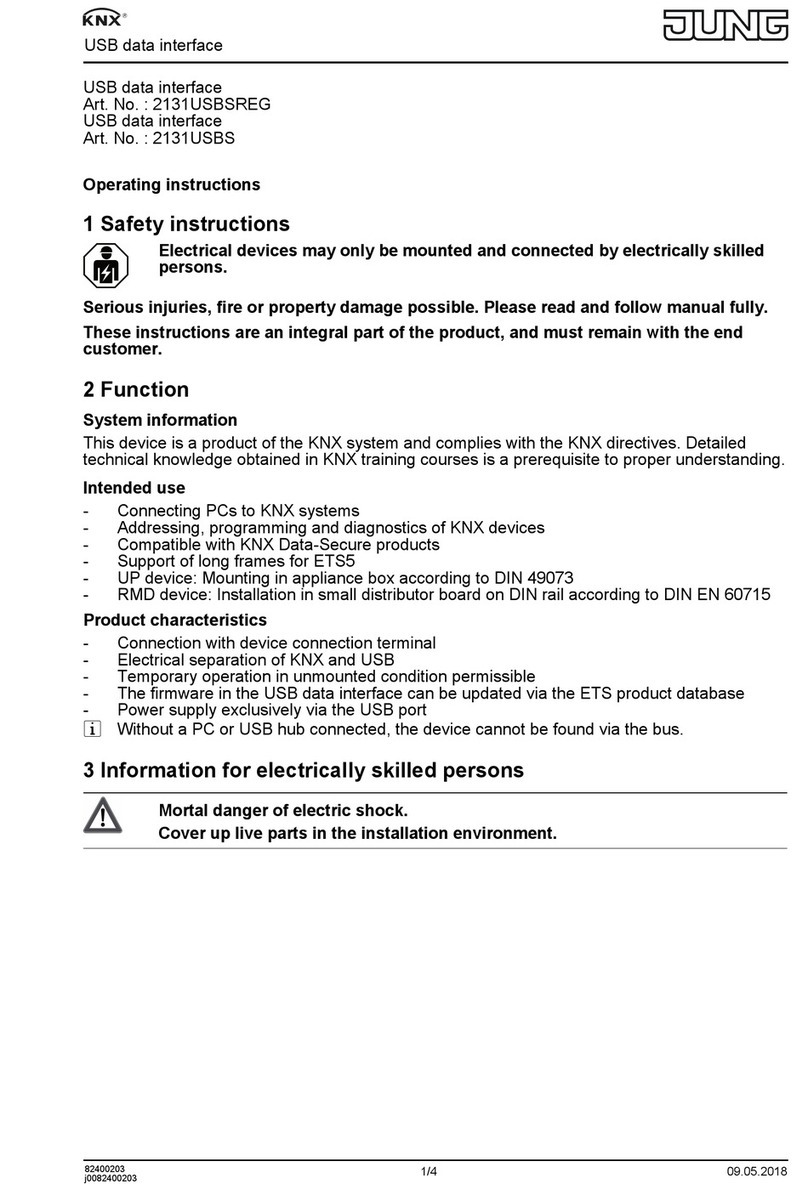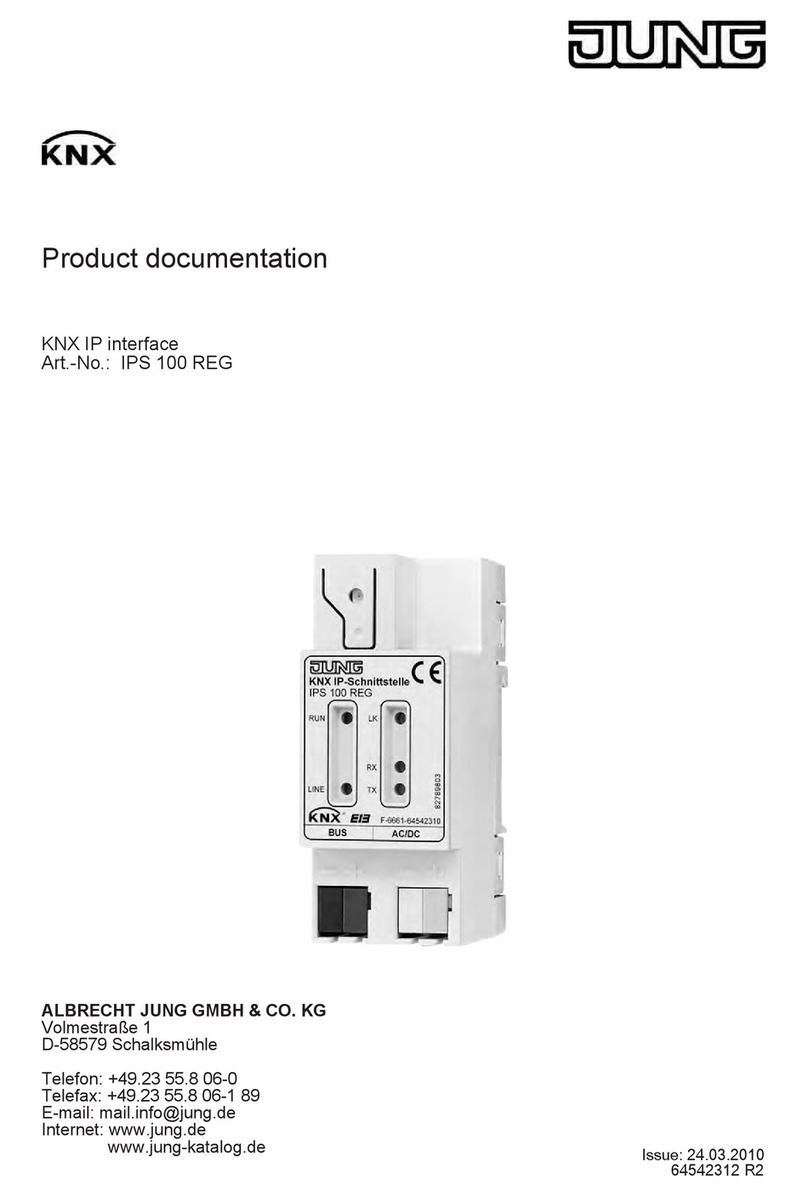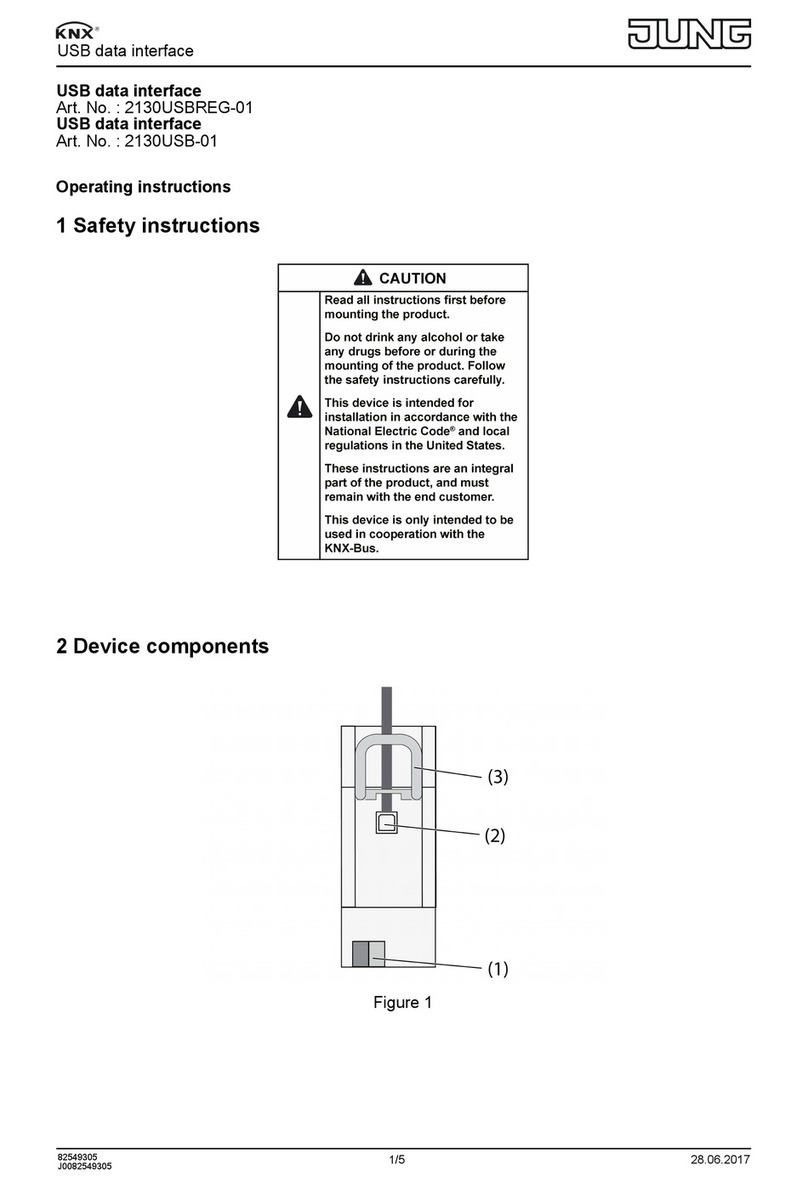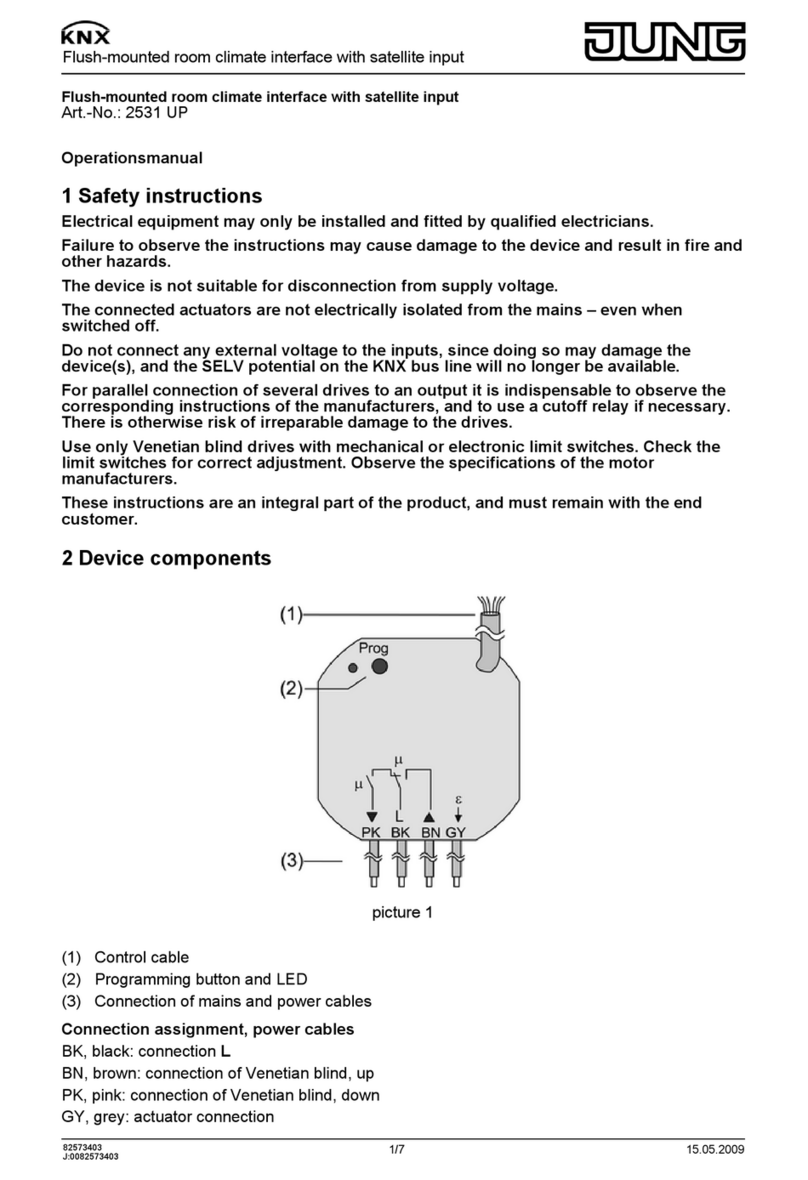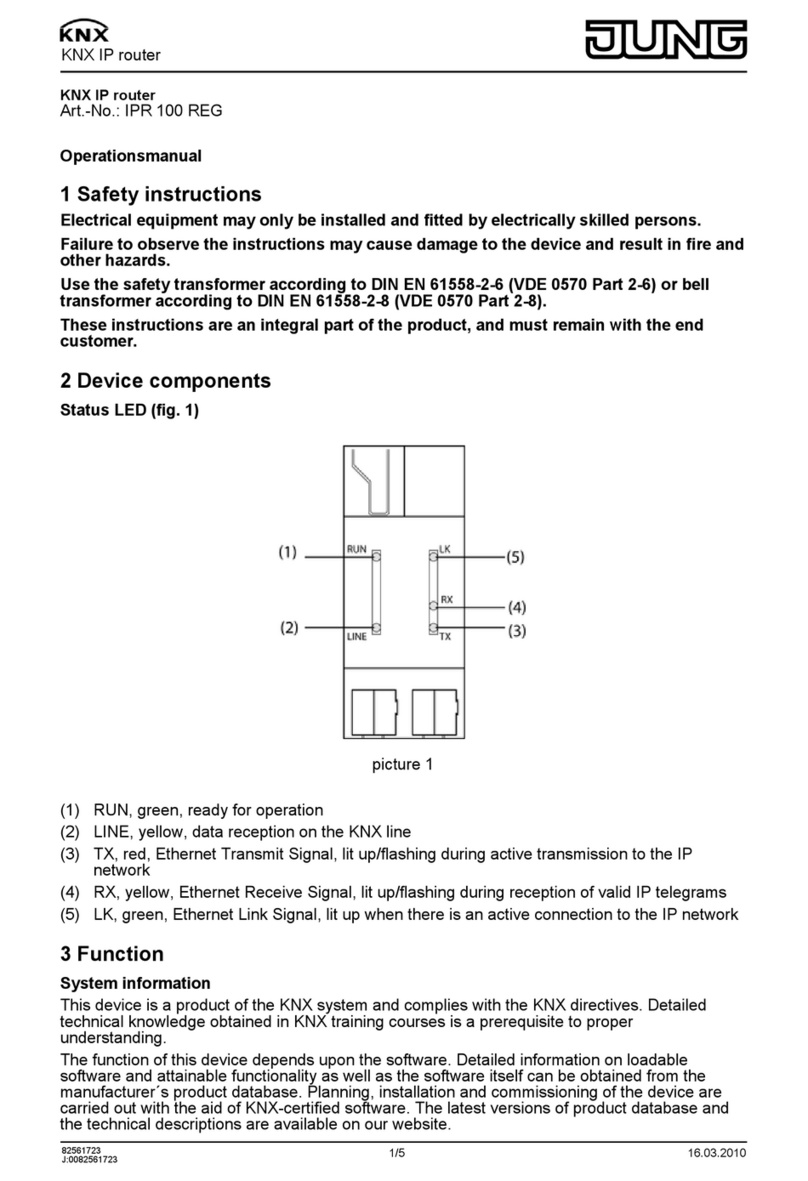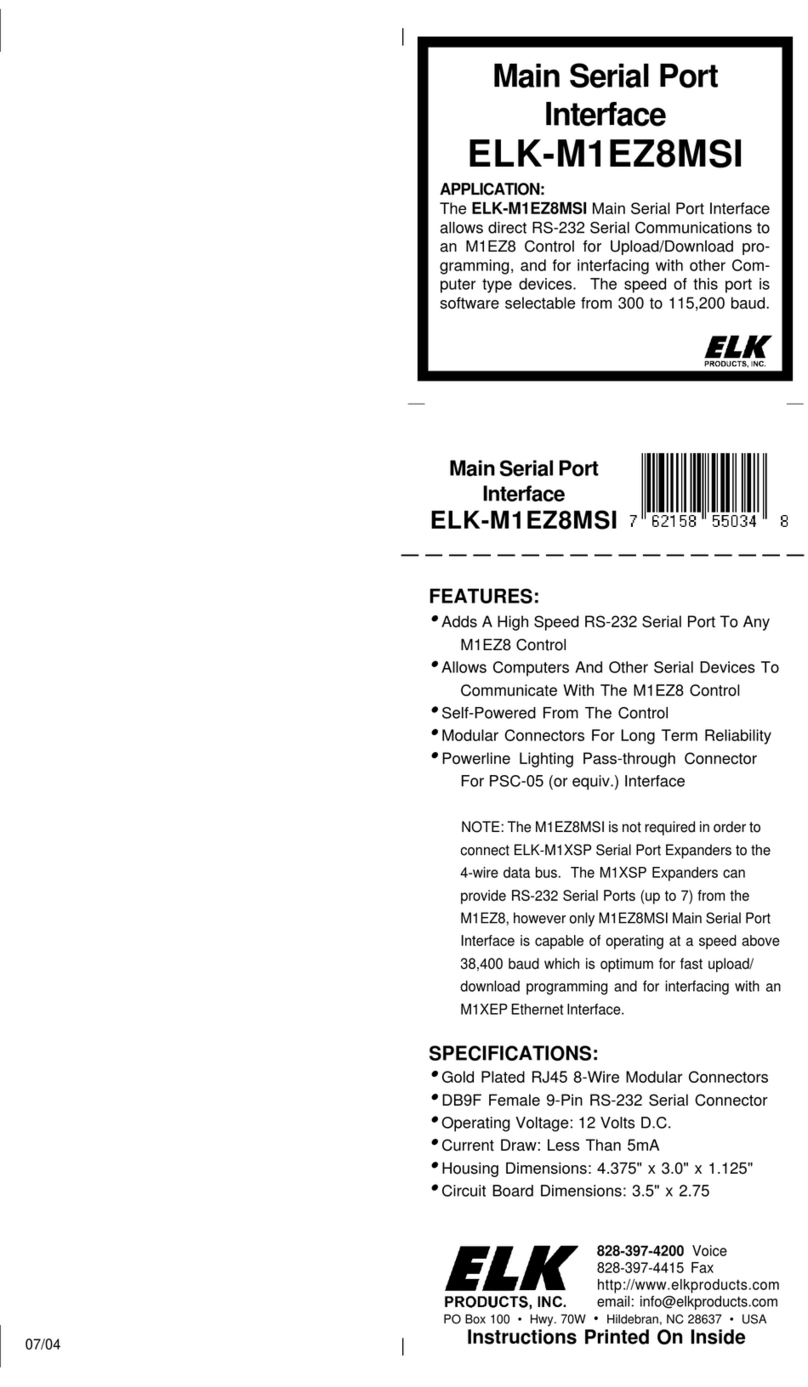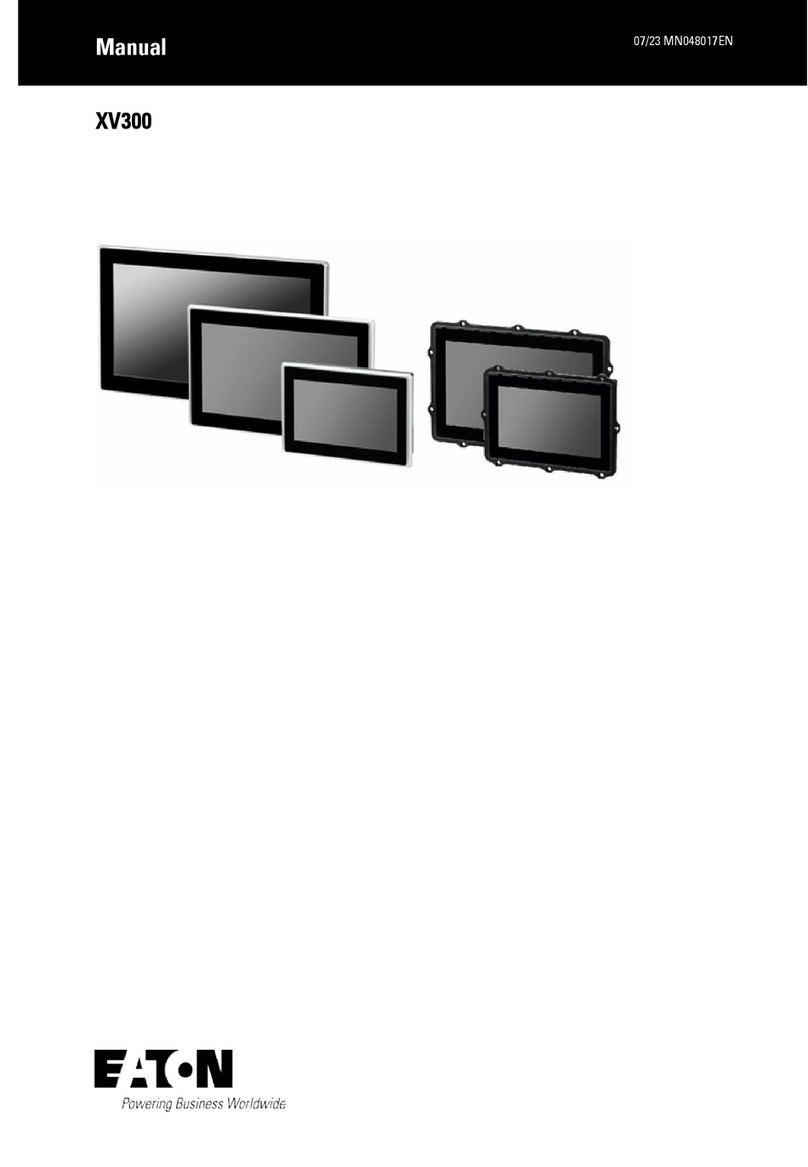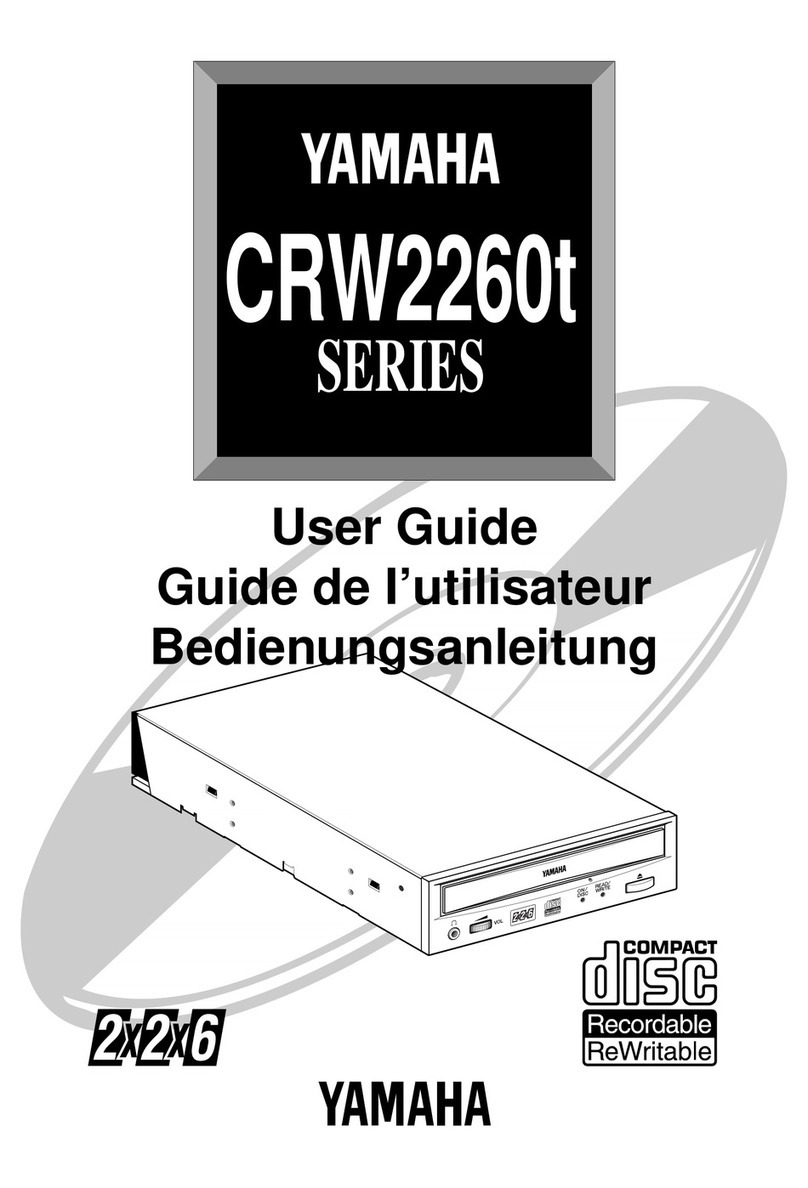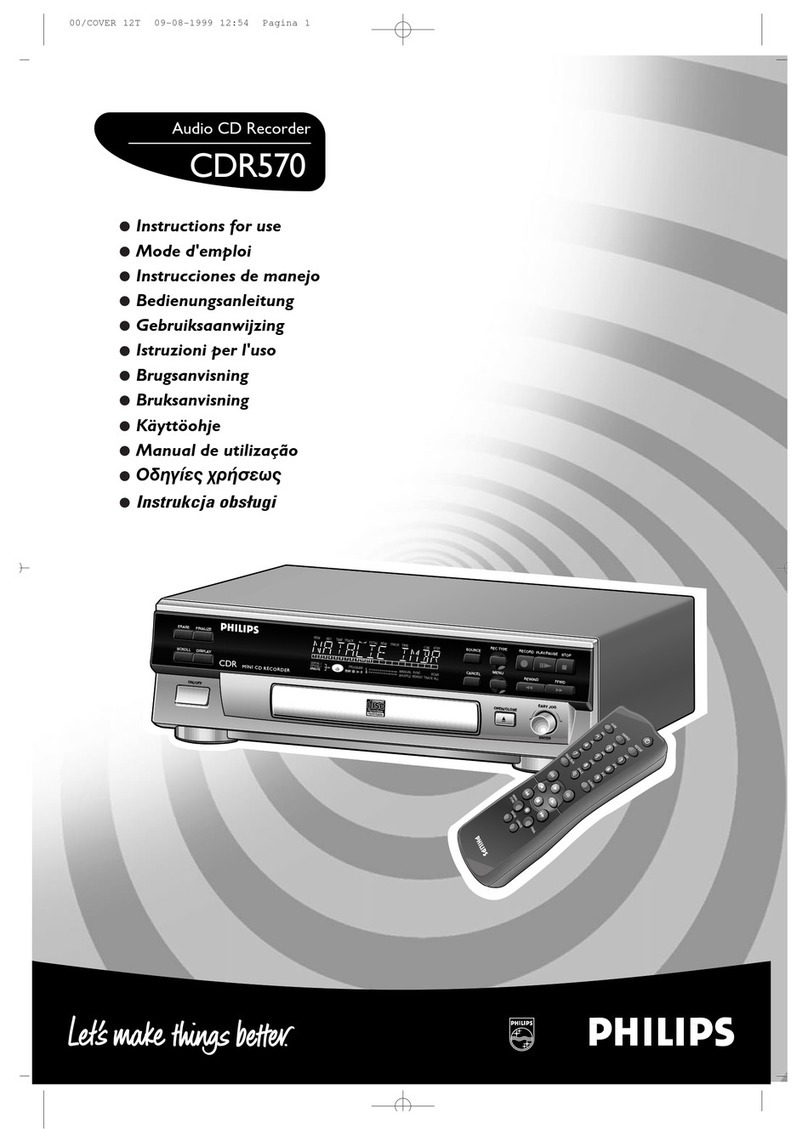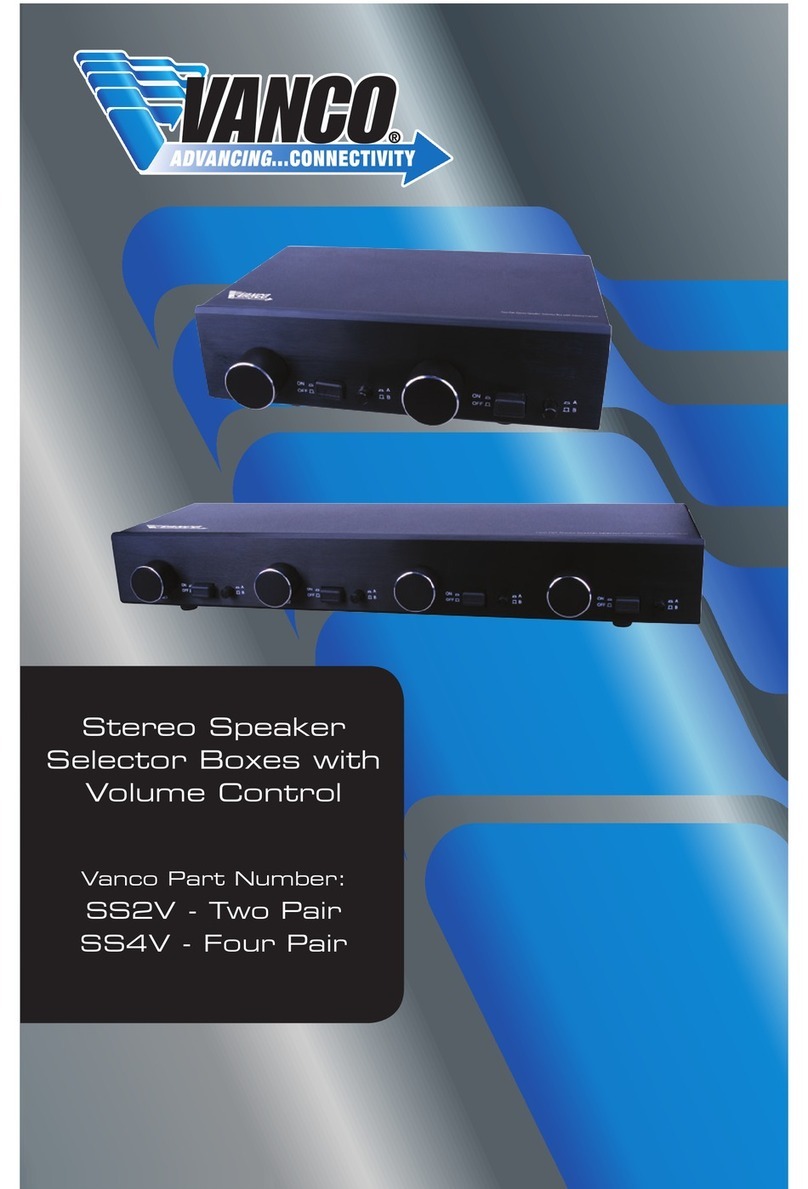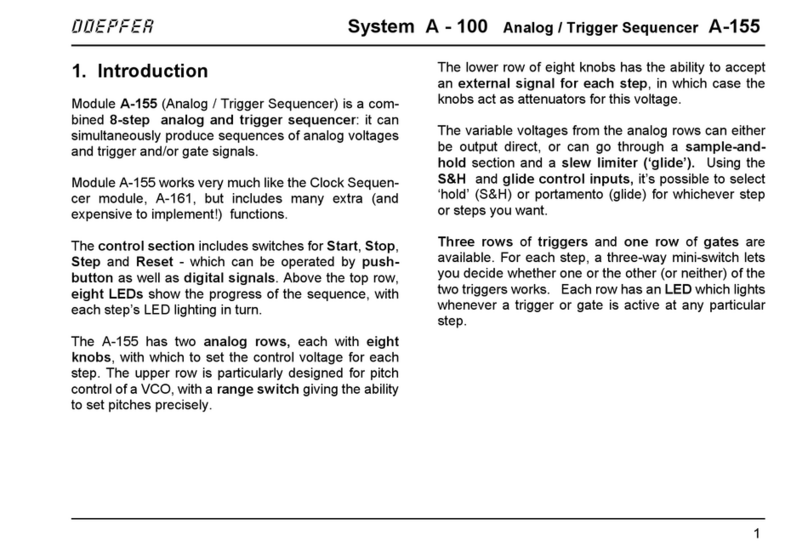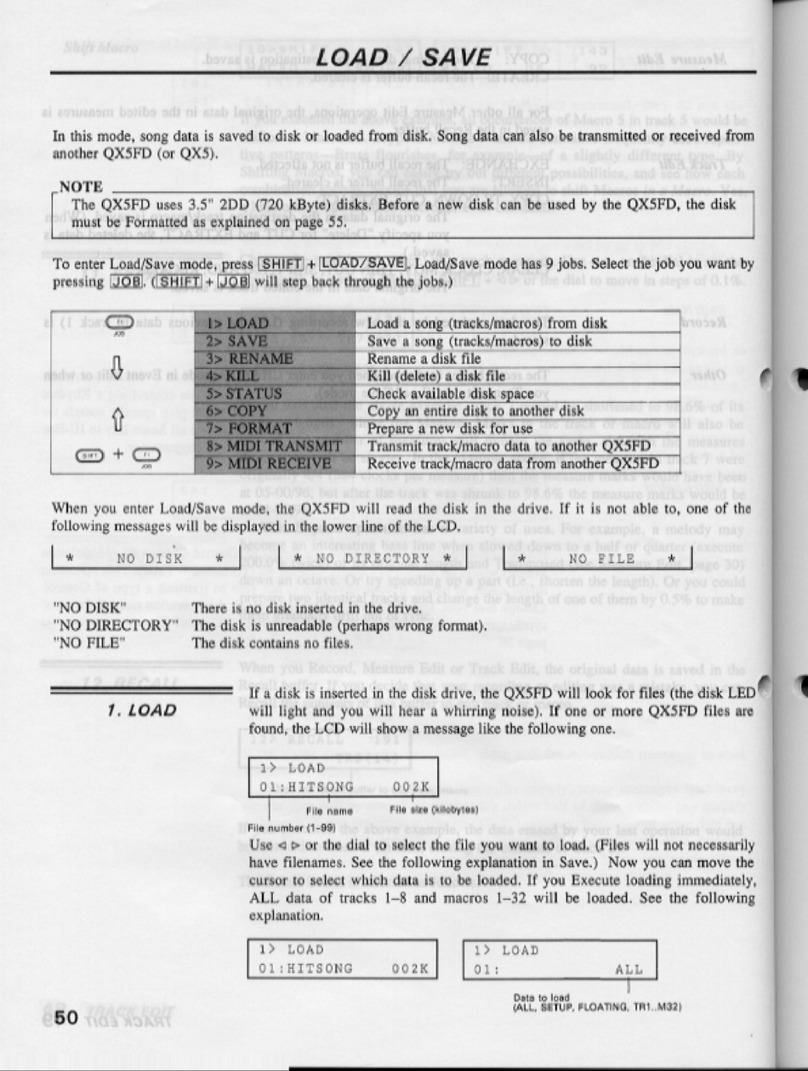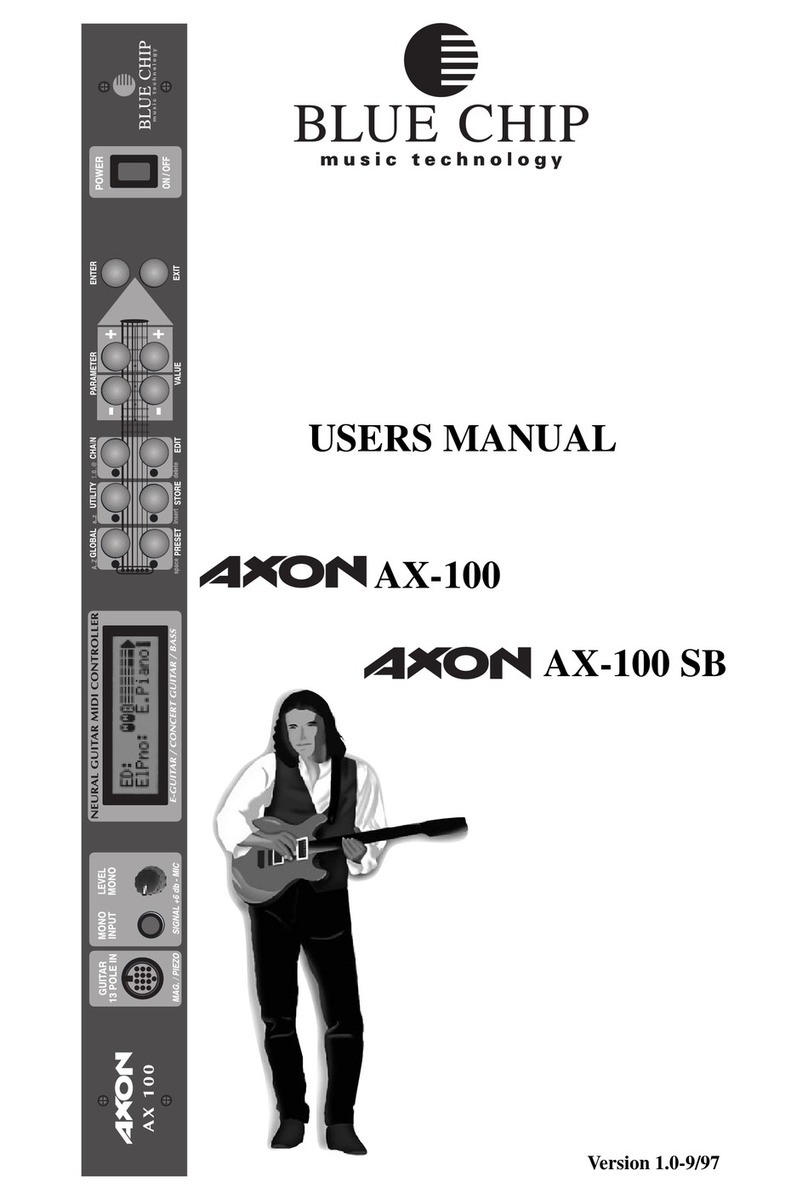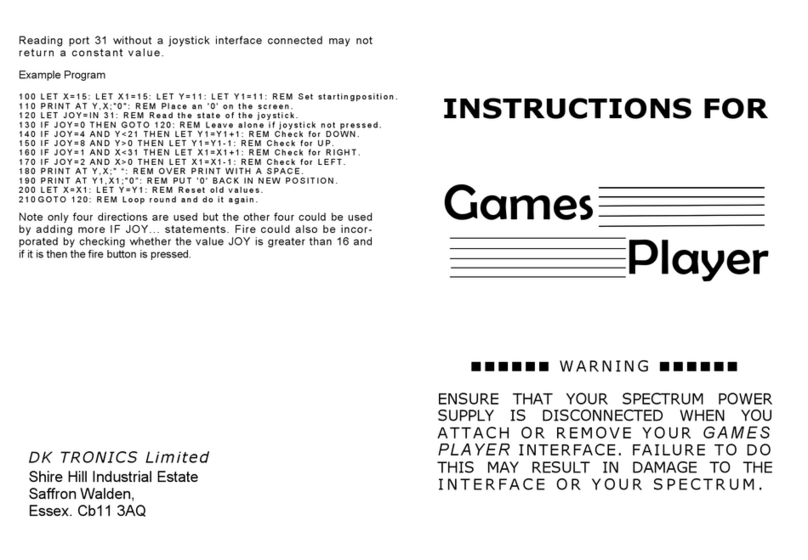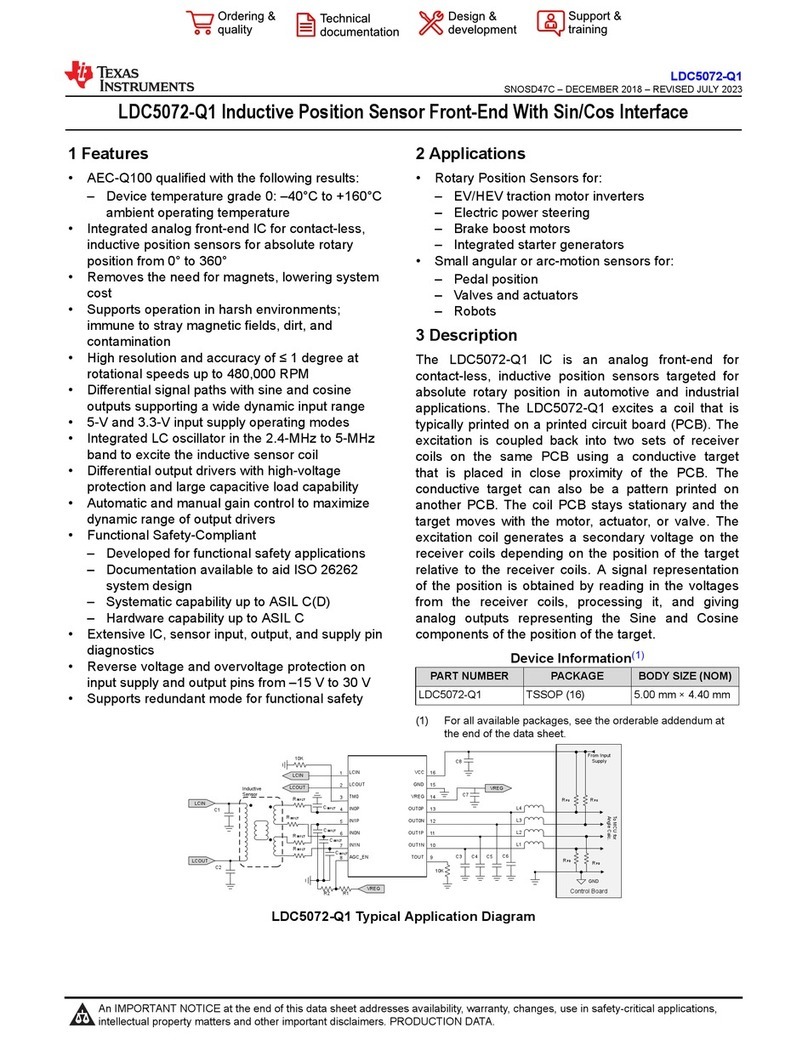Jung 2131USBSREG Operator's manual

Art. No. 2131USBSREG
Art. No. 2131USBS
Table of Contents
Product definition1 3.................................................................................................................
Product catalogue1.1 3...........................................................................................................
Function1.2 3..........................................................................................................................
Accessories1.3 4.....................................................................................................................
Mounting, electrical connection and operation2 5.................................................................
Safety instructions2.1 5...........................................................................................................
Device components2.2 6........................................................................................................
Fitting and electrical connection2.3 7......................................................................................
Commissioning2.4 9...............................................................................................................
Technical data3 11....................................................................................................................
Software description4 12..........................................................................................................
Software specification4.1 12...................................................................................................
Software4.2 13........................................................................................................................
Scope of functions4.2.1 13.................................................................................................
Notes on software4.2.2 14..................................................................................................
ETS project design and commissioning4.2.2.1 14.........................................................
Firmware upgrade4.2.2.2 15..........................................................................................
Appendix5 16.............................................................................................................................
Index5.1 16.............................................................................................................................
Product documentation
Page 2 of 17

Art. No. 2131USBSREG
Art. No. 2131USBS
1 Product definition
1.1 Product catalogue
Product name: USB data interface / USB data interface
Use: Interface
Design: RMD, FM
Art. No. 2131USBSREG / 2131USBS
1.2 Function
The device serves as an interface to KNX installations. This allows communication between
KNX devices and PC tools.
The communication between PC and KNX system is established via KNX bus line. The
connection to the computer (USB 2.0 type A) takes place via a USB port. With the help of the
USB data interface, the addressing, programming and diagnostics of the KNX devices can be
performed by the commissioning software from version ETS4 or higher. The USB data interface
supports KNX long frames from version ETS5 or higher.
The device electronics are supplied fully via the USB interface of the connected PC. For this
reason the USB data interface is not ready for operation if the USB data interface is not inserted
or the PC is not switched on.
The physical address of the USB data interface is solely programmed (ETS) locally via the
connected PC. Thus, the USB data interface has neither a programming button nor a
programming LED.
Only standard Windows HID drivers that are installed or activated automatically when
connecting the USB data interface to the PC are required for the device to function. The device
can first be accessed by the ETS after successful installation.
Page 3 of 17
Product definition

Art. No. 2131USBSREG
Art. No. 2131USBS
1.3 Accessories
Centre plate Art. No. ..569..
Page 4 of 17
Product definition

Art. No. 2131USBSREG
Art. No. 2131USBS
2 Mounting, electrical connection and operation
2.1 Safety instructions
Electrical devices may only be mounted and connected by electrically skilled
persons.
Serious injuries, fire or property damage possible. Please read and follow manual fully.
These instructions are an integral part of the product, and must remain with the end
customer.
Page 5 of 17
Mounting, electrical connection and operation

Art. No. 2131USBSREG
Art. No. 2131USBS
2.2 Device components
The USB data interface is available in the RMD and FM designs. The USB data interface has a
type B USB socket. There are no controls or indicators on the device.
Figure 1: Device components (RMD)
Figure 2: Device components (FM)
(1) KNX connection
(2) USB connection socket (type B)
(3) Slide for locking the USB connecting cable and contact protection (only in the RMD design)
Page 6 of 17
Mounting, electrical connection and operation

Art. No. 2131USBSREG
Art. No. 2131USBS
2.3 Fitting and electrical connection
DANGER!
Mortal danger of electric shock.
Cover up live parts in the installation environment.
Fitting the RMD device
oSnap onto DIN rail according to DIN EN 60715. Observe the installation position (figure 3).
Connecting the RMD device
Figure 3: Device connection (RMD design)
oMake the KNX connection (standard device connection terminal).
Variant A:
Lay the USB connecting cable in front of the field cover of the distribution board.
oInsert the USB plug (type B) into the connection socket of the USB data interface.
oLead the USB connecting cable forwards out of the distribution board.
Variant B:
Lay the USB connecting cable behind the field cover of the distribution board.
oUnlock the slide (1) by pulling the bow and pulling it out.
oInsert the USB plug (type B) into the connection socket of the USB data interface.
oLead the USB connecting cable upwards through the housing opening.
oInsert slide (1).
Page 7 of 17
Mounting, electrical connection and operation

Art. No. 2131USBSREG
Art. No. 2131USBS
Inserting the slide locks the USB connecting cable in place. This ensures that the maximum
installation height in the distribution box is maintained.
iThe USB connection should be made with a certified USB connecting cable with a
maximum cable length of 5 m.
Fitting the FM-device
oInstall the device in the appliance box.
oFit the frame onto the appliance box.
oMount the TAE cover.
Connecting the FM device
Figure 4: Device connection (FM design)
oMake the KNX connection (standard device connection terminal).
oInsert the USB plug (type B) into the connection socket of the USB data interface.
iThe USB connection should be made with a certified USB connecting cable with a
maximum cable length of 5 m.
Page 8 of 17
Mounting, electrical connection and operation

Art. No. 2131USBSREG
Art. No. 2131USBS
2.4 Commissioning
Establishing a connection between the USB data interface and a PC
The USB data interface must be connected to a PC before commissioning the device by the
ETS.
Operable PC with USB port (recording type USB 2.0 Standard-A).
oConnect the USB data interface to a switched-on PC using a USB connecting cable.
The operating system installs the required USB driver automatically. After successful
installation, the USB data interface is ready for operation.
iIf the USB data interface is inserted into a PC for the first time, it will first be initialised by
the operating system. It may take several minutes to search for a suitable driver.
The USB data interface establishes the connection between a PC and the KNX installation. The
USB data interface works in accordance with the KNX standard, which means that the
addressing, programming and diagnostics of the KNX devices can take place by the KNX
certified software from version ETS4 or higher.
The device only requires HID drivers to function (HID = Human Interface Device). One
advantage of this device class is the fact that the required drivers are available in the operating
system. When attaching the USB data interface to the PC, the drivers are installed or activated
automatically (partially user-controlled depending on the operating system). The user might be
requested to insert or specify the installation source of the operating system. USB support is
possible in current Windows operating systems. The device can first be accessed by the ETS
after successful installation or activation of the drivers.
Programming the physical address
The physical address of the USB data interface is solely programmed locally by the
commissioning software from version ETS4 or higher.
The ETS is installed on the PC.
The USB data interface is connected and ready for operation.
oClick on the "Connections" function under the "Bus" tab.
oSelect the "Interfaces" subarea.
The USB data interface is displayed under "Interfaces found".
oClick on the interface so that the entry in the list is selected.
iPress the "Test" button to check whether the USB data interface is connected and ready for
operation. If the test fails, check whether the USB data interface is inserted correctly and
was detected by the PC. Furthermore, the driver installation must be completed correctly.
oPress the "Select" button to define the selected interface as the currently used interface.
The USB data interface is displayed under "Current interface".
After the required USB data interface has been activated, two addresses are to be assigned to
this interface.
oClick on the USB data interface so that the entry in the "Current interface" list is selected.
oEnter the physical address.
iCare must be taken to ensure that the physical address entered here is not used by
another device in the system and corresponds to the topology of the KNX system.
oPress the "Adress free?" button to make sure that the entered physical address is not used
by another KNX device.
Page 9 of 17
Mounting, electrical connection and operation

Art. No. 2131USBSREG
Art. No. 2131USBS
By leaving the field, the physical address is programmed to the USB data interface. The
newly programmed physical address is displayed under "Current interface".
Page 10 of 17
Mounting, electrical connection and operation

Art. No. 2131USBSREG
Art. No. 2131USBS
3 Technical data
KNX
Rated voltage KNX DC 21 ... 32VSELV
KNX medium TP 256
Protection class II
Ambient temperature -5 ... +45 °C
Storage/transport temperature -25 ... +70°C
Fitting width
Art. No. 2131USBSREG 36mm / 2modules
Art. No. 2131USBS —
USB
USB connection Type B
USB-Version 2.0
Cable length max. 5m
Page 11 of 17
Technical data

Art. No. 2131USBSREG
Art. No. 2131USBS
4 Software description
4.1 Software specification
ETS search paths: - Communication / USB / USB data interface
- Communication / USB / USB data interface
Configuration: S-mode standard
No. Short description Name Version from mask
version
1 No application program is required for
this device! The physical address is
assigned solely in the general interface
settings of the commissioning software
from version ETS4 or higher.
--- --- ---
Page 12 of 17
Software specification

Art. No. 2131USBSREG
Art. No. 2131USBS
4.2 Software
4.2.1 Scope of functions
- Connecting a PC to the KNX.
- Addressing, programming and diagnostics of KNX-RF devices by the KNX certified
commissioning tool from version ETS4 or higher.
- Support of long frames for the ETS5.
- The device electronics are supplied fully via the USB interface of the PC.
- The firmware of the device can be updated. Thus, the device can be adapted to future
standards.
- Only standard Windows HID drivers that are installed or activated automatically when
attaching the device to the PC are required for the device to function.
Page 13 of 17
Software
Scope of functions

Art. No. 2131USBSREG
Art. No. 2131USBS
4.2.2 Notes on software
4.2.2.1 ETS project design and commissioning
For project design and commissioning of the device, the commissioning software from version
ETS4 or higher is required.
The physical address is assigned solely in the general interface settings of the ETS.
This device has no parameters and objects. Thus, it is not necessary to program an application
program. The product database available to the product can be imported to the ETS. No
settings are possible, however. The device can be added to an ETS project with the aid of the
product database. This means that the KNX installation e.g. for documentation of the system,
can be fully mapped in the ETS.
Page 14 of 17
Software
Notes on software

Art. No. 2131USBSREG
Art. No. 2131USBS
4.2.2.2 Firmware upgrade
The firmware of the device can be updated independently of the device generation when the
device is programmed with a more recent application than version 1.1. The automatic upgrade
can eliminate errors contained in the firmware, without the customer having to pay any
additional costs. As soon as new firmware for the device is available, it is written to the
commissioned device during a download of the application program. The current firmware
version is shown in the name of the product database.
The firmware update may take some time. During this period, the device does not send any
valid values to the KNX.
After the firmware has been brought up to date, the designed functions are executed in the
manner prior to the update.
iApplication programs with an older firmware (e.g. version 1.1) can also be programmed in
devices in which the current firmware (e.g. version 1.2) is already embedded. In this case,
the scope of functions of the device is reduced by the extensions of version 1.2 of the
application program. This downgrade of the firmware also takes some time.
Page 15 of 17
Software
Notes on software

5 Appendix
5.1 Index
A
Application program................................14
C
Commissioning......................................... 9
E
ETS search paths................................... 12
H
HID Driver................................................. 9
I
Initialisation............................................... 9
M
Mounting................................................7-8
P
physical address....................................... 9
U
USB Driver................................................9
Art. No. 2131USBSREG
Art. No. 2131USBS
Page 16 of 17
Appendix

Art. No. 2131USBSREG
Art. No. 2131USBS
ALBRECHT JUNG GMBH & CO. KG
Volmestraße 1
58579 Schalksmühle
GERMANY
Telefon: +49 2355 806-0
Telefax: +49 2355 806-204
www.jung.de
Page 17 of 17
Appendix
Other manuals for 2131USBSREG
1
This manual suits for next models
1
Table of contents
Other Jung Recording Equipment manuals