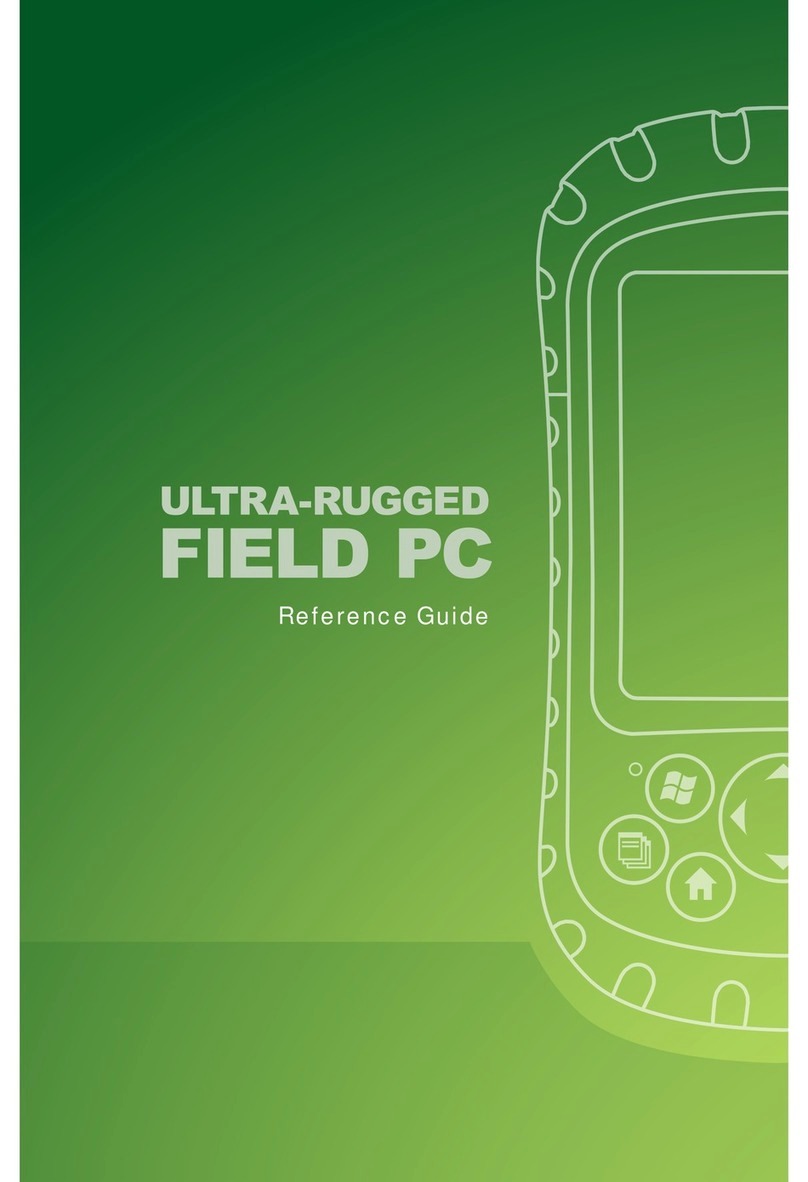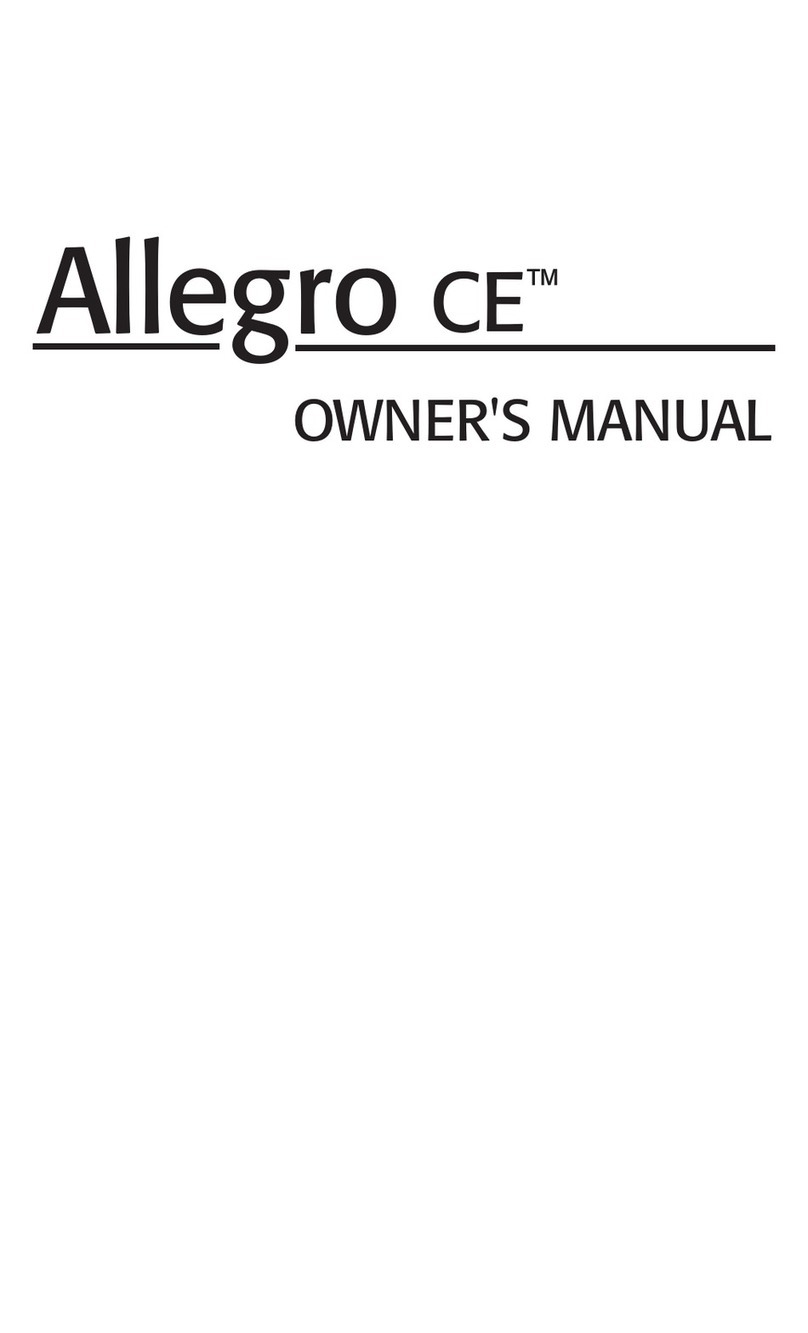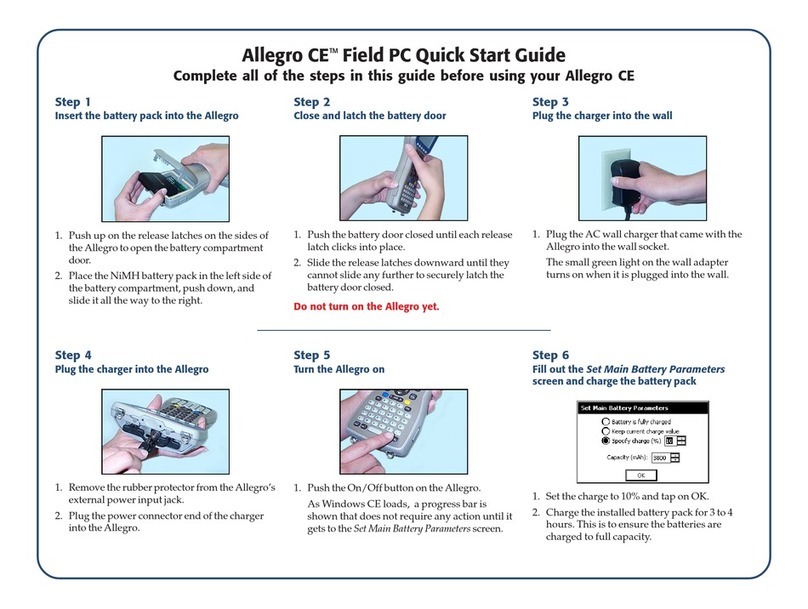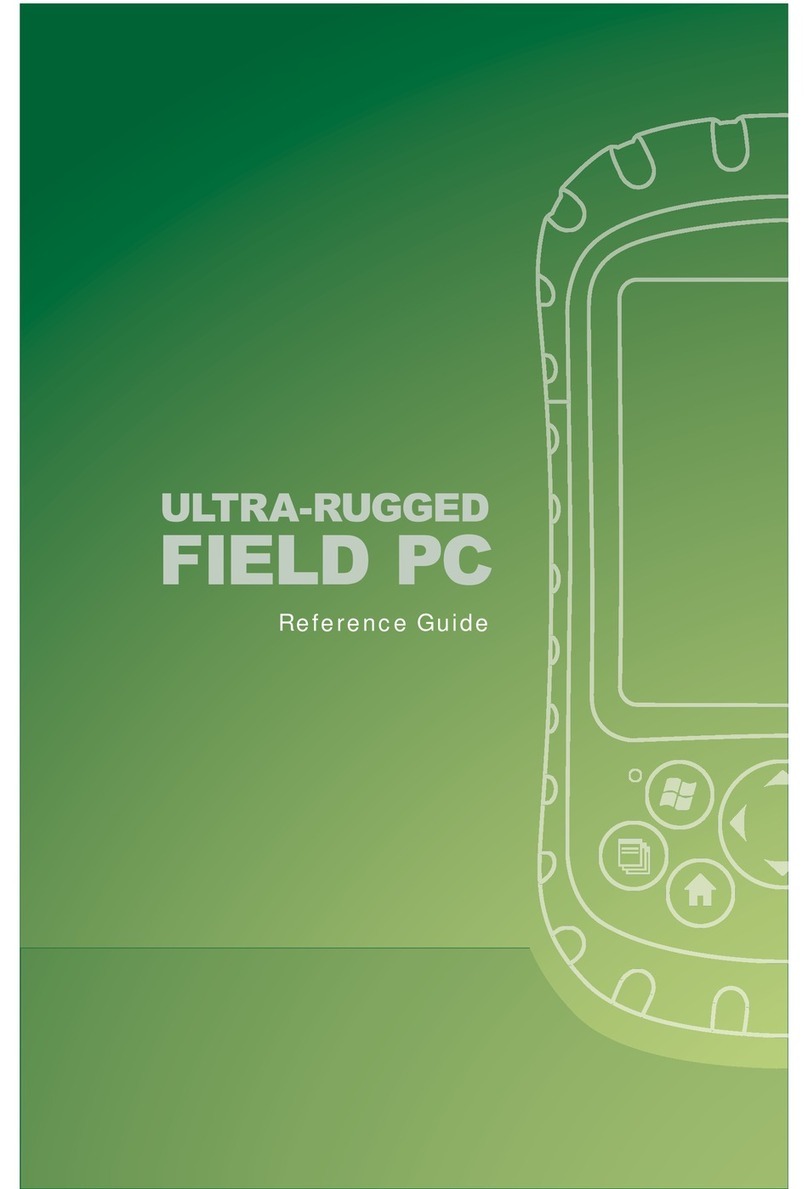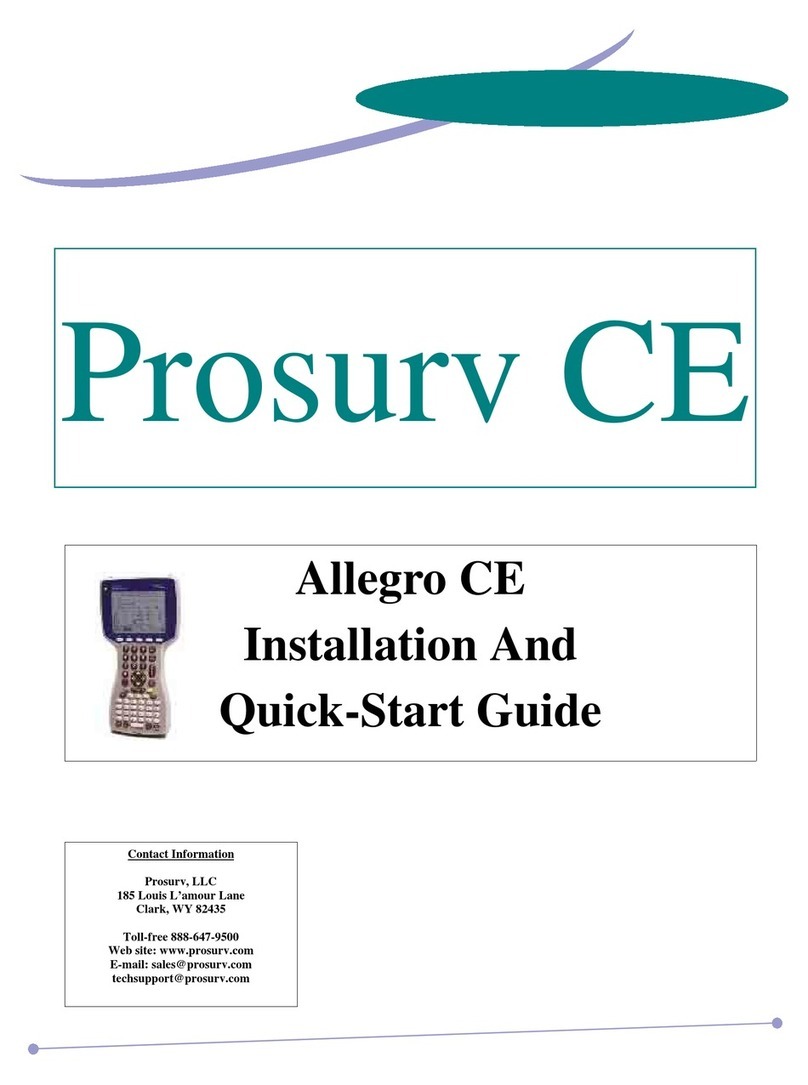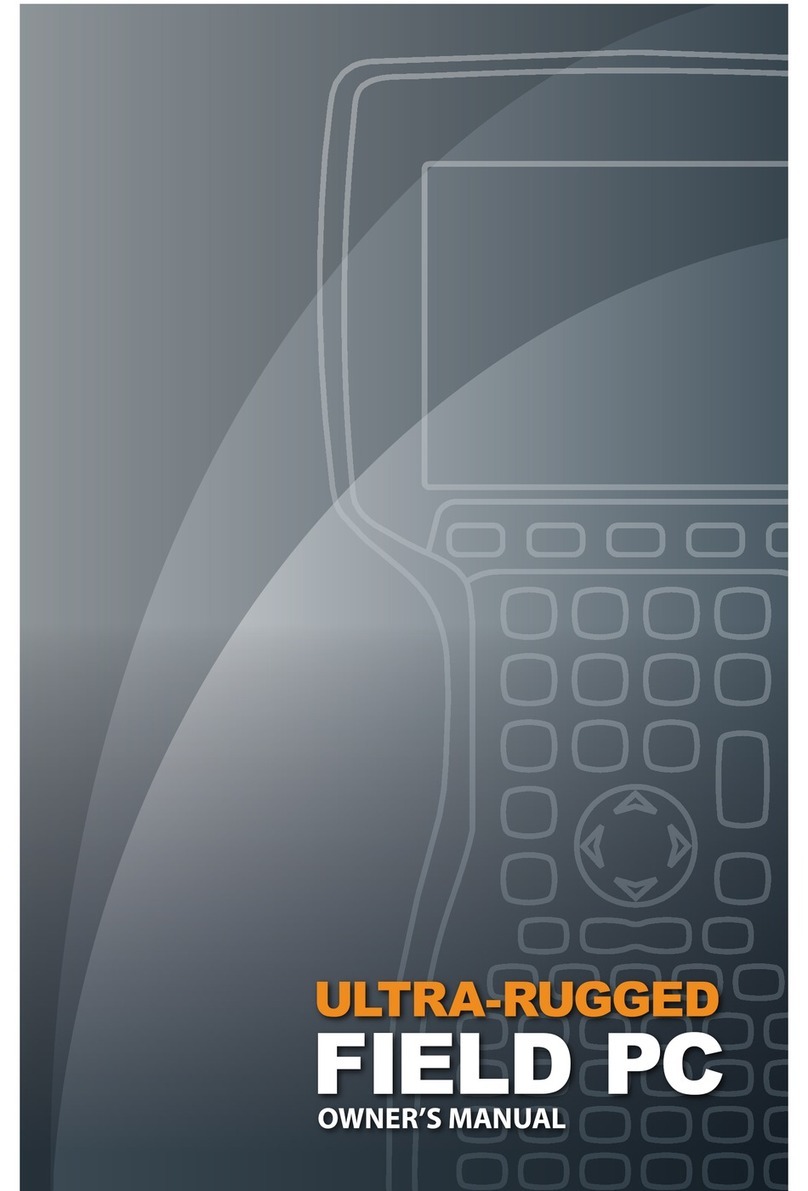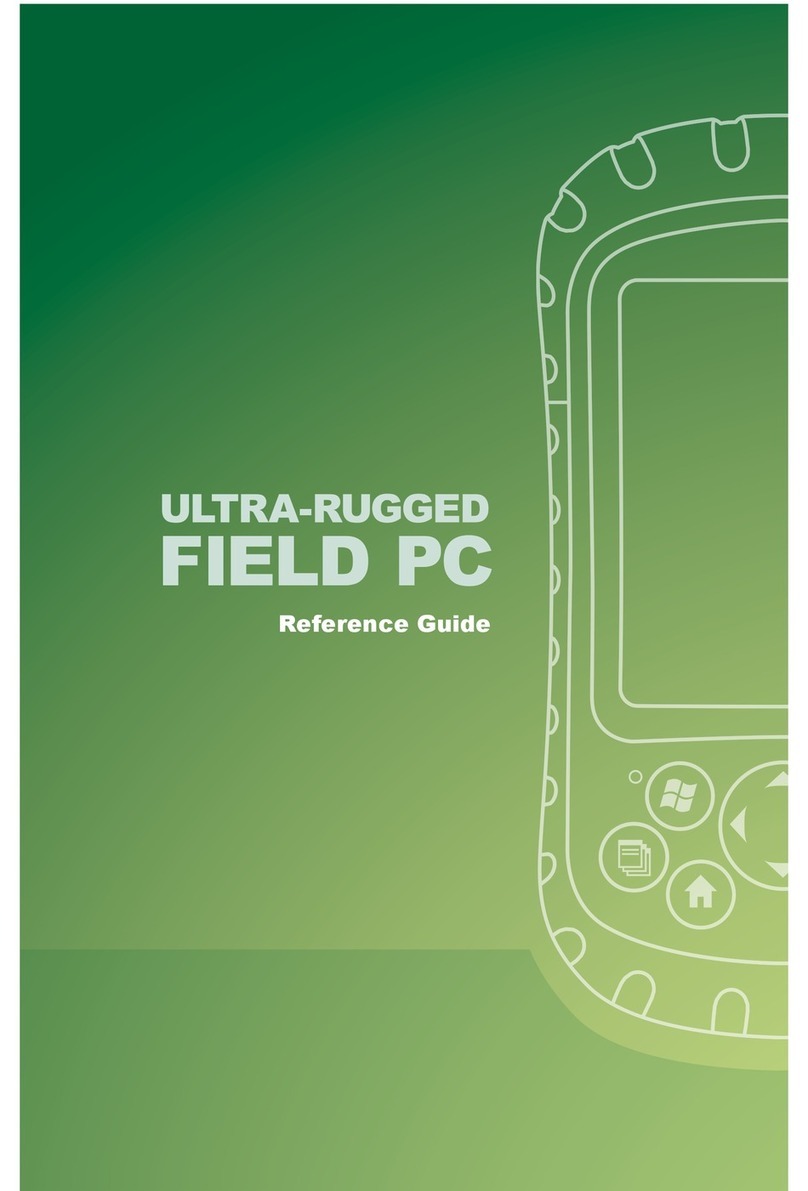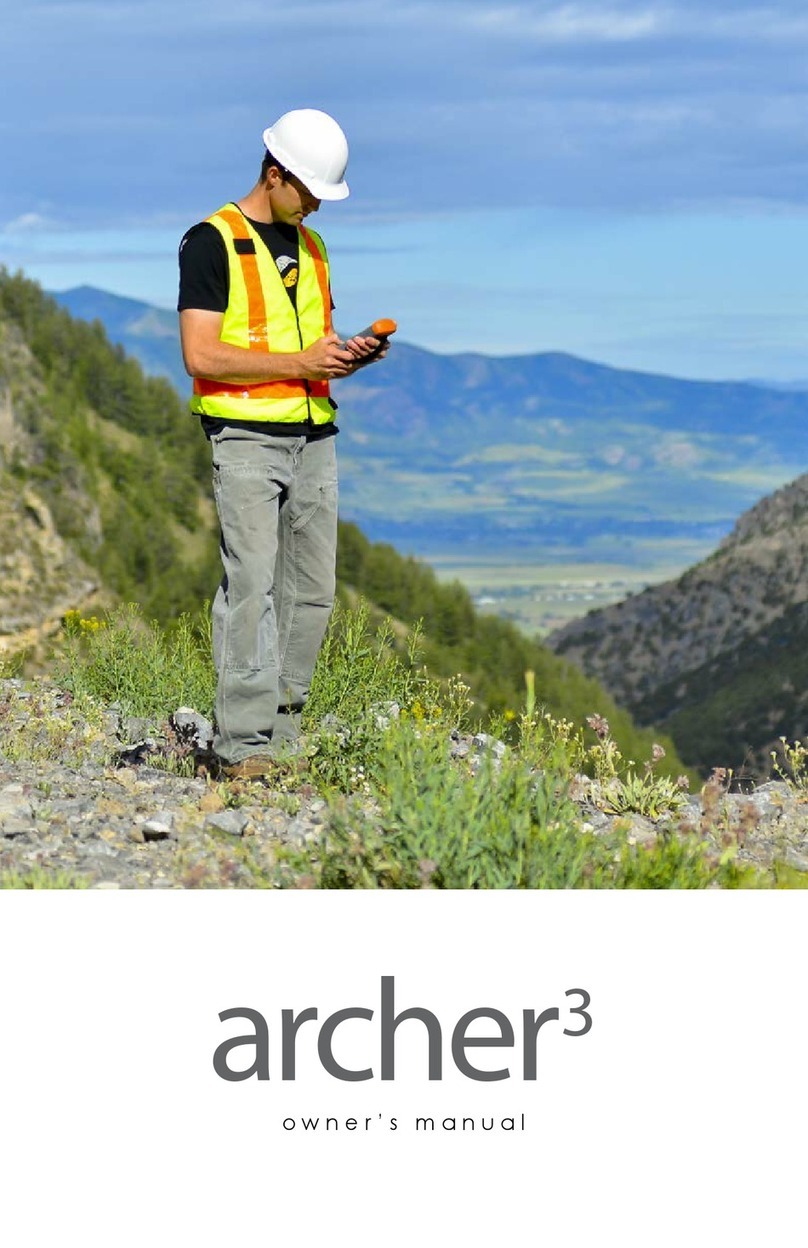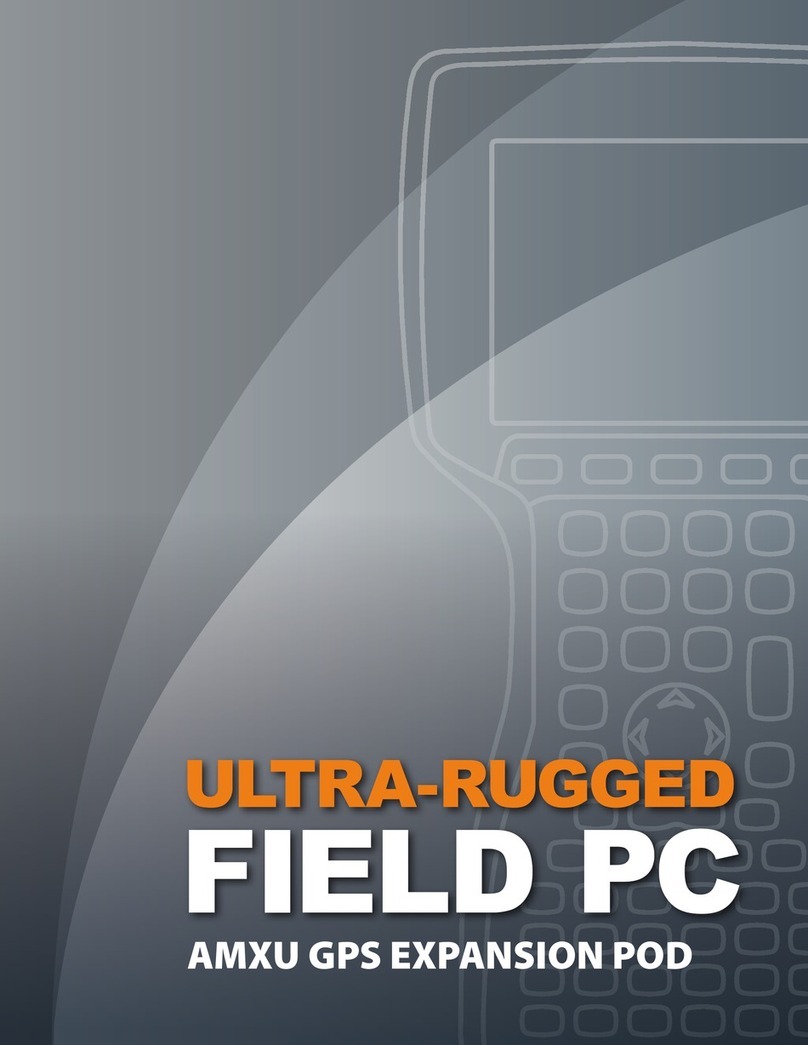ActiveSync, Excel, Hotmail, Internet Explorer, Microso, MSN,
Outlook, PowerPoint, Visual Studio, Windows, Windows
Media, Windows Mobile, Windows Mobile Device Center,
Windows Vista, and the Windows logo are trademarks or
registered trademarks of Microso Corporation in the United
States and/or other countries.
The Bluetooth®word mark is owned by the Bluetooth SIG, Inc.
and any use of such marks by Juniper Systems, Inc. is under
license.
Acrobat and Reader are registered trademarks of Adobe Systems
Incorporated in the United States and/or other countries.
The names of actual companies and products mentioned herein
may be the trademarks of their respective owners.
© Copyright 09-2010 Juniper Systems, Inc. All rights reserved.
Juniper Systems is a registered trademarks of Juniper Systems,
Inc. Mesa Rugged Notepad and Mesa Mobile Dock are
recognized trademarks of Juniper Systems, Inc.
P/N 22813.00
WARNING! This symbol indicates that failure to follow
directions could result in serious injury.
CAUTION: This symbol indicates that failure to follow
directions could result in damage to equipment or loss of
information.
!!
!!