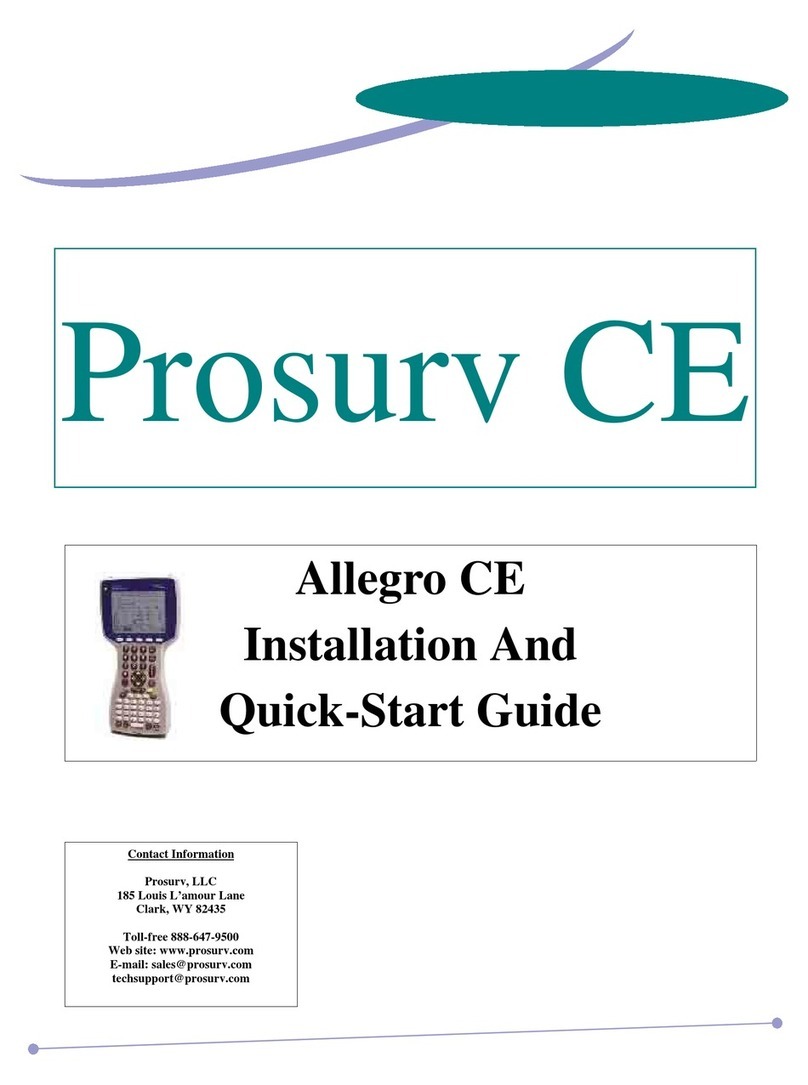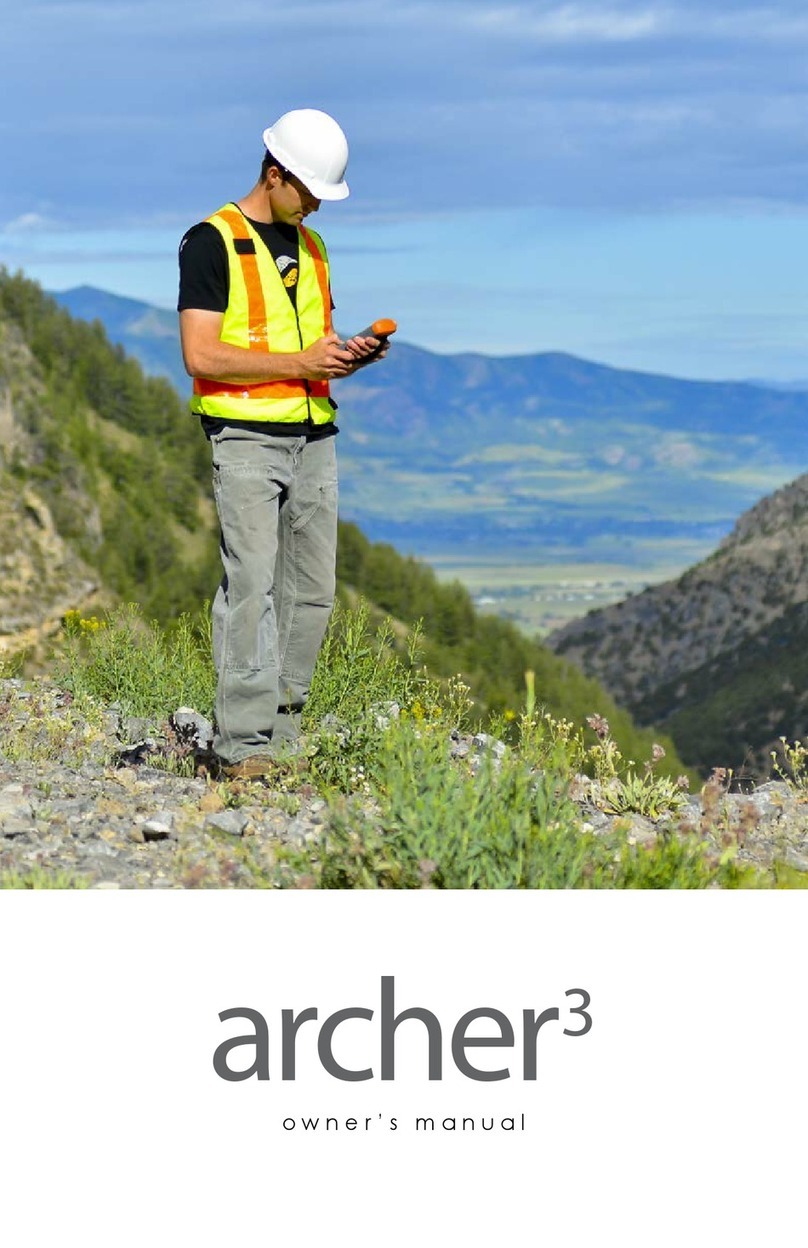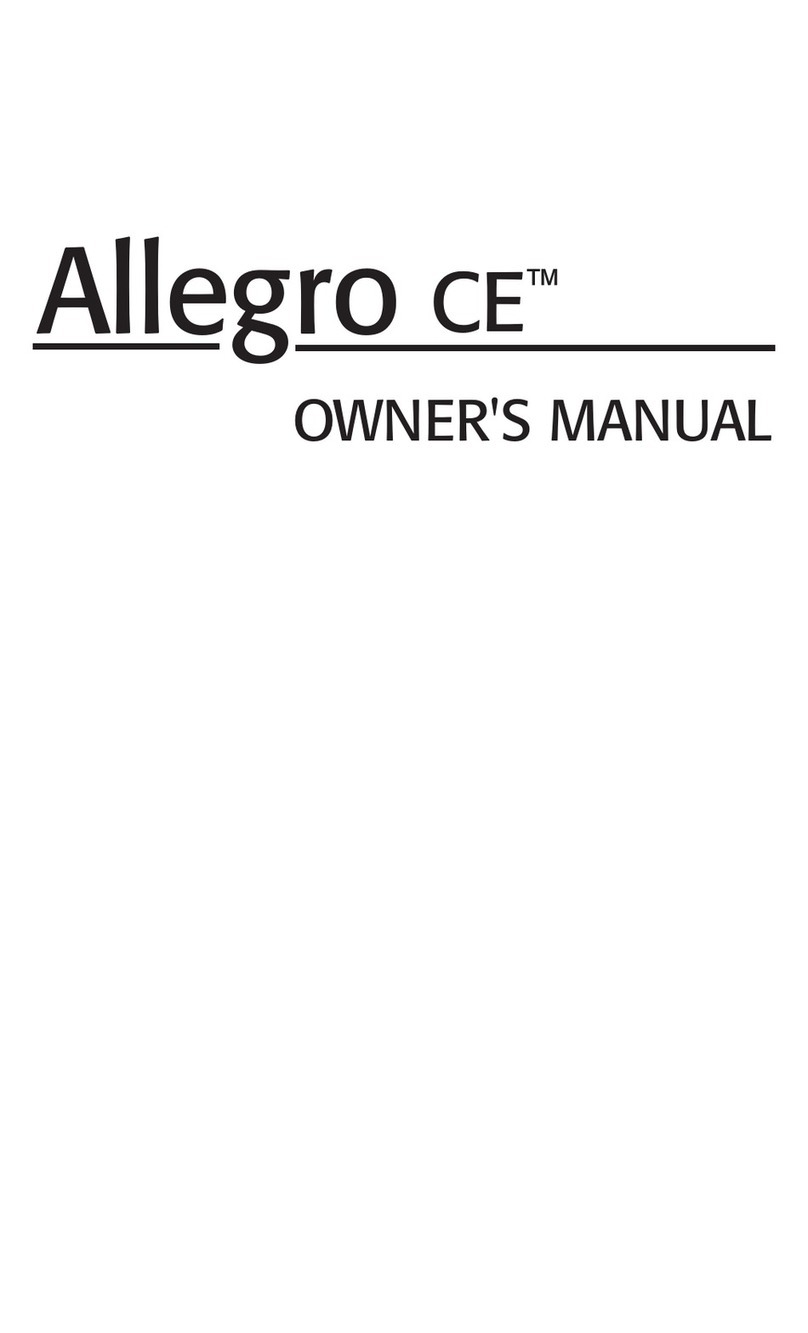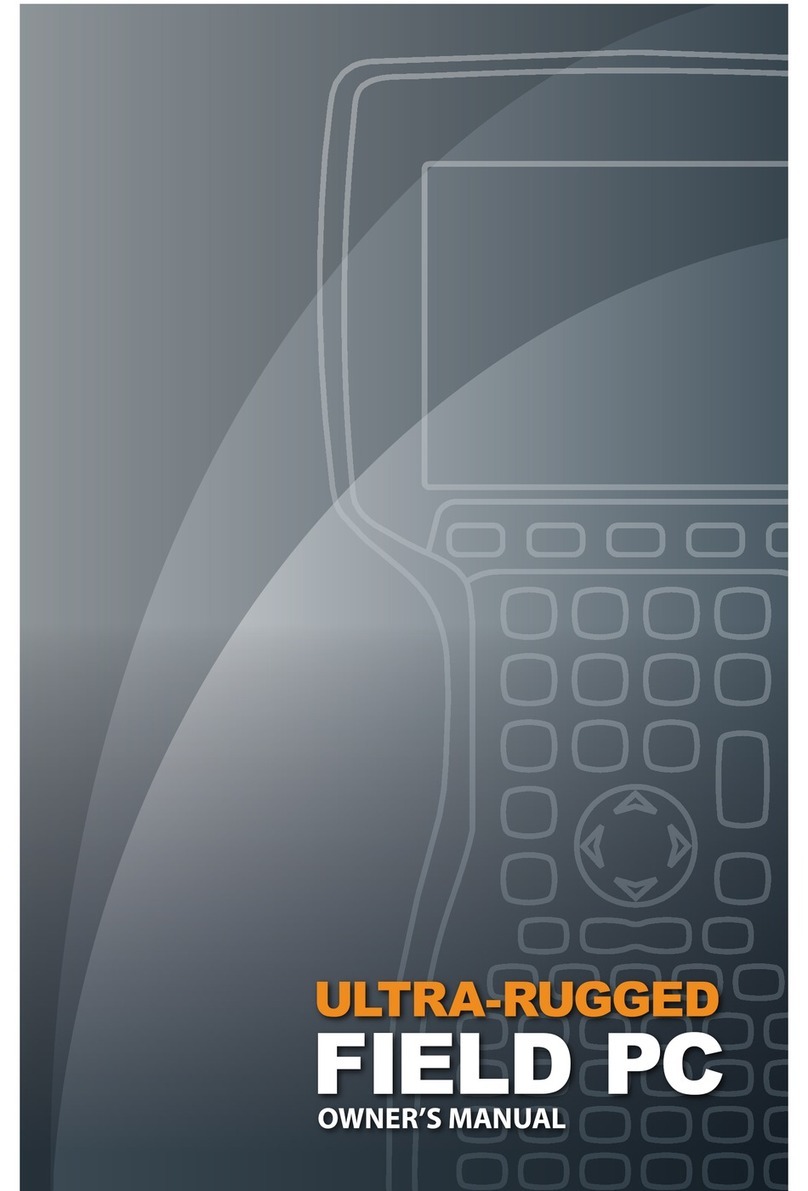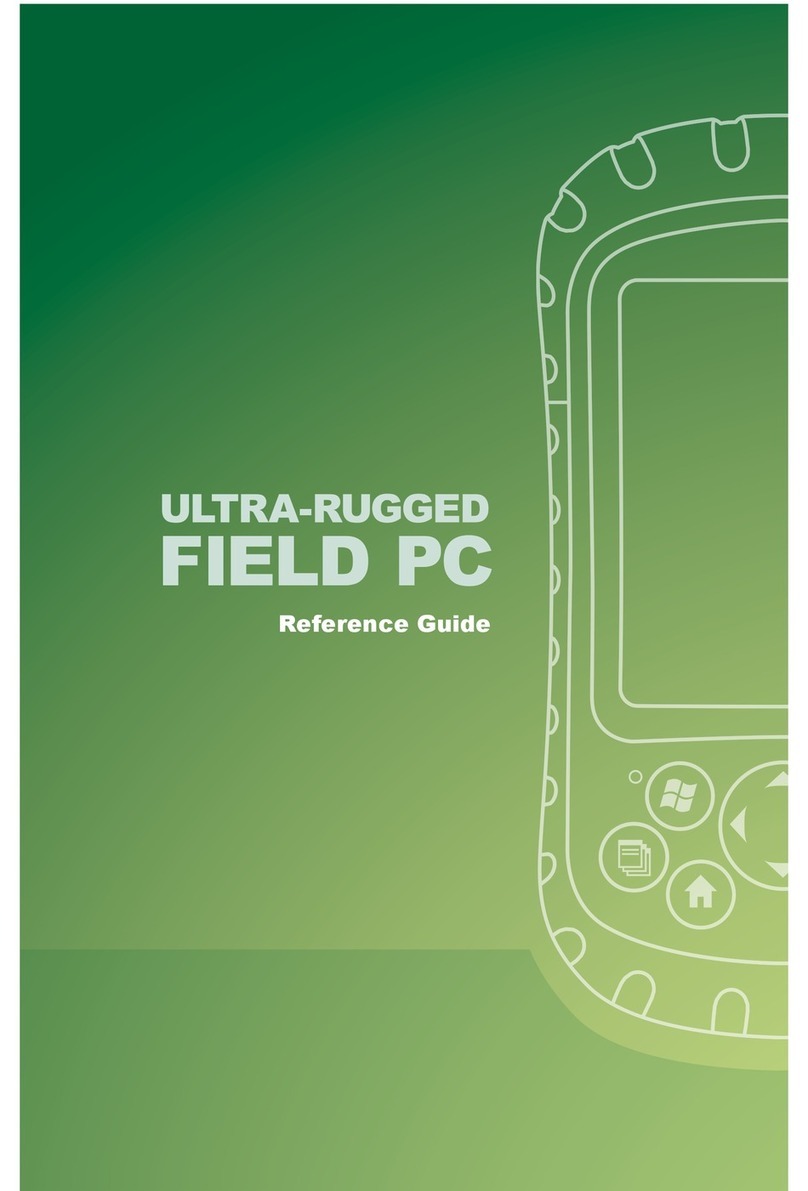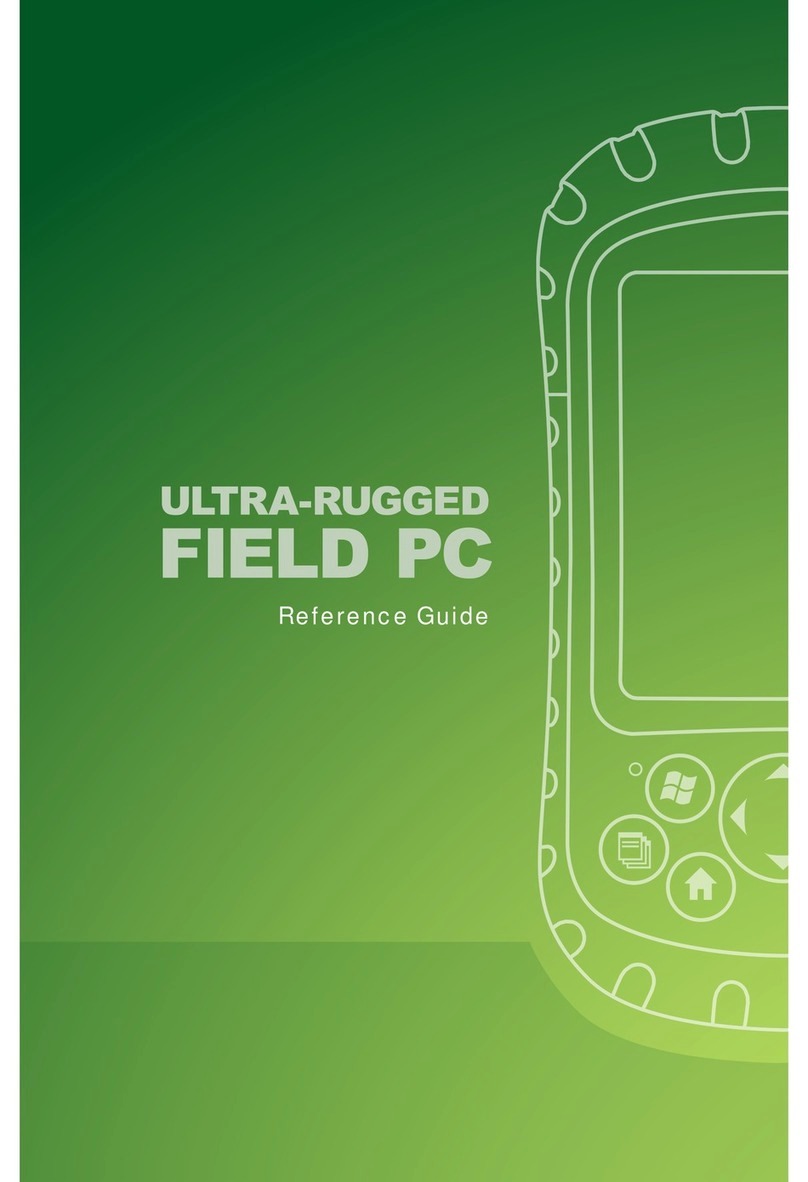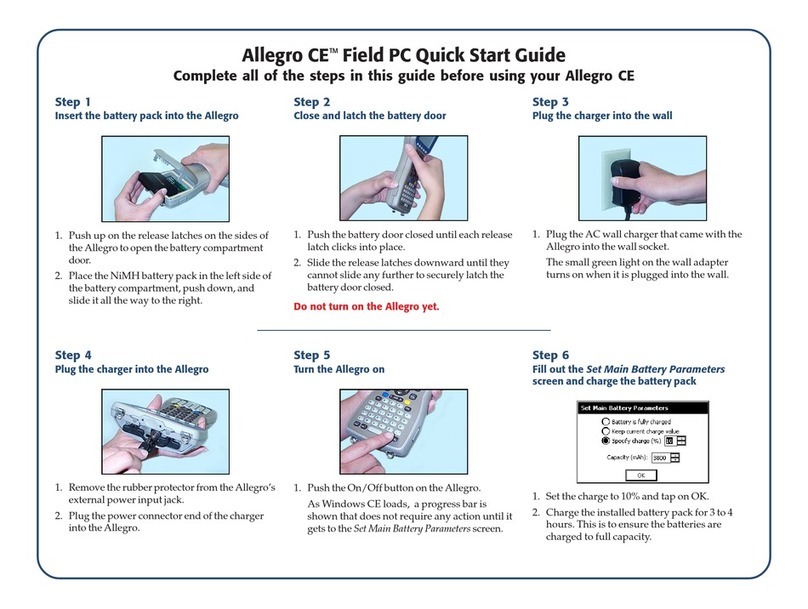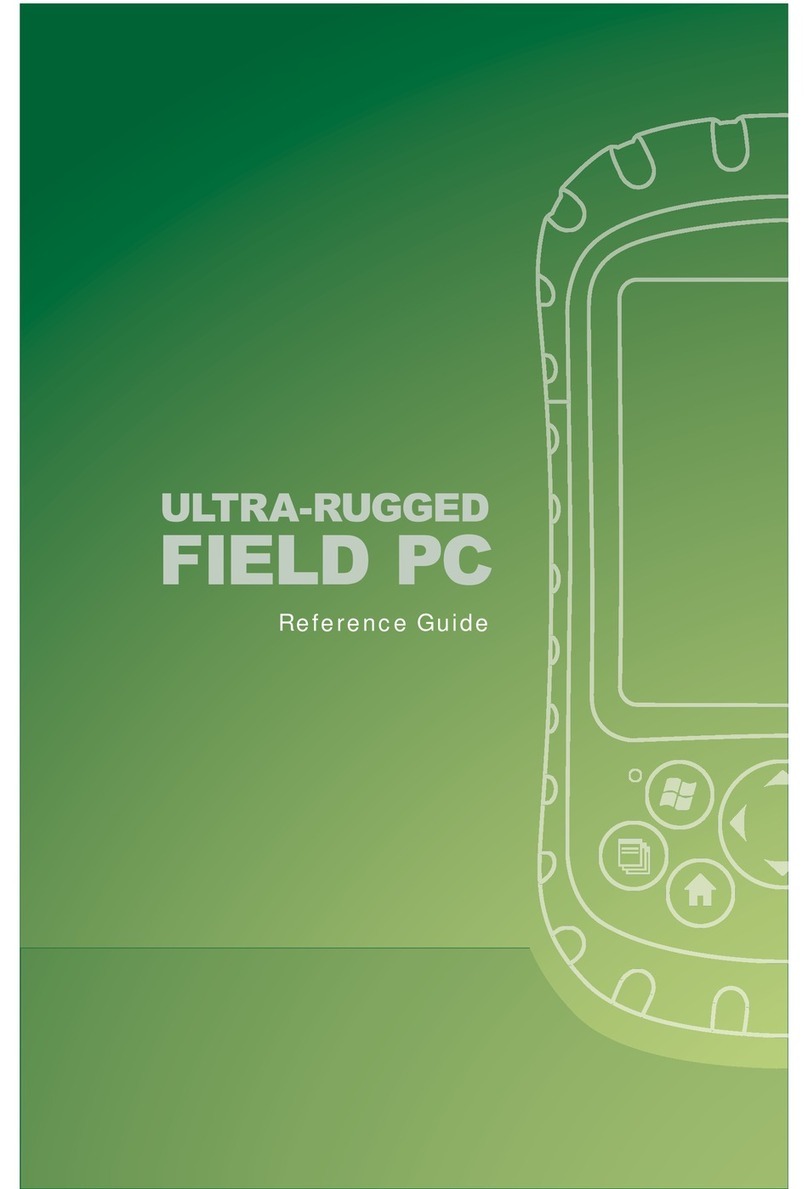Field PC AMXU GPS Expansion Pod 3
Pre-Congured Settings
The GPS Pod Setup utility is installed on the Field PC at
the factory and receiver seings are pre-congured. The
Windows Mobile GPS Manager is congured to allow
multiple applications to share access to the GPS receiver
from one port (COM2). The pre-congured seings work
for most situations, but can be adjusted as needed.
The GPS Pod is designed to output the most common
NMEA-0183 data strings and can be used in conjunction
with most GPS programs that support the NMEA-0183
protocol.
Getting Started
Once your Field PC is ready to use and you have installed
your GPS program (refer to the Field PC Owner’s Manual
for instructions), you should be ready to start using the
Field PC AMXU GPS Expansion Pod.
Note: If your Field PC has Wi-Fi, for maximum baery
performance we recommend that you turn Wi-Fi o if it is not
needed.
Open your GPS program. Set the COM port seing in the
program to COM2 and the baud rate to 38400 (refer to the
program’s soware manual for more information). The
GPS receiver is located and powered on.
You will receive a position x within approximately 30
seconds if you have a clear view of the sky.