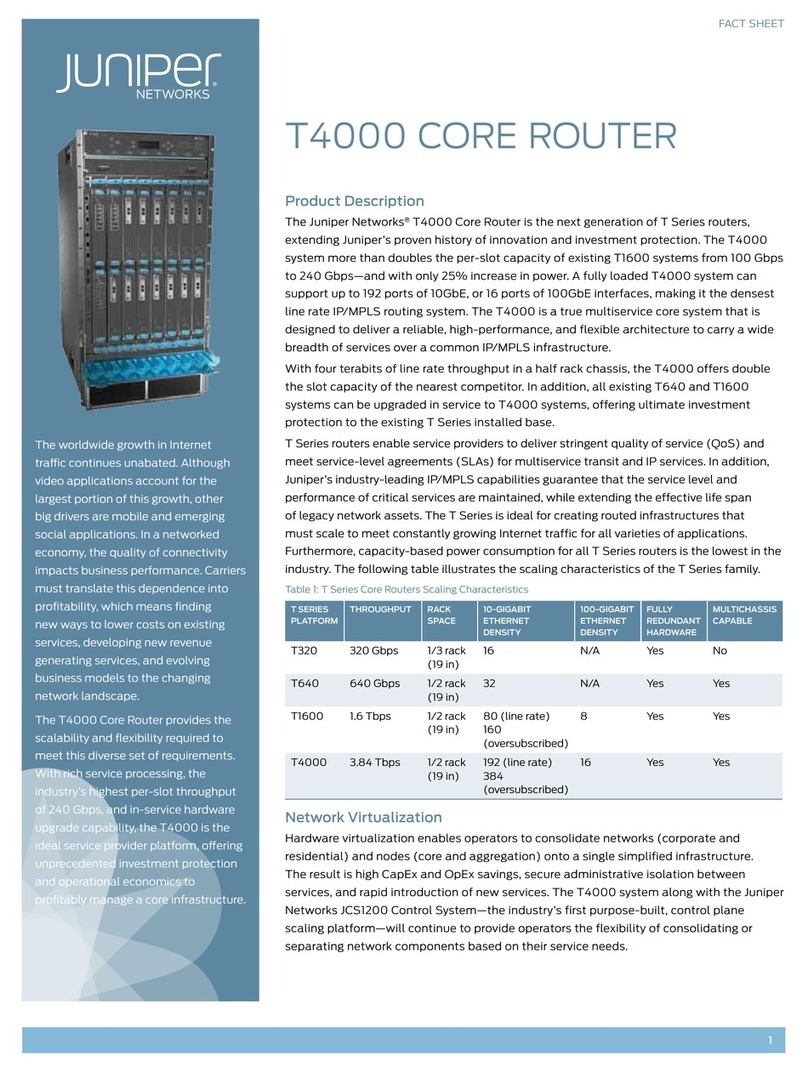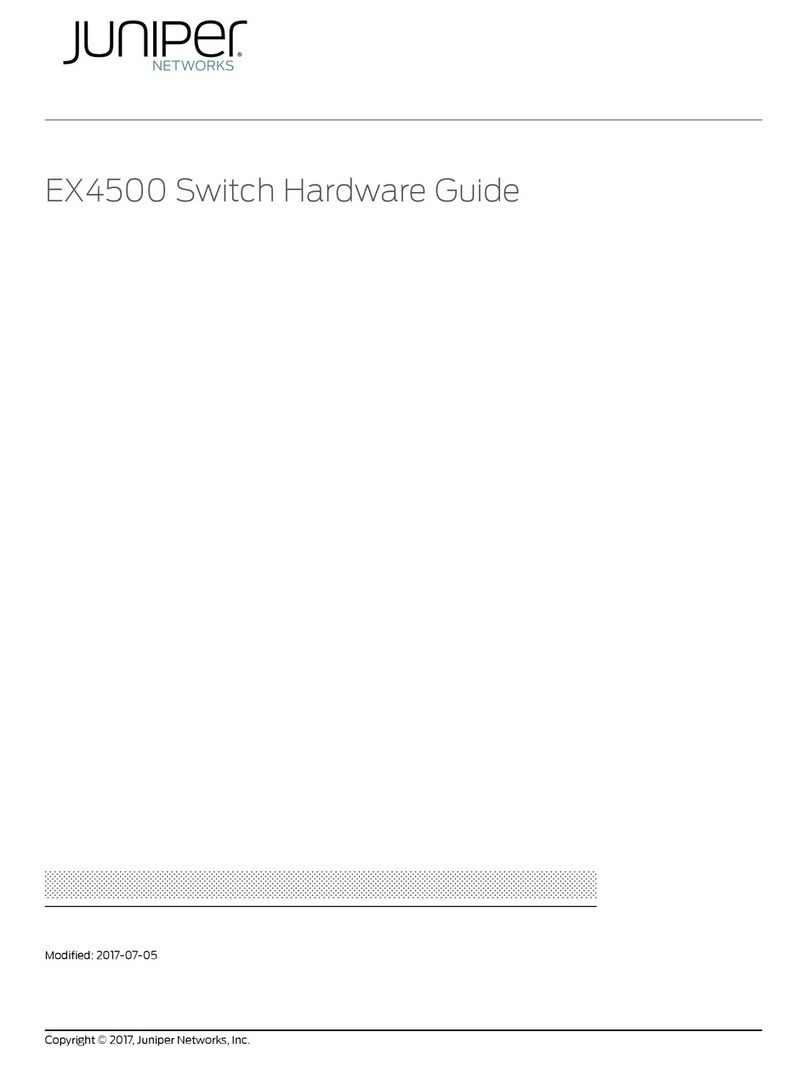Juniper ACX1000 User manual
Other Juniper Network Router manuals
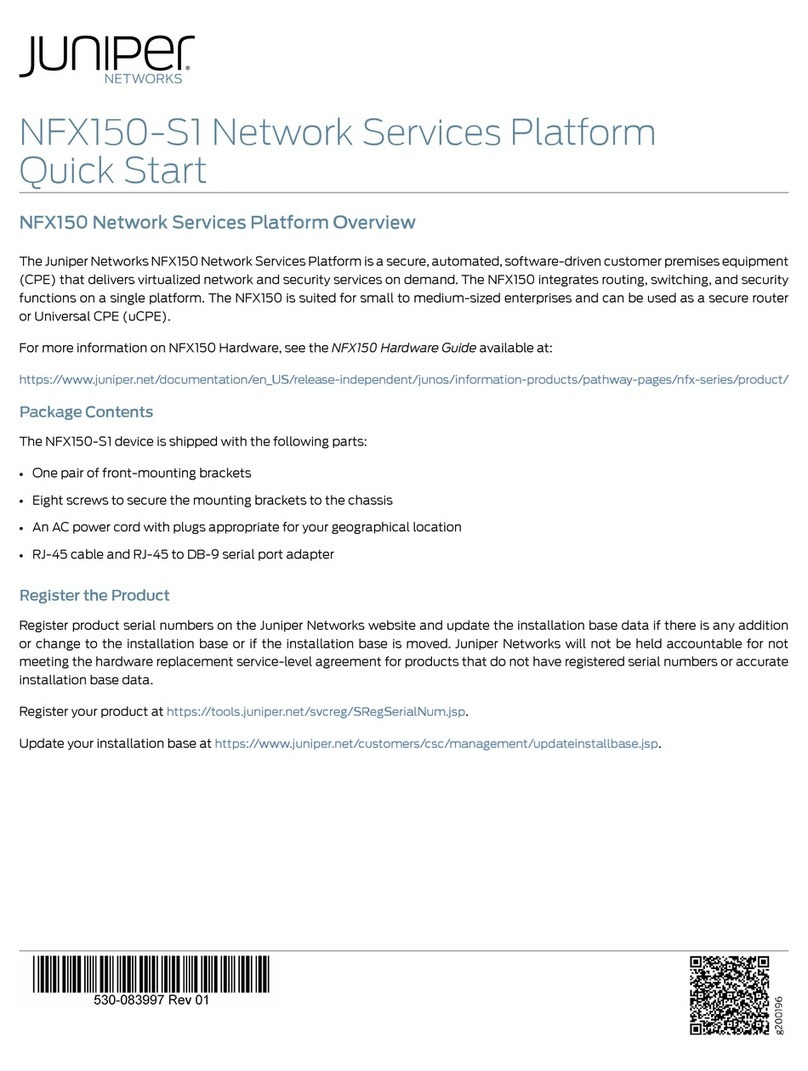
Juniper
Juniper NFX150-S1 User manual

Juniper
Juniper PTX1000 Installation instructions
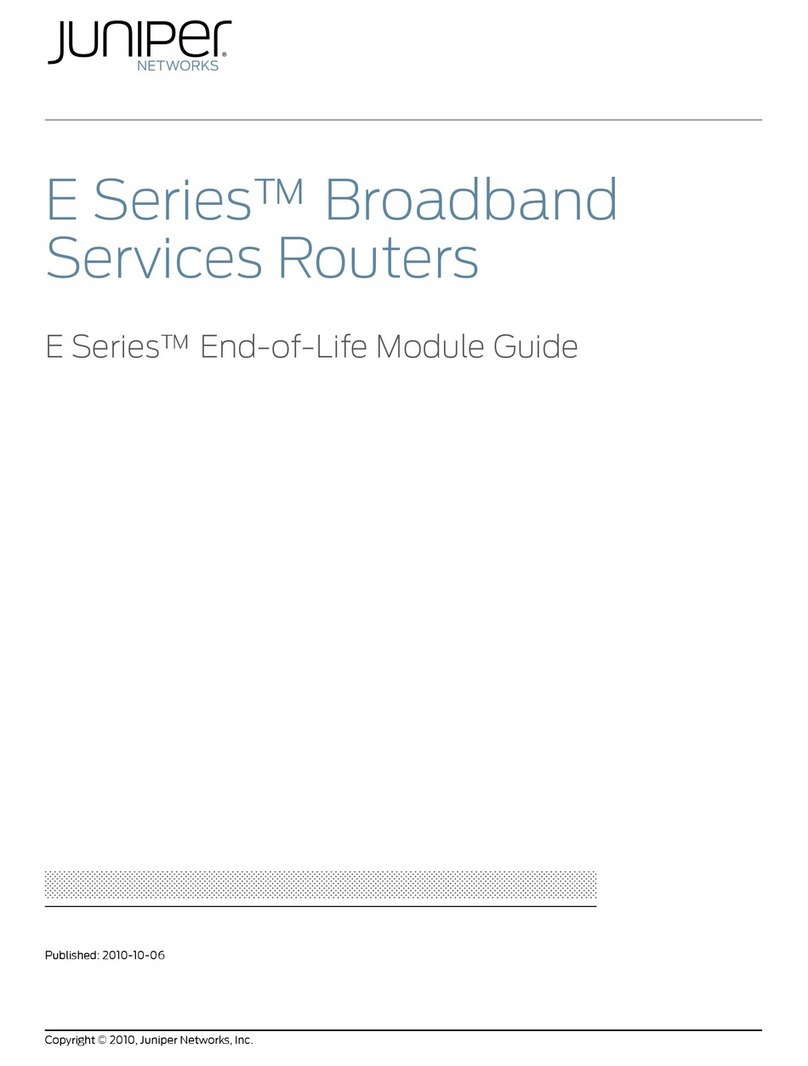
Juniper
Juniper E SERIES BROADBAND SERVICES ROUTERS - E SERIES END-OF-LIFE MODULE GUIDE... User manual
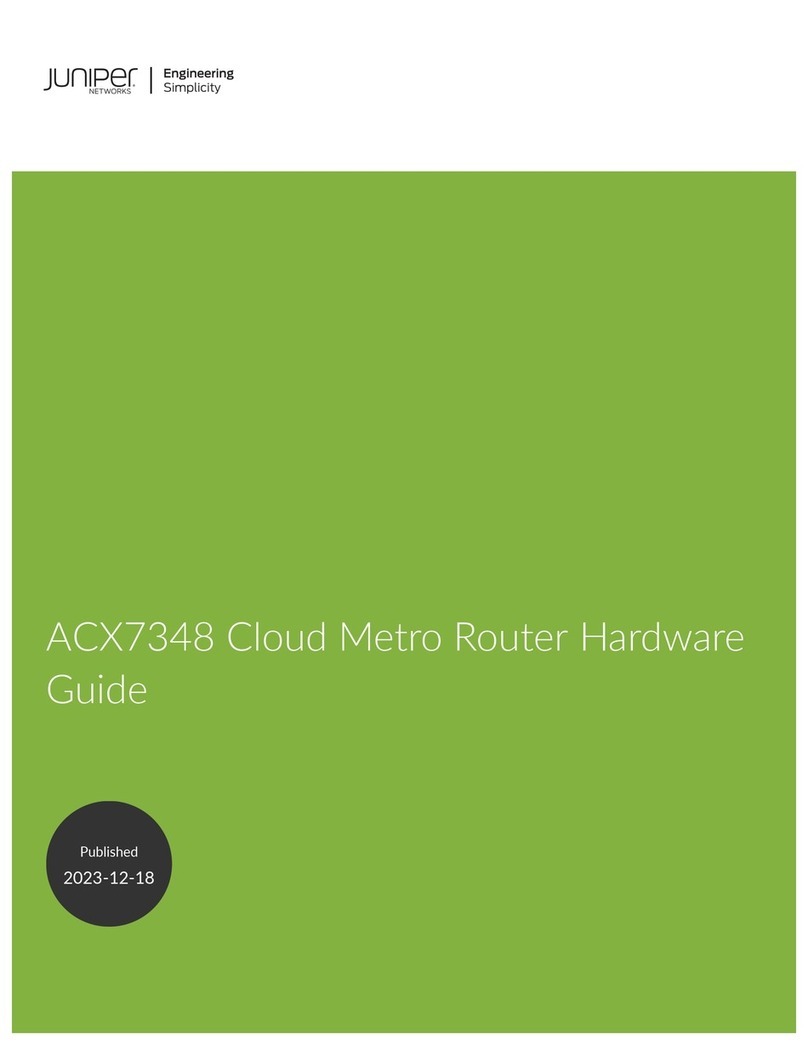
Juniper
Juniper ACX7348 Installation instructions
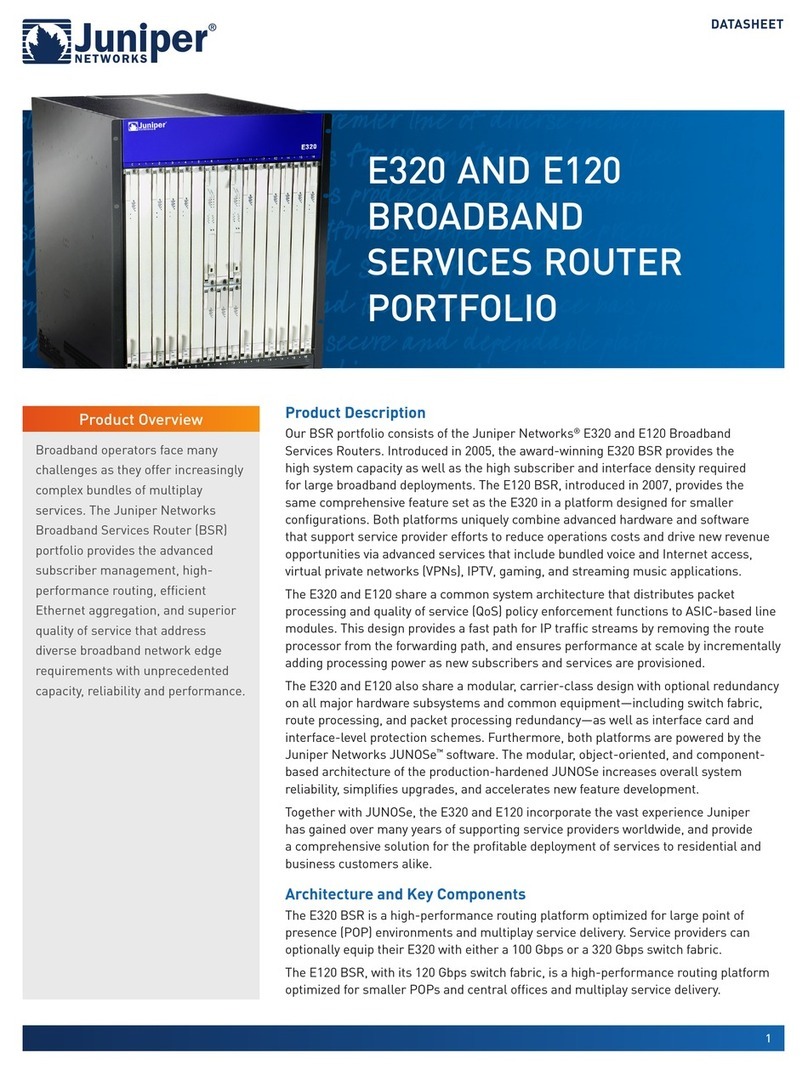
Juniper
Juniper E120 User manual
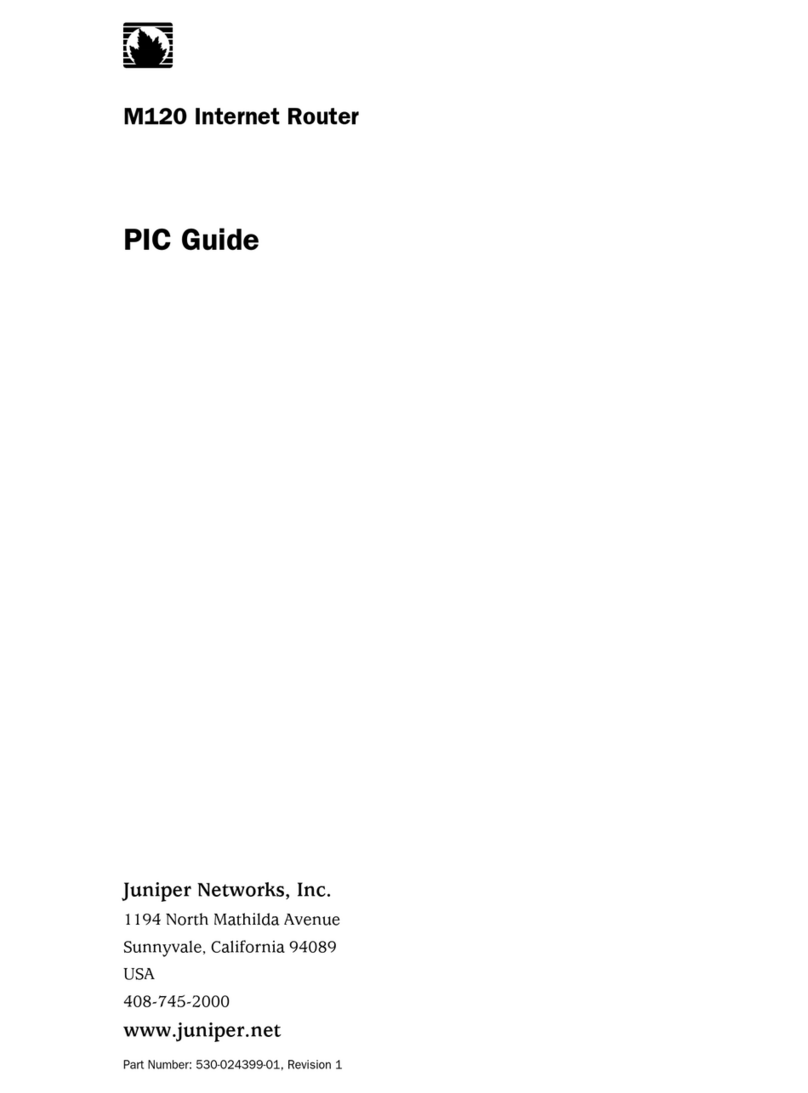
Juniper
Juniper M120 User manual
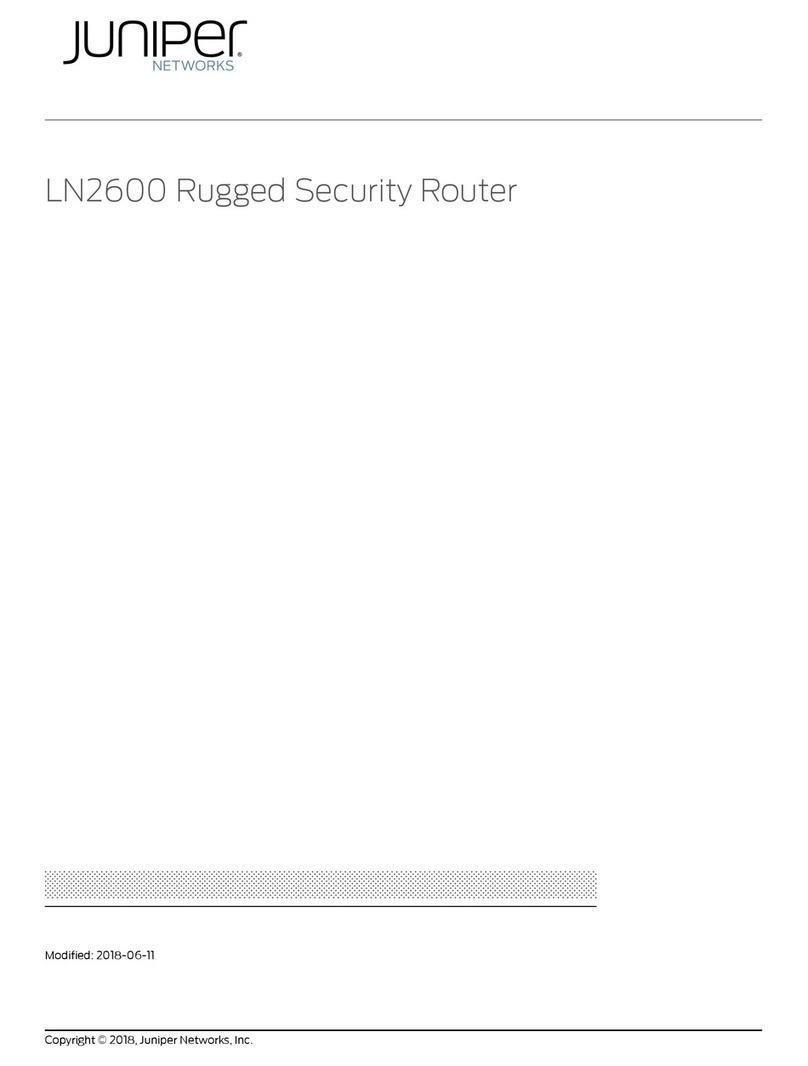
Juniper
Juniper LN2600 User manual
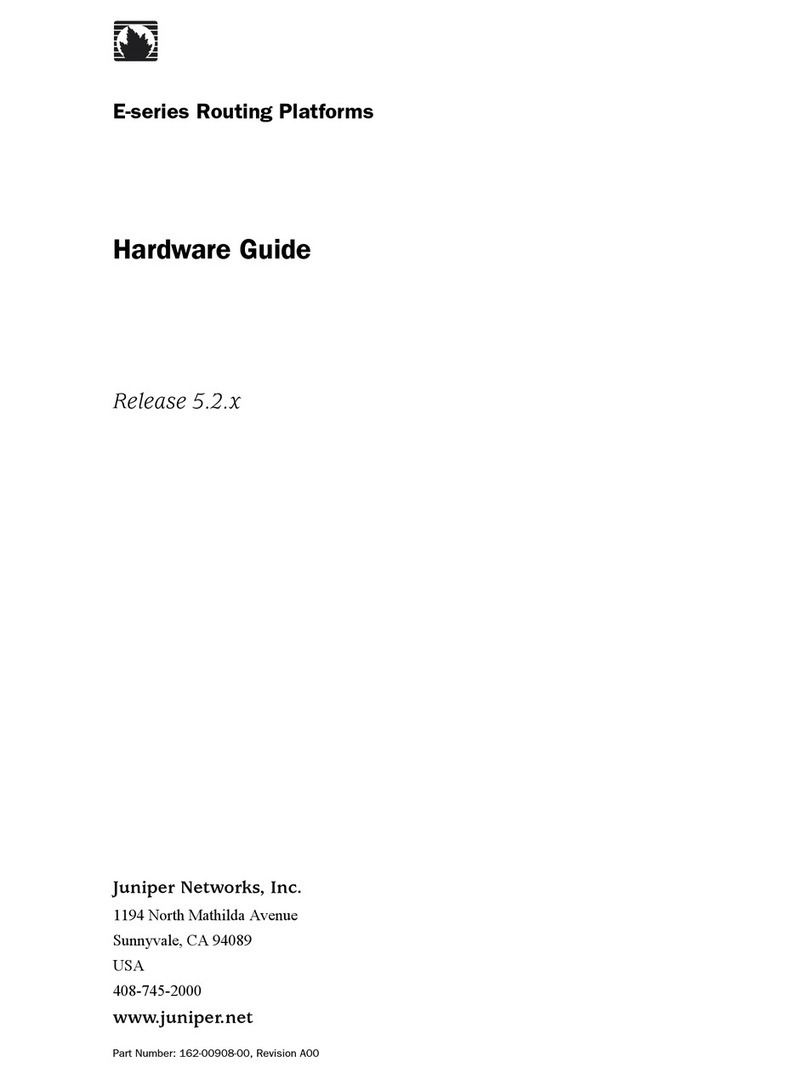
Juniper
Juniper E-Series Installation instructions
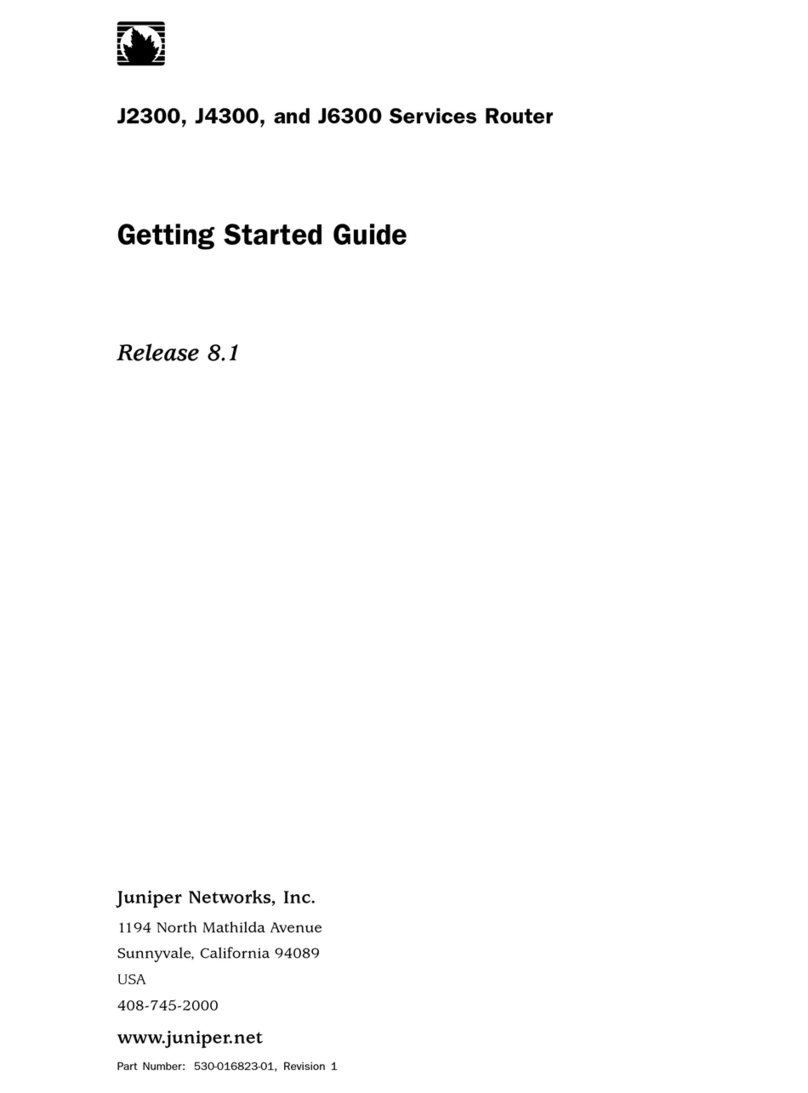
Juniper
Juniper J2300 User manual

Juniper
Juniper ACX4000 Installation instructions

Juniper
Juniper MX5 Installation instructions
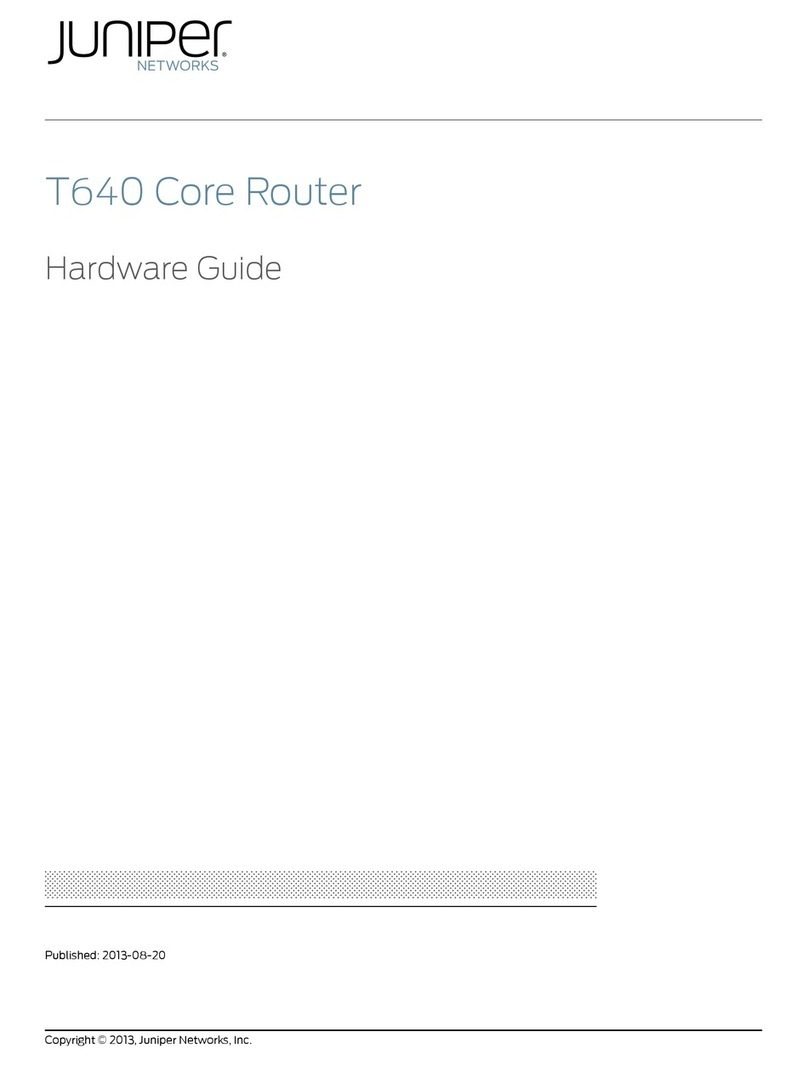
Juniper
Juniper T640 Installation instructions
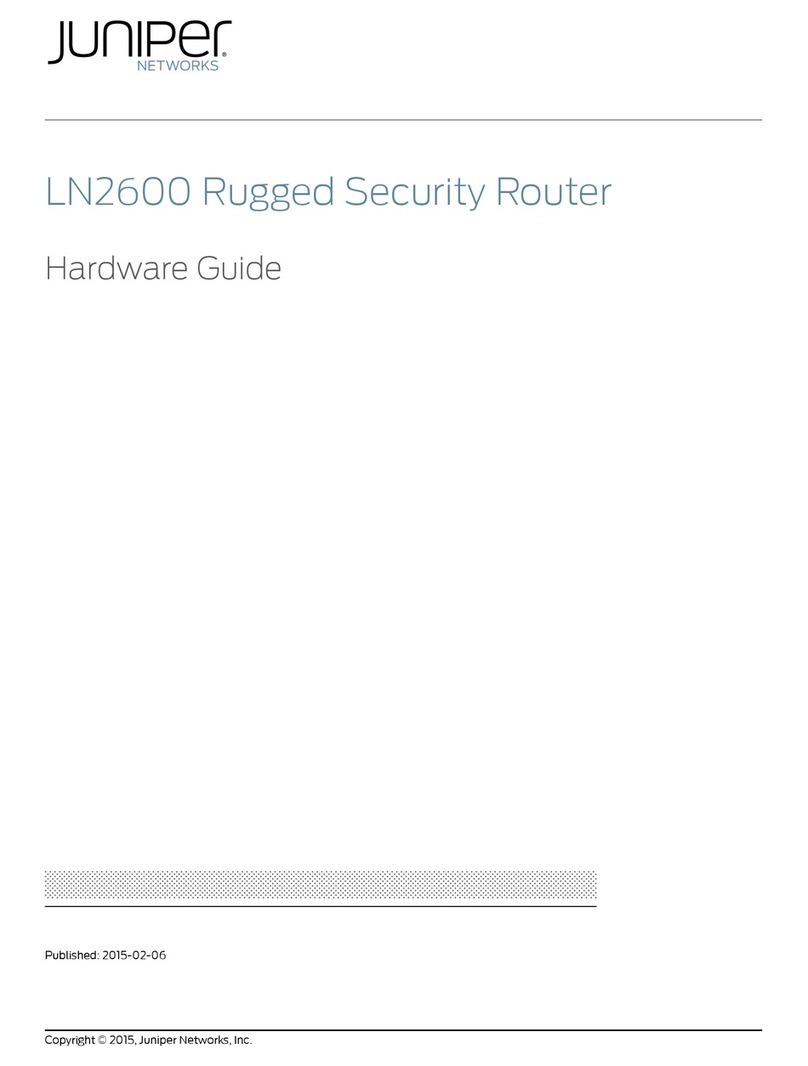
Juniper
Juniper LN2600 Installation instructions
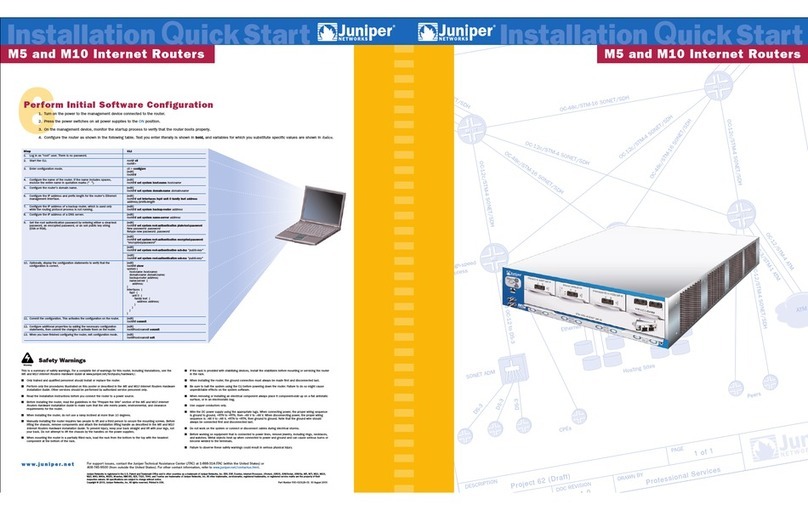
Juniper
Juniper M5 Operating and maintenance manual
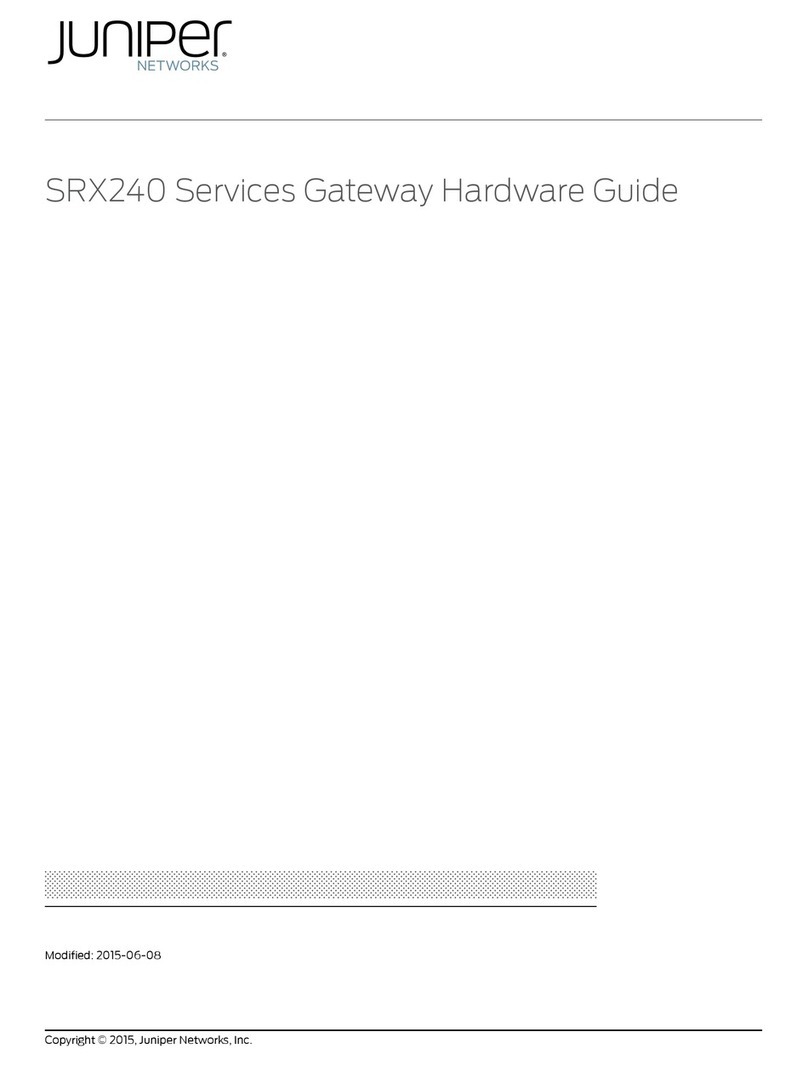
Juniper
Juniper SRX240 Series Installation instructions

Juniper
Juniper M-Series User manual
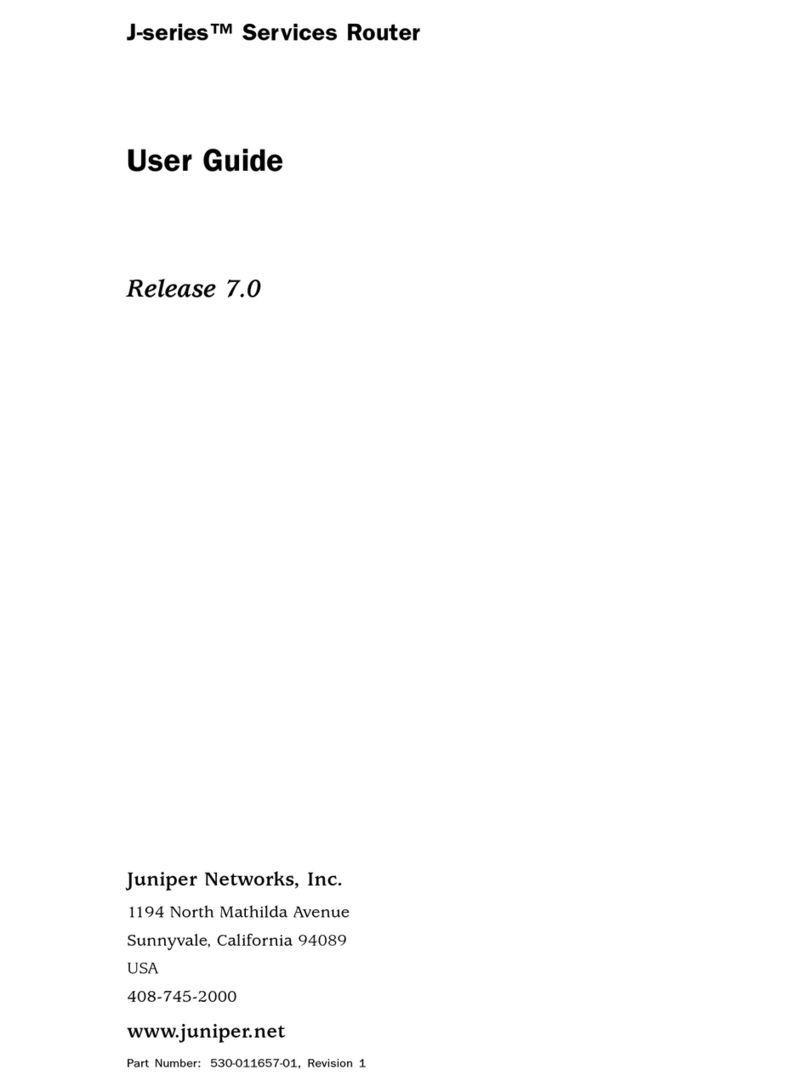
Juniper
Juniper J2300 User manual

Juniper
Juniper MX960 Installation instructions

Juniper
Juniper PTX10008 User manual

Juniper
Juniper J-Series Instruction Manual
Popular Network Router manuals by other brands

TRENDnet
TRENDnet TEW-435BRM - 54MBPS 802.11G Adsl Firewall M Quick installation guide

Siemens
Siemens SIMOTICS CONNECT 400 manual

Alfa Network
Alfa Network ADS-R02 Specifications

Barracuda Networks
Barracuda Networks Link Balancer quick start guide

ZyXEL Communications
ZyXEL Communications ES-2024PWR Support notes

HPE
HPE FlexNetwork 5510 HI Series Openflow configuration guide