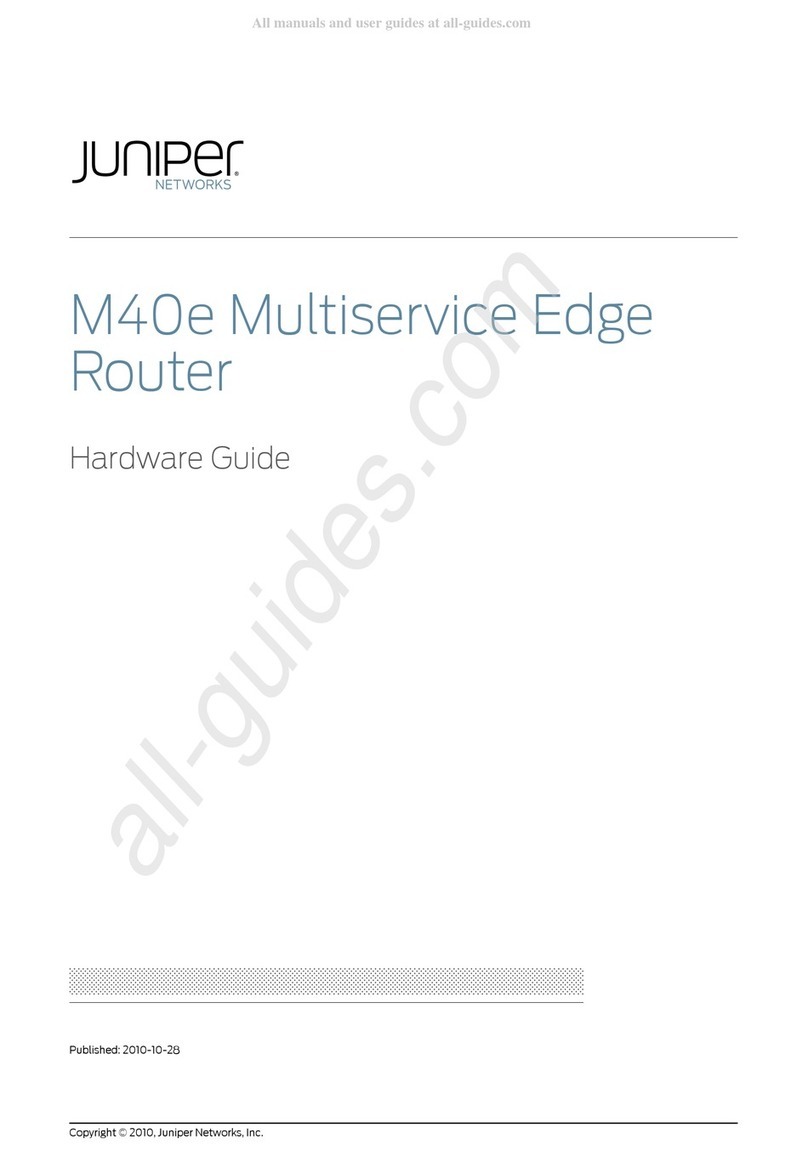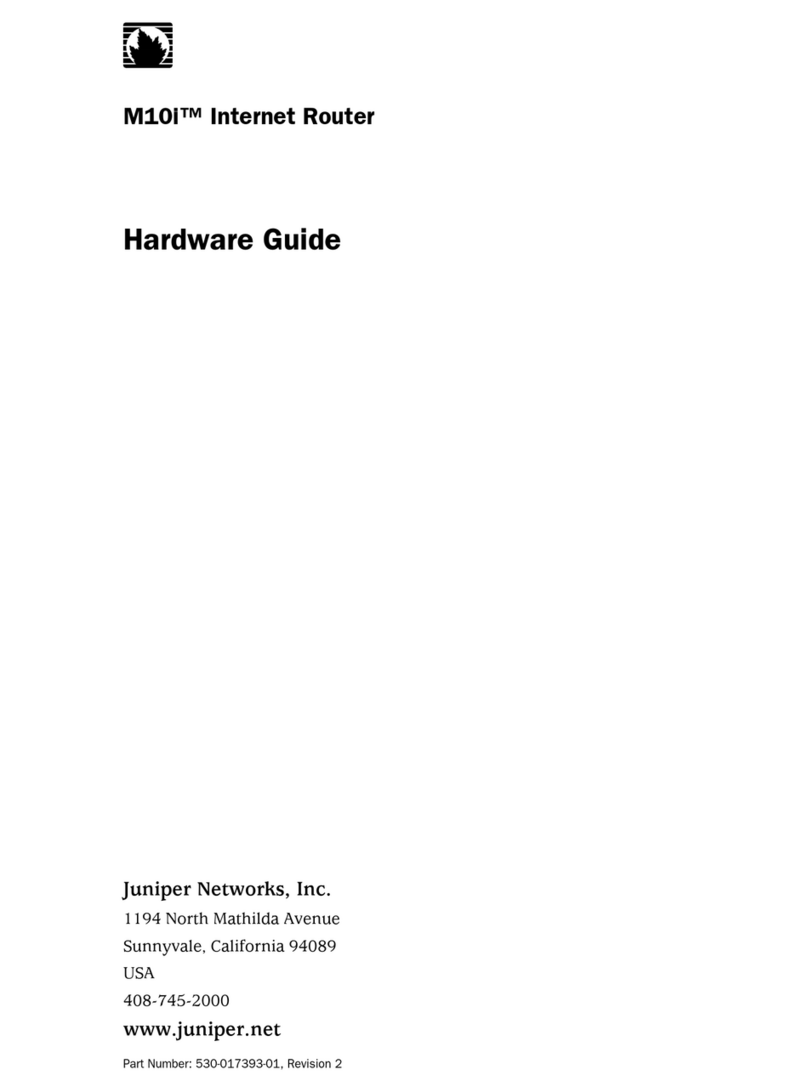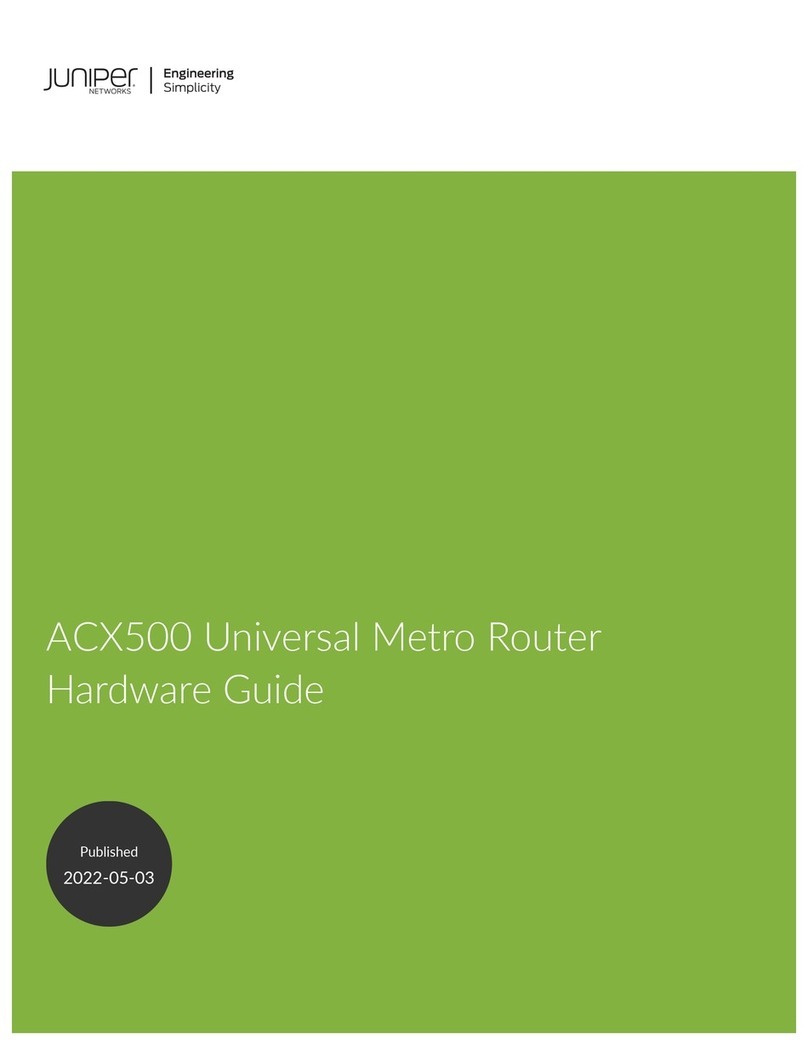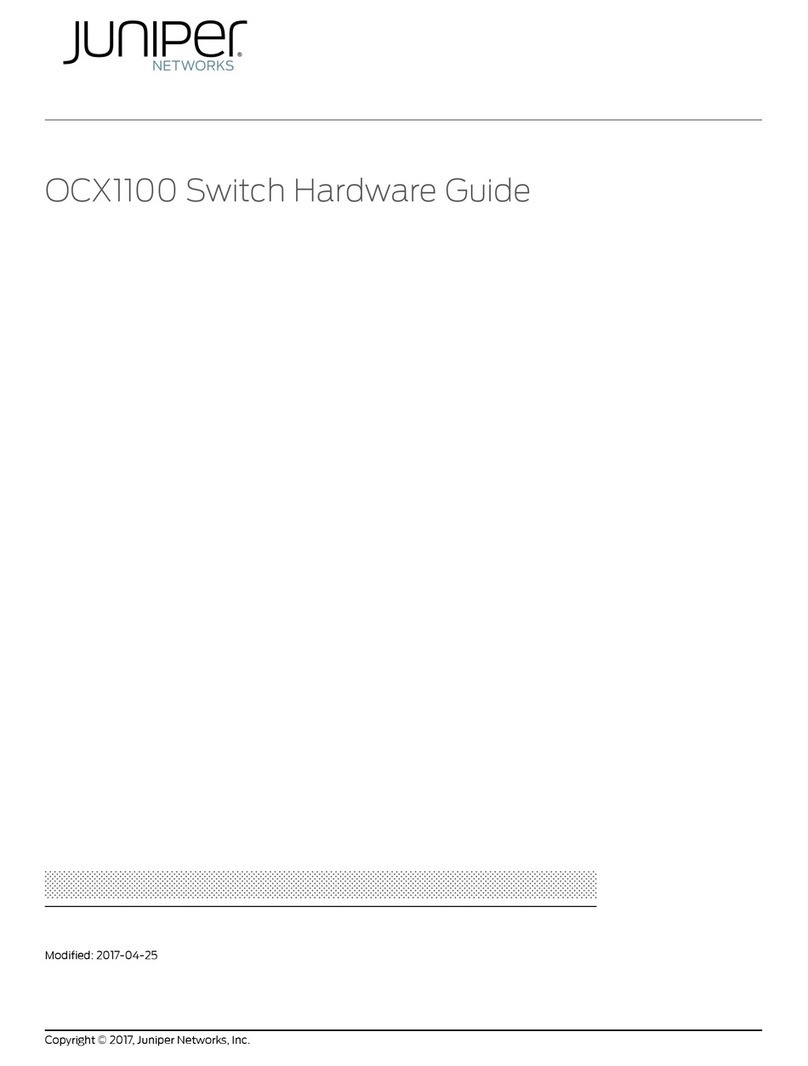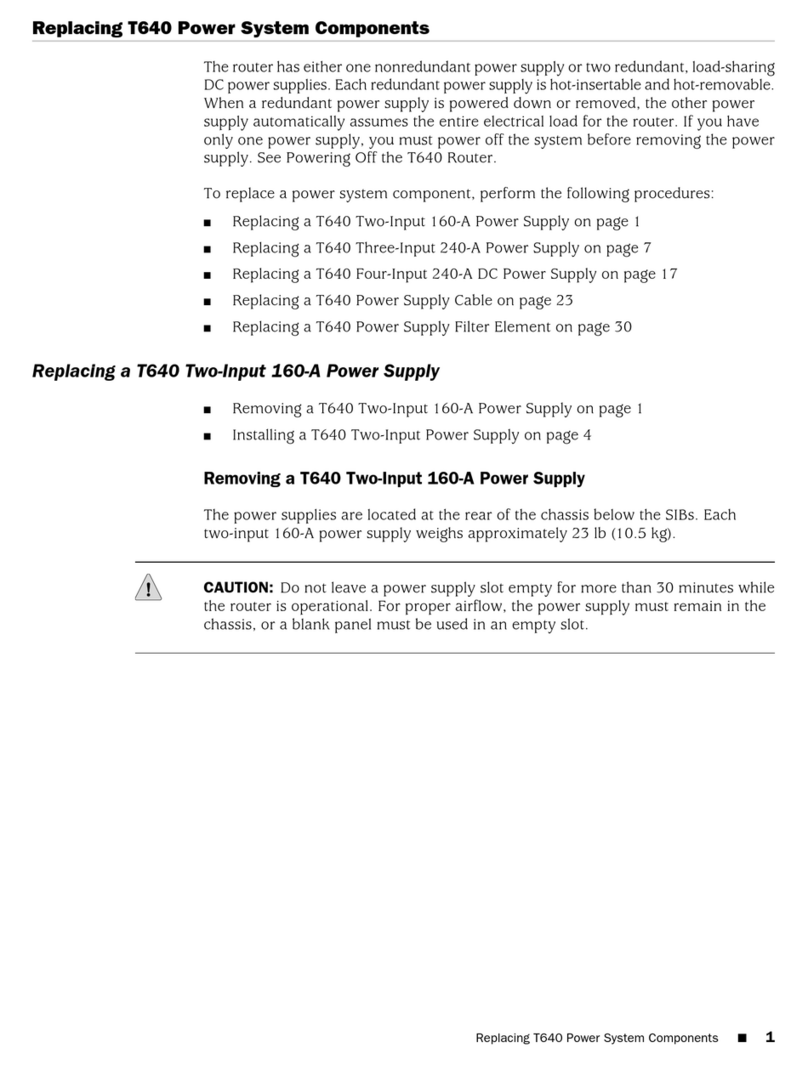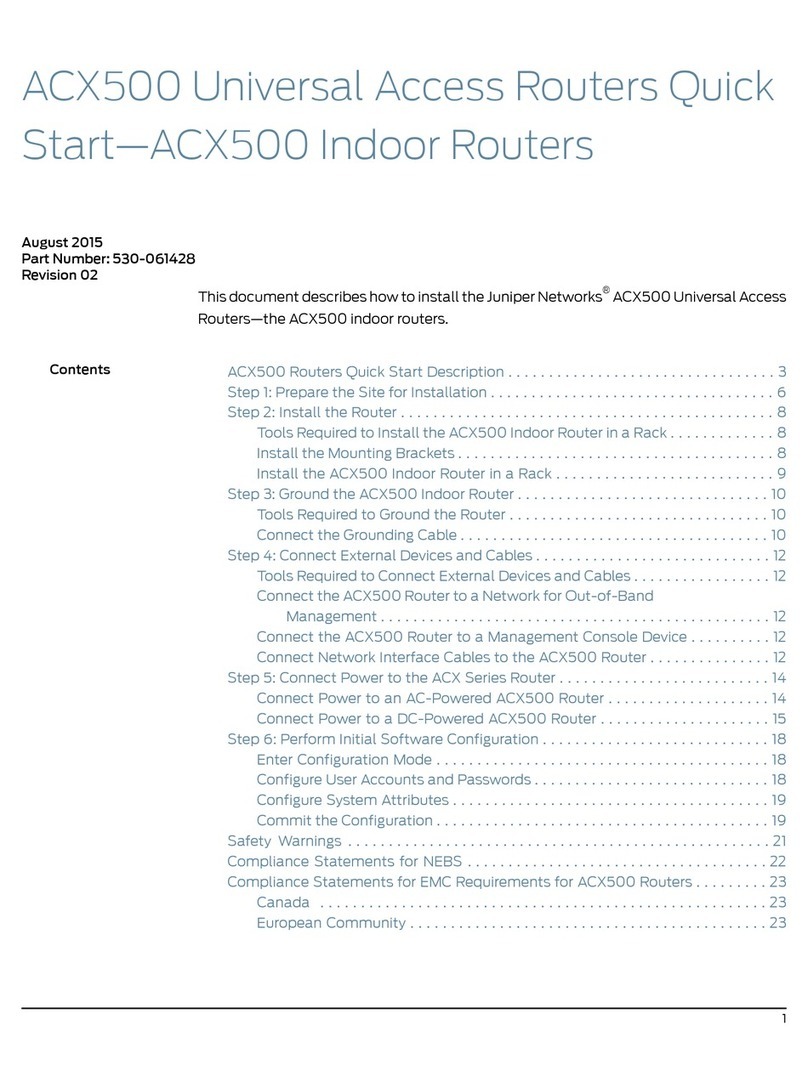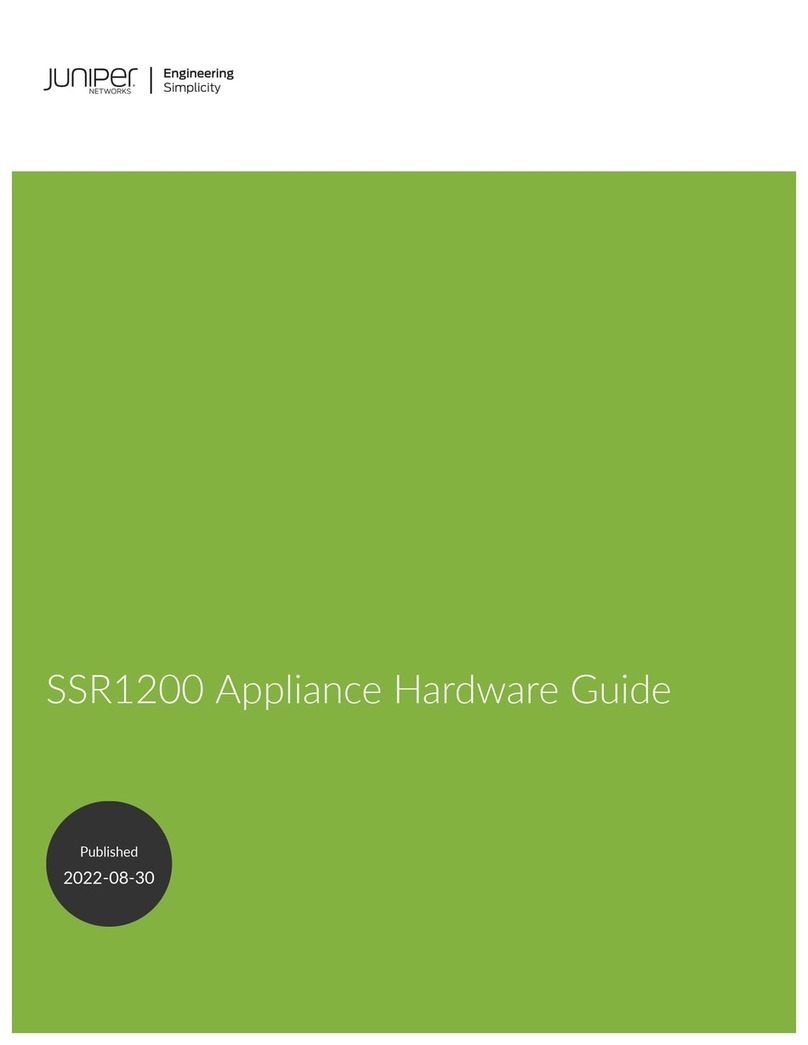Air Filters ......................................................27
PowerSupplyCoolingSystem.....................................27
Chapter 5 Host Subsystem Components and Descriptions . . . . . . . . . . . . . . . . . . . . . . 29
T4000HostSubsystemDescription...................................29
T4000ControlBoardDescription.....................................30
T4000LCC-CB....................................................30
T4000LCC-CBControlBoardLEDs....................................31
LCC-CBLEDs...................................................32
LCC-CBPortLEDs...............................................32
T4000RoutingEngineDescription.....................................33
T4000 RE-C1800 Routing Engine Description . . . . . . . . . . . . . . . . . . . . . . . . . . . . 34
RE-C1800 Routing Engine Components . . . . . . . . . . . . . . . . . . . . . . . . . . . . . 34
RE-C1800BootOrder............................................35
T4000RE-C1800LEDs..............................................35
RoutingEngineSpecifications.........................................36
SupportedRoutingEnginesbyRouter..................................40
M7iRoutingEngines..............................................41
M10iRoutingEngines.............................................41
M40eRoutingEngines...........................................42
M120RoutingEngines............................................42
M320RoutingEngines...........................................43
MX5, MX10, MX40, and MX80 Routing Engine . . . . . . . . . . . . . . . . . . . . . . . . 43
MX104RoutingEngines..........................................44
MX240RoutingEngines..........................................44
MX480RoutingEngines..........................................45
MX960RoutingEngines..........................................46
MX2008RoutingEngines.........................................47
MX2010RoutingEngines.........................................47
MX2020 Supported Routing Engines . . . . . . . . . . . . . . . . . . . . . . . . . . . . . . . 48
MX10003RoutingEngines........................................49
PTX1000RoutingEngines........................................49
PTX3000RoutingEngines........................................49
PTX5000RoutingEngines........................................50
PTX10008 and PTX10016 Routing Engines . . . . . . . . . . . . . . . . . . . . . . . . . . . 51
T320RoutingEngines............................................51
T640RoutingEngines............................................51
T1600RoutingEngines...........................................52
T4000RoutingEngines..........................................53
TXMatrixRoutingEngines........................................54
TXMatrixPlusRoutingEngines....................................54
TX Matrix Plus (with 3D SIBs) Routing Engines . . . . . . . . . . . . . . . . . . . . . . . . 54
Chapter 6 Line Card Components and Descriptions . . . . . . . . . . . . . . . . . . . . . . . . . . . . . 57
T4000FPCDescription..............................................57
T4000FPCSlots...............................................57
T4000FPCFunction............................................57
T4000FPCComponents.........................................58
IdentifyingtheFPCs.............................................58
Copyright © 2018, Juniper Networks, Inc.iv
T4000 Core Router Hardware Guide