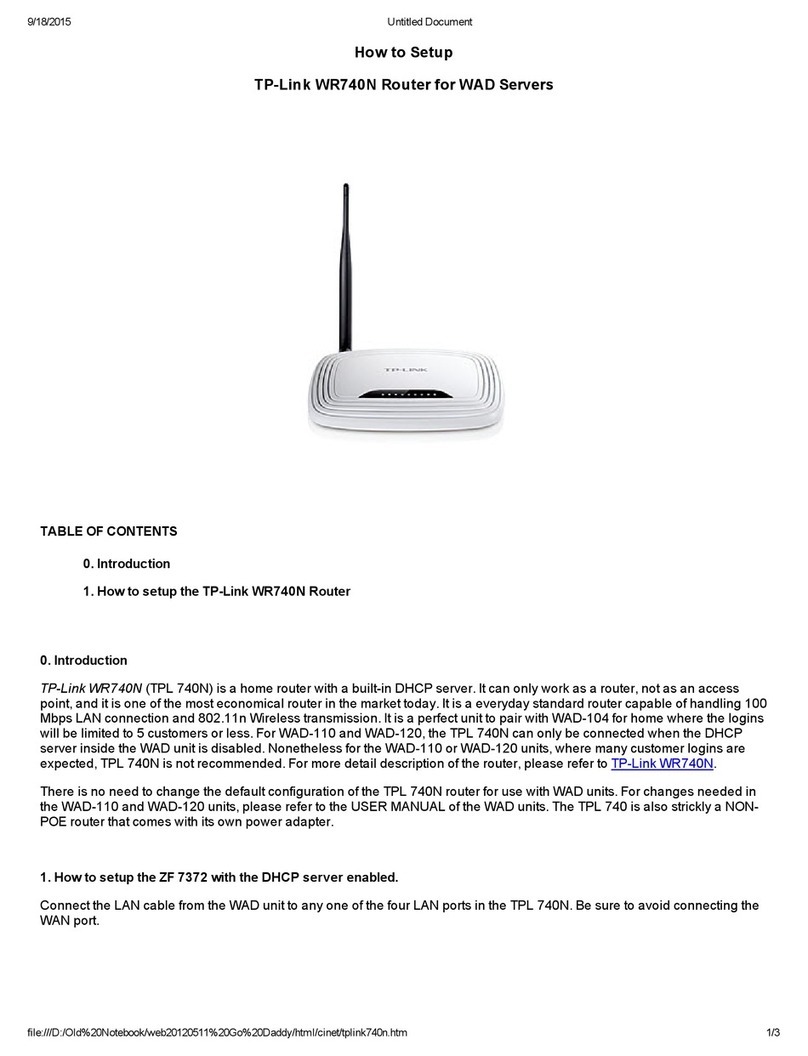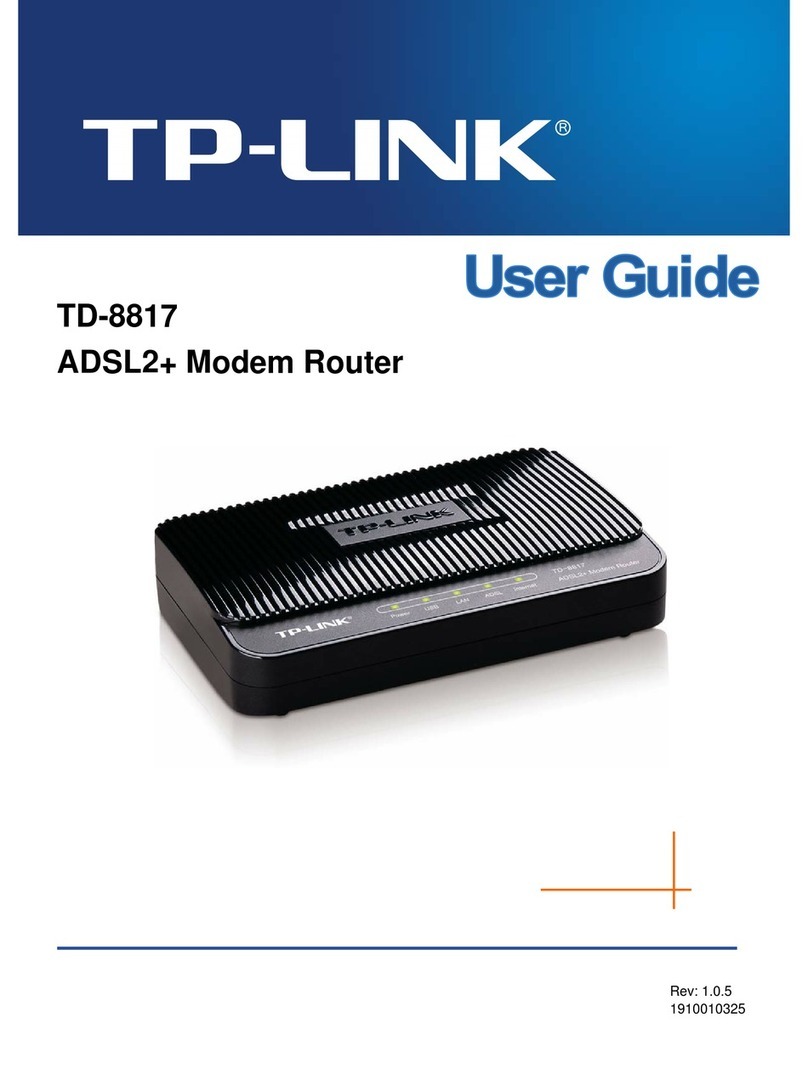TP-Link Archer AX53 User manual
Other TP-Link Network Router manuals

TP-Link
TP-Link Archer VR2600 User manual

TP-Link
TP-Link ARCHER C1200 User manual

TP-Link
TP-Link Archer VR26007 User manual

TP-Link
TP-Link ER707-M2 User manual

TP-Link
TP-Link TL-MR3420 User manual
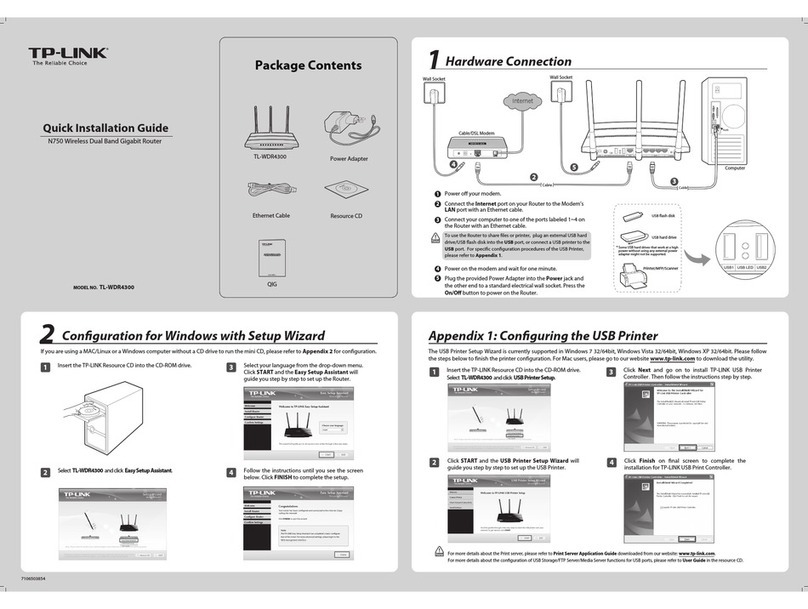
TP-Link
TP-Link TL-WDR4300 User manual

TP-Link
TP-Link ARCHER C3150 User manual
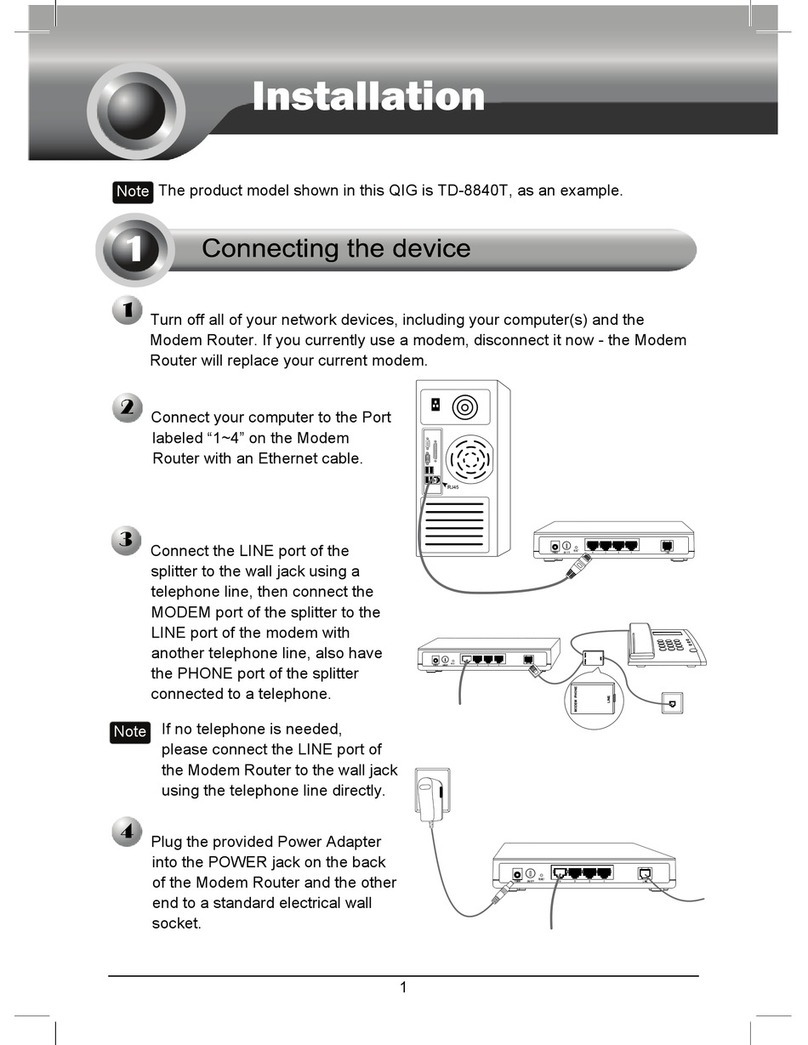
TP-Link
TP-Link TD-8840T User manual
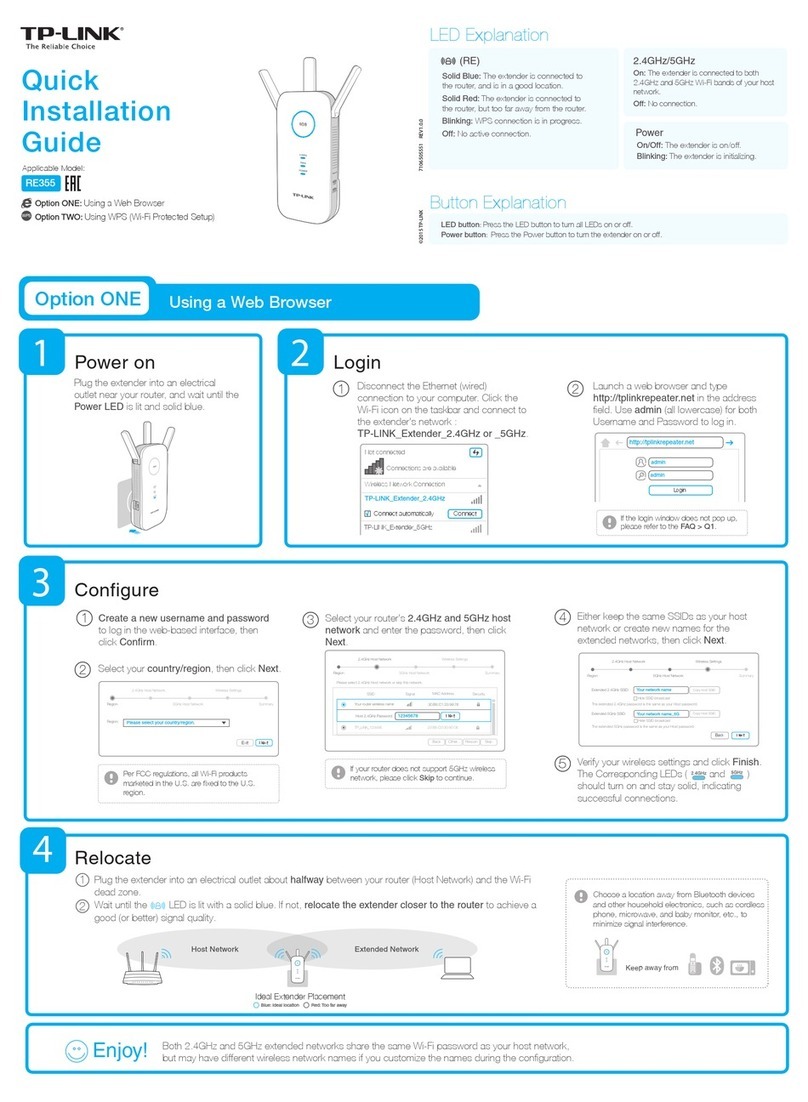
TP-Link
TP-Link RE355 User manual
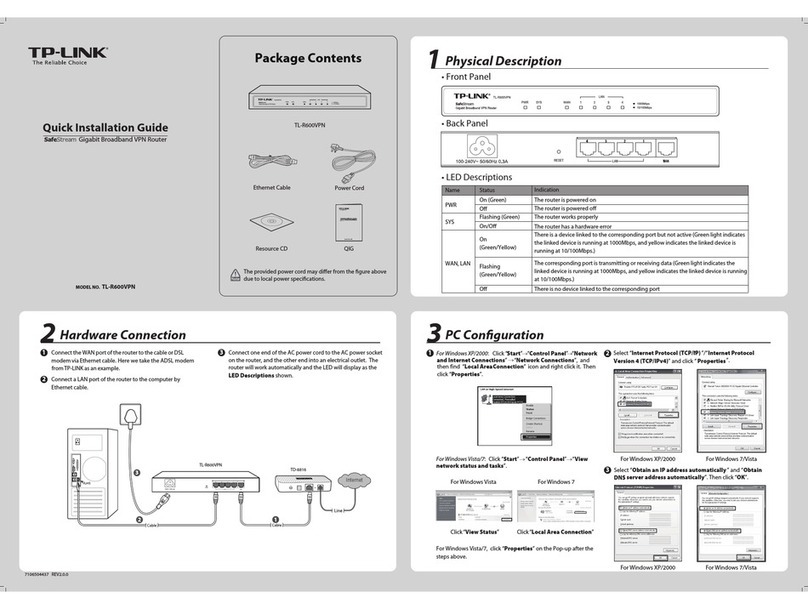
TP-Link
TP-Link SafeStream TL-R600VPN User manual

TP-Link
TP-Link EC120-F5 User manual

TP-Link
TP-Link Archer C58HP User manual

TP-Link
TP-Link TD-W8968 User manual
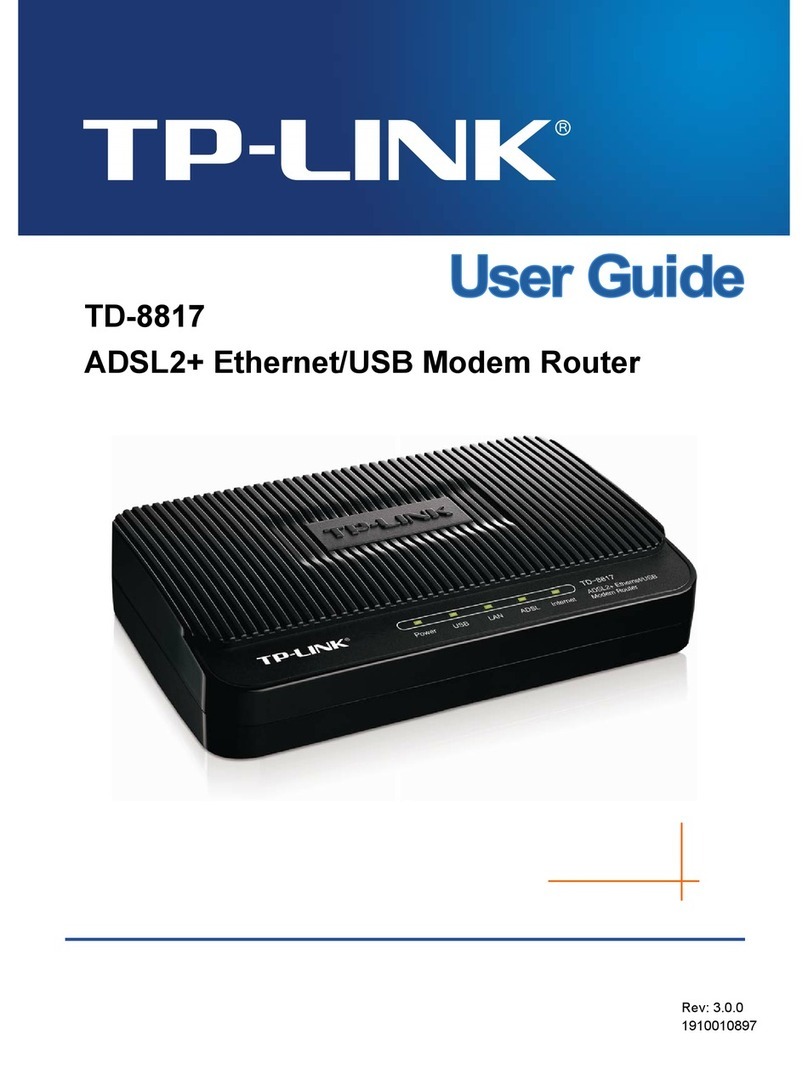
TP-Link
TP-Link TD-8817 User manual

TP-Link
TP-Link ER8411 User manual
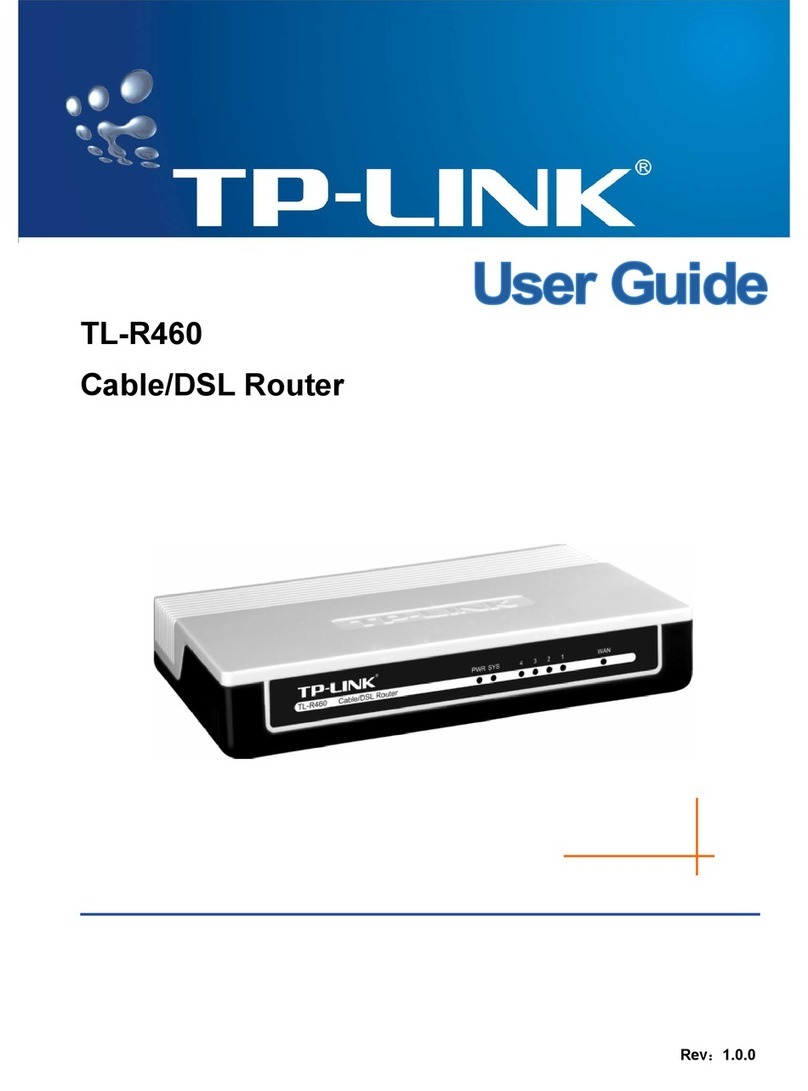
TP-Link
TP-Link TL-R460 User manual

TP-Link
TP-Link TL-WR543G User manual
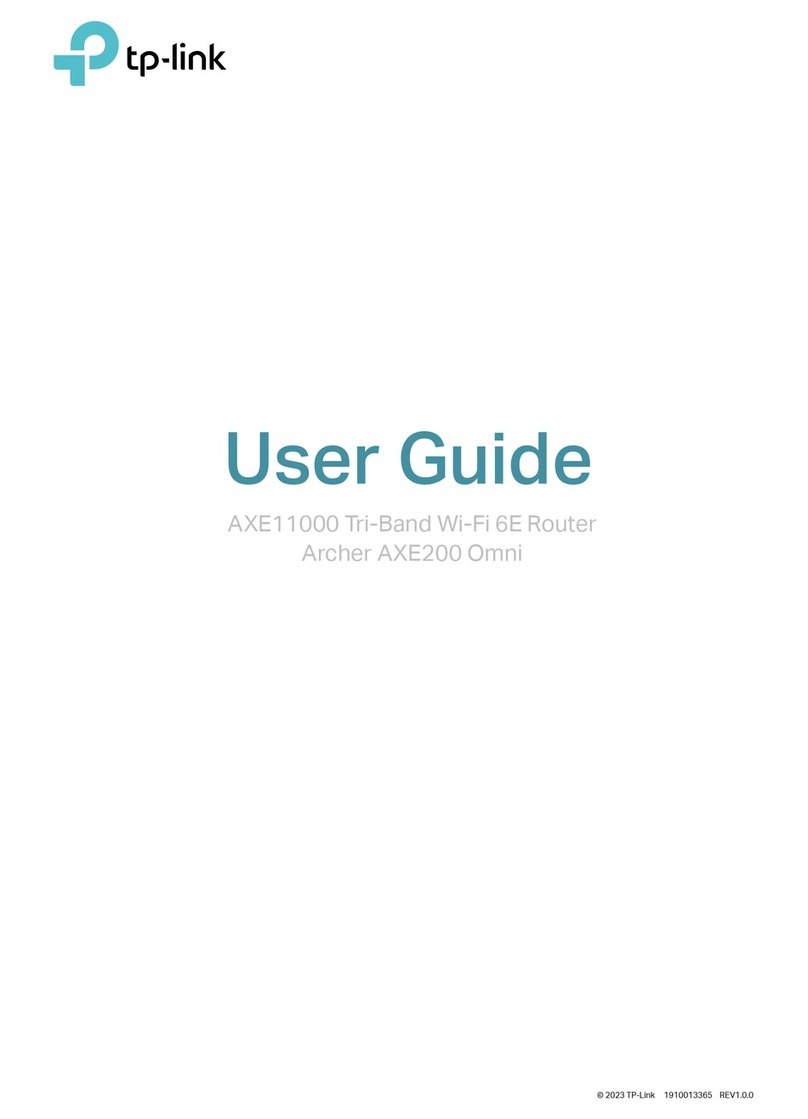
TP-Link
TP-Link Archer AXE200 Omni V1 User manual

TP-Link
TP-Link Archer AX6000 User manual
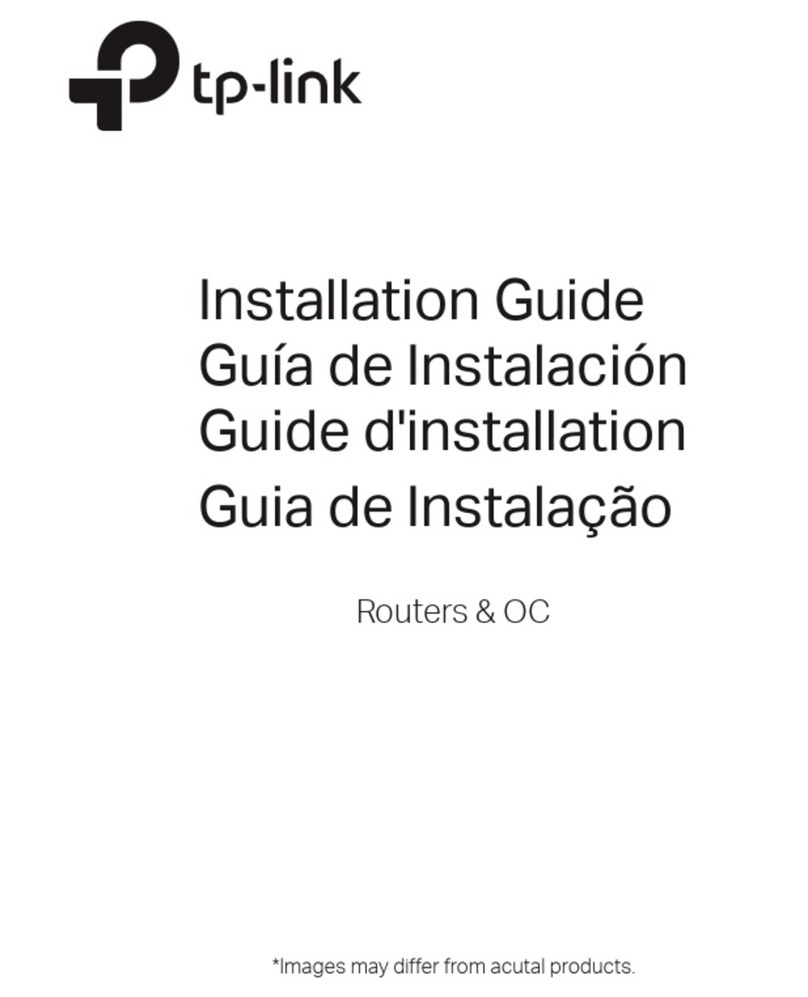
TP-Link
TP-Link Omada ER706W User manual
Popular Network Router manuals by other brands

TRENDnet
TRENDnet TEW-435BRM - 54MBPS 802.11G Adsl Firewall M Quick installation guide

Siemens
Siemens SIMOTICS CONNECT 400 manual

Alfa Network
Alfa Network ADS-R02 Specifications

Barracuda Networks
Barracuda Networks Link Balancer quick start guide

ZyXEL Communications
ZyXEL Communications ES-2024PWR Support notes

HPE
HPE FlexNetwork 5510 HI Series Openflow configuration guide