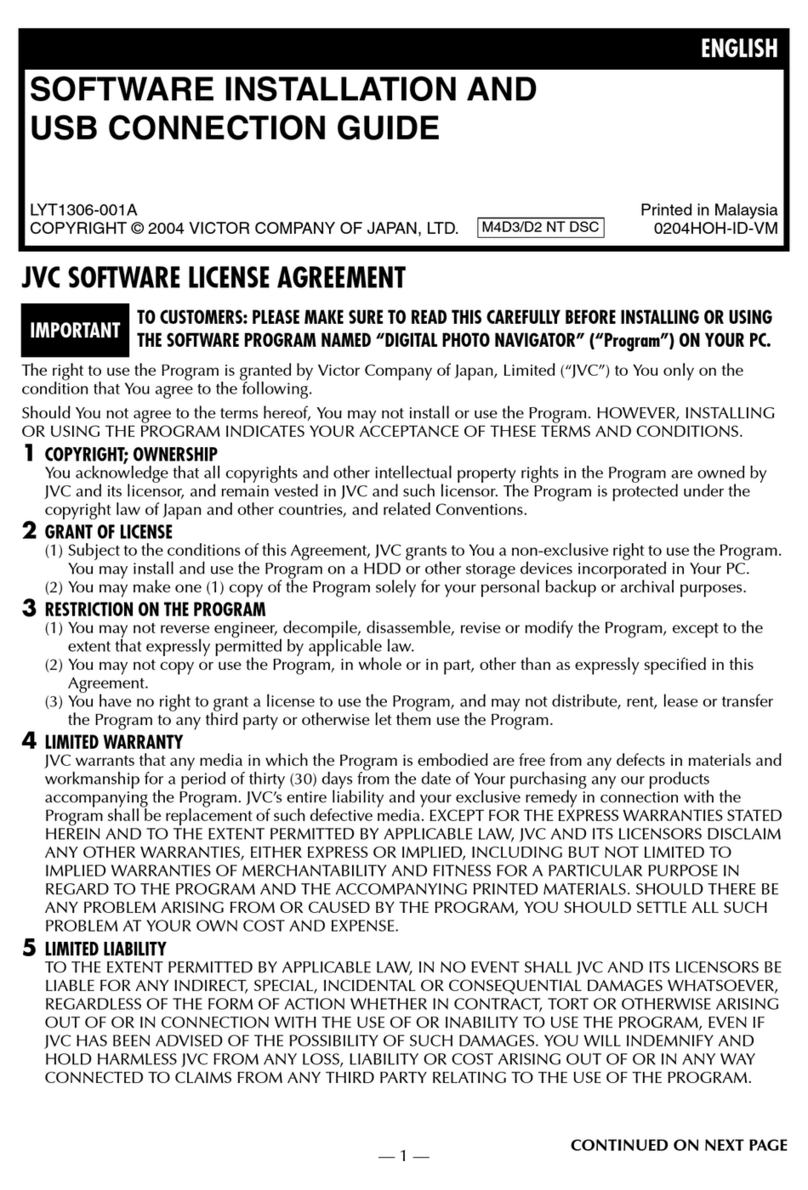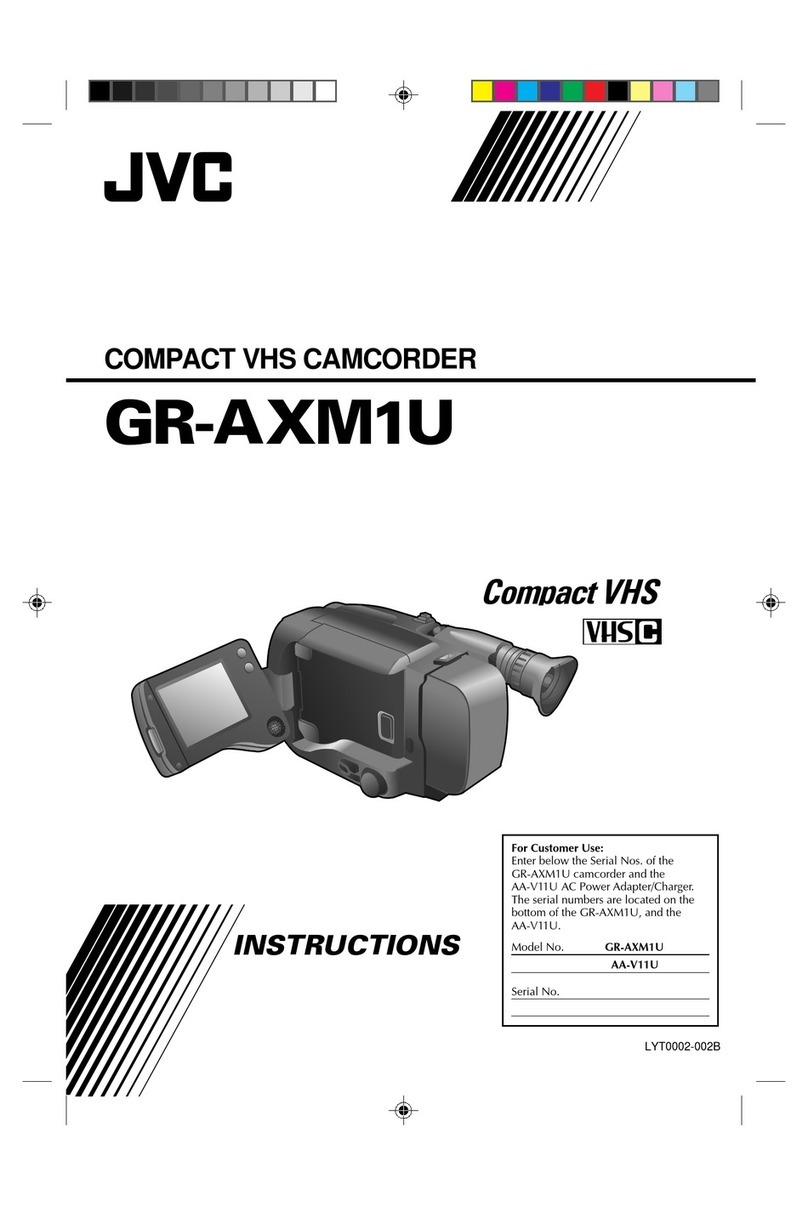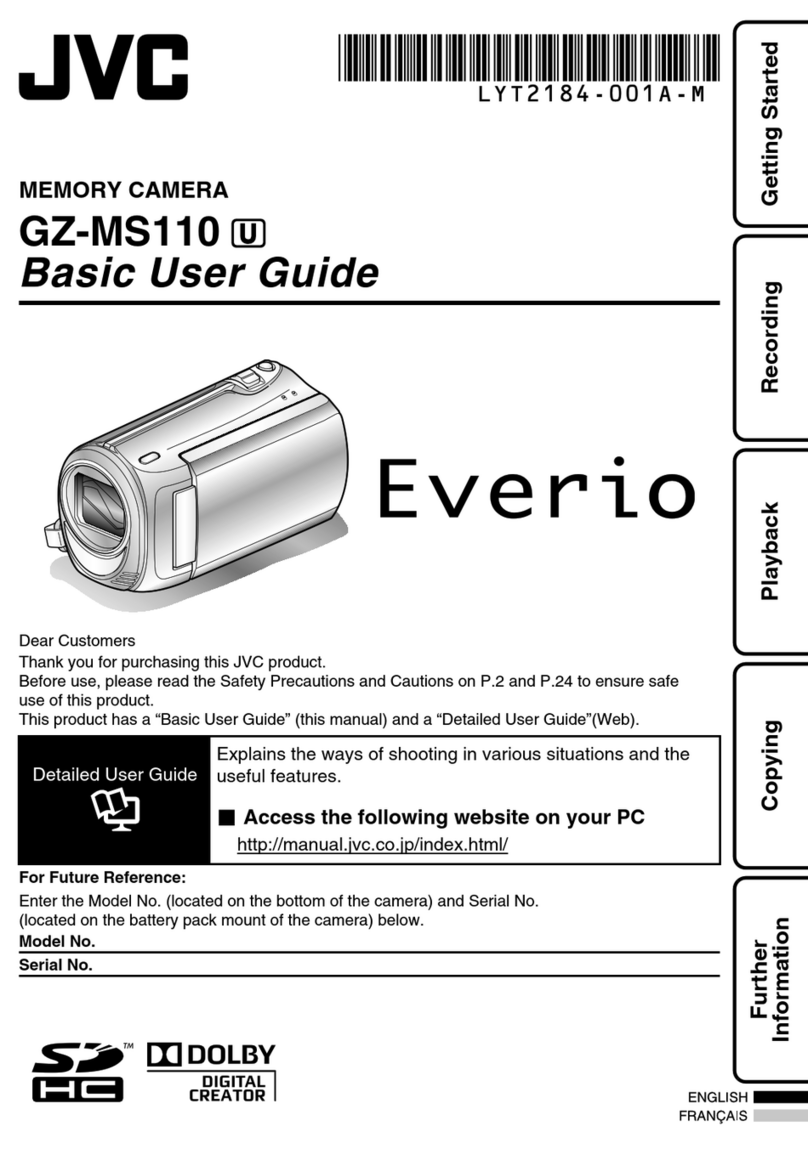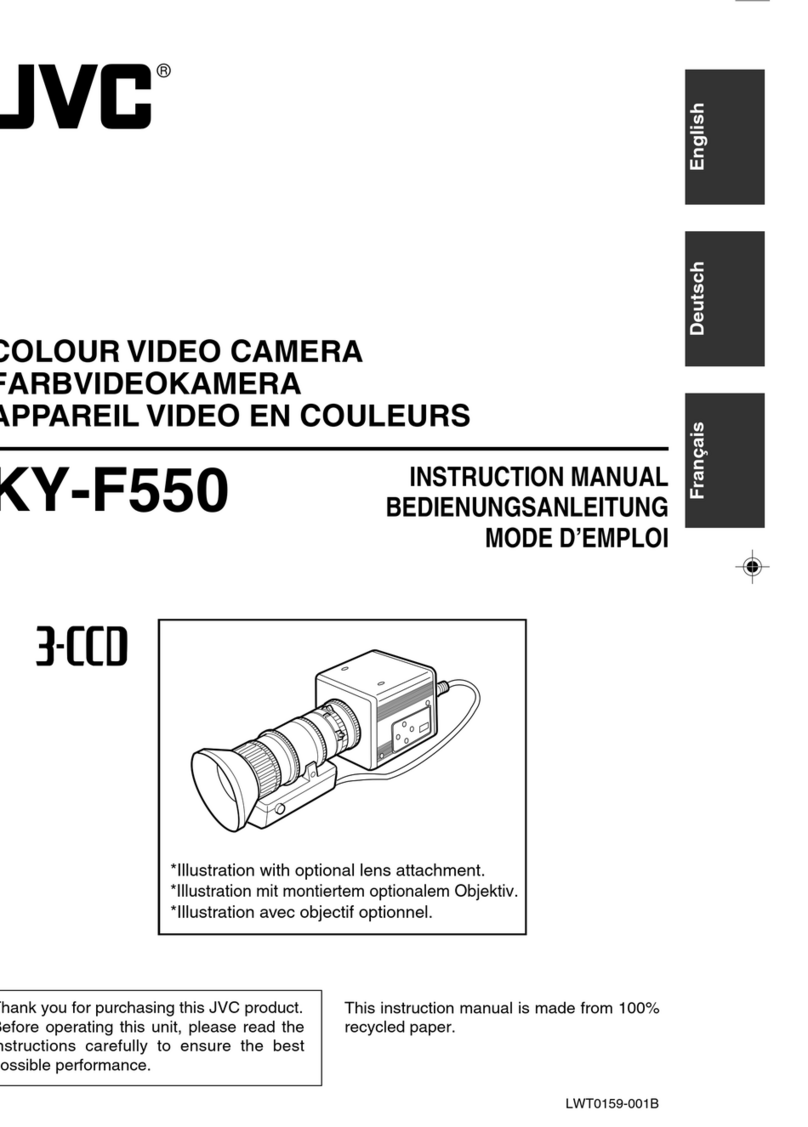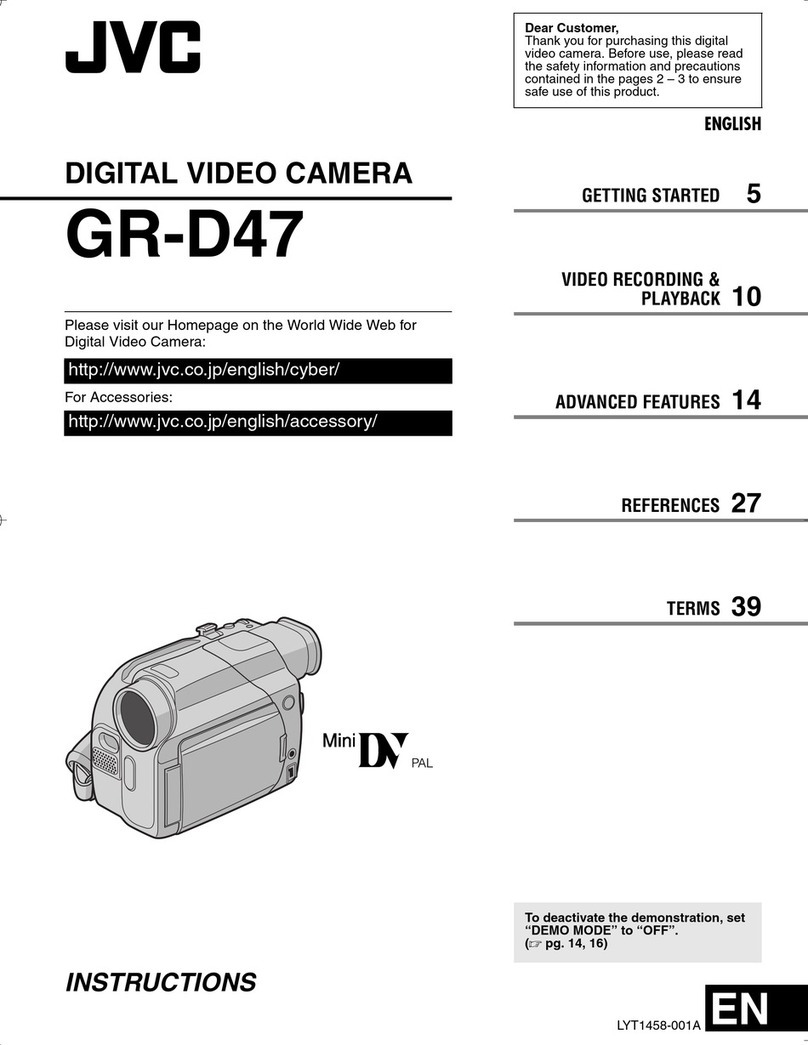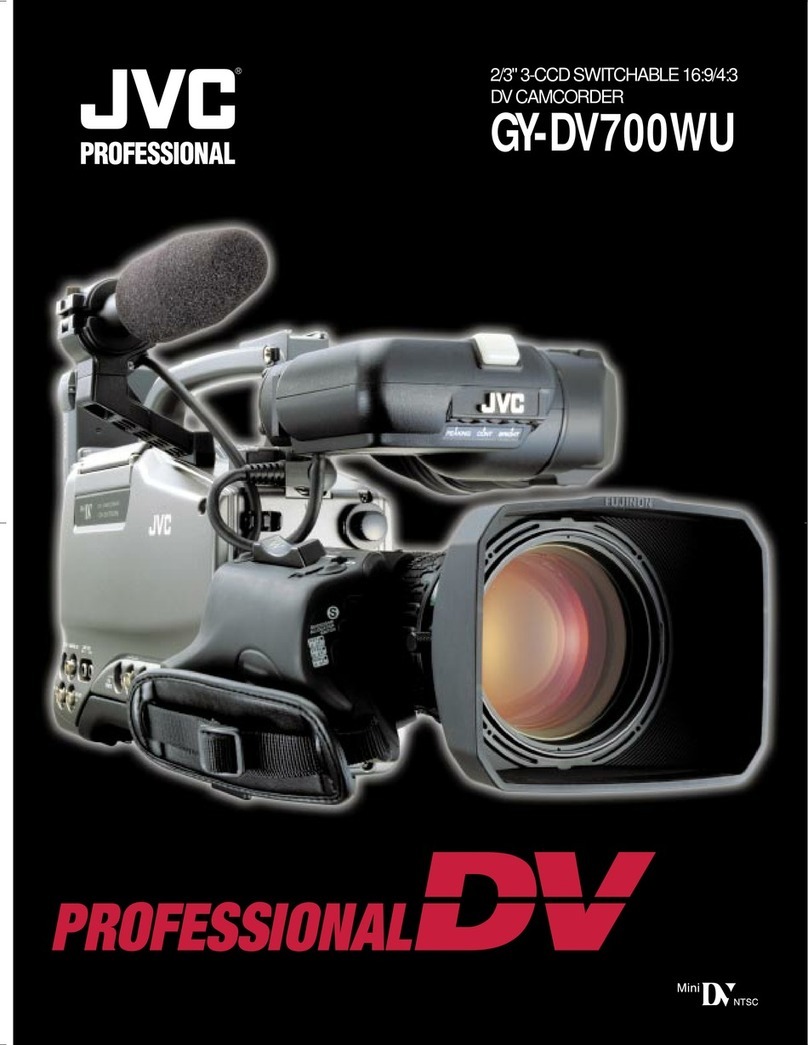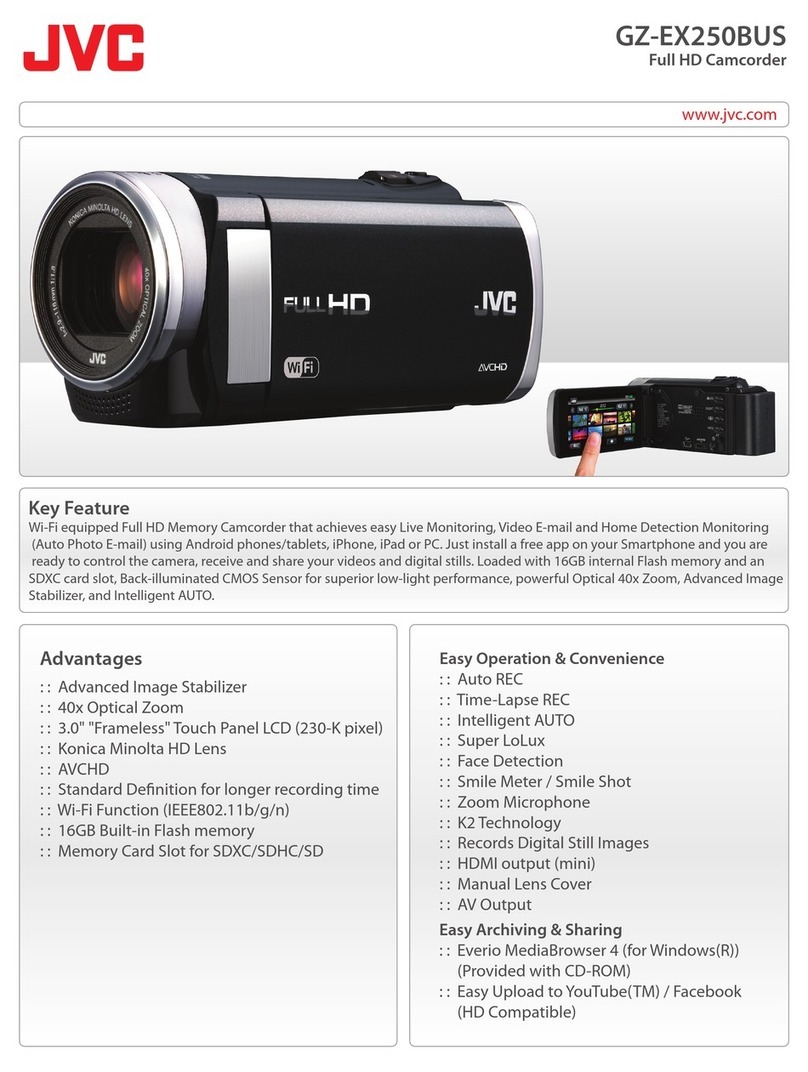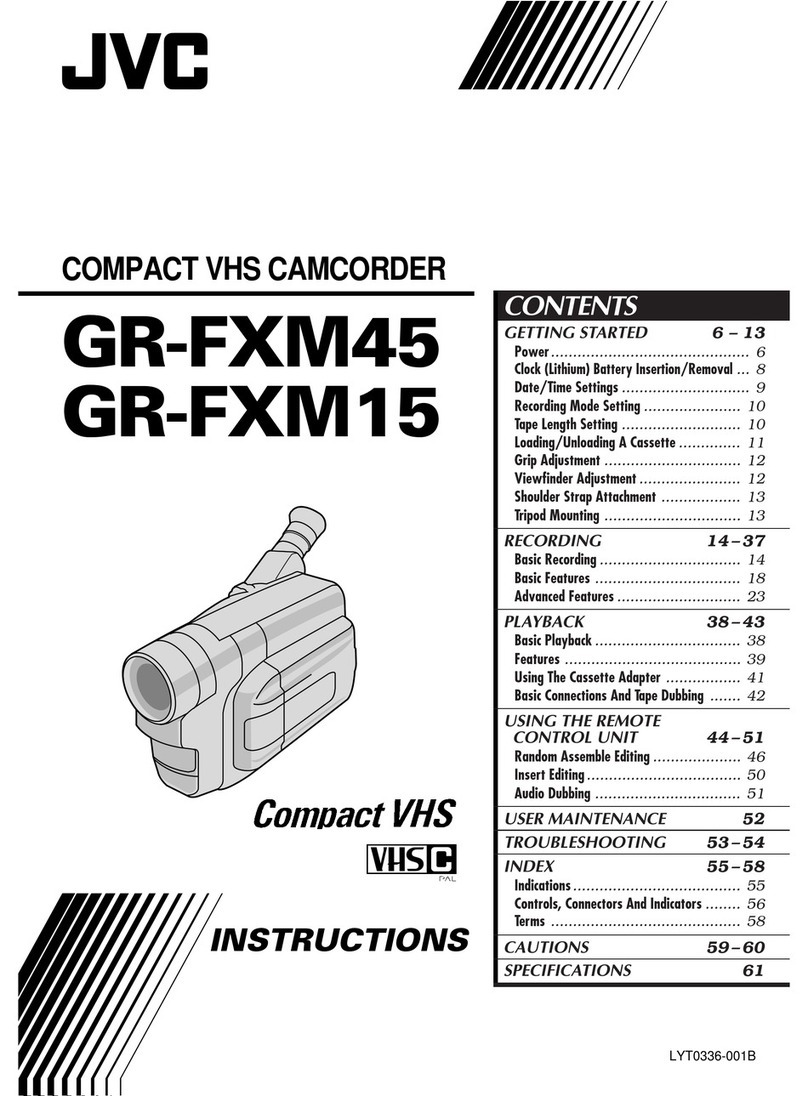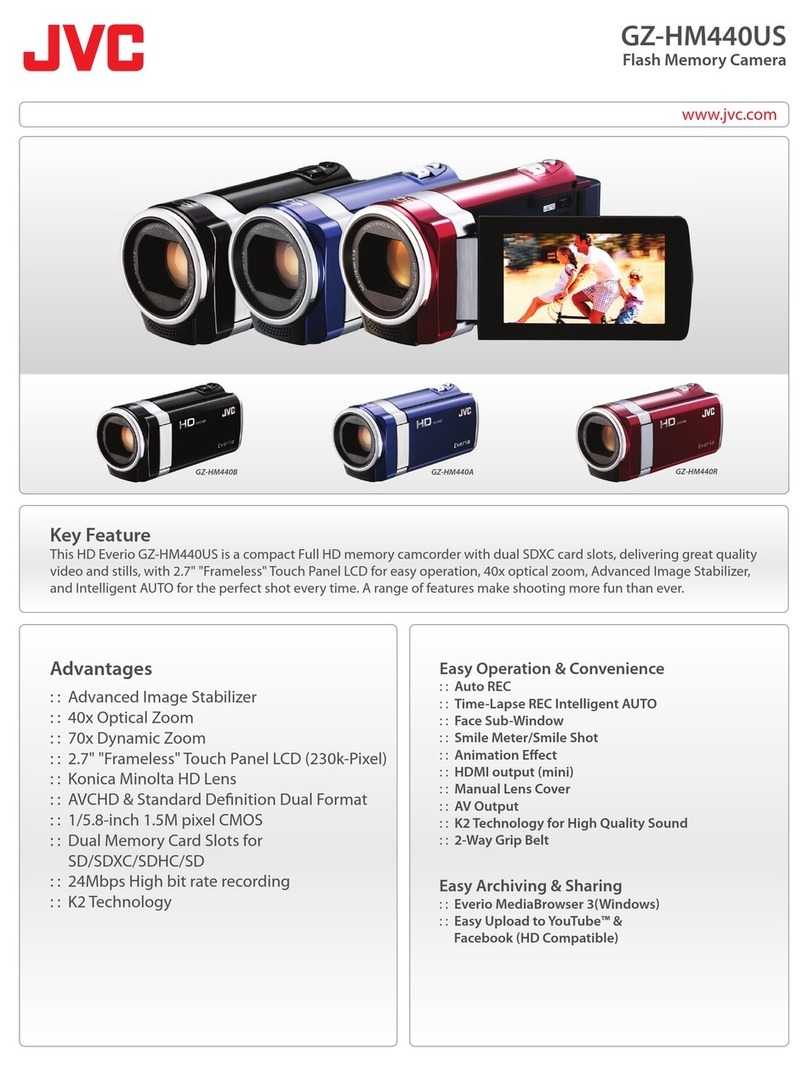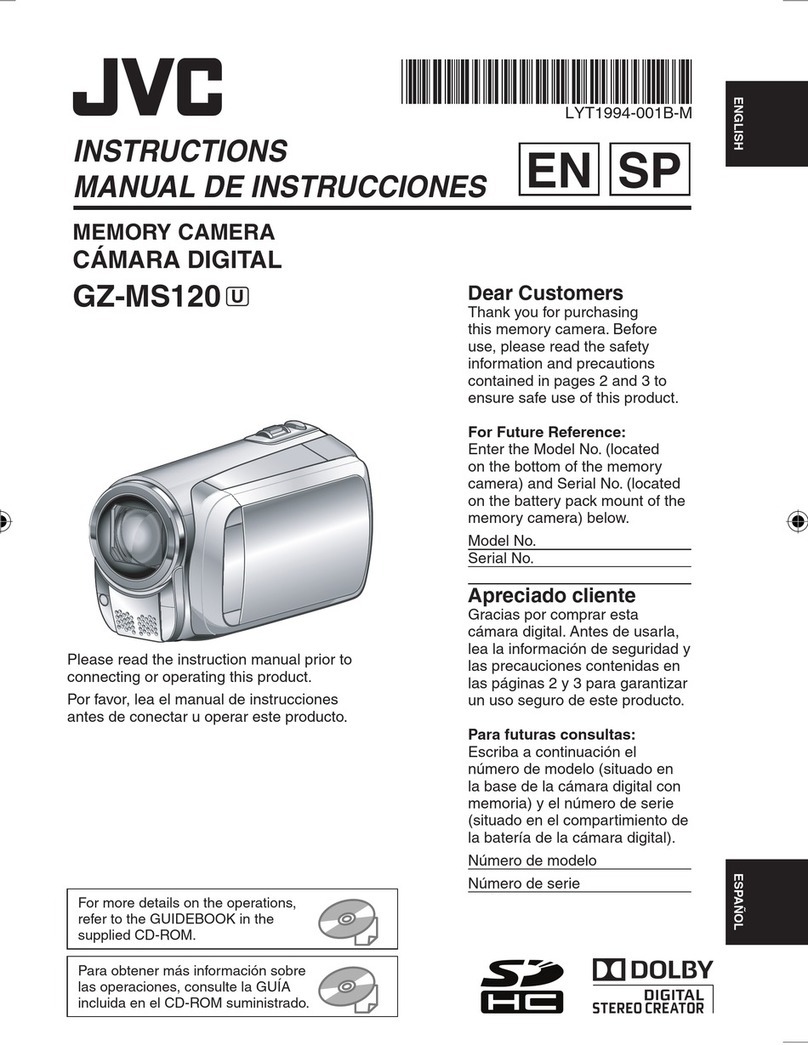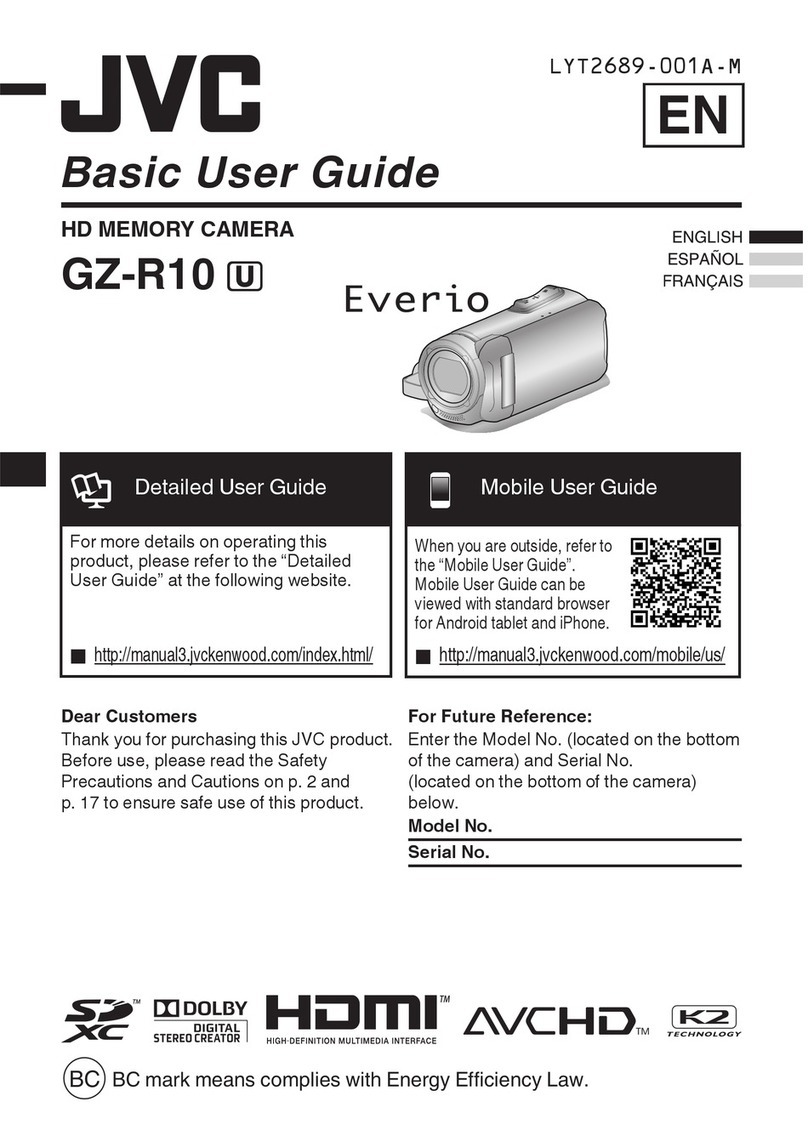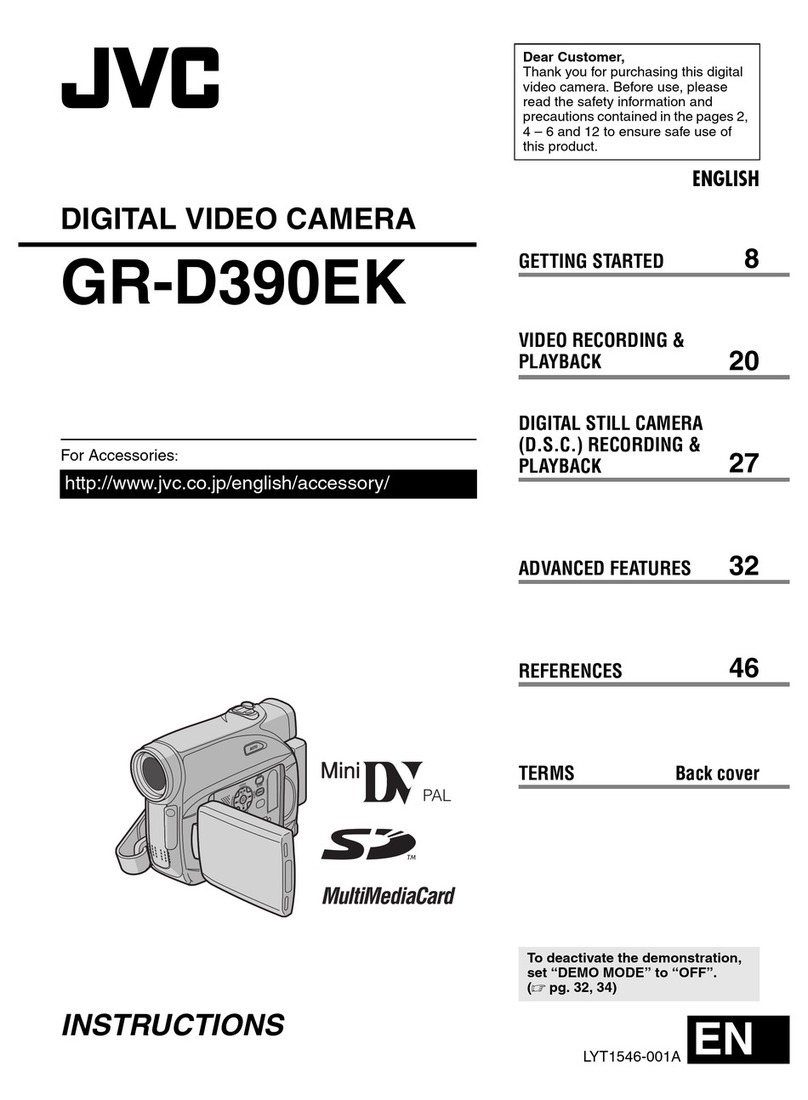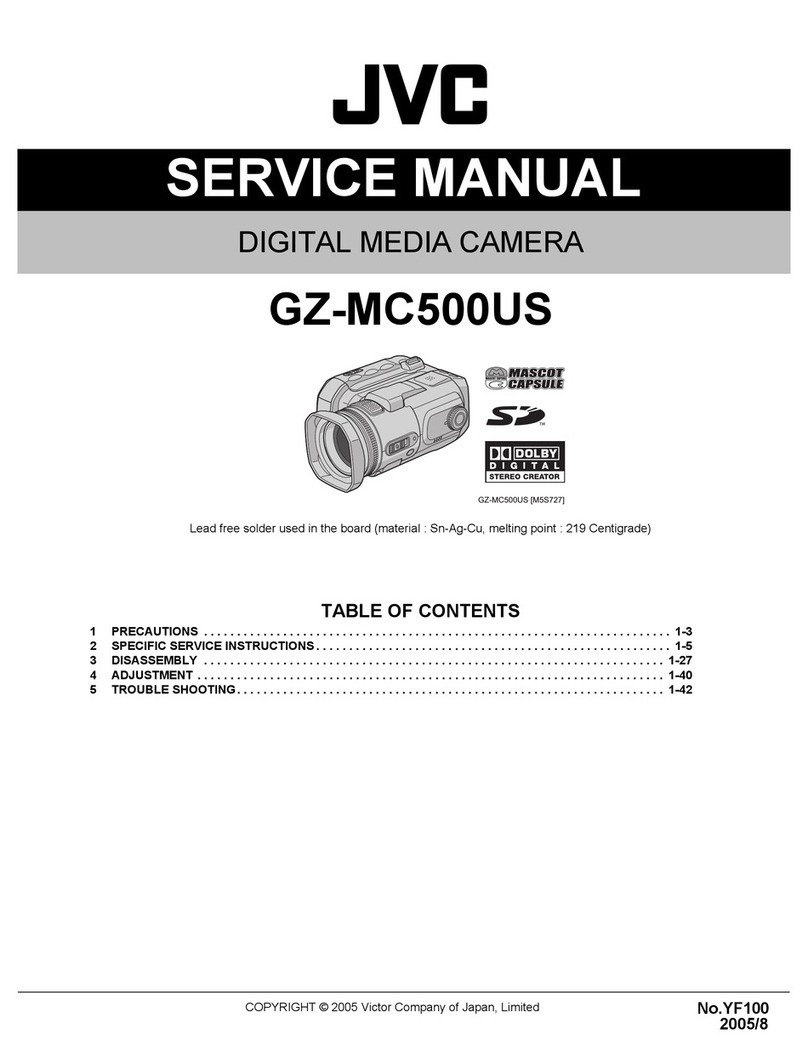When the equipment is installed in a cabinet or on
a shelf, make sure that it has sufficient space on
all sides to allow for ventilation (10 cm or more on
both sides, on top and at the rear).
Do not block the ventilation holes.
(If the ventilation holes are blocked by a
newspaper, or cloth etc. the heat may not be able
to get out.)
No naked flame sources, such as lighted candles,
should be placed on the apparatus.
When discarding batteries, environmental
problems must be considered and the local rules
or laws governing the disposal of these batteries
must be followed strictly.
The apparatus shall not be exposed to dripping
or splashing.
Do not use this equipment in a bathroom or
places with water.
Also do not place any containers filled with water
or liquids (such as cosmetics or medicines, flower
vases, potted plants, cups etc.) on top of this unit.
(If water or liquid is allowed to enter this
equipment, fire or electric shock may be caused.)
NOTES:
•The rating plate and safety caution are on the
bottom and/or theback of the main unit.
•The serial number plate is on the battery pack
mount.
•The rating information and safety caution of the
AC adapter are on its upper and lower sides.
WARNING: TO PREVENT FIRE OR SHOCK
HAZARD, DO NOT EXPOSE THIS UNIT TO
RAIN OR MOISTURE.
CAUTIONS:
•If you notice smoke or a peculiar smell coming
from this unit or AC Adapter, shut it down and
unplug it immediately. Continue using the unit or
AC Adapter under these conditions could lead to
fire or electric shock. Contact your JVC dealer.
Do not attempt to repair the malfunction yourself.
•To prevent shock, do not open the cabinet. No
user serviceable parts inside. Refer servicing to
qualified personnel.
•When you are not using the AC adapter for a
long period of time, it is recommended that you
disconnect the power cord from AC outlet.
•In certain areas, use the conversion plug
depending on the type of your AC wall outlet.
WARNING:
The battery pack, this unit with battery installed,
and the remote control with battery installed
should not be exposed to excessive heat such as
direct sunlight, fire or the like.
Caution on Replaceable lithium battery
The battery used in this device may present a fire
or chemical burn hazard if mistreated.
Do not recharge, disassemble, heat above 100°C
or incinerate.
Replace battery with Panasonic, Sanyo, Sony or
Maxell CR2025.
Danger of explosion or Risk of fire if the battery is
incorrectly replaced.
•Dispose of used battery promptly.
•Keep away from children.
•
Do not disassemble and do not dispose of in fire.
CAUTION:
To avoid electric shock
or damage to the
unit, first firmly insert
the small end of the
power cord into the
AC Adapter until it is
no longer wobbly, and
then plug the larger
end of the power cord into an AC outlet.
CAUTION:
The mains plug shall remain readily operable.
•Remove the mains plug immediately if this unit
functions abnormally.