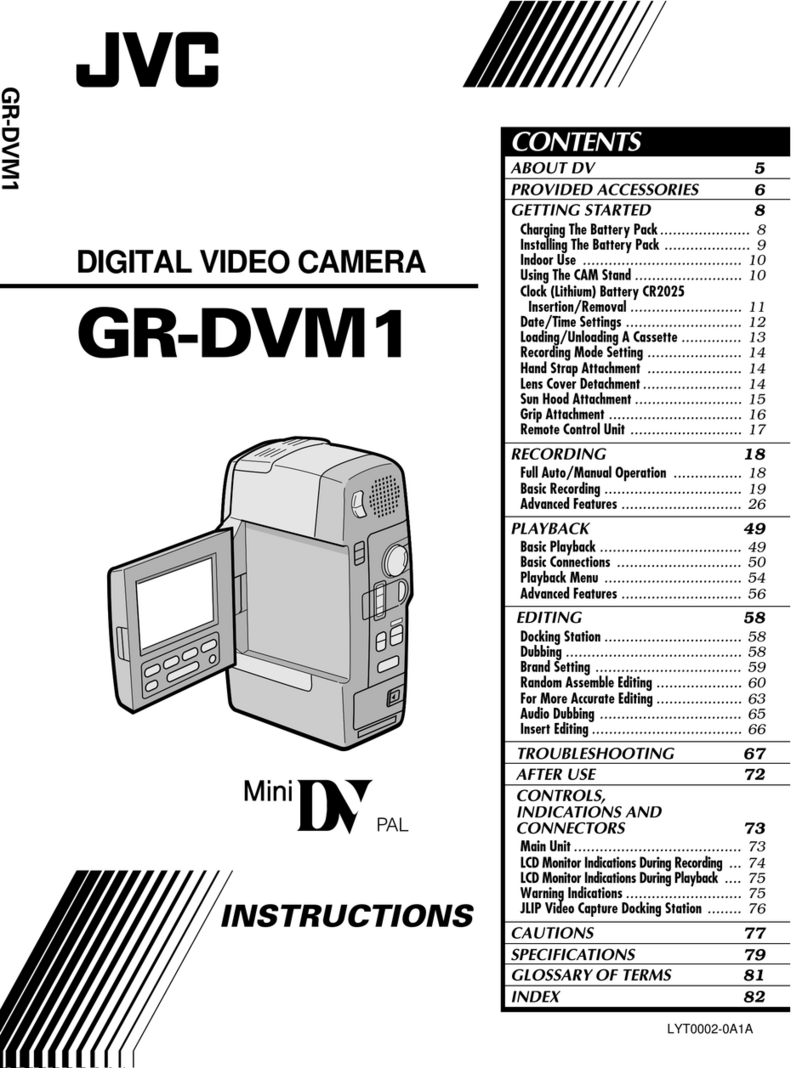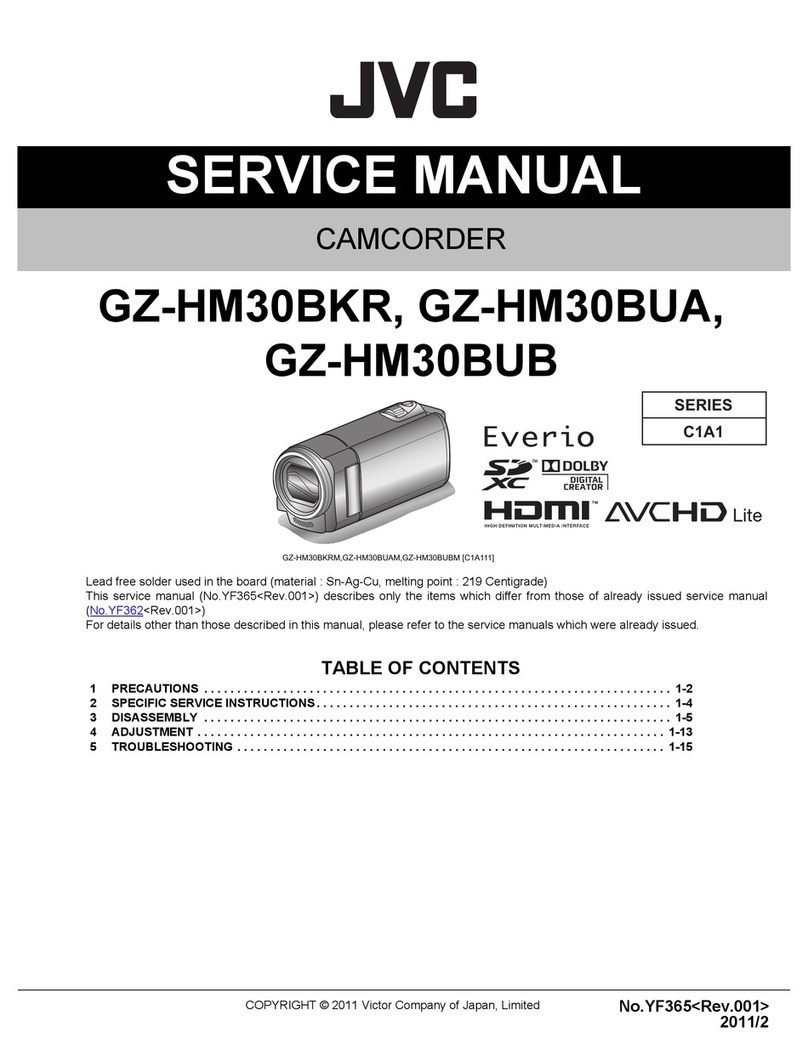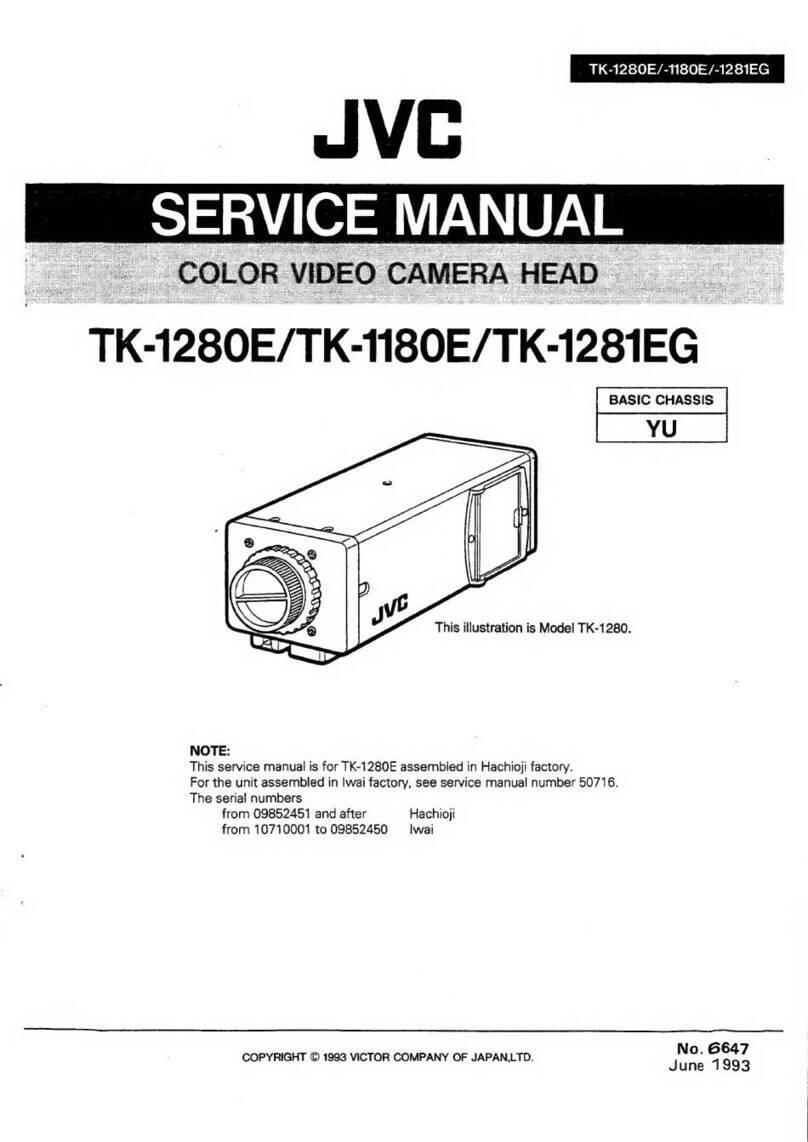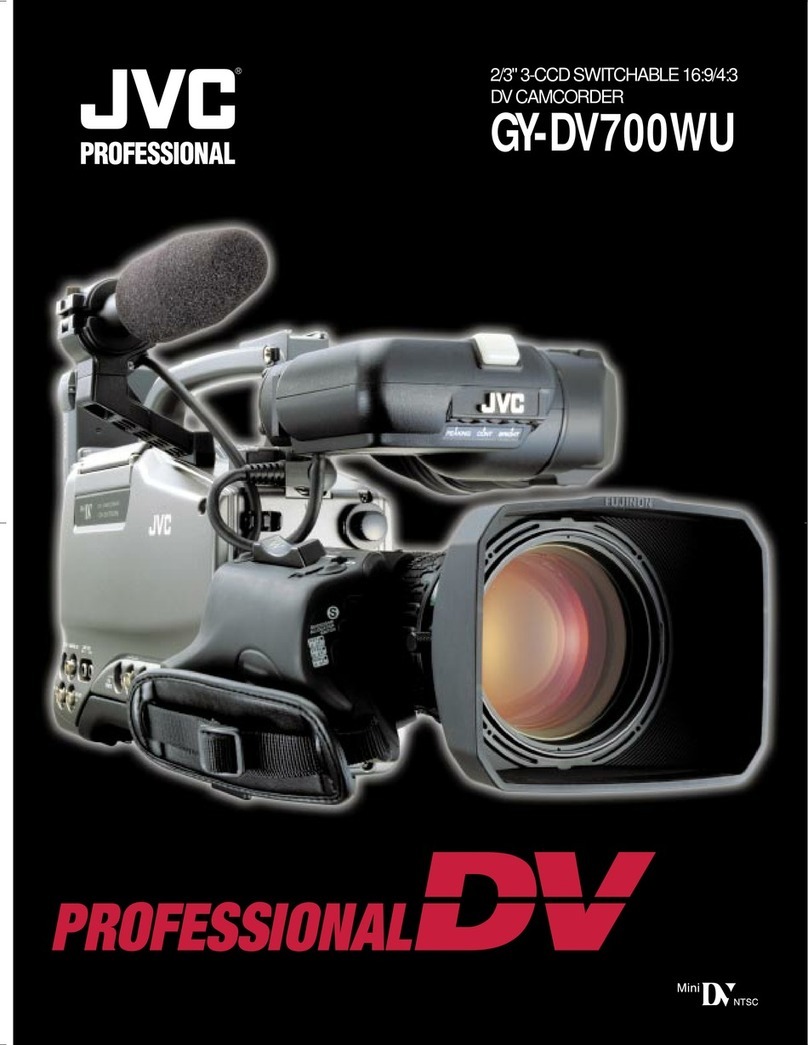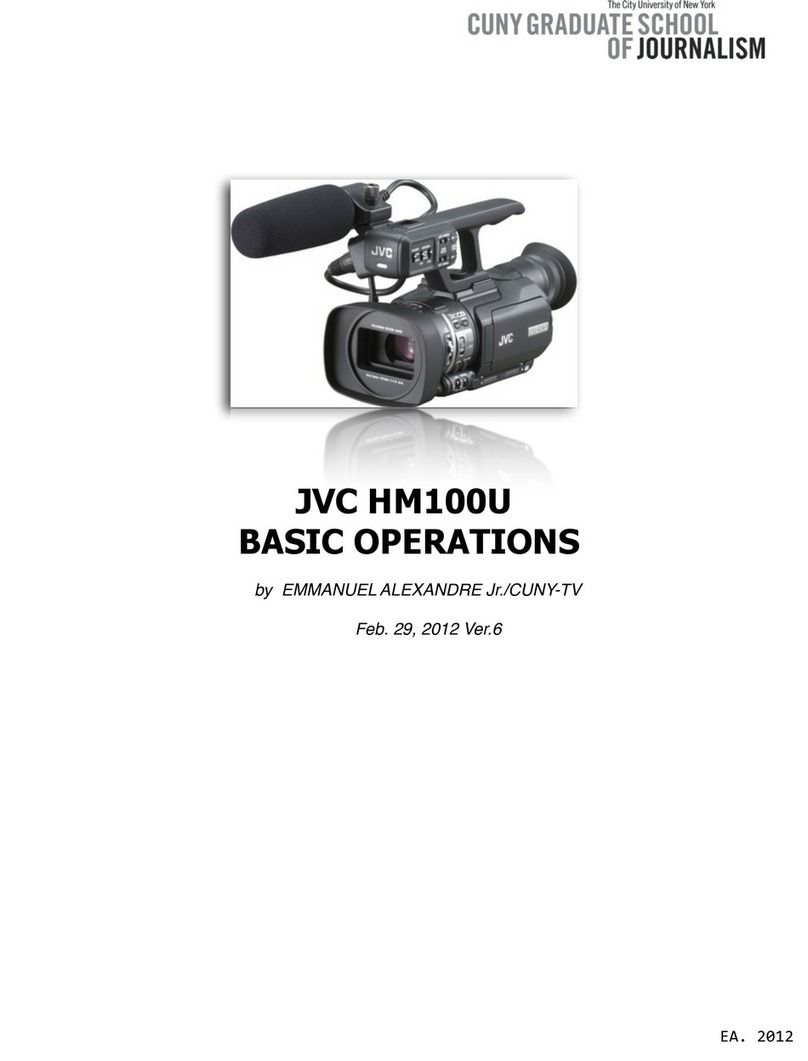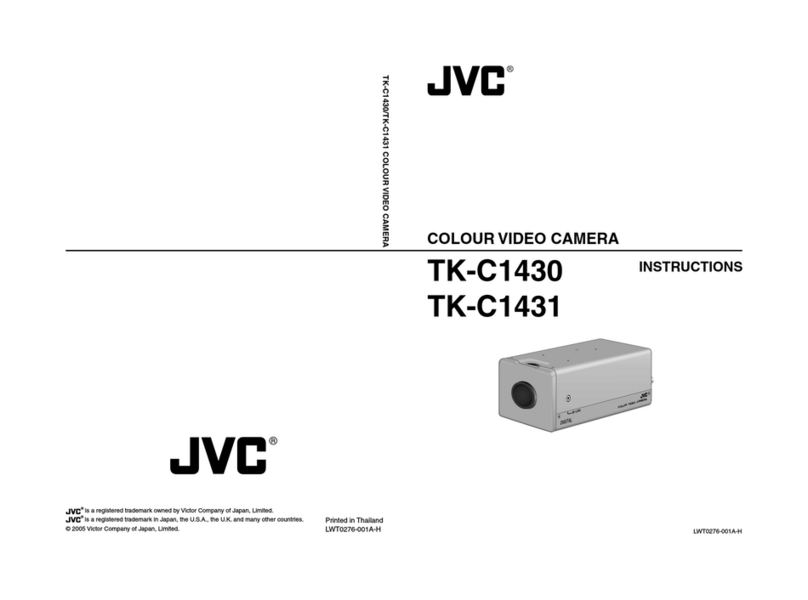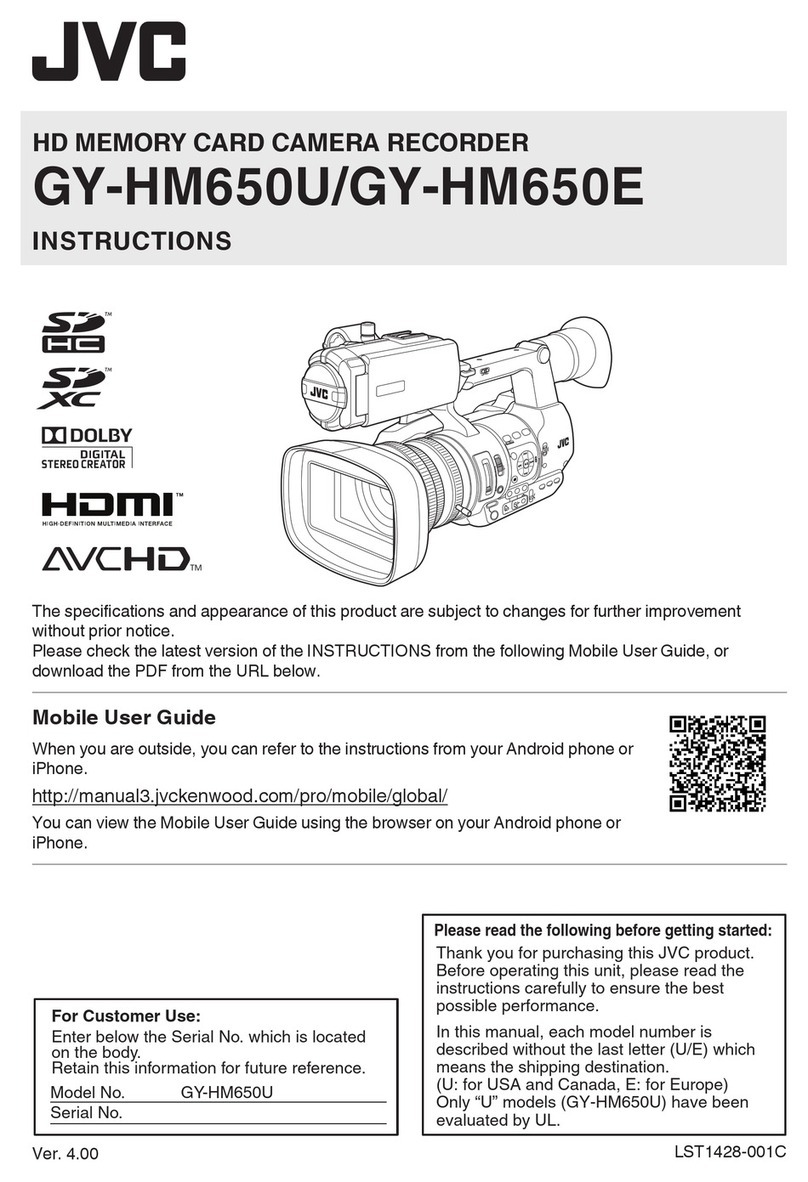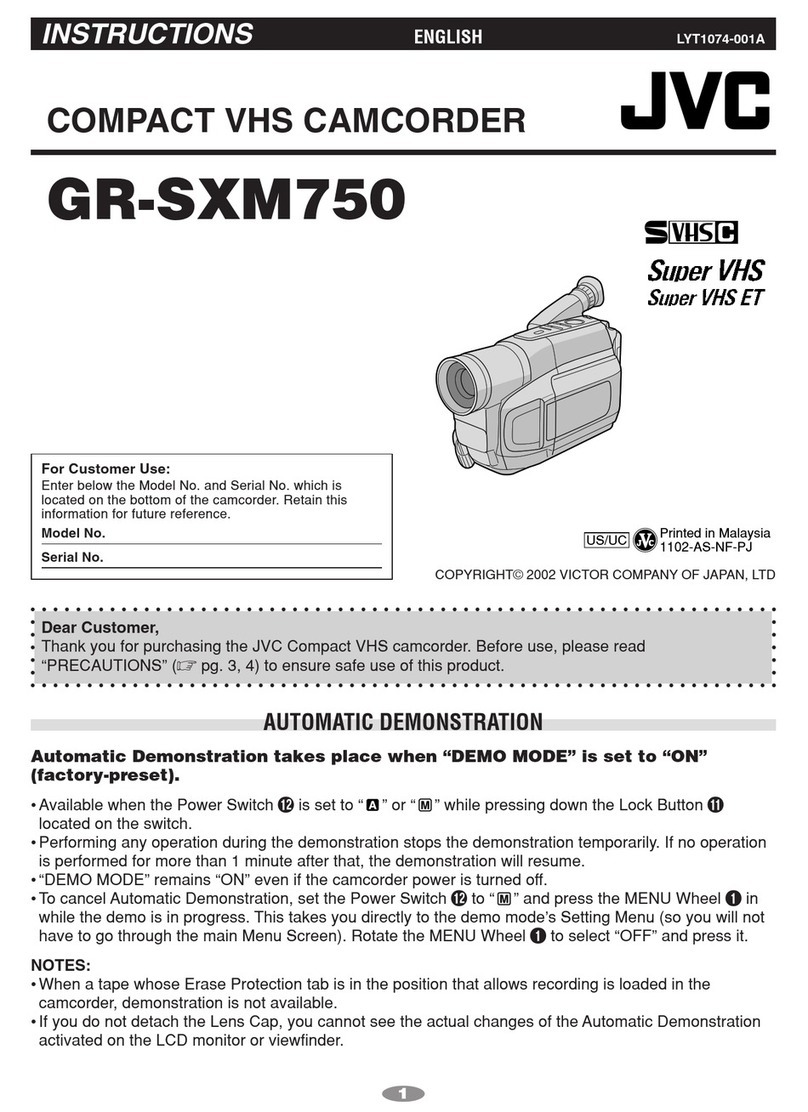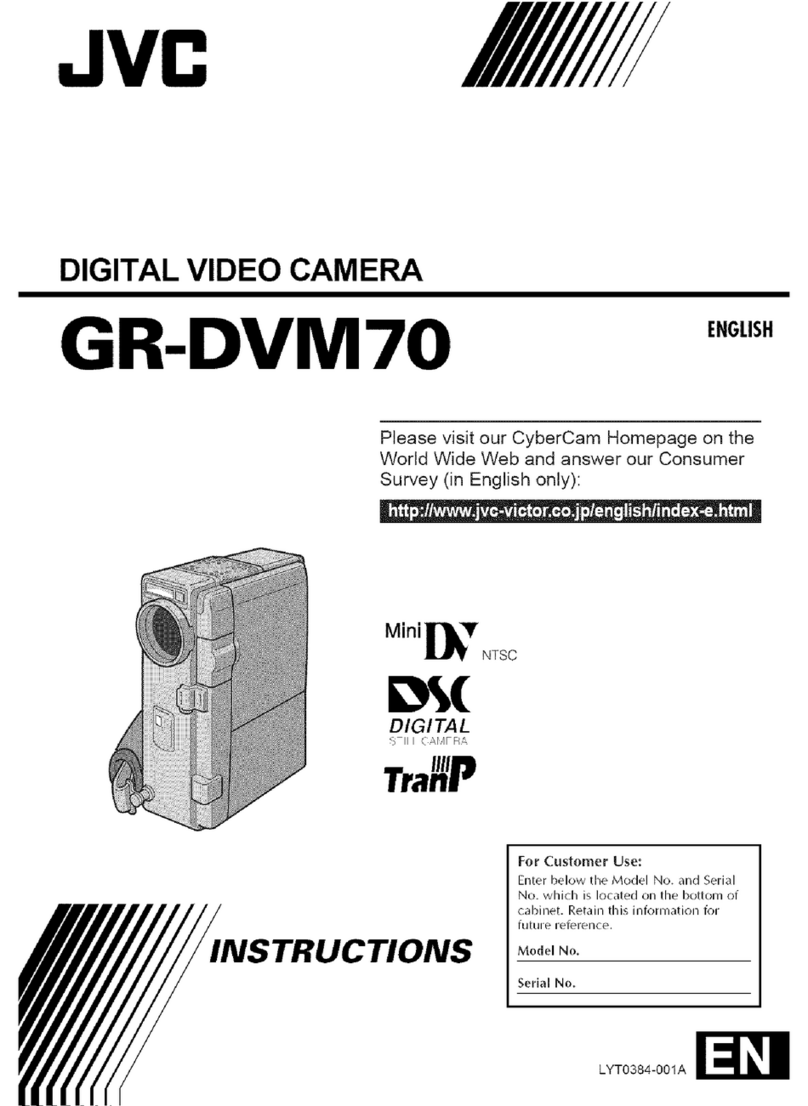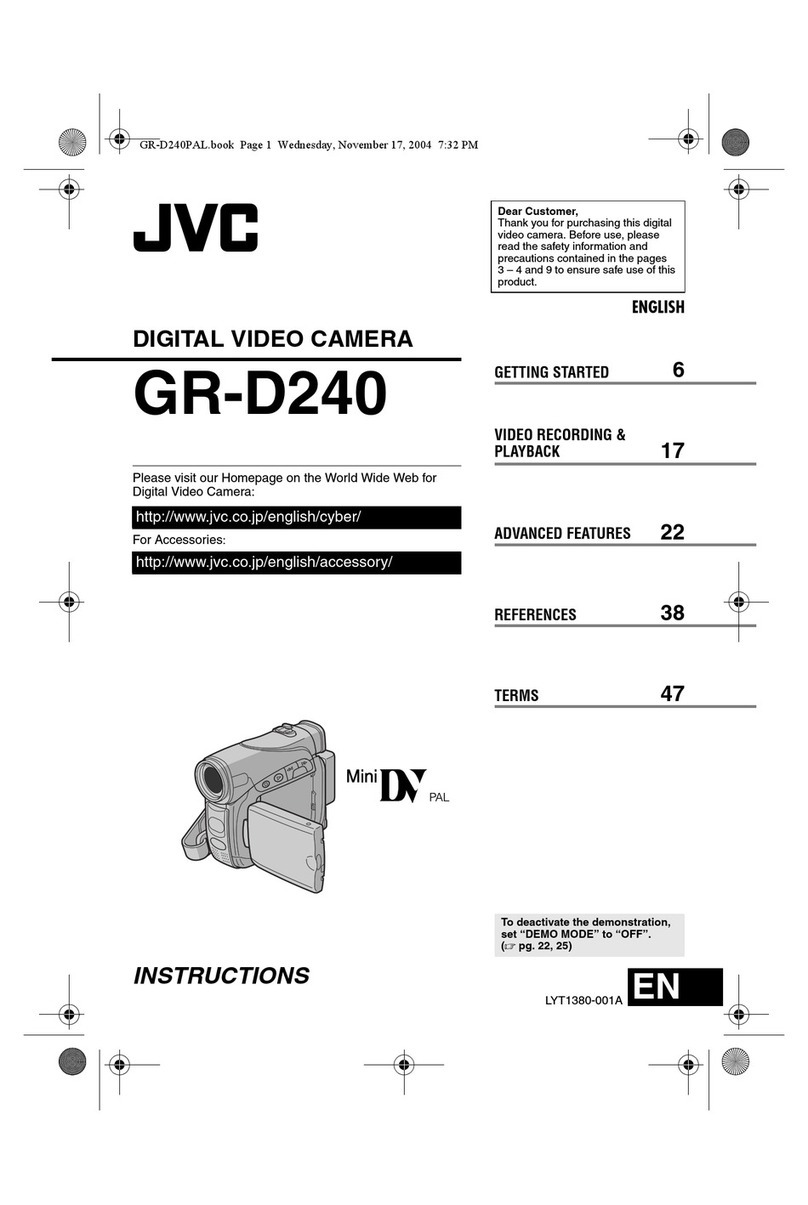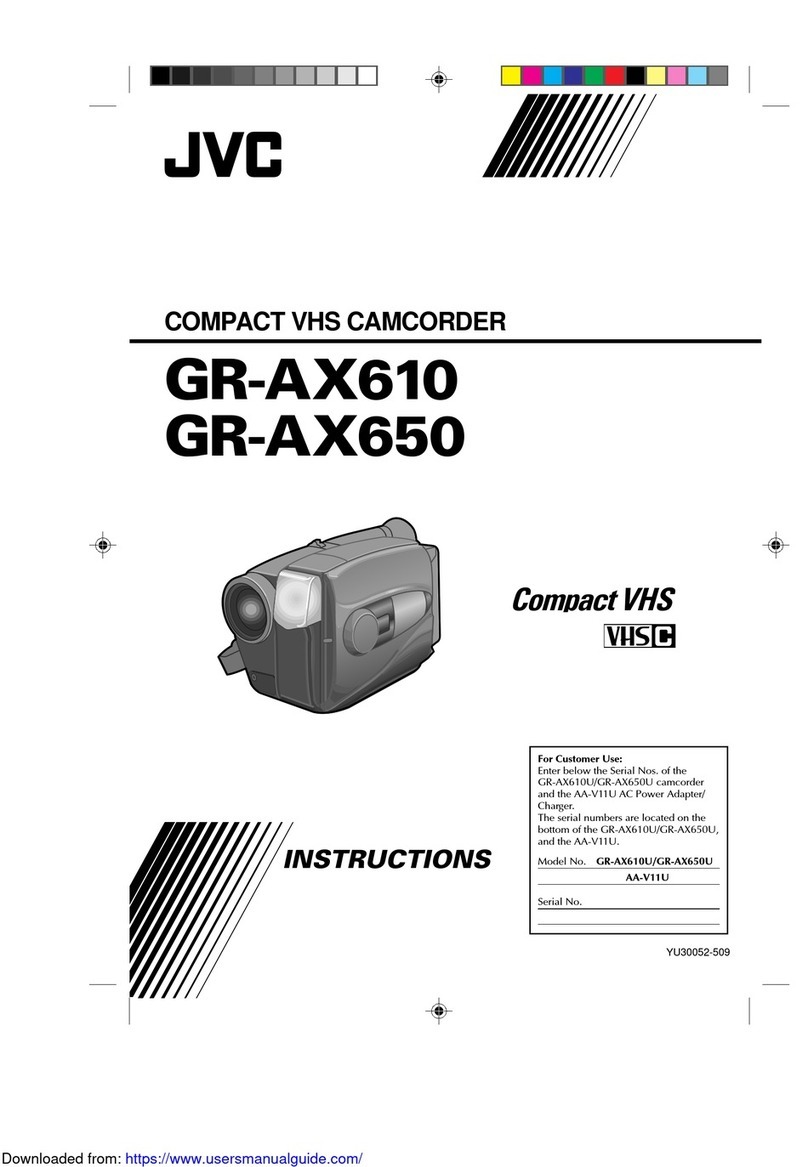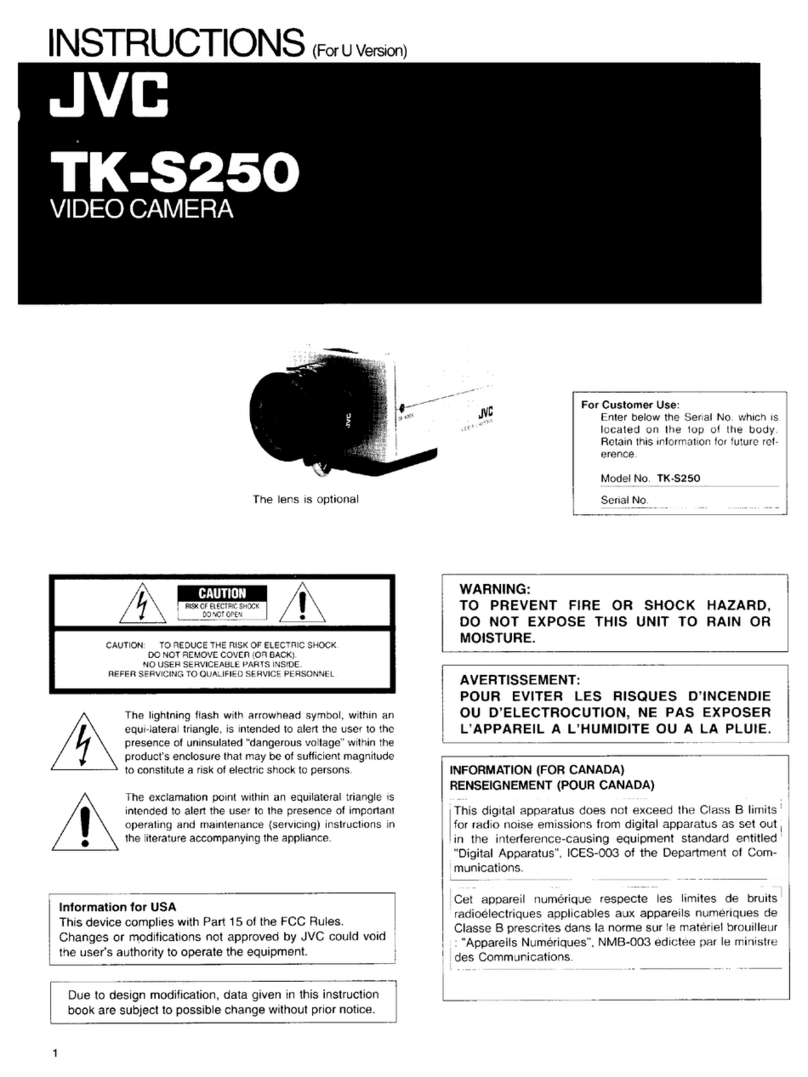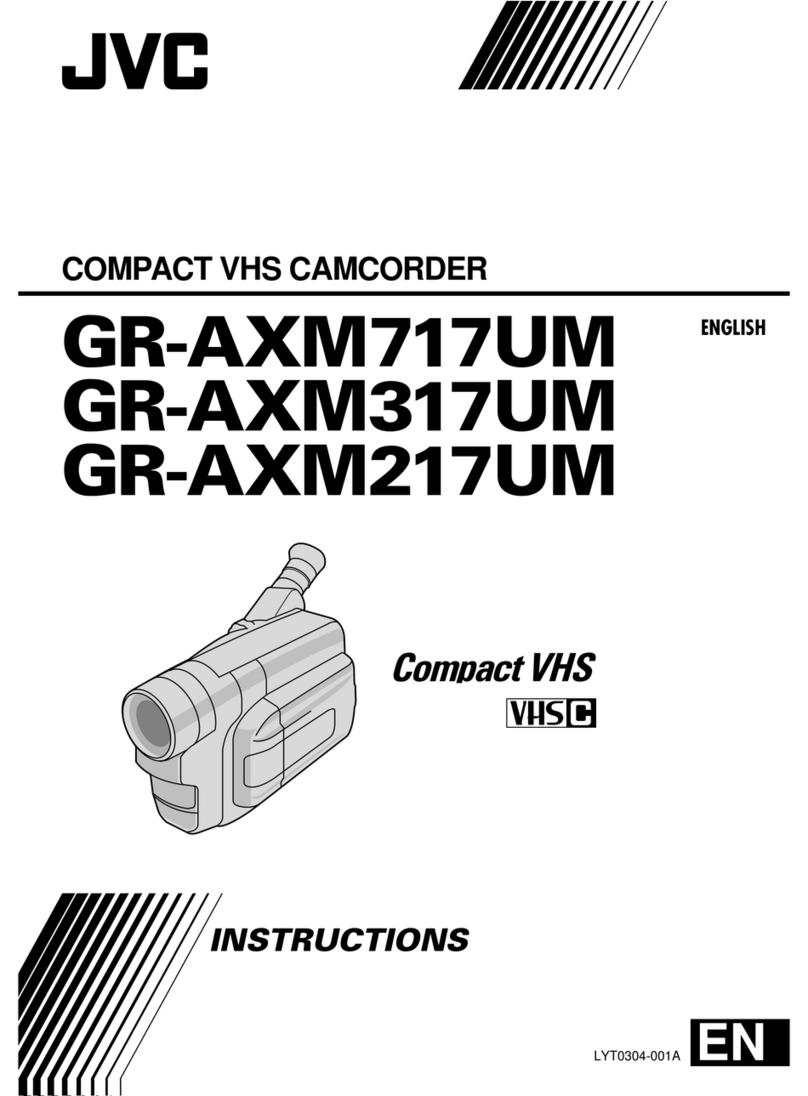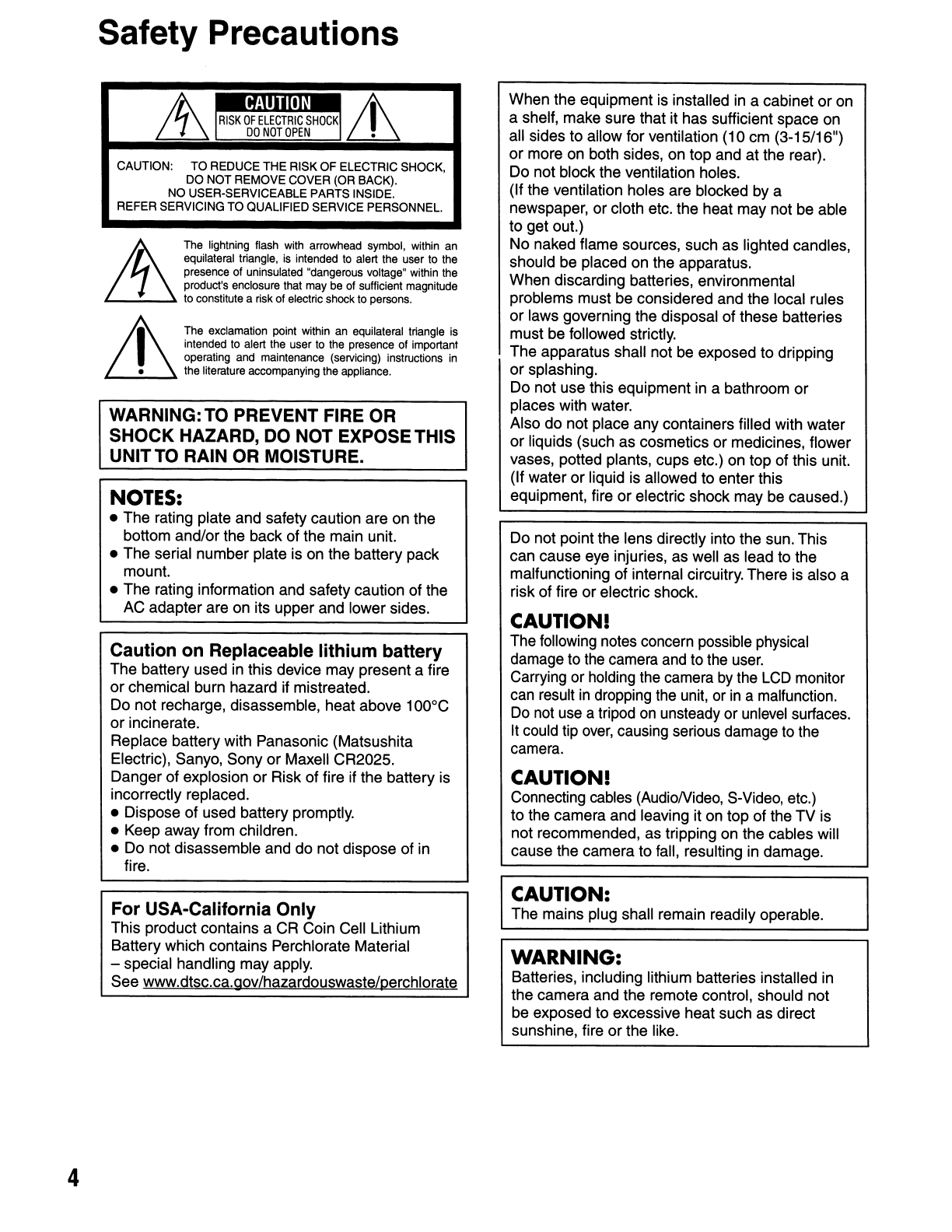4
Safety Precautions
ItA
RISK
OF
~LECTR~C
SHOCK
if'
~
DO
NOT
OPEN
~
CAUTION: TO REDUCE THE RISK OF ELECTRIC SHOCK,
DO NOT REMOVE COVER (OR BACK).
NO USER-SERVICEABLE PARTS INSIDE.
REFER SERVICING TO QUALIFIED SERVICE PERSONNEL.
&The lightning flash with arrowhead symbol, within
an
equilateral triangle,
is
intended
to
alert the user to the
presence of uninsulated "dangerous voltage" within the
product's enclosure that may be of sufficient magnitude
to
constitute arisk of electric shock to persons.
it
The exclamation point within an equilateral triangle
is
intended to alert the user
to
the presence of important
operating and maintenance (servicing) instructions
in
•the literature accompanying the appliance.
WARNING:TO PREVENT FIRE OR
SHOCK HAZARD, DO NOT EXPOSETHIS
UNITTO RAIN OR MOISTURE.
NOTES:
•The rating plate and safety caution are
on
the
bottom and/or the back of the main unit.
•The serial number plate is on the battery pack
mount.
•The rating information and safety caution of the
AC adapter are on its upper and lower sides.
Caution on Replaceable lithium battery
The battery used in this device may present afire
or
chemical burn hazard if mistreated.
Do not recharge, disassemble, heat above 100°C
or
incinerate.
Replace battery with Panasonic (Matsushita
Electric), Sanyo, Sony or Maxell CR2025.
Danger of explosion or Risk of fire if the battery is
incorrectly replaced.
•Dispose of used battery promptly.
•Keep away from children.
•Do not disassemble and do not dispose of in
fire.
For USA-California Only
This product contains aCR Coin Cell Lithium
Battery which contains Perchlorate Material
-special handling may apply.
See www.dtsc.ca.gov/hazardouswaste/perchlorate
When the equipment is installed
in
acabinet
or
on
ashelf, make sure that it has sufficient space on
all sides to allow for ventilation (10
em
(3-15/16")
or
more
on
both sides, on top and at the rear).
Do not block the ventilation holes.
(If the ventilation holes are blocked by a
newspaper, or cloth etc. the heat may not be able
to get out.)
No naked flame sources, such as lighted candles,
should be placed on the apparatus.
When discarding batteries, environmental
problems must be considered and the local rules
or
laws governing the disposal of these batteries
must be followed strictly.
The apparatus shall not be exposed to dripping
or splashing.
Do not use this equipment
in
abathroom or
places with water.
Also do not place any containers filled with water
or liquids (such as cosmetics
or
medicines, flower
vases, potted plants, cups etc.) on top of this unit.
(If water or liquid is allowed to enter this
equipment, fire or electric shock may be caused.)
Do not point the lens directly into the sun. This
can cause eye injuries, as well as lead to the
malfunctioning of internal circuitry. There is also a
risk of fire or electric shock.
CAUTION
I
The following notes concern possible physical
damage to the camera and to the
user.
Carrying or holding the camera by the LCD monitor
can result
in
dropping the unit, or
in
amalfunction.
Do
not use atripod
on
unsteady or
un
level
surfaces.
It could tip
over,
causing serious damage to the
camera.
CAUTIONI
Connecting cables (AudioNideo, S-Video, etc.)
to the camera and leaving it on top of the TV is
not recommended, as tripping on the cables will
cause the camera to fall, resulting
in
damage.
CAUTION:
The mains plug shall remain readily operable.
WARNING:
Batteries, including lithium batteries installed in
the camera and the remote control, should not
be exposed to excessive heat such as direct
sunshine, fire or the like.