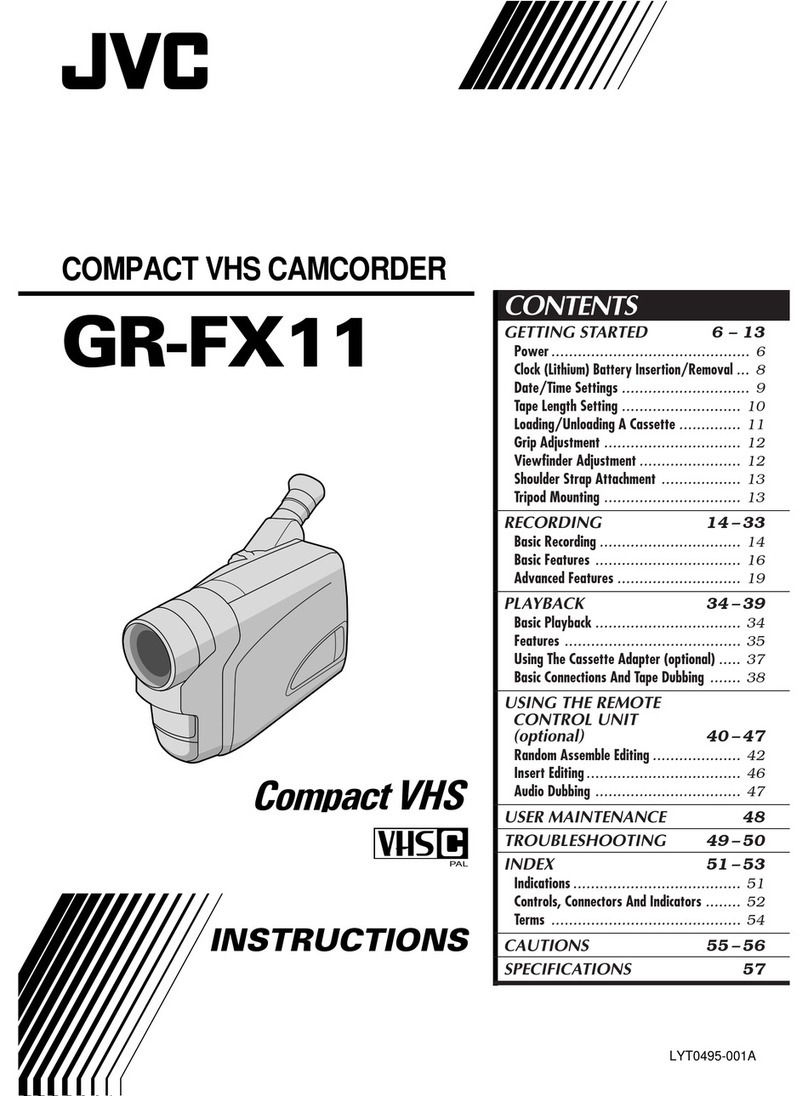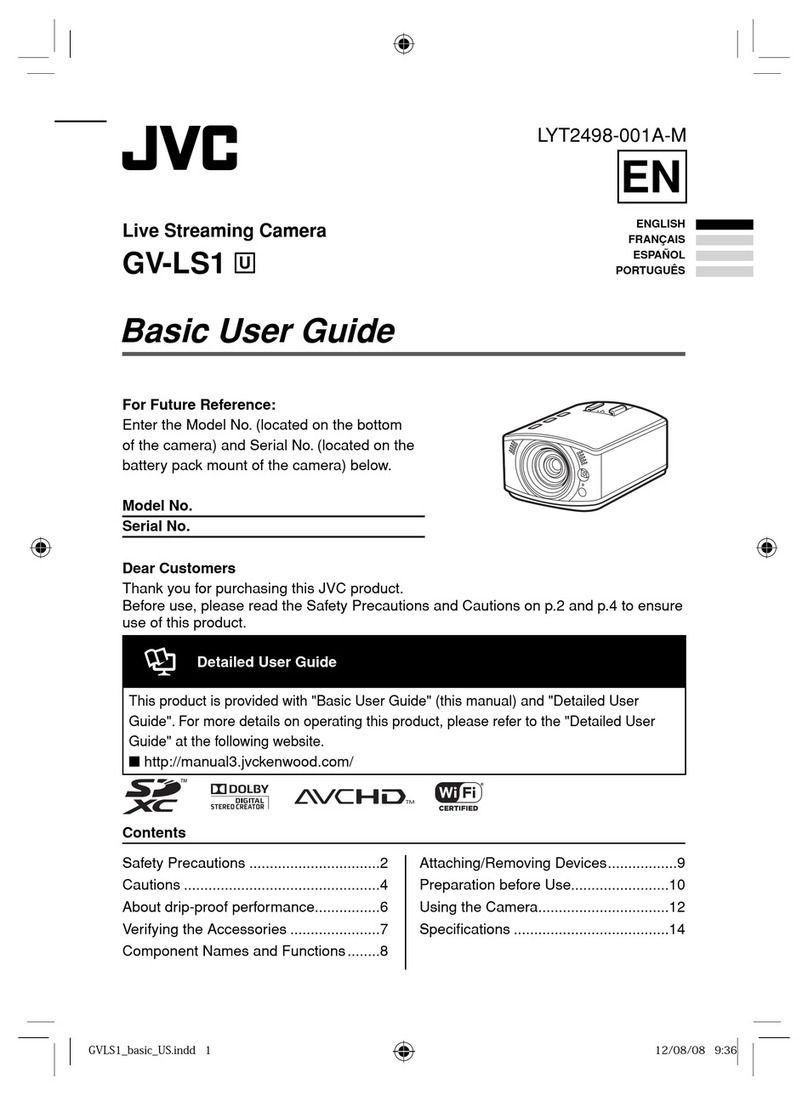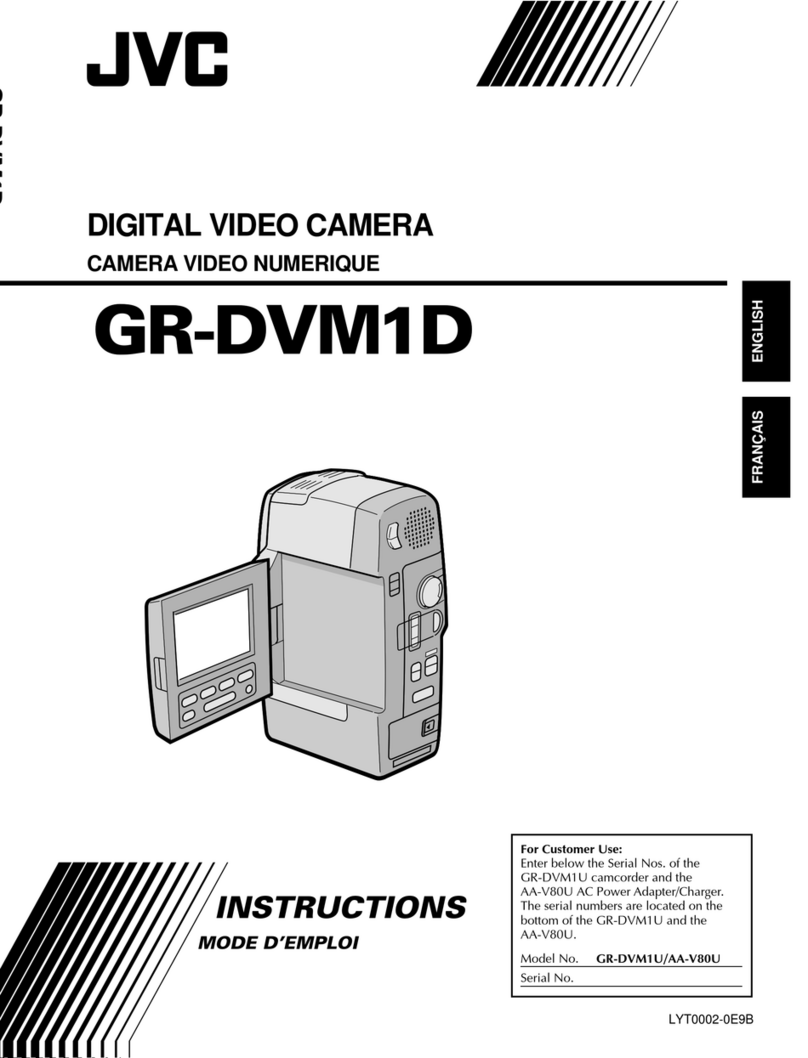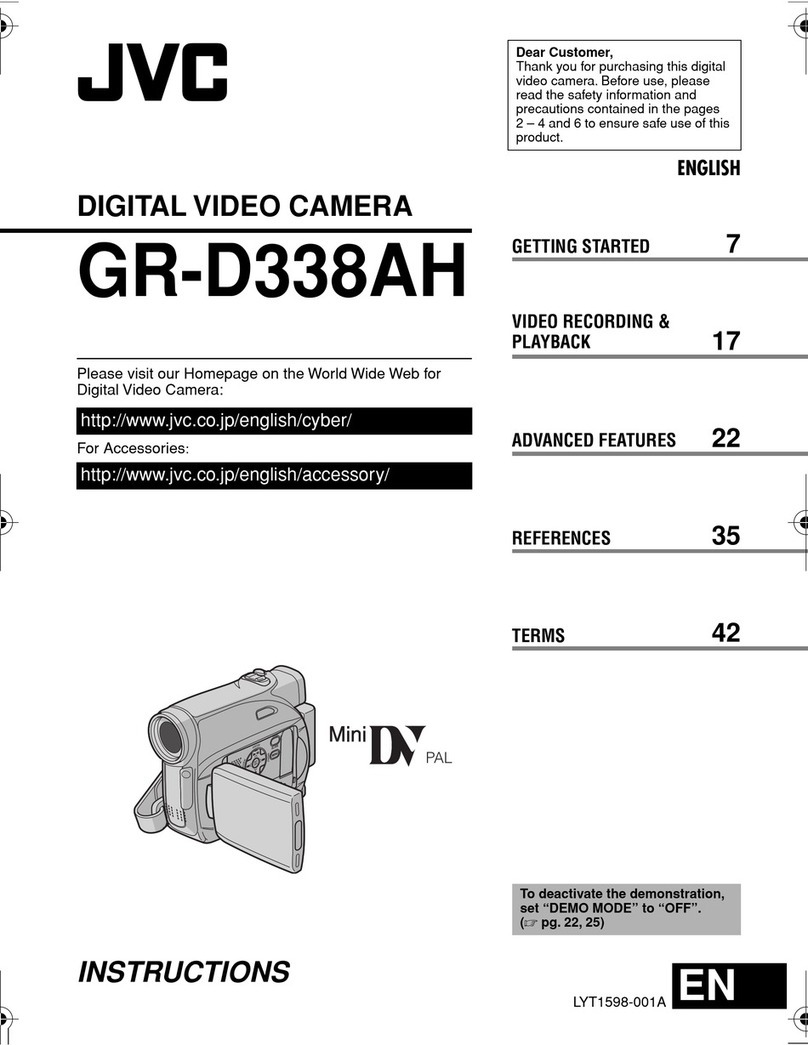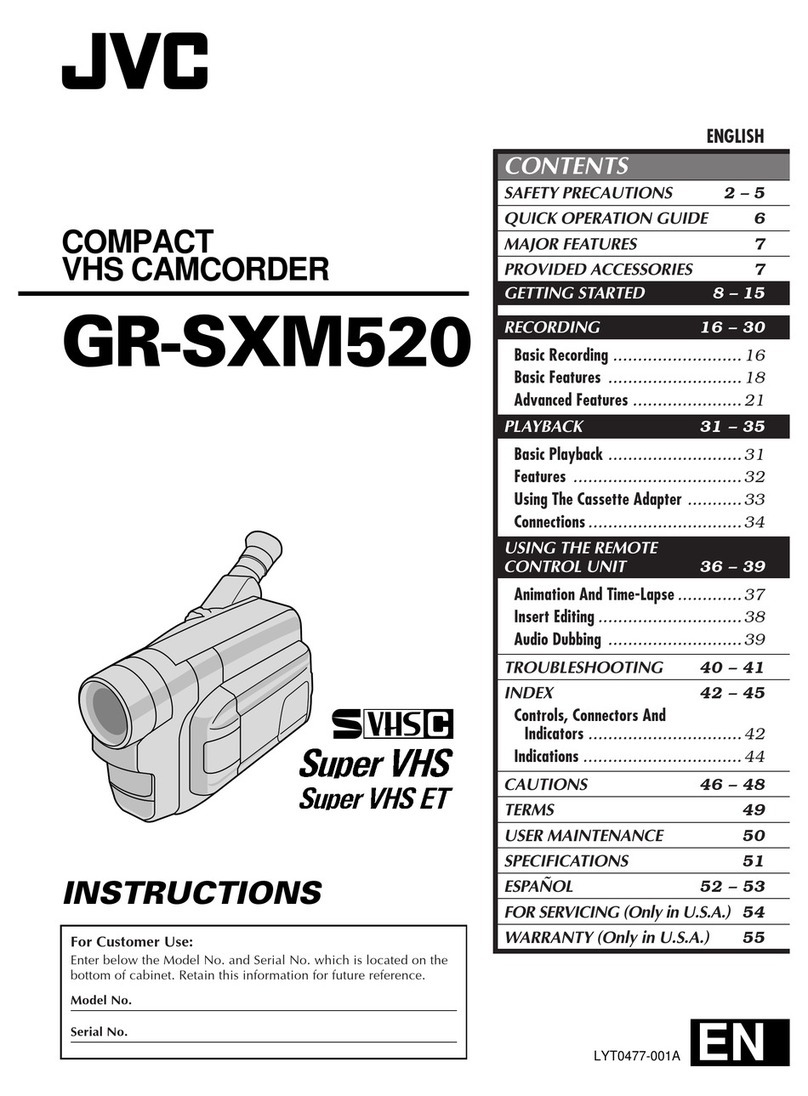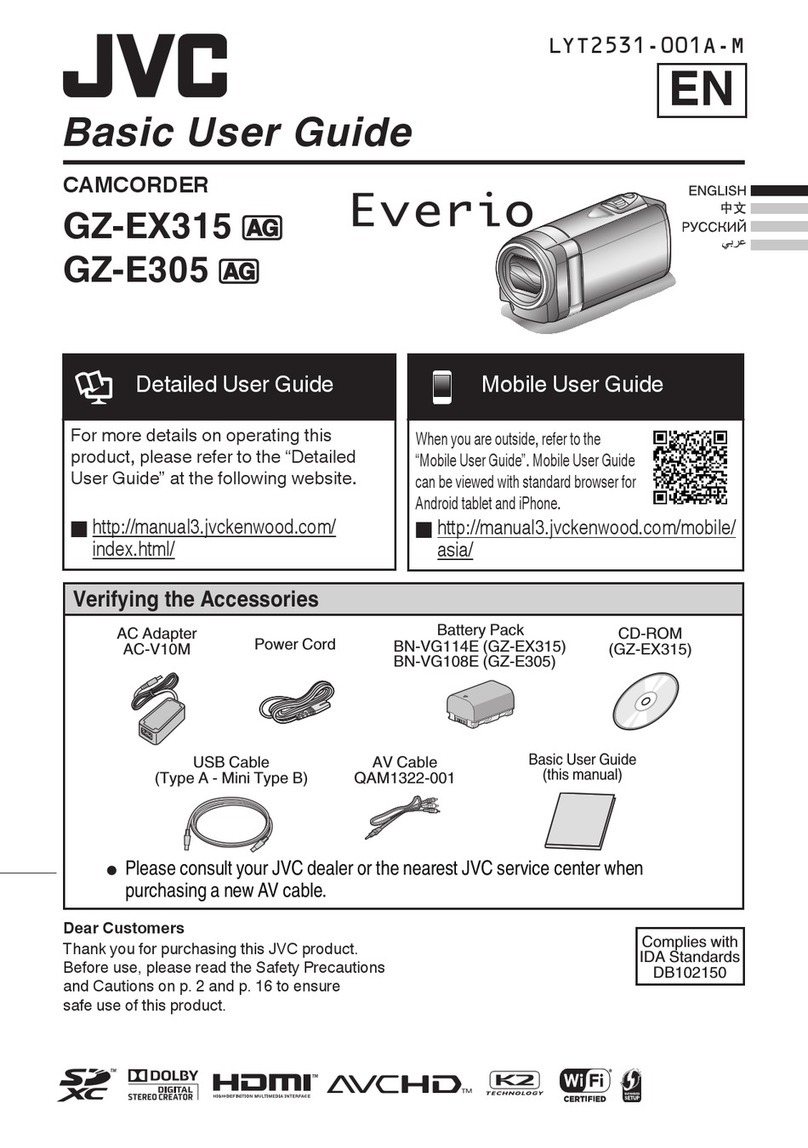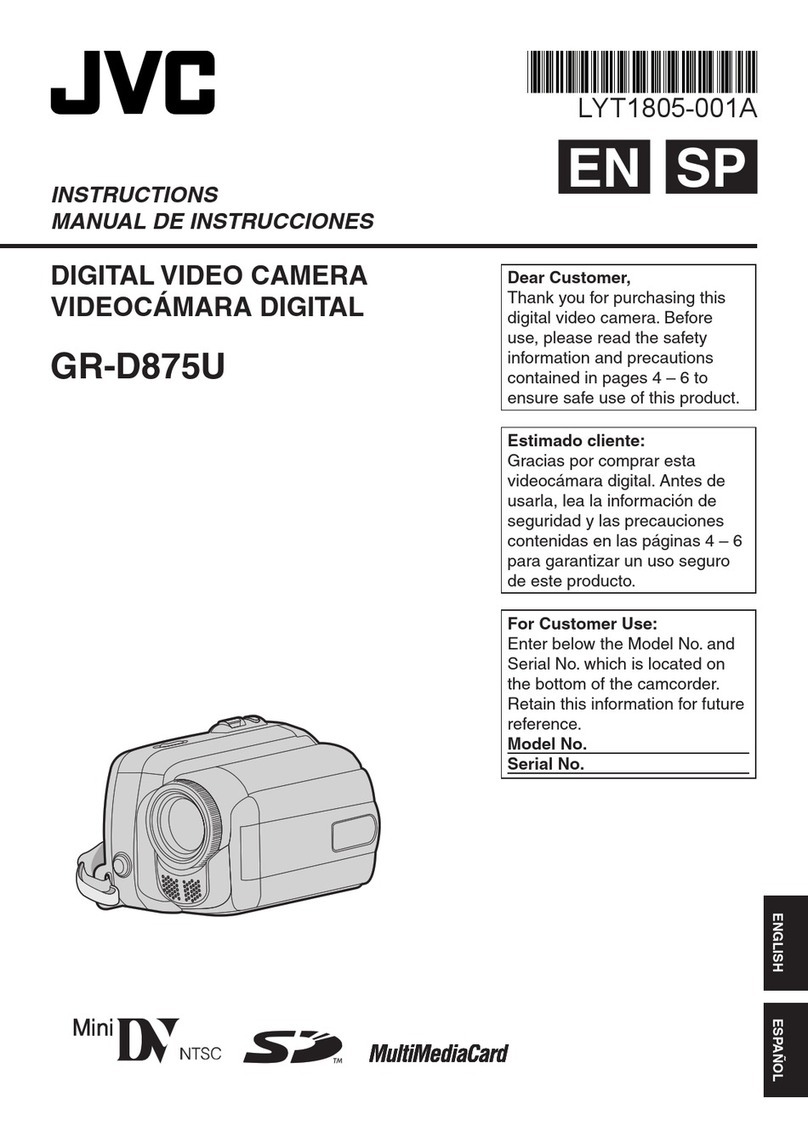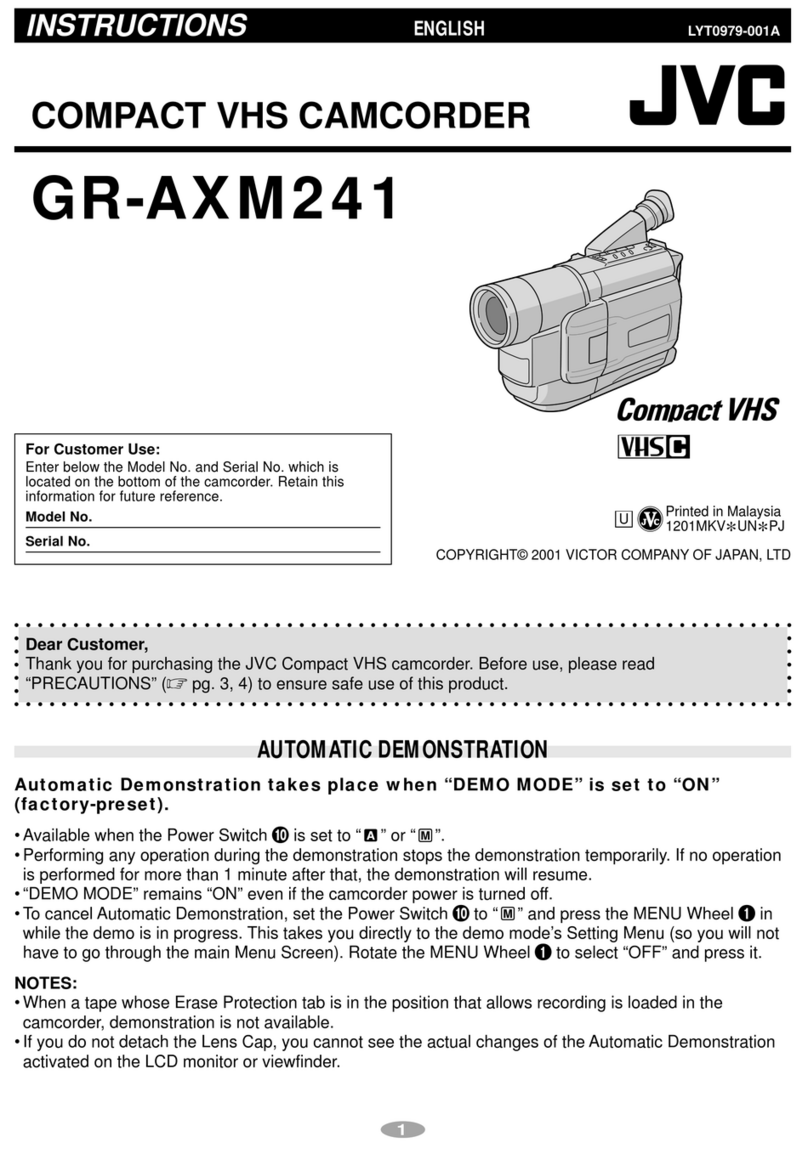Table of Contents
Beginner’s Guide ........................................................... 4
Charging .................................................................................. 4
Recording ................................................................................ 4
Playback .................................................................................. 4
Shooting Tips ........................................................................... 4
Holiday Season/Christmas ...................................................... 5
Wedding .................................................................................. 6
Travel ....................................................................................... 7
Amusement Park ..................................................................... 9
Getting Started
Verifying the Accessories ...................................................... 10
Attaching the Core Filter ..................................................... 11
Charging the Battery Pack ..................................................... 12
Grip Adjustment ..................................................................... 13
Using as a Hand Strap ....................................................... 13
Inserting an SD Card ............................................................. 14
Types of Usable SD Card ................................................... 14
Using the Touch Screen ........................................................ 15
Names of Buttons and Functions on the LCD Monitor ....... 16
Clock Setting ......................................................................... 17
Resetting the Clock ............................................................ 18
Changing the Display Language ............................................ 19
Holding this Unit .................................................................... 19
Tripod Mounting .................................................................... 19
Using this Unit Overseas ....................................................... 20
Charging the Battery Pack Overseas ................................. 20
Setting the Clock to Local Time when Traveling ................. 20
Setting Daylight Saving Time ............................................. 21
Optional Accessories ............................................................. 21
Recording
Taking Videos in Auto Mode .................................................. 22
Zooming ............................................................................. 24
Capturing Still Images During Video Recording ................. 24
Taking Still Images in Auto Mode ........................................... 25
Zooming ............................................................................. 28
Manual Recording ................................................................. 28
Shooting According to Scene (Subject) ............................. 29
Adjusting Focus Manually .................................................. 31
Adjusting Brightness .......................................................... 32
Setting Shutter Speed ........................................................ 33
Setting Aperture ................................................................. 34
Setting White Balance ........................................................ 35
Setting Backlight Compensation ........................................ 36
Taking Close-up Shots ....................................................... 37
Recording with Effects ........................................................... 38
Recording with Animation Effects ...................................... 38
Recording with Face Decorations ...................................... 41
Recording with Decorative Stamps .................................... 42
Recording with Personal Handwriting ................................ 43
Capturing Subjects Clearly (TOUCH PRIORITY AE/AF) ....... 44
Capturing Smiles Automatically (SMILE SHOT) ................. 45
Capturing Pets Automatically (PET SHOT) ........................ 46
Recording while Displaying a Magnified View of a Selected
Face (FACE SUB-WINDOW) ......................................... 47
Registering Human Face Personal Authentication Information
............................................................................................ 49
Setting SMILE%/NAME DISPLAY ...................................... 51
Editing the Registered Face Information ............................ 52
Reducing Camera Shake ....................................................... 53
Slow-motion (High-speed) Recording .................................... 54
Recording at Intervals (TIME-LAPSE RECORDING) ............. 55
Recording Automatically by Sensing Movements (AUTO REC)
............................................................................................ 56
Taking Group Shots (Self-timer) ............................................ 58
Recording Videos with Date and Time ................................... 60
Checking the Remaining Recording Time ............................. 61
Playback
Playing Back Videos .............................................................. 63
Checking the Recording Date and Other Information ......... 65
Checking the Content of Videos Quickly (Digest Playback)
........................................................................................ 65
Playing a Video with Defective Management Information ... 66
Playing Back Still Images ....................................................... 67
Slideshow Playback ........................................................... 68
Searching for a Specific Video/Still Image by Date ................ 69
Connecting to and Viewing on TV .......................................... 69
Connecting via the HDMI Mini Connector .......................... 70
Connecting via the AV Connector ...................................... 71
Playing Back Playlists ............................................................ 71
Playing Back a DVD or Blu-ray Disc Created on this Unit ...... 72
Digest Playback on a Blu-ray or DVD Player ...................... 72
Editing
Deleting Unwanted Files ........................................................ 73
Deleting the Currently Displayed File ................................. 73
Deleting Selected Files ...................................................... 73
Protecting Files ...................................................................... 74
Protecting/Releasing Protection of the Currently Displayed
File .................................................................................. 74
Protecting/Releasing Protection of Selected Files .............. 75
Capturing a Still Image in the Video During Playback ............ 76
Capturing a Required Part in the Video (TRIMMING) ............ 76
Capturing Videos for Uploading to YouTube .......................... 77
Creating Playlists from the Recorded Videos ......................... 79
Creating Playlists with Selected Files ................................. 79
Creating Playlists by Date .................................................. 80
Editing Playlists .................................................................. 81
Deleting Playlists ................................................................ 82
Copying
Creating Discs with a DVD Writer .......................................... 83
Preparing a DVD Writer (CU-VD3) ..................................... 84
Preparing a DVD Writer (CU-VD50) ................................... 84
Creating a Disc ................................................................... 85
Playing Back with a DVD Writer ......................................... 89
Creating Discs with a BD Writer (External Blu-ray Drive) ....... 90
Preparing a BD Writer (External Blu-ray Drive) .................. 90
Creating a Disc ................................................................... 91
Playing Back with a BD Writer (External Blu-ray Drive) ...... 96
Creating a Disc Using a Connected Blu-ray Recorder ........... 96
Dubbing Files to a Disc by Connecting to a DVD Recorder ... 97
Dubbing Files to a VHS Tape by Connecting to a VCR .......... 97
Using a USB External Hard Disk Drive .................................. 98
Preparing a USB External Hard Disk Drive ......................... 98
Copying All Files ................................................................ 99
Playing Back Files in the USB External Hard Disk Drive .. 100
Deleting Folders in the USB External Hard Disk Drive ..... 100
Formatting the USB External Hard Disk Drive .................. 101
Importing Files from the USB External Hard Disk Drive .... 101
Copying to Windows PC ...................................................... 103
Verifying System Requirements (Guideline) ..................... 103
Installing the Provided Software (Built-in) ......................... 104
Backing Up All Files ......................................................... 105
Organizing Files ............................................................... 106
Recording Videos to Discs ............................................... 107
Backing Up Files Without Using Provided Software ......... 108
List of Files and Folders ................................................... 110
Copying to Mac Computer ................................................... 111
Menu Settings
Operating the Menu ............................................................. 112
Operating the Shortcut Menu ........................................... 112
Operating the Main Menu ................................................. 113
Operating the Common Menu .......................................... 113
2