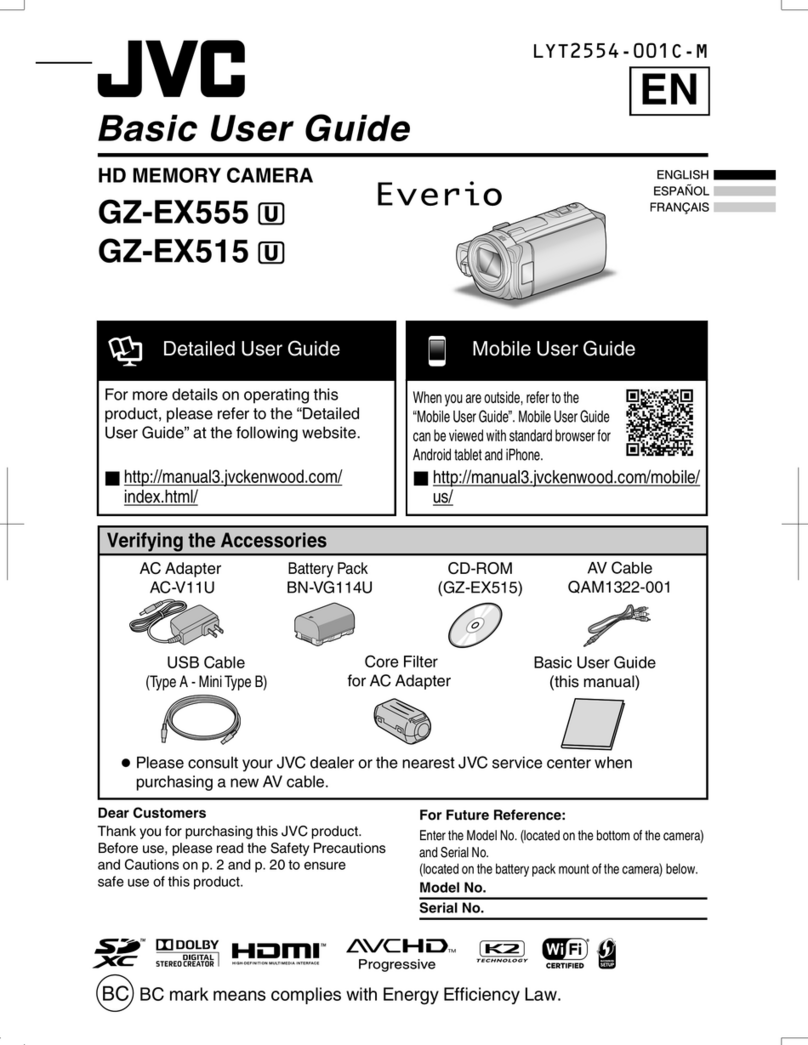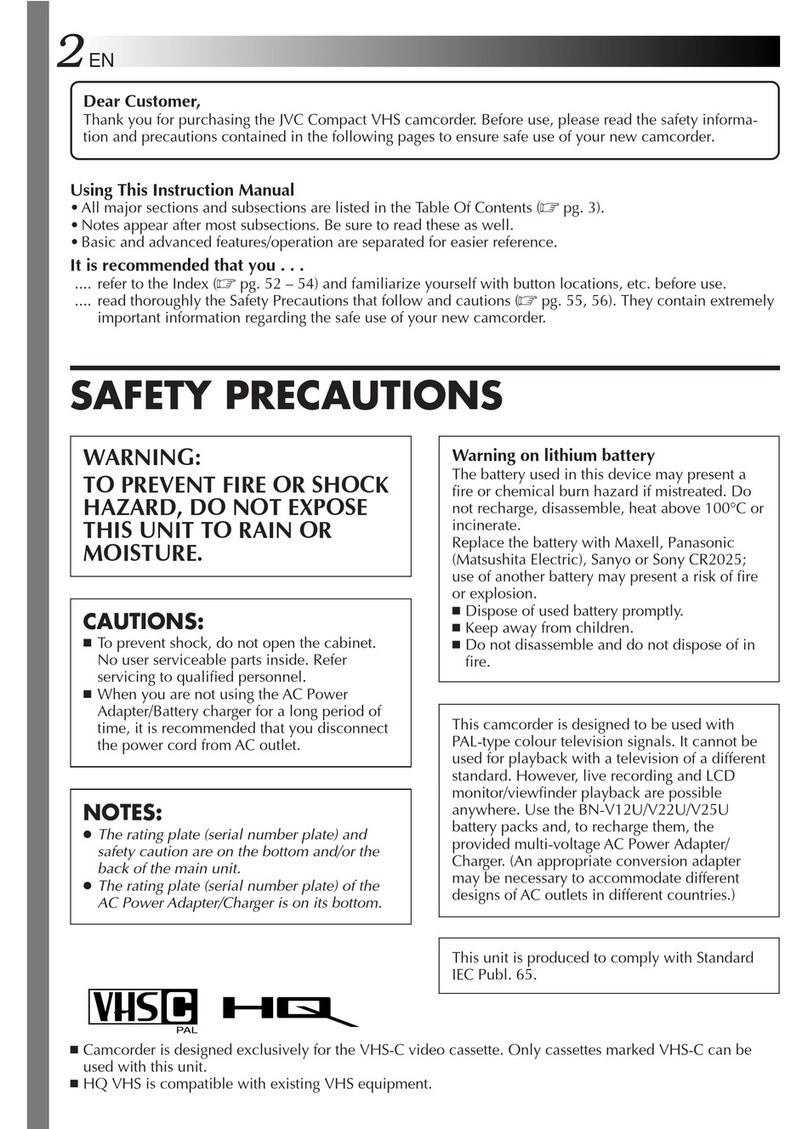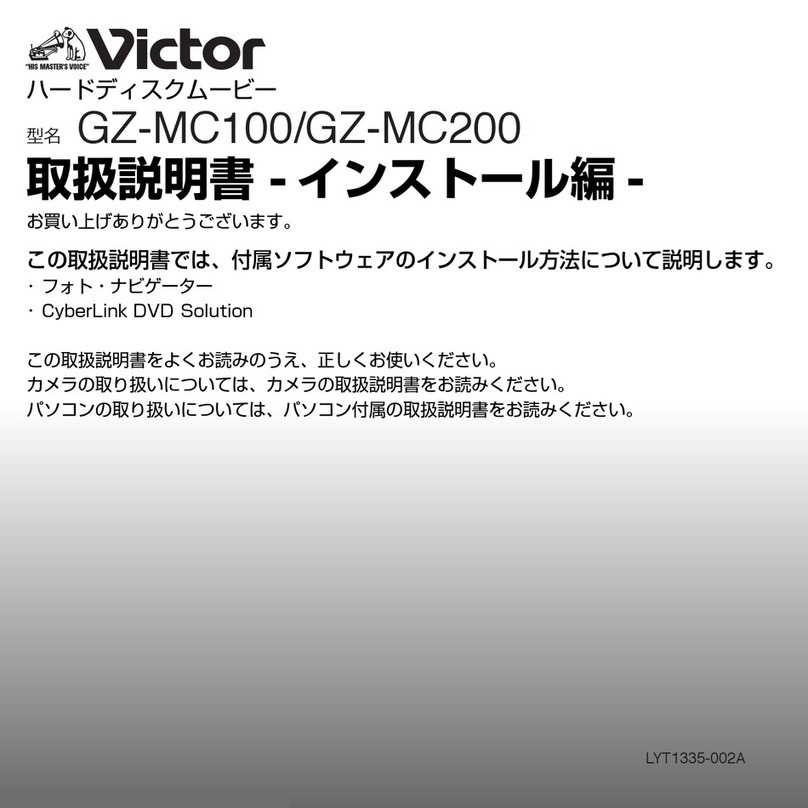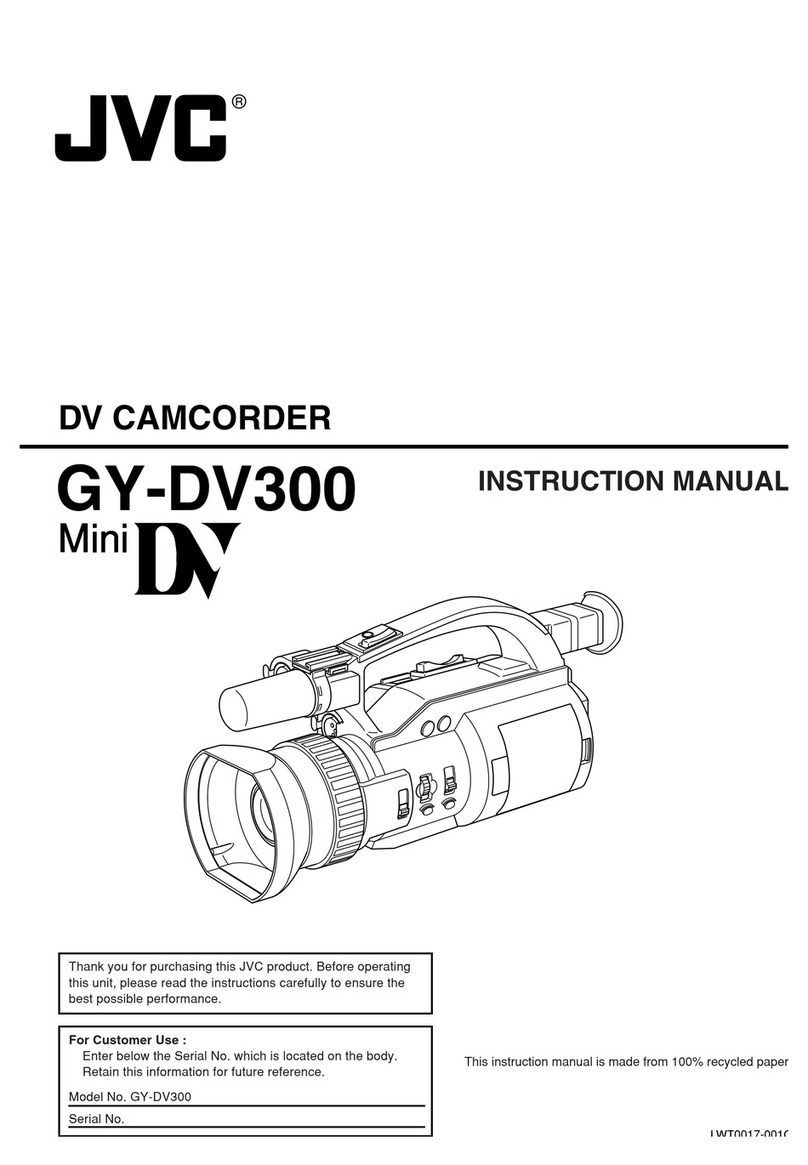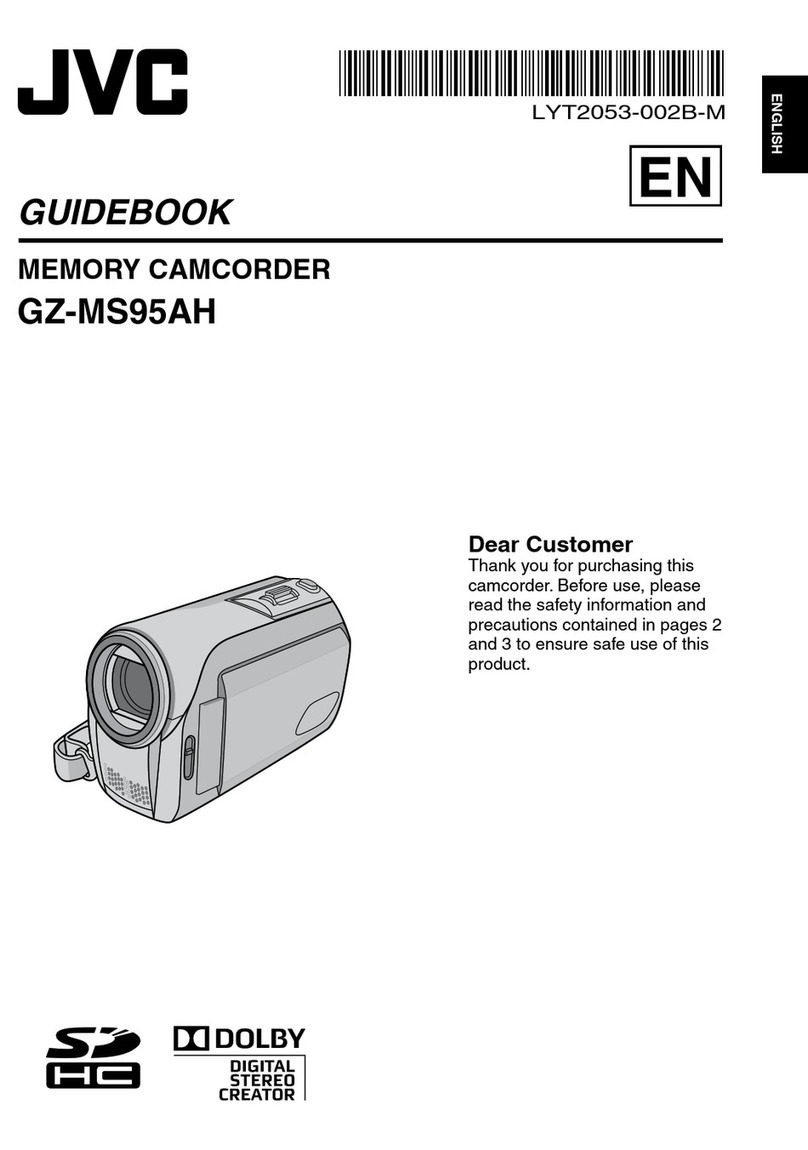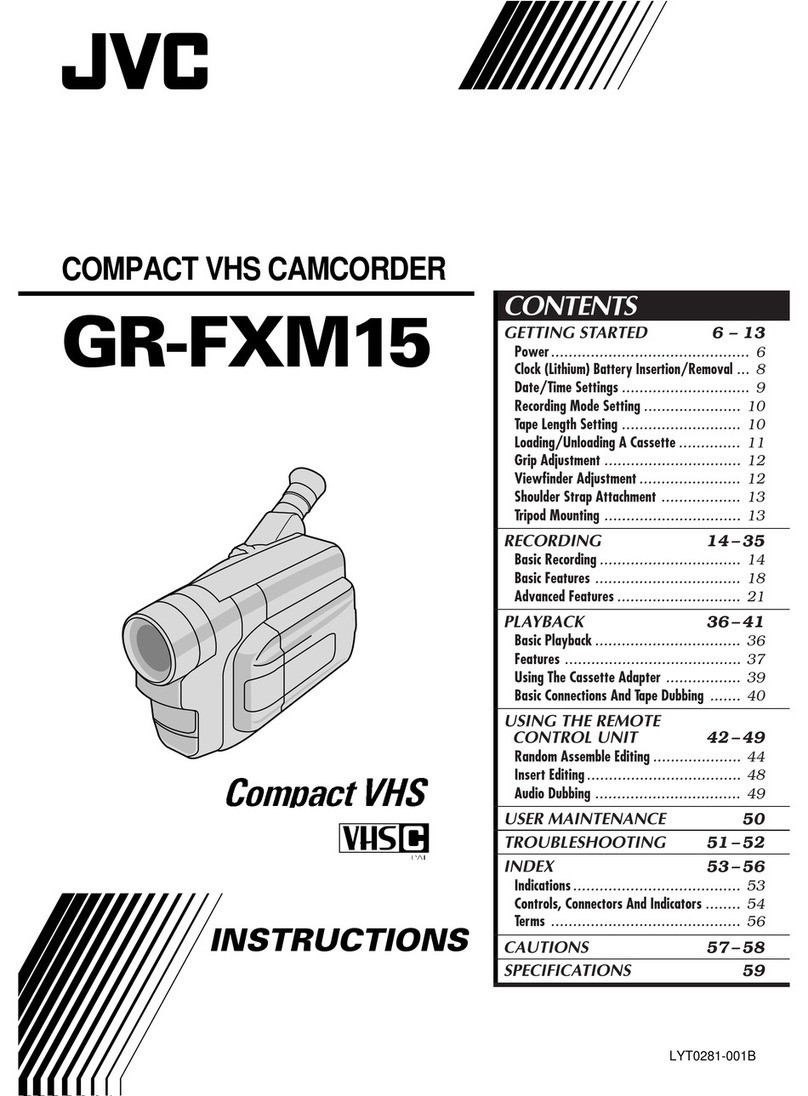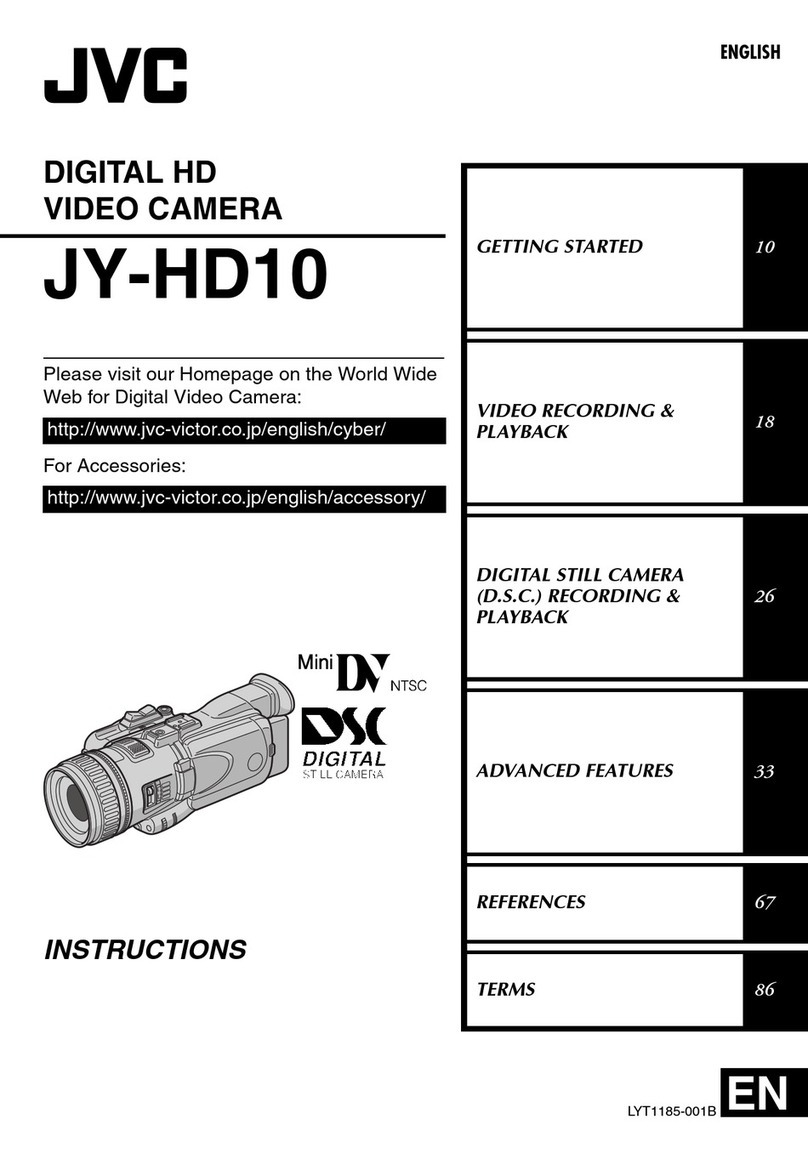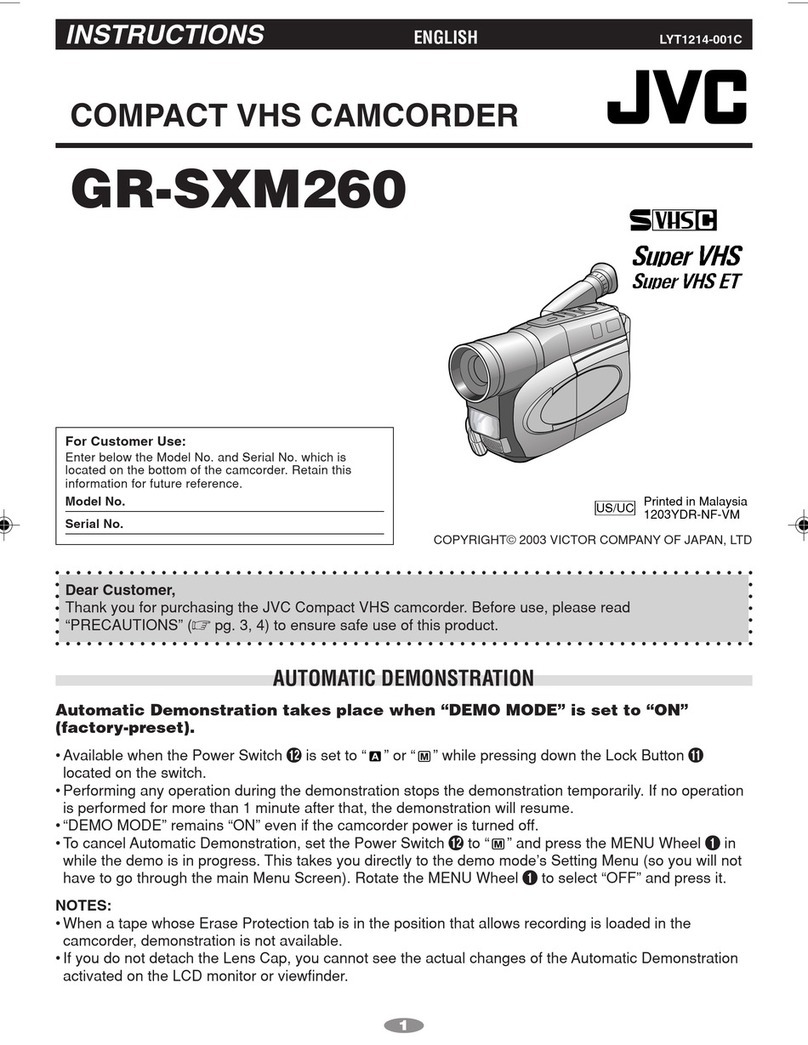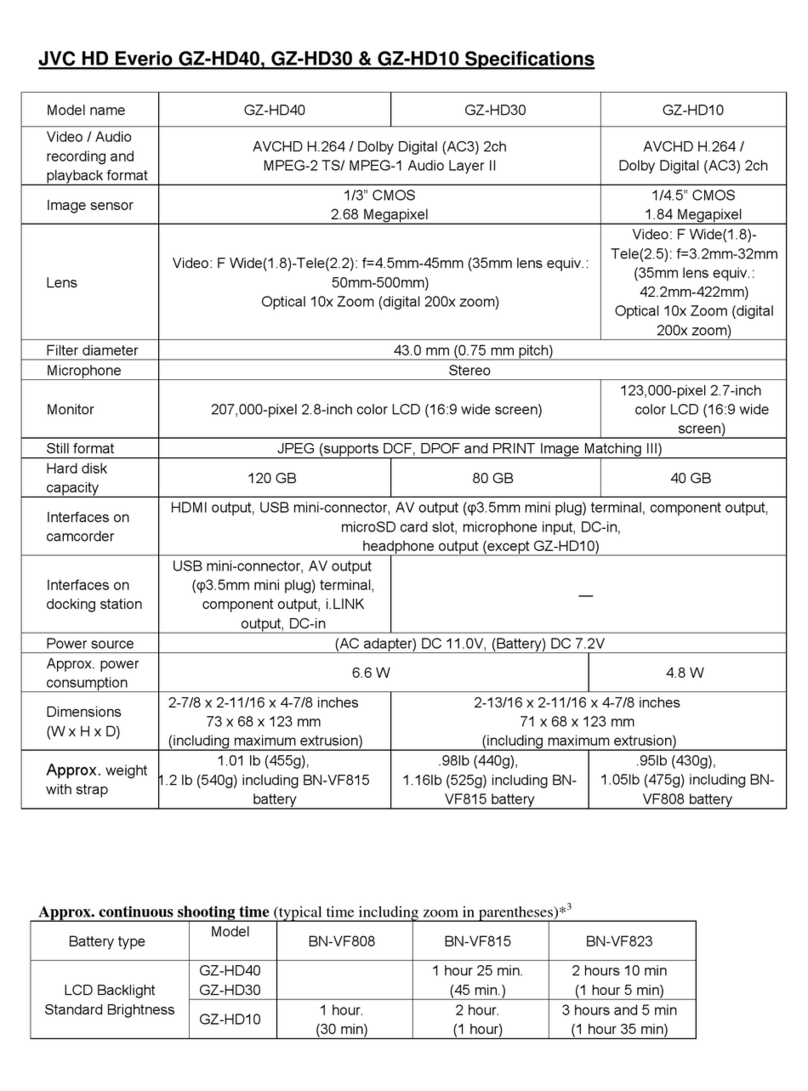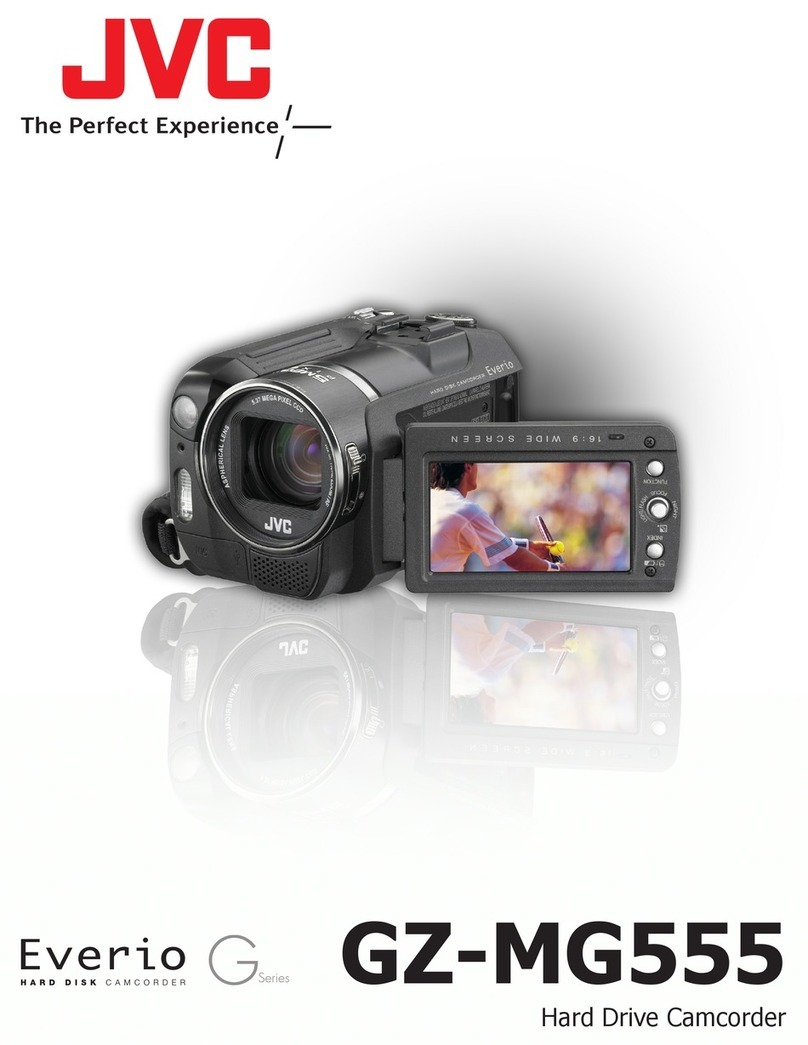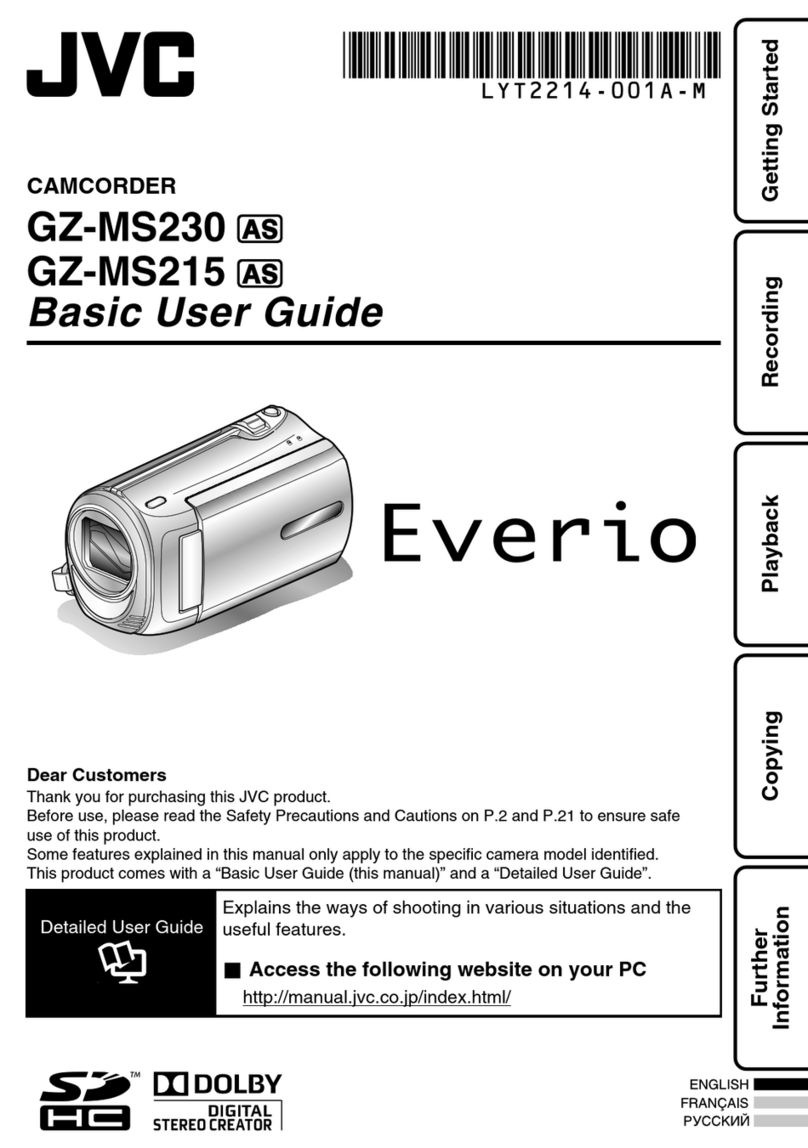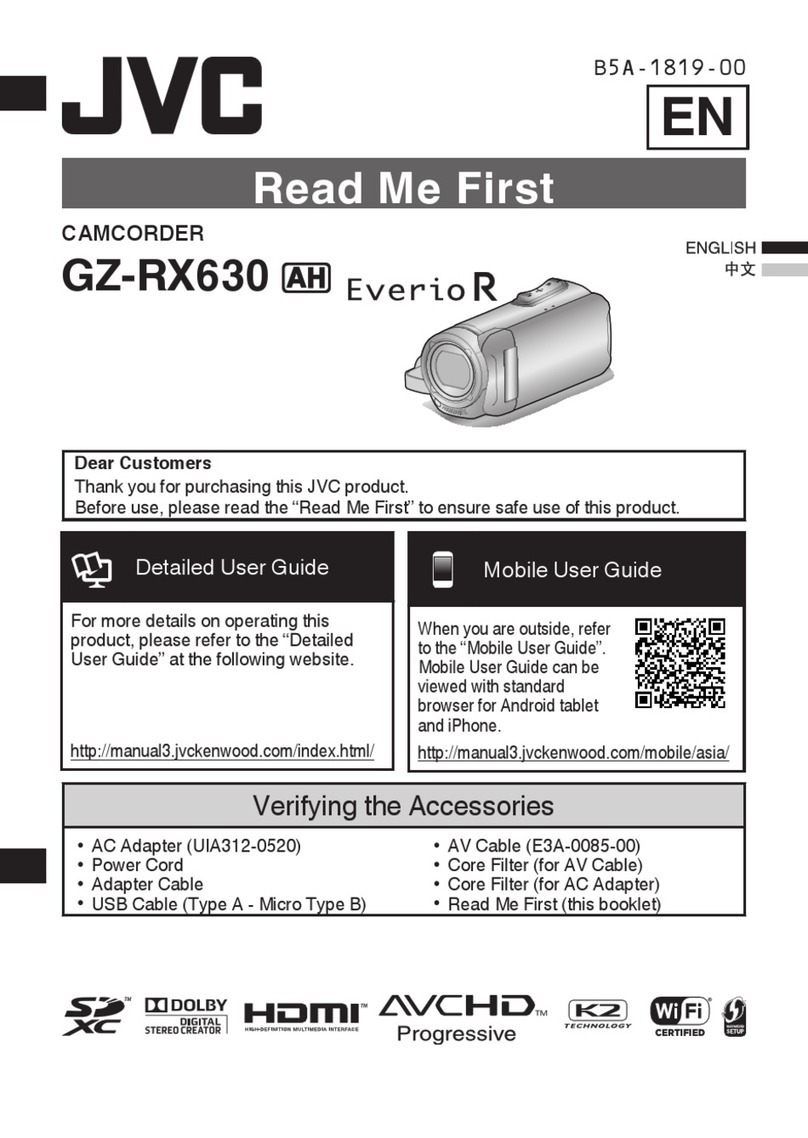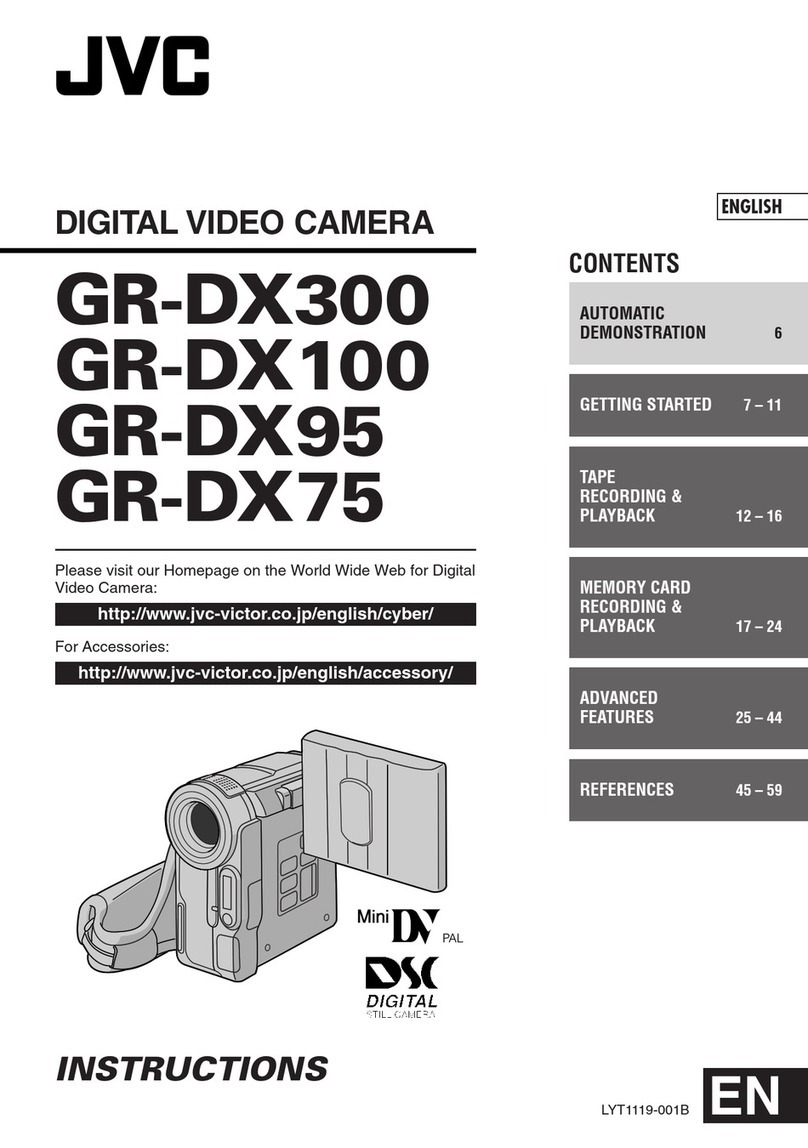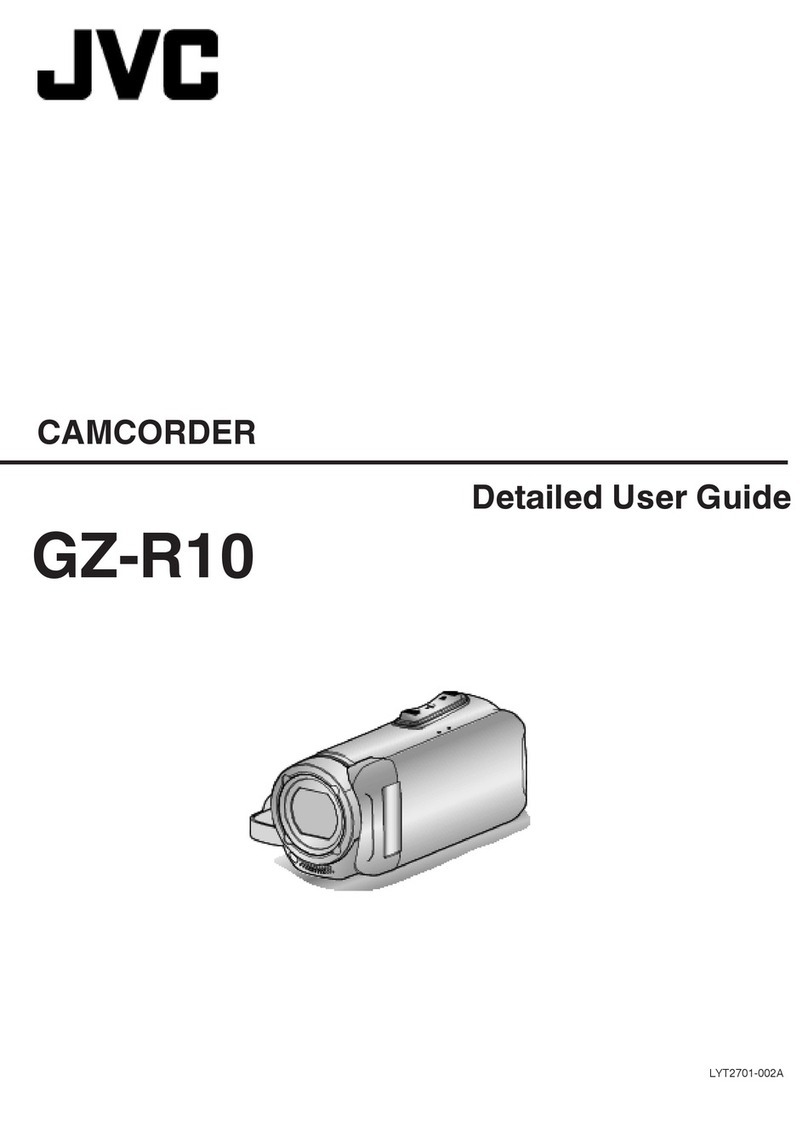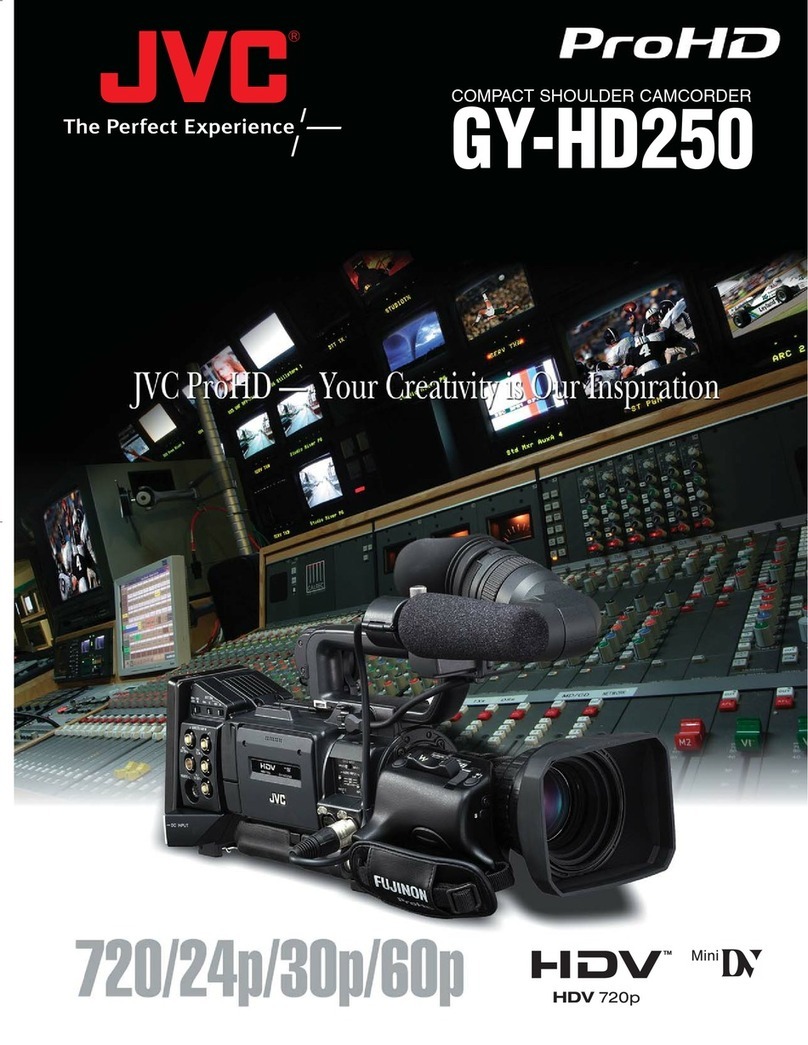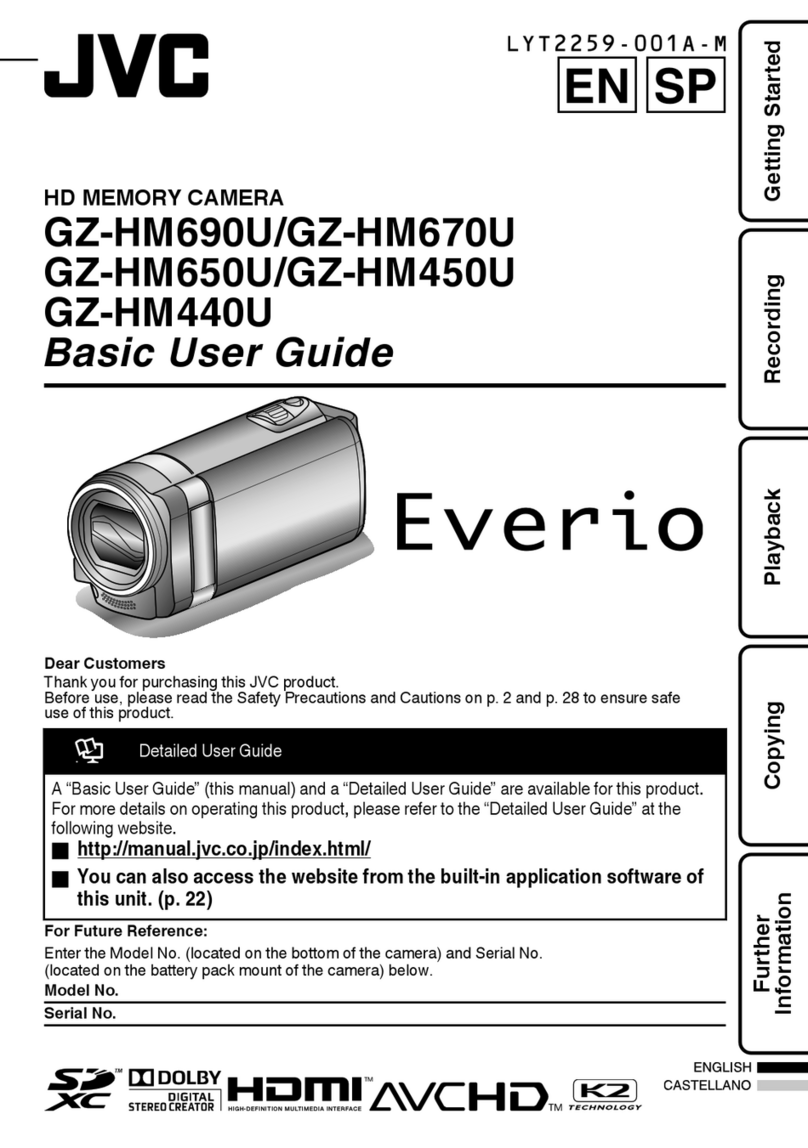— Maintenance After Use —
•
After use in water or when dusted with sandy
dust, rinse the camcorder as soon as possible
with still fresh water in basin. (GC-WP10 only)
•
You cannot replace the built-in battery yourself.
Consult your JVC dealer to replace it.
If this symbol is shown, it is only valid
in the European Union.
Cautions
— Read Before Use —
Notes on this equipment
•
The camcorder shall not be exposed to excessive
heat such as direct sunshine, re or the like.
The built-in battery may explode if it gets heated up.
•
The battery is not charged when purchased.
Charge the battery before using it for the rst
time.
•
Do not drop this unit or subject it to excessive
shock or vibration.
•
Before recording, be sure to conduct a trial
recording.
•
Store the recorded data periodically on computer.
JVC shall not be liable for any damage or loss of data.
•
Do not press against the surface of the screen
with force or subject it to strong impact.
Doing so may damage or break the screens.
•
When using the unit in a low temperature
environment (10°C or below), the operating
time may be shortened, or it may not function
properly.
Waterproof Function (GC-WP10 only)
This camcorder is equipped with a waterproof function
corresponding to JIS (Japanese Industrial Standards) IPX8.
This camcorder can make recordings in marine water and
fresh water. The waterproof is tested in accordance with
JVC test standard and it does not assure damage-free or
trouble-free operation.
The waterproof cannot be guaranteed if the camcorder
is subject to impact. Consult with the dealer if the
camcorder is subject to impact.
•
Do not use this product in water deeper than 3 m
or for longer than 30 minutes.
•
Do not use in the following locations:
Place with higher water pressure than specied,
in hot springs or water of 40°C or higher.
•
Supplied accessories are not waterproof.
gMalfunction due to water immersion and other
damages caused by misuse by the customer is not
covered by warranty.
Before use, be sure to read the“Detailed User Guide”
in the built-in memory with the camcorder.