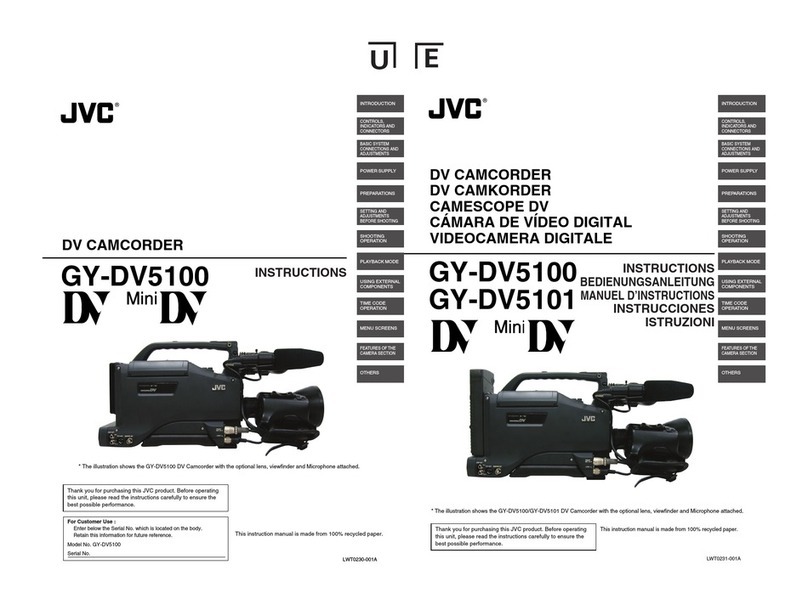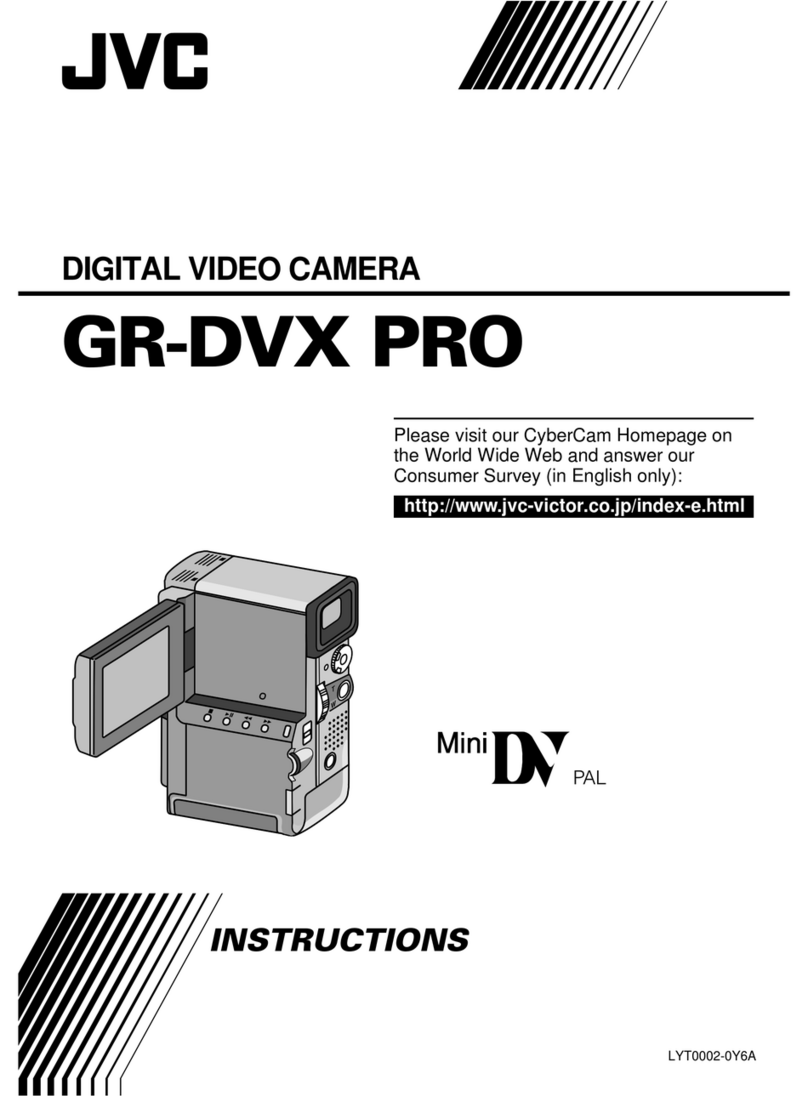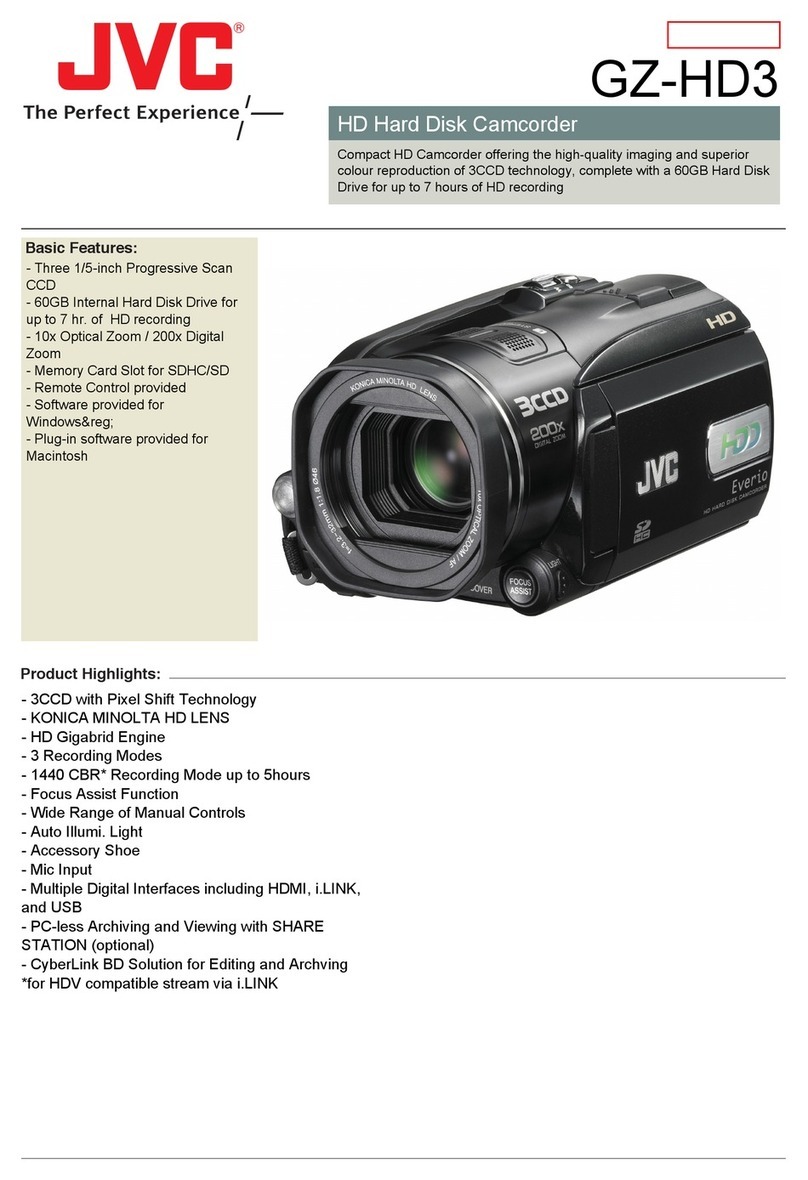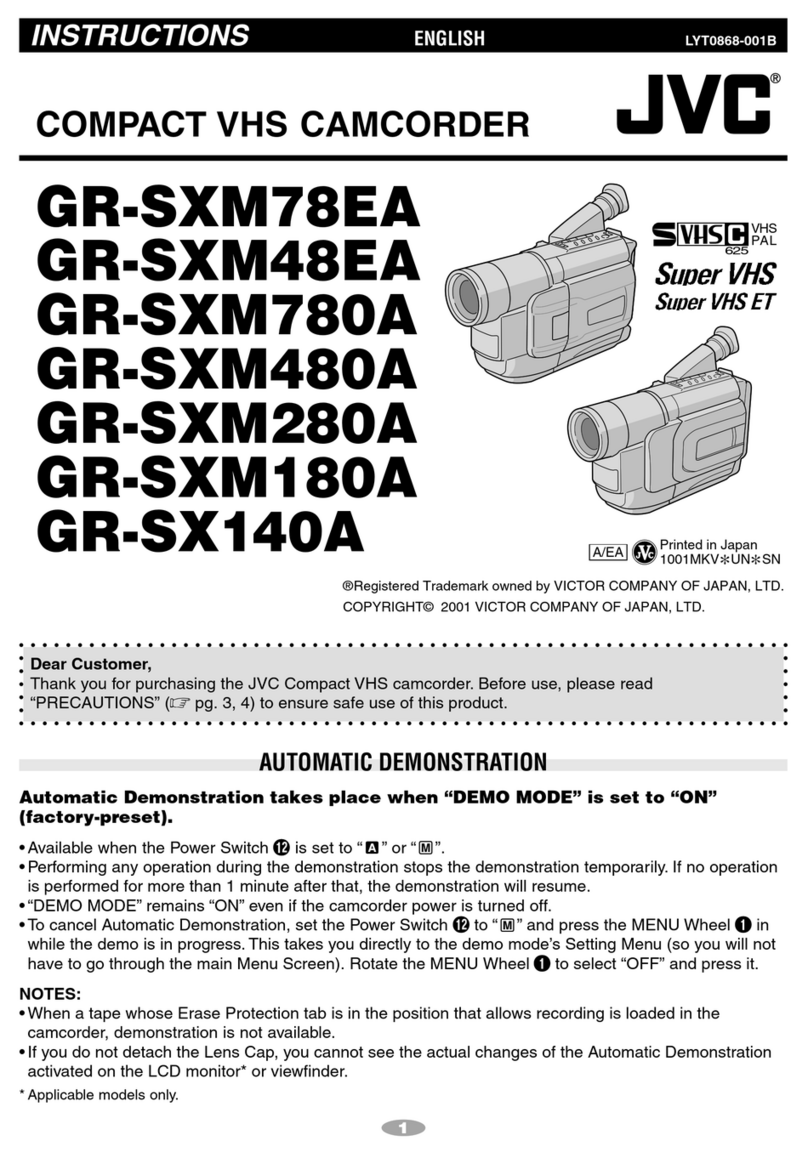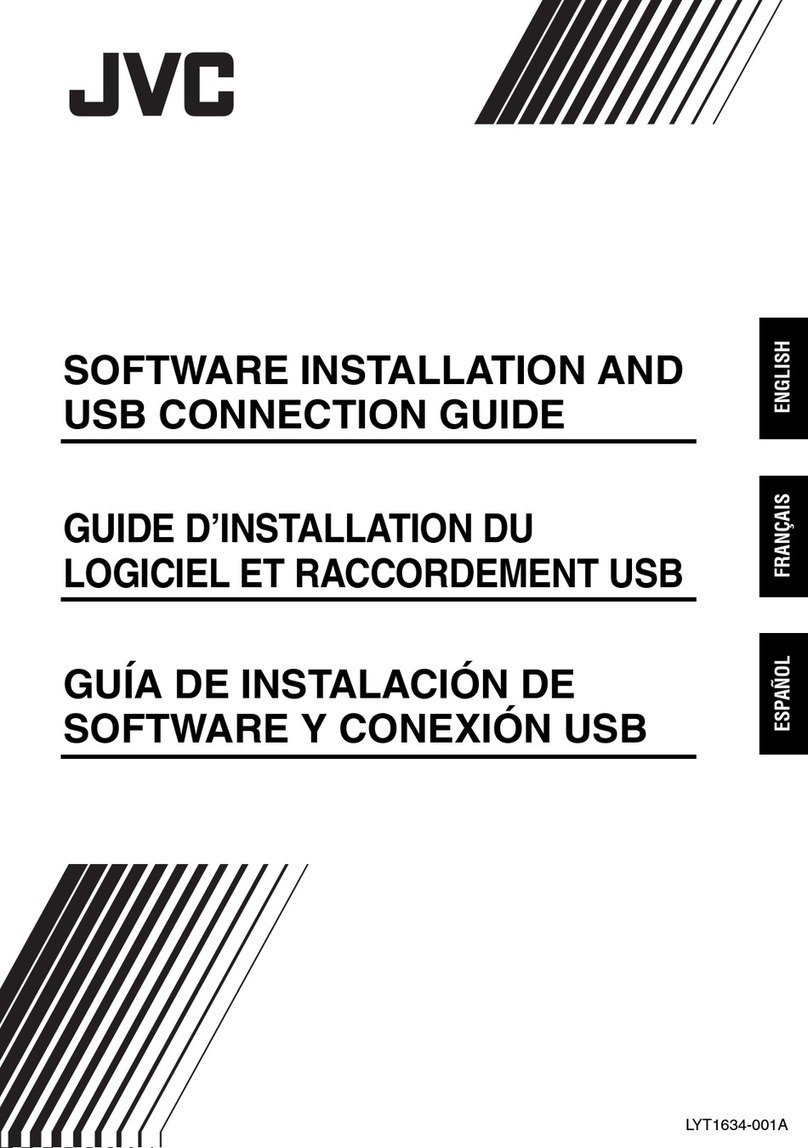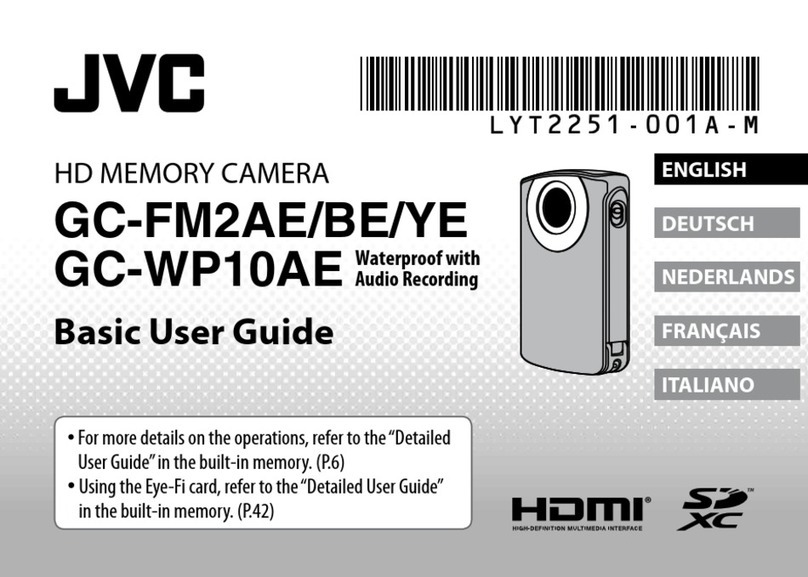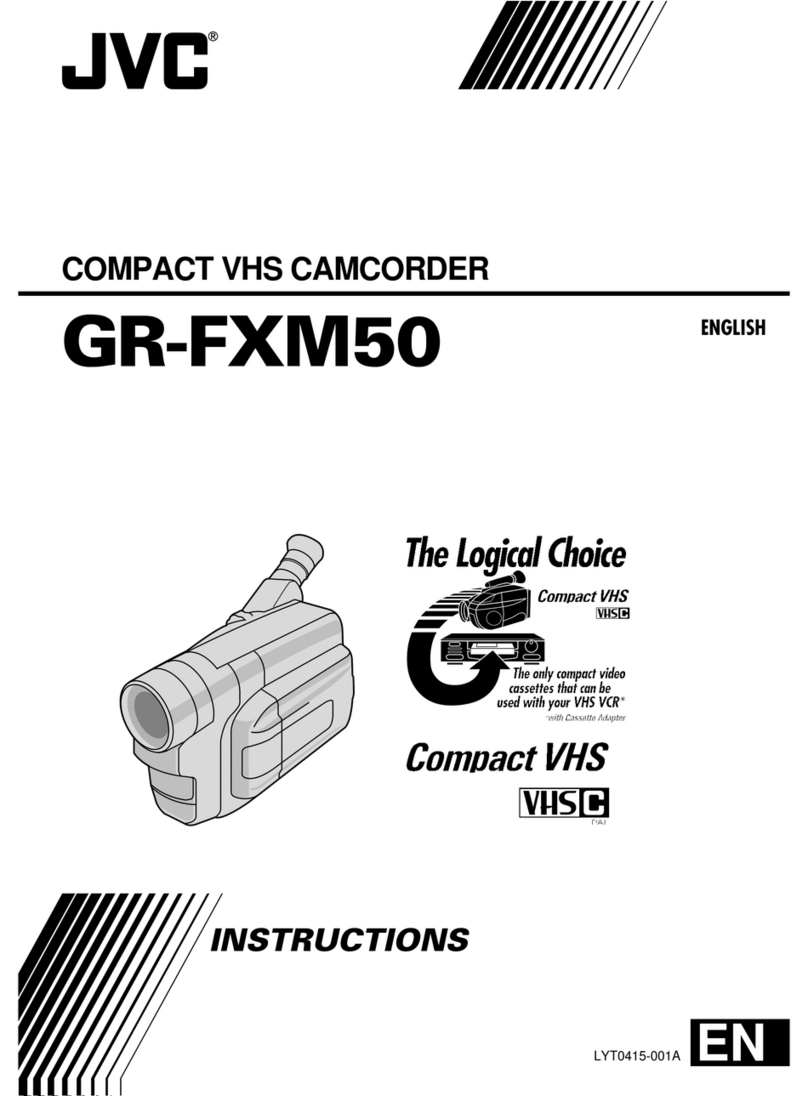Preparation:
•Install the Everio MediaBrowser software onto the PC.
•Make sure that enough space is left in the PC’s HDD.
•Close the LCD monitor to turn off the camera.
•Connect the camera to the PC with the USB cable.
QOpen the LCD monitor to turn on the camera.
RSelect [BACK UP] on the Camera.
Everio MediaBrowser starts on the PC.
To USB Terminal
USB Cable
(Provided)
AC Adapter
To AC Outlet
(110V to 240V)
To DC Terminal
To USB Terminal
SClick [All volume in camcorder] and
click [Next].
TClick [Start].
The Backup starts.
.
Click
FILE BACKUP (Mac Computer)
TRADEMARK
•Windows®is either registered trademark or trademark of Microsoft Corporation in
the United States and/or other countries.
•Macintosh is a registered trademark of Apple Inc.
•iTunes, iMovie, iPhoto are trademarks of Apple Inc., registered in the U.S. and other
countries.
•YouTube and the YouTube logo are trademarks and/or registered trademarks of
YouTube LLC.
HOW TO TRANSFER FILES TO iTunes®(Windows PC only)
HOW TO UPLOAD A FILE(VIDEO CLIP) TO YouTube™ (Windows PC only)
Uploading Videos
You can upload your videos to YouTube™ using the provided software “Everio
MediaBrowser”.
Install the software on your PC and connect this unit to the PC.
•For details on how to use the software, refer to the help file.
“Installing the Provided Software”
“Connecting this unit to PC”
Trouble with Uploading Videos
•Check if you have created an account with YouTube™.
Trouble with Using the Provided Software Everio MediaBrowser
Consult the customer service center below.
•Pixela User Support Center
Region Language Phone #
USA and Canada English +1-800-458-4029 (toll-free)
Europe (UK, Germany,
France, and Spain) English/German/
French/Spanish +800-1532-4865 (toll-free)
Other Countries in
Europe English/German/
French/Spanish +44-1489-564-764
Asia (Philippines) English +63-2-438-0090
China Chinese 10800-163-0014 (toll-free)
•For details on how to upload to YouTube™ or transfer files to iTunes®, refer to
“MediaBrowser Help”
Mac USERS
PC USERS HOW TO RECORD A FILE (VIDEO CLIP) FOR YouTube™ HOW TO RECORD A FILE FOR iTunes®
QPress the Lbutton to select the recording mode.
RPress the A/Bbutton to select the video mode.
SPress the UPLOAD/EXPORT button to display the [UPLOAD SHOOTING] /
[EXPORT SHOOTING] menu.
TSelect [UPLOAD SHOOTING] and touch the Cbutton.
•The mode switches between ON and OFF with every touch.
•After setting, touch the Jbutton.
UPress the START/STOP button to start recording.
• Recording stops automatically after 10 minutes.
FILE BACKUP (Windows PC)
QPress the Lbutton to select the recording mode.
RPress the A/Bbutton to select the video mode.
SPress the UPLOAD/EXPORT button to display the [UPLOAD SHOOTING] /
[EXPORT SHOOTING] menu.
TSelect [EXPORT SHOOTING] and touch the Cbutton.
•The mode switches between ON and OFF with every touch.
•After setting, touch the Jbutton.
UPress the START/STOP button to start recording.
You can export videos to iTunes®using the provided software “Everio MediaBrowser”.
Install the software on your PC and connect this unit to the PC.
•For details on how to use the software, refer to the help file.
•For details on transferring files to iPod, refer to the help file of iTunes®.
Trouble with Exporting Files to iTunes®
•Refer to “Q&A”, “Latest Information”, “Download Information”, etc. in “Click for Latest
Product Info” in the help file of the provided Everio MediaBrowser software.
Trouble with Using the Provided Software Everio MediaBrowser
•Consult the customer service center on previous page.
Preparation
Always check available memory space and battery power in advance.
Make sure your battery is fully charged.
A spare battery may be useful.
Stabilizing Your Picture
Try these tips to improve the image:
Look for a place to sit down and take your video.
Look for something you can set your camera on.
Consider using a tripod or a monopod to further steady your video.
Camera Movement
The most enjoyable and professional looking videos generally have very little
camera movement
Treat all movements as a special effect.
If you must move the camera, do it slowly.
Zooming
As a general rule, your video will look better if you zoom the lens before
you start your recording:
Focus on the subject first, then begin recording.
If you must zoom during a recording, treat it as a special effect and zoom slowly.
Exposure
Remember to shoot with the sun or the primary light source behind you.
Keeping the range of contrast in your scene to a reasonable level is the
easiest way to improve the picture quality.
Pay special attention to objects in the LCD screen that appear very washed out or
over exposed.
Making a simple change in how the camera is aimed or by zooming in slightly,
you may reduce contrast to a reasonable range.
Length of Recording
Many recordings are ruined by stopping the recording too soon and missing the best
moment:
Always try for at least a 10 second recording.
When in doubt, let the recording continue longer.
It is much easier to edit unneeded material later.
–
–
–
–
–
–
–
–
–
–
–
–
–
–
–
–
–
USB jack
To USB port
MENU
OK
UPLOAD SHOOTING
EXPORT SHOOTING
SORT
•You may use the software supplied with the Mac
Computer to view and edit files from the Everio Camera.
•Connect the Everio Camera to the Mac Computer using a
USB Cable.
Preparation:
•Load the provided CD-ROM into the PC.
•In Windows Vista, the auto play dialog box
appears.
QClick [Easy Installation].
Follow the on-screen instructions.
RClick [Next].
SClick [Finish].
•Everio MediaBrowser icon is created on the
desktop.
Preparation:
•Make sure that enough space is left in the Mac’s HDD.
•Close the LCD Monitor to turn off the camera.
•Connect the camera to the Mac Computer with the USB cable.
QOpen the LCD monitor to turn on the camera.
RSelect [PLAYBACK ON PC] on the Camera.
?
USB MENU
CREATE DVD
DIRECT DVD
UPLOAD
EXPORT TO LIBRARY
SET QUIT
PLAYBACK ON PC
SCopy and Paste the files to the Mac Computer for backup.
?
USB MENU
CREATE DVD
DIRECT DVD
UPLOAD
EXPORT TO LIBRARY
BACK UP
SET QUIT
Saving destination (PC)
USB jack
To USB port
Note:
Files must be transferred to
the Mac Computer for editing.
JVC U.S.A.
A Division of JVC Americas Corp.
1700 Valley Road, Wayne, NJ 07470
www.jvc.com
Customer Service
TOLL FREE: 1-800-252-5722
For our online tutorials please visit:
http://camcorder.jvc.com/tutorials.jsp
Register your EVERIO online at:
REGISTER.JVC.COM
and receive a special offer.
1109MNH-SW-VM
C0E3
File Backup to Computer
Uploading Videos to YouTube™
Uploading Videos to iTunes®
Recording Techniques
How to Install Software
Preparativos:
•Instale el software Everio MediaBrowser en el PC.
•Asegúrese de que dispone de suficiente espacio libre
en el disco duro del PC.
•Cierre la pantalla LCD para apagar la cámara.
•Conecte la cámara al PC con el cable USB.
QAbra la pantalla LCD para encender la cámara.
RSeleccione [HACER COPIA DE SEGURIDAD] on the
Camera.
El programa Everio MediaBrowser se inicia en el PC.
Al terminal USB
Cable USB
(proporcionado)
Adaptador de CA
A salida de CA
(110 V a 240 V)
Al terminal
de CC
Al terminal USB
SHaga clic en [Todo el volumen en la
videocamara] y en [Proximo].
THaga clic en [Comienzo].
Se inicia la copia de seguridad.
Clic
COPIA DE SEGURIDAD DE ARCHIVOS (PC Mac)
MARCA COMERCIAL
•Windows®es una marca registrada o una marca comercial de Microsoft Corporation
en los Estados Unidos y/o en otros países.
•Macintosh es una marca registrada de Apple Inc.
•iTunes, iMovie, iPhoto son marcas comerciales de Apple Inc., registradas en los
EE.UU. y demás países.
•YouTube y el logo de YouTube son marcas comerciales y/o marcas comerciales
registradas de YouTube LLC.
CÓMO TRANSFERIR ARCHIVOS A iTunes®(solo PC con Windows)
CÓMO CARGAR UN ARCHIVO (CLIP DE VIDEO) A YouTube™ (solo PC con Windows)
Carga de vídeos
Puede cargar vídeos en YouTube™ utilizando el software proporcionado “Everio
MediaBrowser”.
Instale el software en su PC y conecte esta unidad al PC.
•Para obtener más información sobre cómo utilizar el software, consulte el archivo
de ayuda.
“Installing the Provided Software”
“Connecting this unit to PC”
Problemas con la carga de vídeos
•Compruebe si ha creado una cuenta con YouTube™.
Problemas con el uso del software proporcionado Everio MediaBrowser
Consulte con el centro de servicio al cliente a continuación.
•Centro de soporte al usuario de Pixela
Región Idioma Número de teléfono
EE.UU. y Canadá Inglés +1-800-458-4029
(línea gratuita)
Europa (Reino Unido,
Alemania, Francia y
España)
Inglés/alemán/francés/
español +800-1532-4865
(línea gratuita)
Otros países de Europa Inglés/alemán/francés/
español +44-1489-564-764
Asia (Filipinas) Inglés +63-2-438-0090
China Chino 10800-163-0014 (línea gratuita)
•Para obtener más información sobre cómo cargar en YouTube™ o trasladar
archivos a iTunes®, consulte “Ayuda de MediaBrowser”
USUARIOS DE Mac
USUARIOS DE PC
CÓMO GRABAR UN ARCHIVO (CLIP DE VIDEO) PARA YouTube™
CÓMO GRABAR UN ARCHIVO PARA iTunes®
QPulse el botón Lpara seleccionar el modo de grabación.
RPresione el botón A/Bpara seleccionar el modo video.
SPresione el botón UPLOAD/EXPORT para visualizar el menú [CARGAR
FILMACIÓN] / [EXPORTAR FILMACIÓN].
TSeleccione [CARGAR FILMACIÓN] y presione el botón C.
•El modo cambie entre ON y OFF con cada pulsación.
•Después de realizar los ajustes, presione el botón J.
UPulse el botón START/STOP para empezar la grabación.
• La grabación se detiene automáticamente después de 10 minutos.
COPIA DE SEGURIDAD DE ARCHIVOS (PC con Windows)
QPulse el botón Lpara seleccionar el modo de grabación.
RPresione el botón A/Bpara seleccionar el modo video.
SPresione el botón UPLOAD/EXPORT para visualizar el menú [CARGAR
FILMACIÓN] / [EXPORTAR FILMACIÓN].
TSeleccione [EXPORTAR FILMACIÓN] y presione el botón C.
•El modo cambie entre ON y OFF con cada pulsación.
•Después de realizar los ajustes, presione el botón J.
UPulse el botón START/STOP para empezar la grabación.
Puede exportar vídeos en iTunes®utilizando el software proporcionado “Everio
MediaBrowser”.
Instale el software en su PC y conecte esta unidad al PC.
•Para obtener más información sobre cómo utilizar el software, consulte el archivo
de ayuda.
•Para obtener información sobre la transferencia de archivos a iPod, consulte el
archivo de ayuda de iTunes®.
Problemas con la exportación de archivos a iTunes®
•Consulte “Preguntas y Respuestas”, “Información actualizada”, “Información
de descarga”, etc., en “Haga clic para obtener información actualizada sobre el
producto” en la ayuda del software Everio MediaBrowser suministrado.
Problemas con el uso del software proporcionado Everio MediaBrowser
•Consulte con el centro de servicio al cliente en la página anterior.
Preparativos
Siempre compruebe la memoria disponible y la carga de la batería por adelantado.
Asegúrese de que la batería esté completamente cargada.
Sería útil contar con una batería adicional.
Estabilización de la imagen
Intente seguir estos consejos para mejorar la imagen:
Busque un lugar donde sentarse y grabe su video.
Busque un lugar en el que pueda colocar la cámara.
Tenga en cuenta el uso de un trípode o monópode para que su video no tenga
imágenes movidas.
Movimiento de la cámara
Los mejores videos y más profesionales generalmente tienen poco movimiento de la
cámara.
Considere los movimientos como efectos especiales.
Si es absolutamente necesario mover la cámara, hágalo lentamente.
Zoom
Como regla general, su video será mejor si realiza zoom sobre la lente antes de
iniciar la grabación:
Enfoque el sujeto en primer lugar y luego inicie la grabación.
Si debe realizar zoom durante una grabación, considérelo como si fuera un efecto
especial y hágalo lentamente.
Exposición
Recuerde que debe filmar con el sol o la fuente primaria de luz por detrás suyo.
Si mantiene el rango de contraste de su escena en un nivel razonable, será más
fácil mejorar la calidad de la imagen.
Preste especial atención a los objetos en la pantalla LCD que se vean mal o
sobreexpuestos.
Si realiza un simple cambio en la forma en que se enfoca la cámara o acercando
la imagen suavemente, es posible que se reduzca el contraste hasta un rango
razonable.
Longitud de la grabación
Muchas grabaciones se ven estropeadas porque se detiene la grabación muy
repentinamente o porque falta captar el mejor momento:
Intente siempre grabar al menos 10 segundos.
En caso de dudas, continúe grabando unos segundos más.
Es mucho más fácil editar posteriormente el material que no se necesita.
–
–
–
–
–
–
–
–
–
–
–
–
–
–
–
–
–
Enchufe USB
Al puerto USB
MENU
OK
CARGAR FILMACIÓN
EXPORTAR FILMACIÓN
CLASIF
•Es posible utilizar el software suministrado con el PC Mac
para ver y editar archivos desde la cámara Everio.
•Conecte la cámara Everio al PC Mac utilizando un cable
USB.
Preparativos:
•Introduzca el CD-ROM suministrado en el PC.
•En Windows Vista aparece el cuadro de diálogo
de reproducción automática.
QHaga clic en [Easy Installation].
Siga las instrucciones que aparecen en pantalla.
RHaga clic en [Siguiente].
SHaga clic en [Finalizar].
•MediaBrowser se crean el iconos en el escritorio.
COPIA DE SEGURIDAD
Preparativos:
•Asegúrese de que dispone de suficiente espacio libre en el disco duro del Mac.
•Cierre la pantalla LCD para apagar la cámara.
•Conecte la cámara al PC Mac con el cable USB.
QAbra la pantalla LCD para encender la cámara.
RSeleccione [REPRODUCIR EN PC] on the Camera.
?
MENÚ USB
CREAR DVD
DVD DIRECTO
CARGAR
INSCR. EN LIBRARY
AJUSTE
SALIR
REPRODUCIR EN PC
SCopie y pegue los archivos a cualquier carpeta del PC Mac para copia de seguridad.
?
MENÚ USB
CREAR DVD
DVD DIRECTO
CARGAR
INSCR. EN LIBRARY
HACER COPIA DE SEGURIDAD
AJUSTE SALIR
Destino de almacenamiento (PC)
Enchufe USB
Al puerto USB
Nota:
Los archivos se deben transferir
al PC Mac para su edición.
JVC U.S.A.
Una división de JVC Americas Corp.
1700 Valley Road, Wayne, NJ 07470
www.jvc.com
Atención al cliente
NÚMERO GRATUITO: 1-800-252-5722
Para consultar nuestros tutoriales en línea, visite:
http://camcorder.jvc.com/tutorials.jsp
Registre su EVERIO en línea en:
REGISTER.JVC.COM
y recibirá una oferta especial.
1109MNH-SW-VM
C0S3
Copia de seguridad de archivos a un PC
Carga de vídeos a YouTube™
Carga de vídeos a iTunes®
Técnicas de grabación
Cómo instalar el software
C0E3_EasyStartup_B_EN_ES.indd 2C0E3_EasyStartup_B_EN_ES.indd 2 11/4/2009 9:54:39 AM11/4/2009 9:54:39 AM